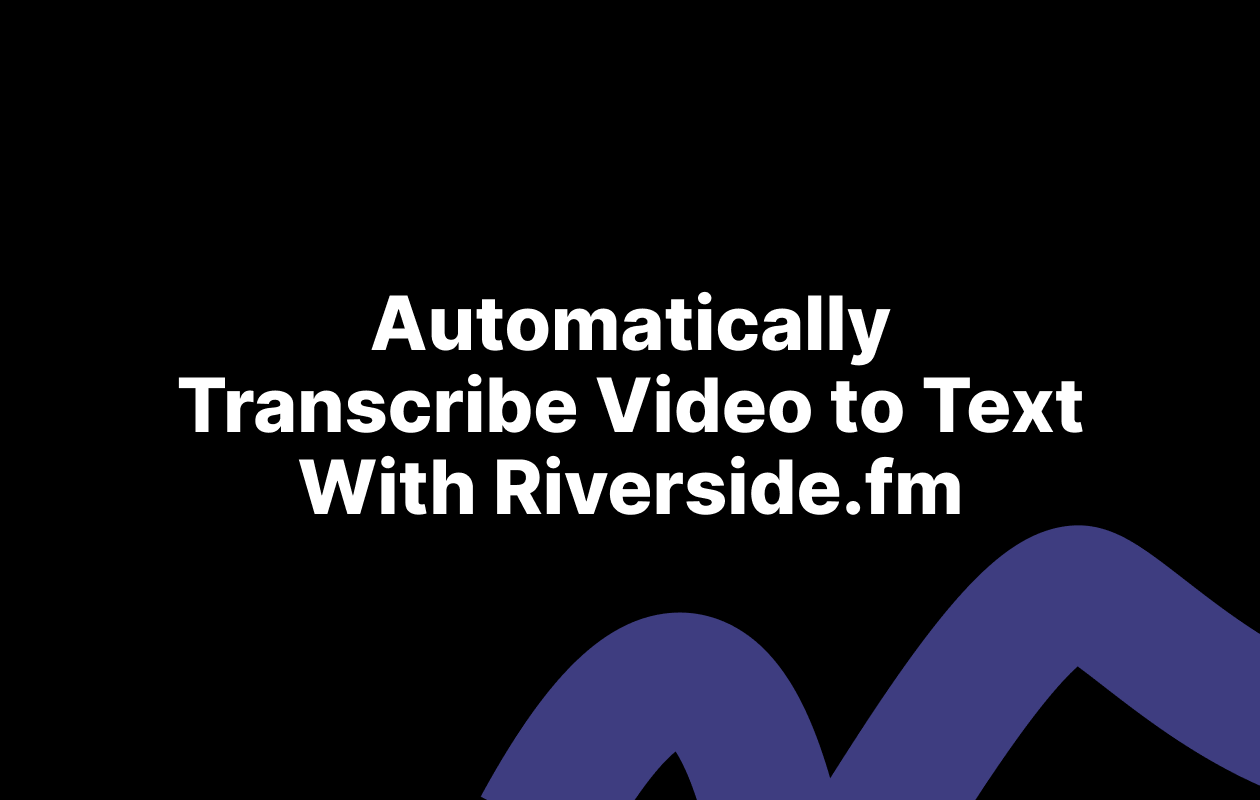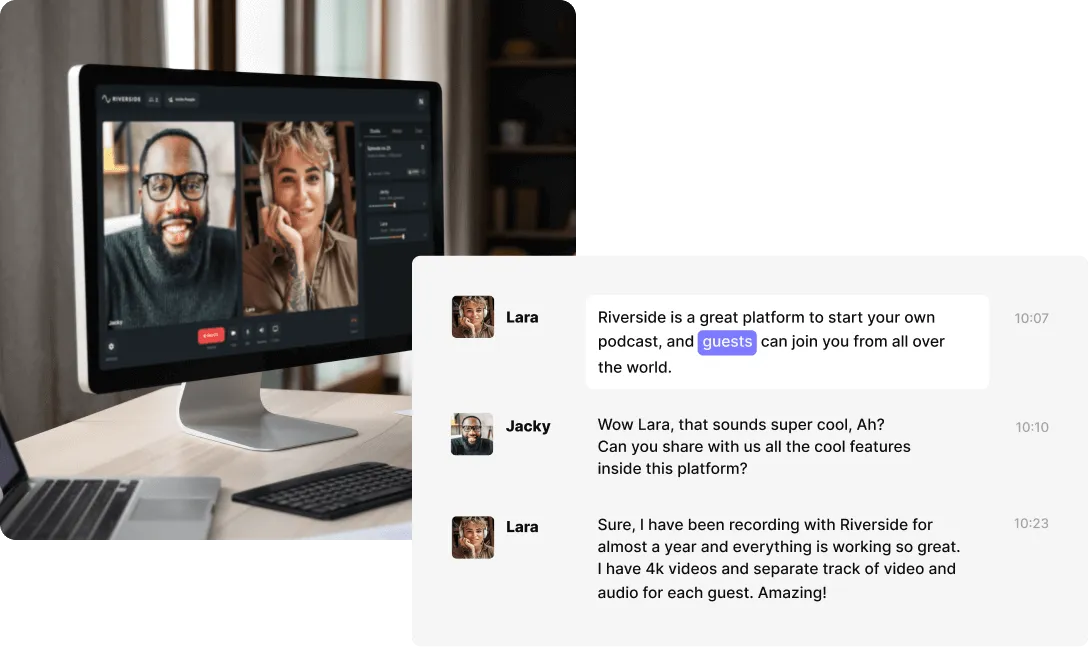Table of contents:
Key takeaways:
- Use SRT files to increase engagement: Adding subtitles to videos can boost viewer retention and engagement significantly, as captioned videos encourage longer viewing times across platforms like Facebook and YouTube.
- Enhance accessibility with subtitles: SRT files make content more inclusive by providing subtitles for viewers with hearing impairments or those watching in environments where sound is not an option.
- Optimize content for SEO: Utilize SRT files to embed keywords into your video metadata, improving discoverability on search engines and reaching a broader audience.
- Leverage SRT files across platforms: Take advantage of SRT file compatibility with multiple platforms like YouTube, Facebook, and Vimeo to streamline your content creation and delivery process.
Videos are now a massive part of online communication. And with new creators coming up each day, getting noticed in the crowd is becoming more challenging.
But standing out in a crowded landscape requires more than just great visuals—it demands accessibility, engagement, and impact. This is where SRT files can help. But what is an SRT file really and how exactly can you use it to boost your content’s performance? This guide has everything you need to know.
What is an SRT file?
An SRT file is a plain-text file type that contains important subtitle information.
Separate from the audio or video content it accompanies, an SRT file includes subtitle text, relevant time codes, and subtitle sequences. These components control when subtitles are displayed on-screen during video playback.
A well-formatted SRT file makes it easy to apply subtitles to content, matching video and audio information and ensuring a seamless viewing or listening experience.
The more attention to detail you give to your SRT file, the more effectively your subtitles will serve your audience’s needs.
Why should you use SRT files?
Adding subtitles to your video and audio content offers many advantages. For example, they help improve your content reach and quality.
Here are five specific reasons to incorporate SRT into your content strategy today.
1. SRT files enhance viewer engagement
Want to boost the reach and impact of your digital content? Consider SRT files. They help you add subtitles to your video and audio content, effectively engaging viewers.
A Verizon Media and Publicis Media study shows that captioned videos can help you retain 80% more viewers to watch till the end. And on Facebook, research reveals that captioned ads promote 12% longer viewing times than uncaptioned versions.
2. SRT files improve content accessibility
SRT files make your content more accessible and inclusive.
For example, SRT subtitles help people who experience hearing impairment to understand what’s happening in a piece of content.
They also serve viewers or listeners engaging with content in a foreign language. You can even use subtitles to clarify something said in a quiet voice or a heavy accent.
3. SRT files aid SEO
SRT files are a great search engine optimization hack.
How so? Some digital platforms use SRT information as metadata. This informs how they categorize and distribute your content.
These sites use subtitles to understand your content and its themes. Their algorithms then show it to the most relevant, interested users online.
You can even incorporate SEO keywords into your captions to boost search engine discoverability.
4. SRT files are compatible with multiple platforms
SRT files are compatible with various social media apps and video formats.
You can use a single SRT file on YouTube, Facebook, Vimeo, and more—without having to modify it extensively. This compatibility helps maintain consistent messaging in your content. It also cuts down upload time and effort.
5. SRT Files help diversify your communication strategy
There’s no downside to offering audiences new ways to access and understand your message. And when you work to produce high-quality content, you want it to succeed.
Subtitles are one way to diversify your communication strategy and boost your content’s chances of success.
SRT subtitles provide an extra means for audiences to access and understand your message. They also enhance the overall impact of your communication efforts, supporting your professional growth and building your reputation as an inclusive content creator.
How to open an SRT file
Opening an SRT file is easy on a desktop device, regardless of whether you use a Windows or Mac operating system. When you open your SRT file, you can review and edit the text before applying subtitles. Follow these steps:
Step 1: First, download the SRT file to your desktop.
Step 2: Right-click the SRT file and choose open with from the dropdown menu.
Step 3: Choose your preferred word processor. Microsoft Word, WordPad, and Notepad are great options.
Step 4: Open the file, and you’ll see a list of time codes or time stamps accompanied by associated text information.
How to make an SRT file
You can make an SRT file either automatically or manually. But let’s explore a few different creation methods. This will ensure you’re always prepared to leverage SRT files with the resources at hand.
How to convert audio to SRT files with transcription software
To avoid the hassle of manual file creation, you can use transcription software to convert audio to SRT automatically. This will also save you hours.
Ensure that the software you use offers SRT-formatted transcripts, not just TXT ones.
We recommend Riverside Transcriptions and our free AI transcriber. Follow these steps to use the tool to convert audio or video content to an SRT:
Step 1: Go to https://riverside.fm/transcription and upload your audio or video files.
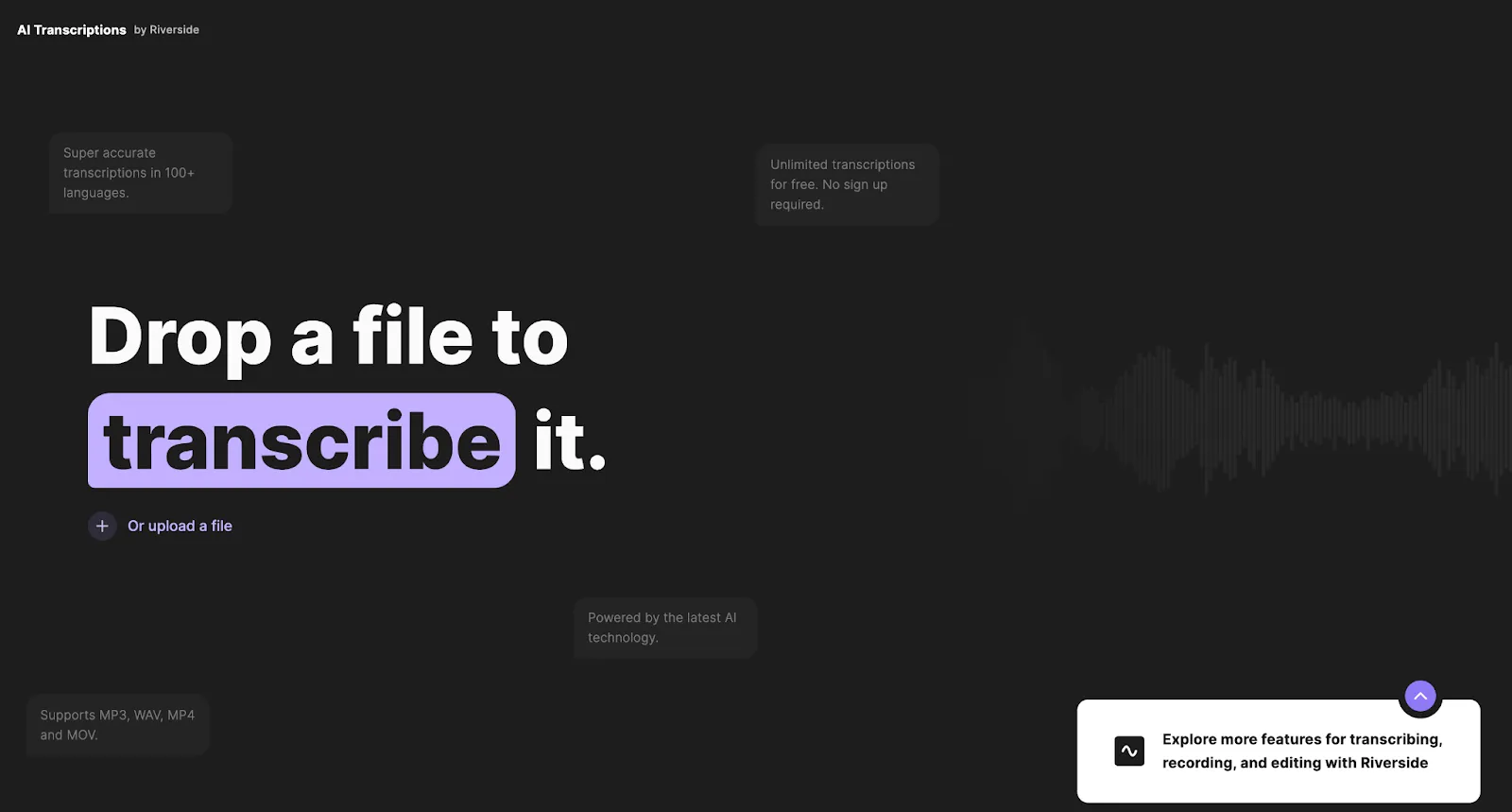
Step 2: Adjust settings if necessary and click the “Start transcribing” button.
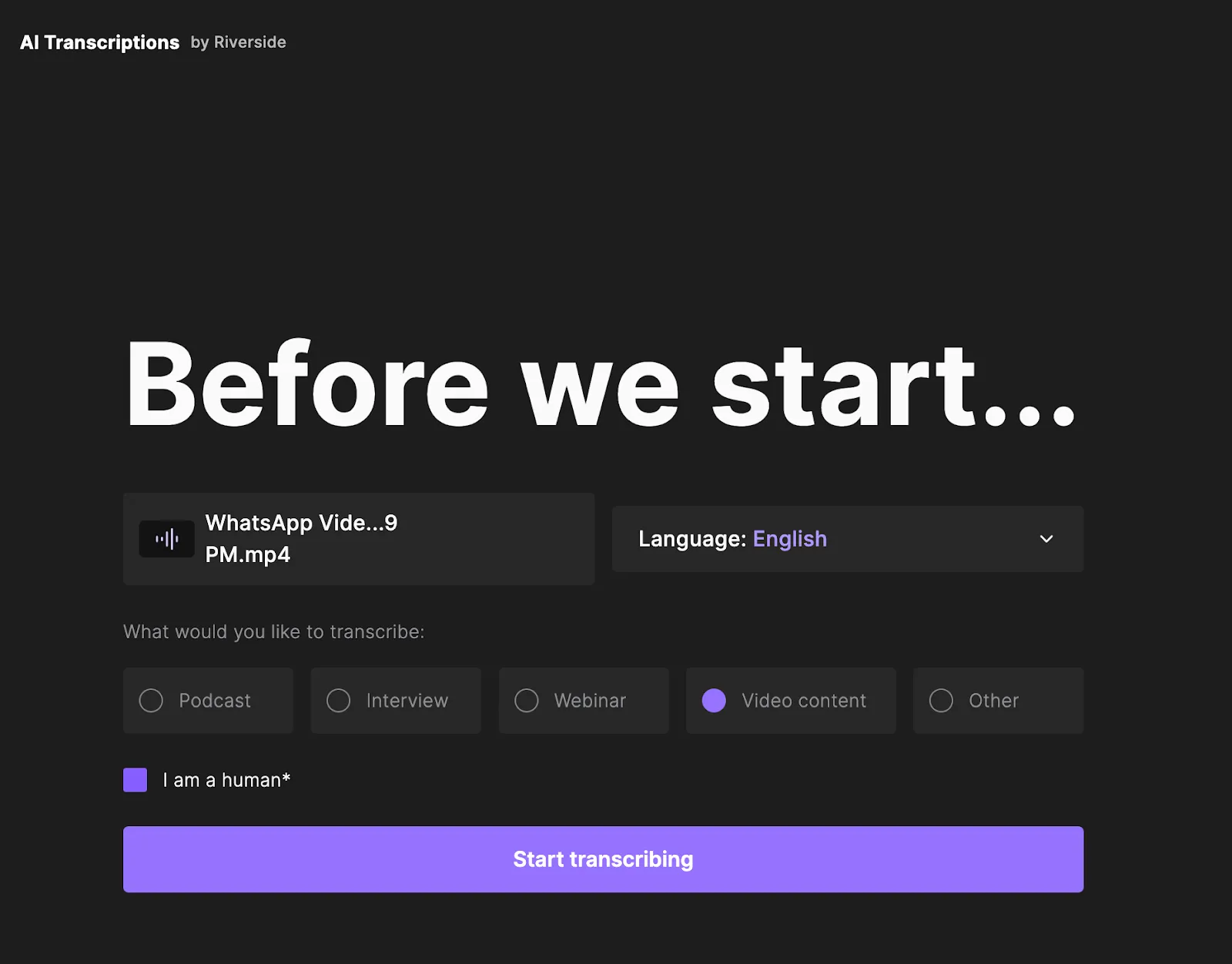
Step 3: Wait for the tool to generate your transcriptions.
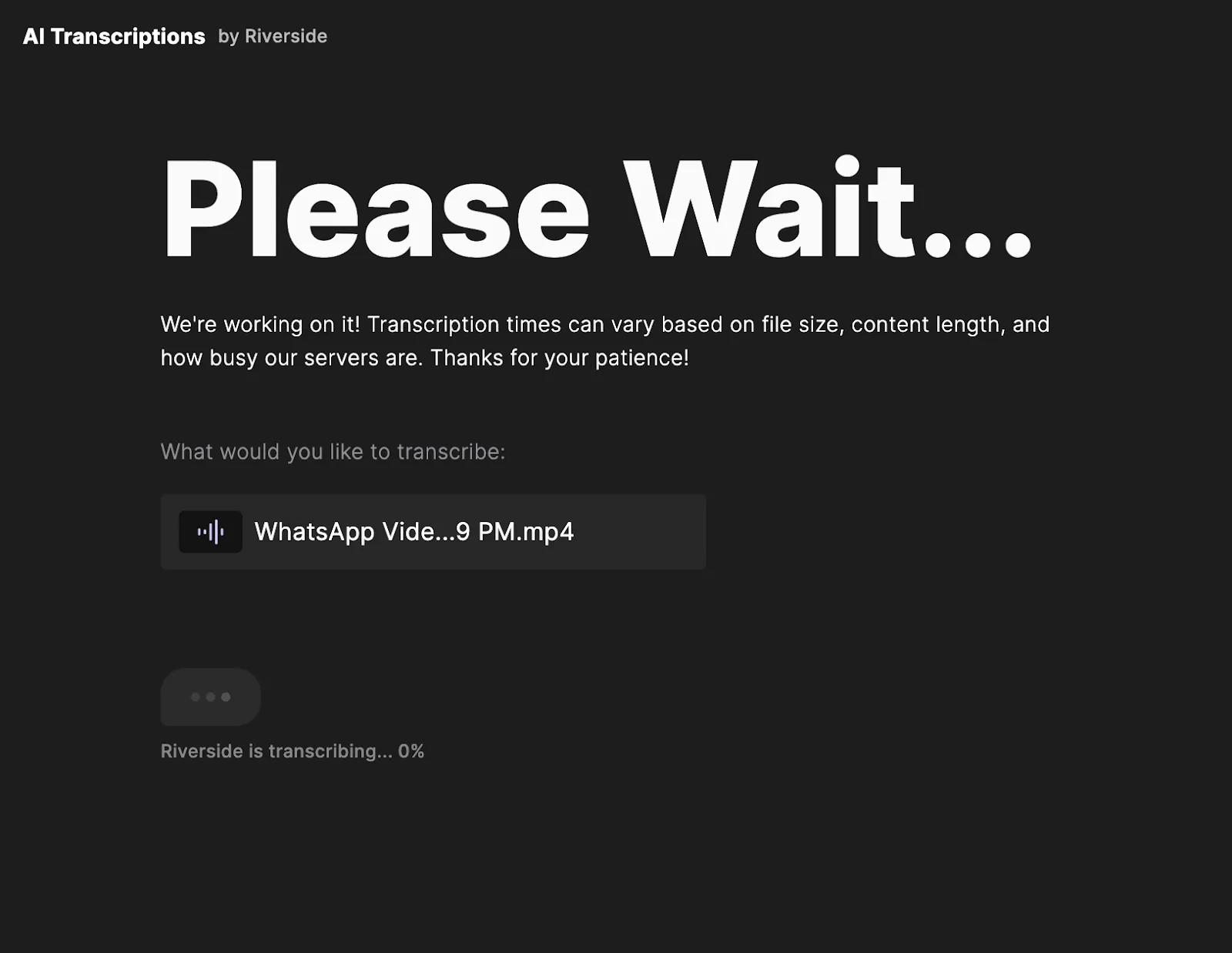
Step 4: Once your transcript is ready, use our software’s text editor to edit it and correct any errors. (Or, edit your SRT file in your own text software after exporting).
Step 5: Export your transcription in SRT format to download to your device.
How to generate and export SRT files from Riverside
Riverside helps you transcribe media you recorded externally. It also automatically adds transcripts to every recording you make within the app. You can then export these transcripts in SRT format.
Create SRT subtitles using Riverside’s studio-quality recording and editing software with the following steps:
Step 1: First, record and finalize content in the Riverside recording studio.
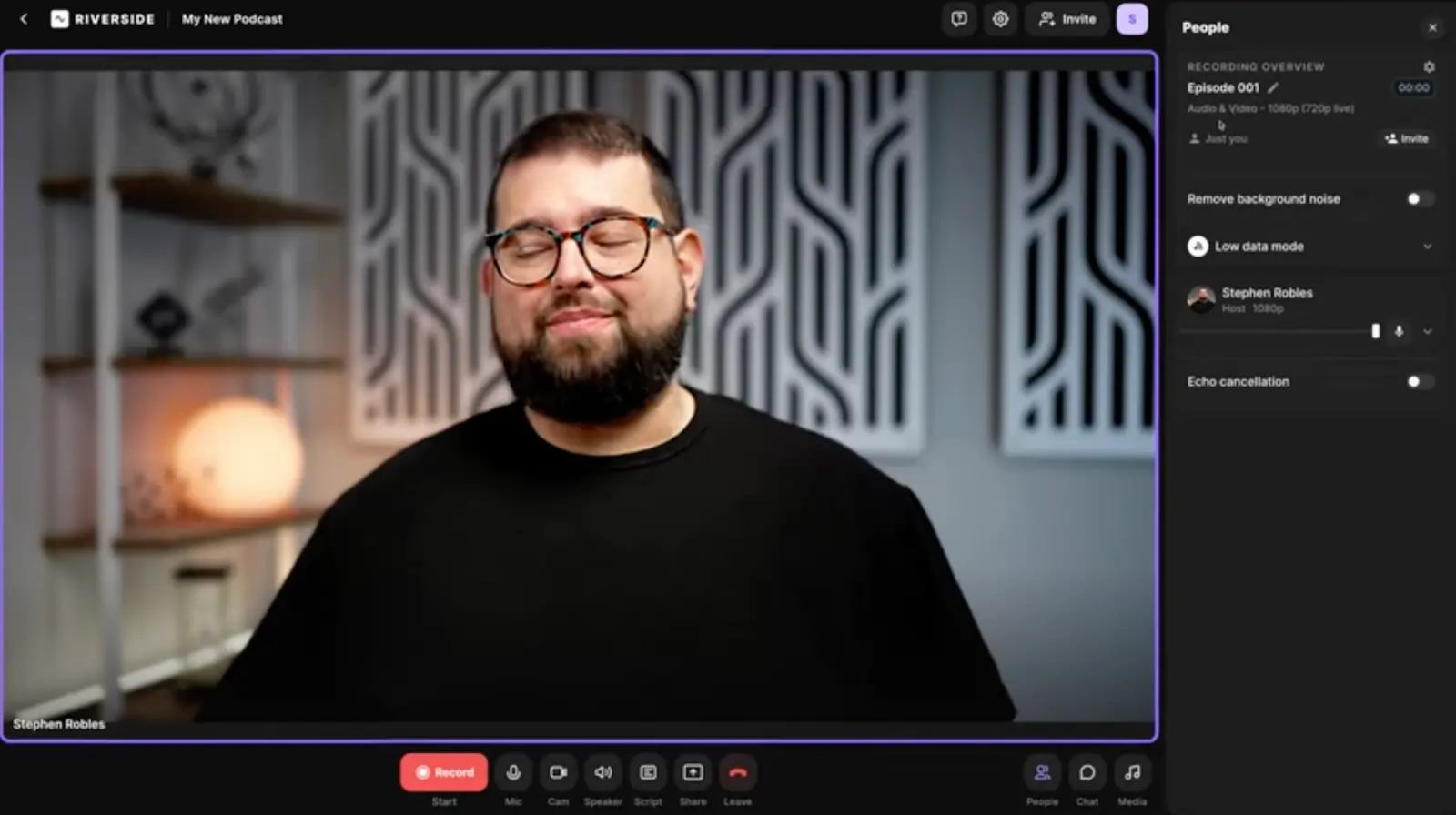
Step 2: Go to the recording you'd like to transcribe.
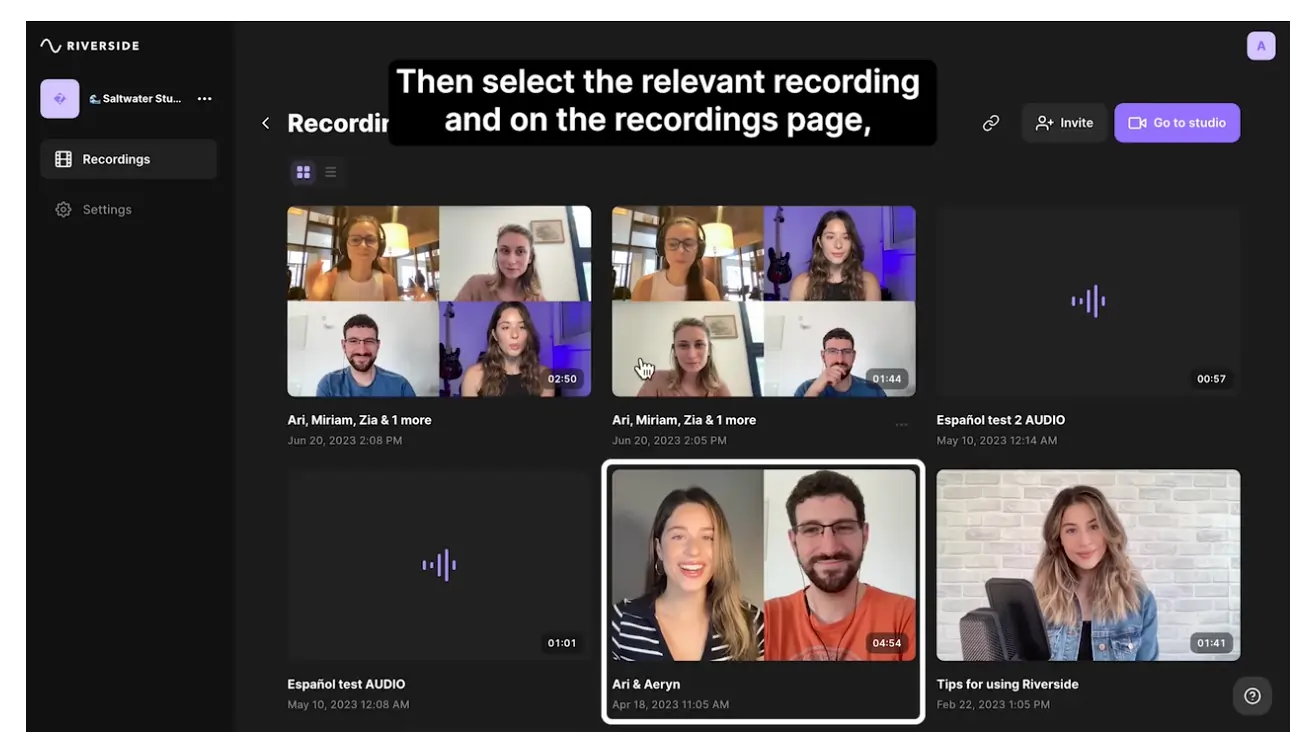
Step 3: On the recordings page, scroll to the Recording files section.
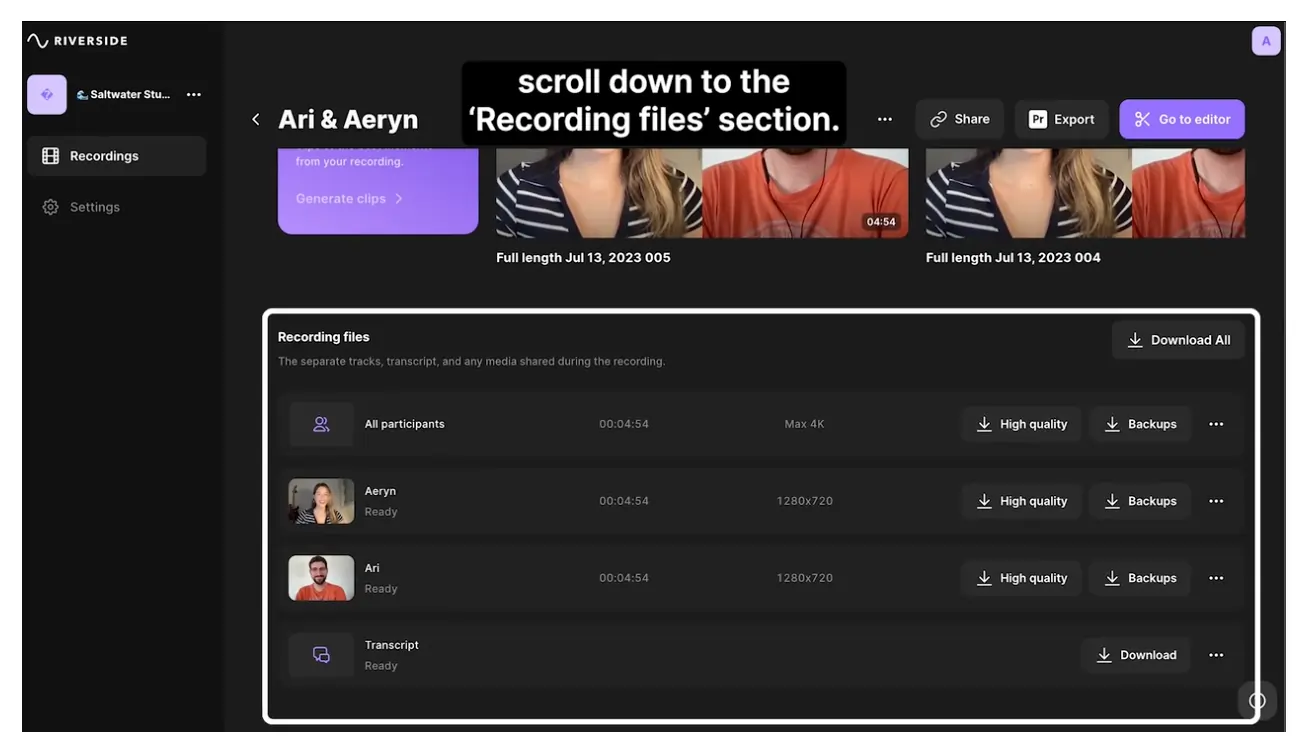
Step 4: Next to Transcript, click Download.
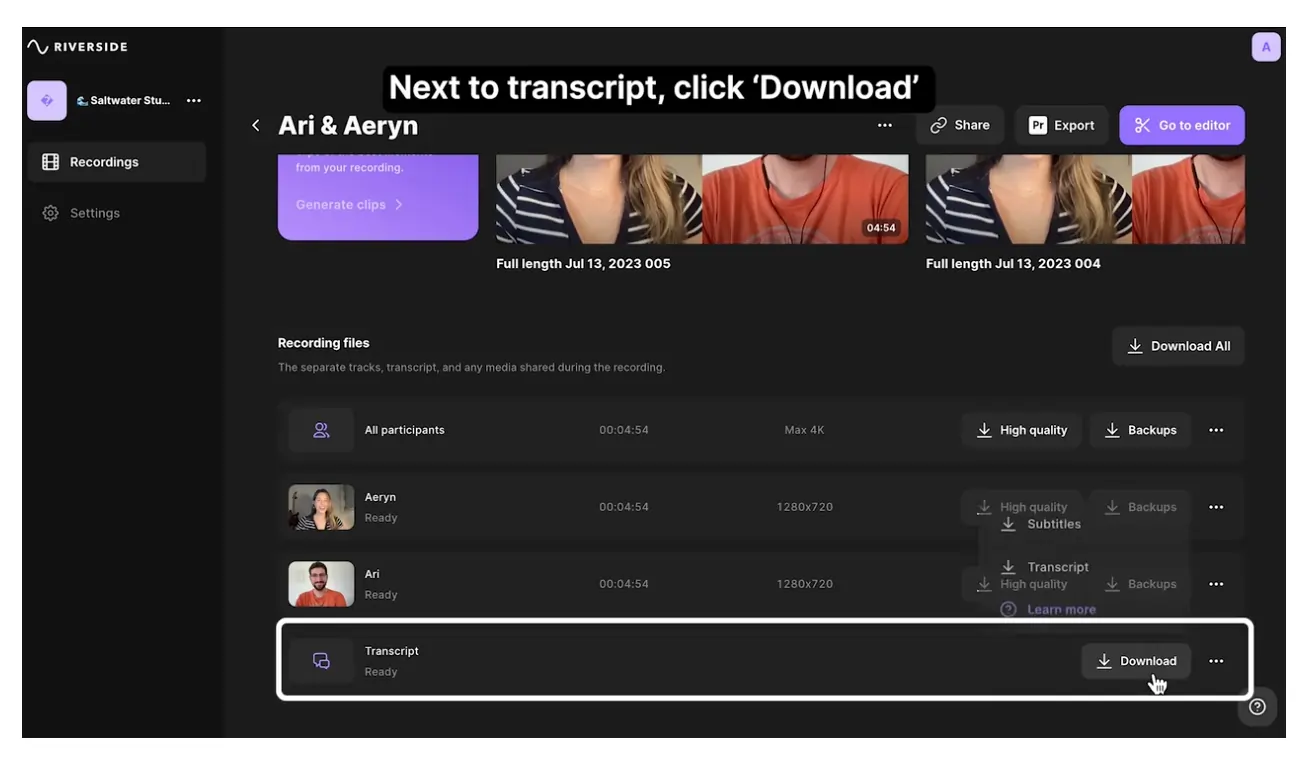
Step 5: Select the Subtitles/SRT file format and download
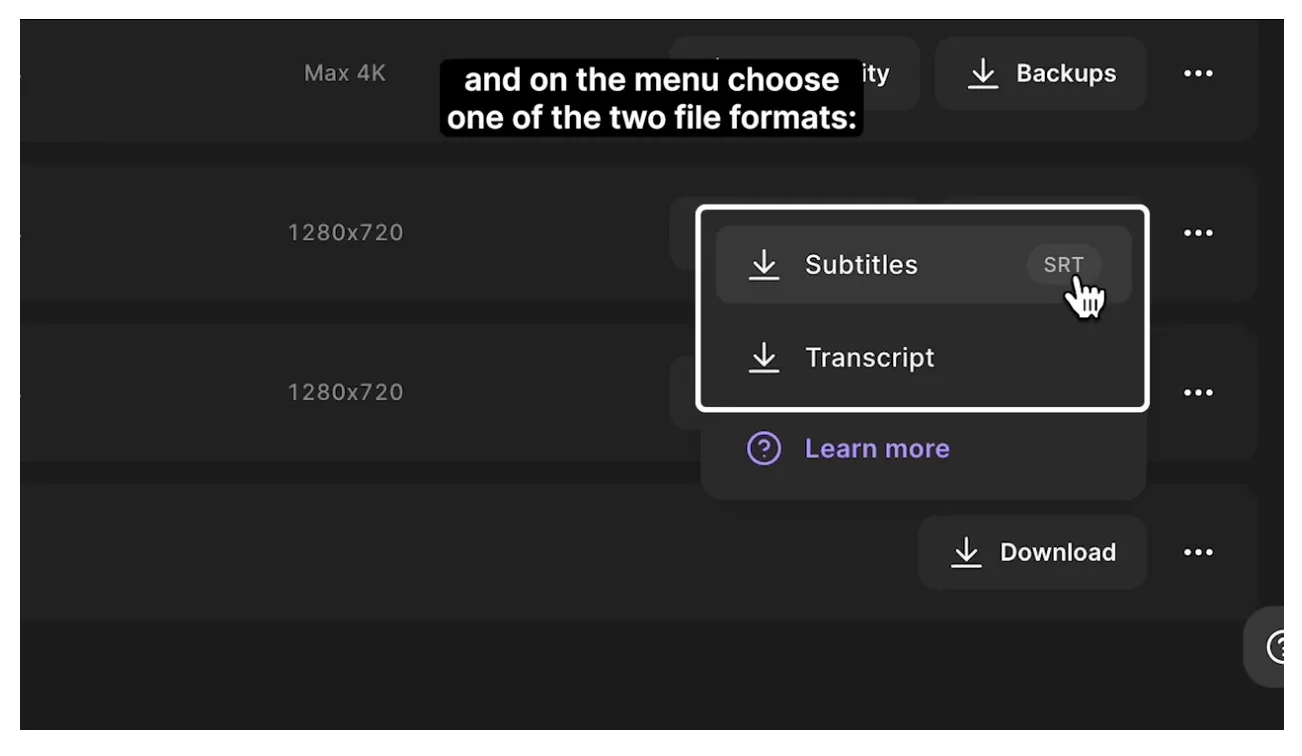
How to create an SRT file manually
If you need to create an SRT file manually, don’t panic. The manual process is easy when you know the basics. It also gives you extra control over the content of your file. Follow these steps:
Step 1: Open your chosen text editor. The best options are TextEdit for Mac, Notepad for Windows, and Notes for mobile. Microsoft Word also works well for creating on your desktop or mobile device.
Step 2: Order each line of your subtitles, starting with 1.
Step 3: Insert the time code when your subtitle text should begin using the format hours:minutes:seconds,milliseconds. Follow this with the code -->.
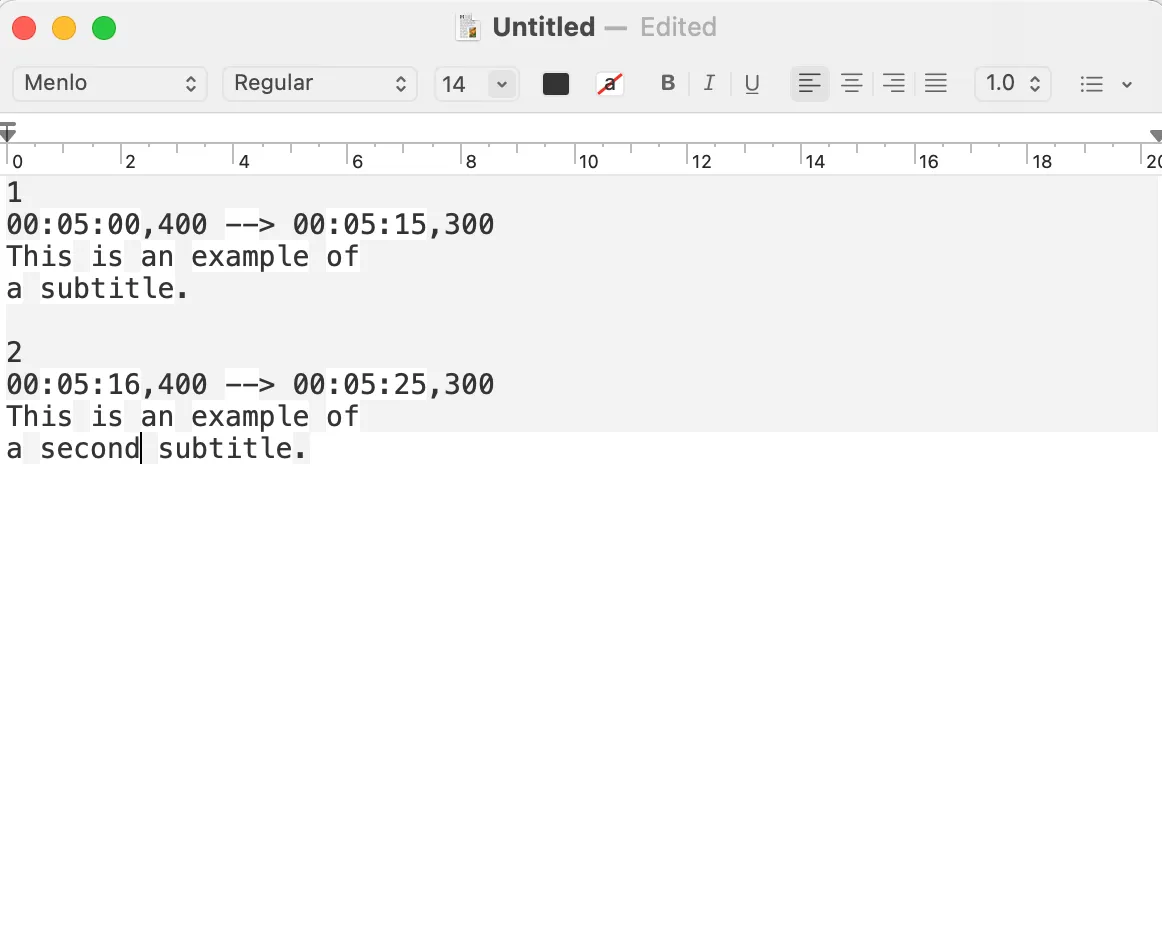
Step 4: Do the same for the time when the subtitle text should end.
Step 5: Below your start and end time codes, type out your line of subtitle text.
Step 6: Repeat until all subtitles are complete.
Step 7: Save the file to your device.
How to add an SRT file to a video
Once your SRT file is ready, you’ll need to combine it with your video or audio content. You can easily add SRT subtitles to a video file with a Mac or Windows device. Follow these steps.
Step 1: Copy your SRT file to the same video library folder that stores your video file.
Step 2: Next, rename your SRT file to match the title of your video file.
Step 3: Open your video file, choose subtitles, then select your desired subtitle track to ensure changes are applied.
Some video-sharing platforms allow you to upload SRT subtitles easily. YouTube is a great example. To add captions to your YouTube video, follow these steps.
Step 1: Visit YouTube and select your profile picture. Use the dropdown menu to sign in to the YouTube studio.
Step 2: Select Subtitles; from the left-side menu.
Step 3: Choose the video you want to edit.
Step 4: Click add language, and select your chosen language.
Step 5: Under subtitles, select add.
Step 6: Select upload file.
Step 7: Choose to add with timing, and select continue.
Step 8: Upload the relevant SRT file extension and click save.
What are SRT files used for? (with examples)
With video getting more popular across major platforms like Instagram and TikTok, adding SRT files to your content strategy is a good idea.
Compatible with various video and audio formats, SRT files help you add subtitles to multiple content types. Viewers or listeners can then follow moments as they occur on screen or in a soundtrack.
Video podcast subtitles
SRT files can help boost the accessibility and audience of video podcasts. They make it easy for viewers to follow conversations within podcast episodes, even with their sound off.
So anyone, from people who have hearing impairments to those in noisy locations or sound-prohibited spaces, can enjoy them.
Many Riverside users are podcasters who leverage SRT subtitles to caption their video episodes. Whether you’re producing a podcast for YouTube, Spotify, or any other platform, consider incorporating SRT files.
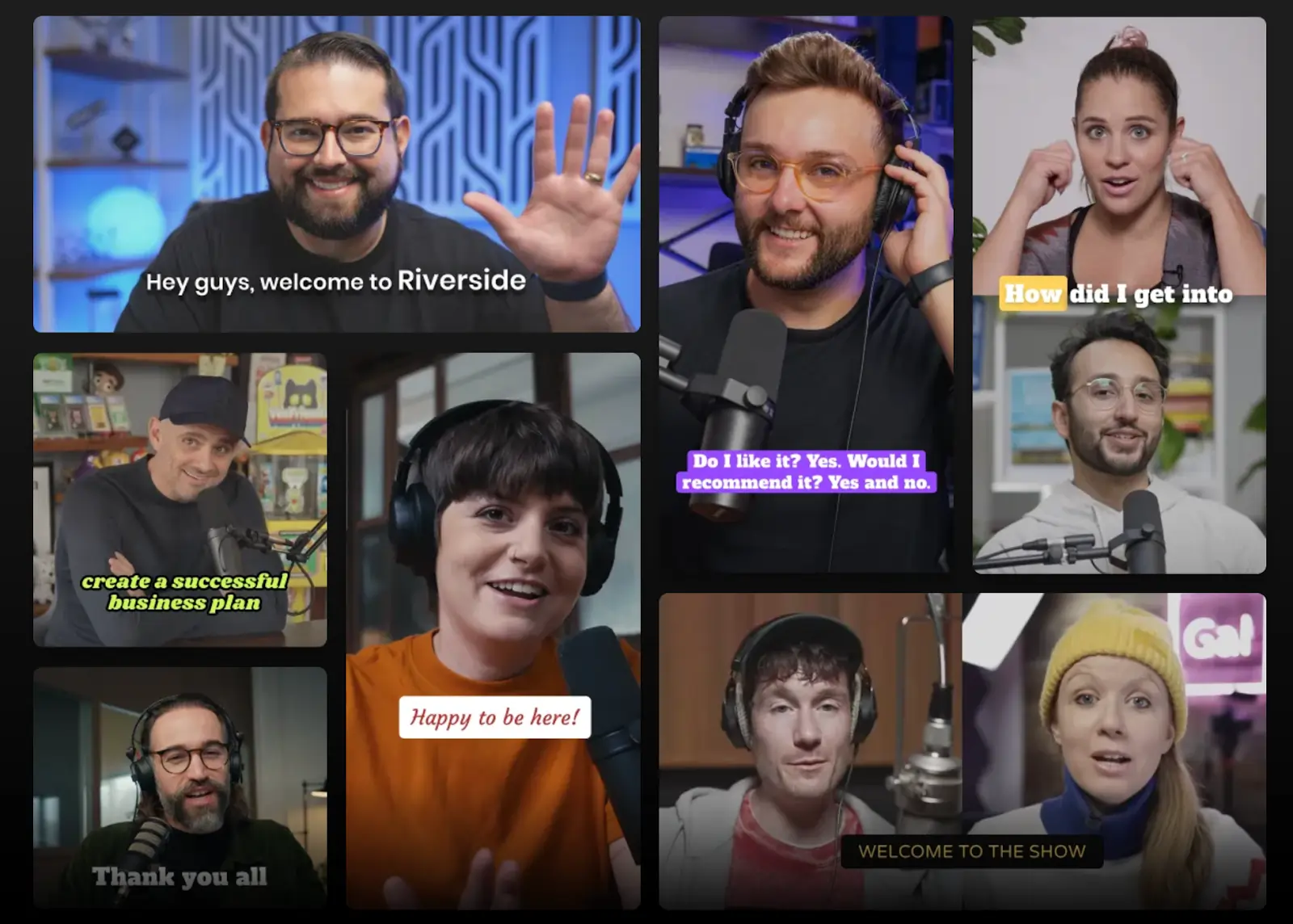
Closed or open captions for social content
Have you seen a social media clip with subtitles recently? Chances are, those subtitles were produced and aligned using an SRT file.
Yes, some social content creators rely on auto-generated captions and manually added subtitles. But many also use SRT files. Whichever you choose, the fact remains that captions are great for enhancing your content’s reach and engagement rates.
And we’re not just saying this—subtitles are a huge part of our TikTok content strategy, but they weren’t always.
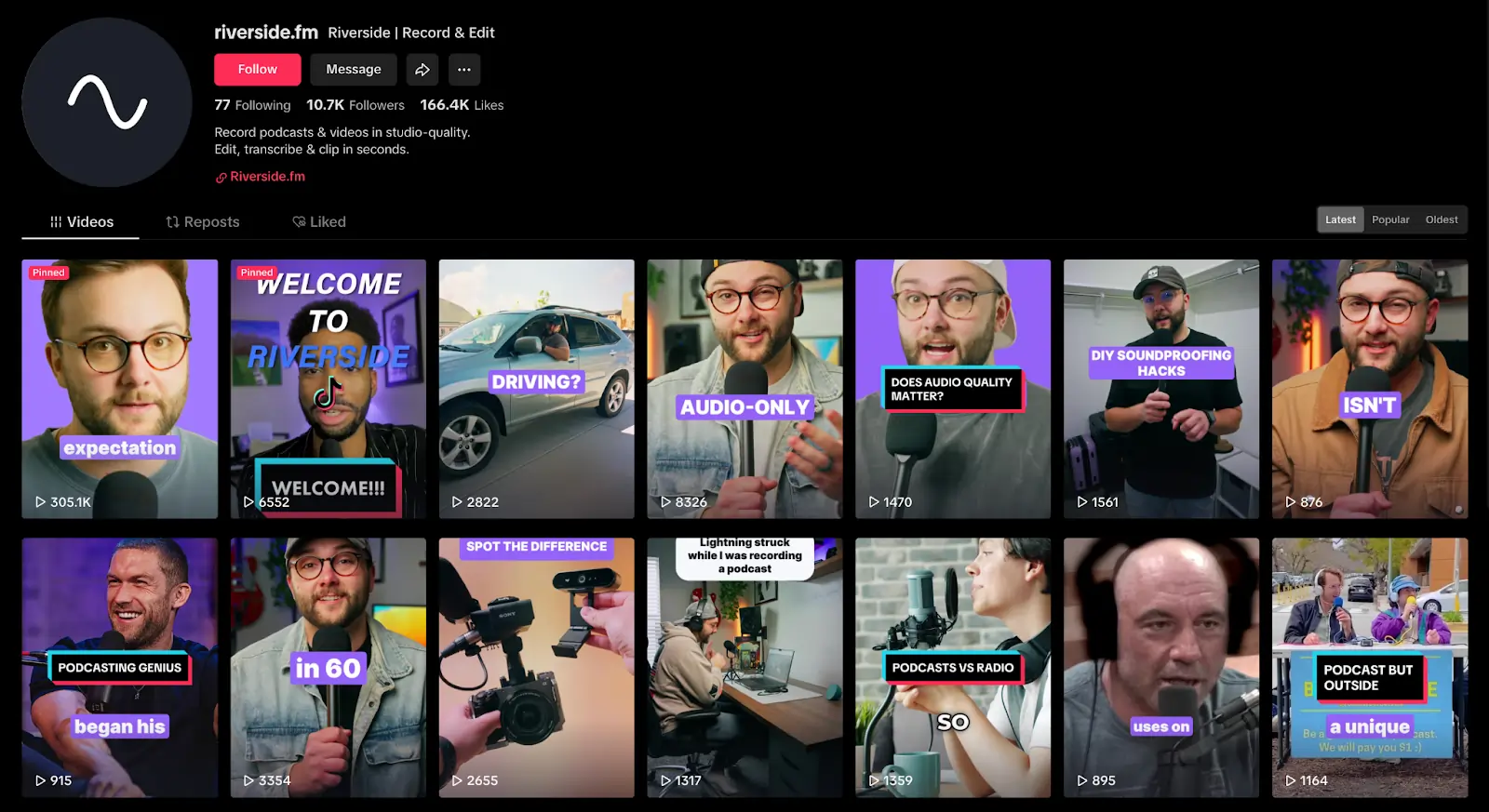
When we started creating content on the app in 2022, most of our videos didn’t include captions. After a month or two, though, we realized the growth potential subtitles offered and began adding them.
While they aren’t the only reason our TikTok now has thousands of followers and likes, we can confidently say that they helped a lot.
With Riverside, creating snippets or full-length videos and adding captions are all part of the workflow. Check out this video to see how it works:
Movie translations
If you’re producing a movie you hope goes global or that will air in a region with multiple languages, SRT files will probably come up at some point; If not while shooting, then during post-production. This is because SRT tech can help you subtitle your film so it’s accessible to a broader audience.
A good example is the internationally popular series, Squid Game. Despite being primarily shot in Korean, the survival thriller has been one of Netflix’s most popular shows since its release in late 2021.
Why? Subtitles. Thanks to subtitles, the show attracts viewers from over 100 million households across 90+ countries.
Customer testimonial videos
Testimonial videos are the top video type marketers worldwide use. And great testimonial videos are engaging and easy to follow.
Now imagine adding subtitles to an already highly effective marketing vehicle. Exactly. Compared to regular text-only case studies or caption-less video reviews, subtitled review videos can turn your customer feedback from routine website fixtures to real revenue drivers.
That’s why a top brand like Hubspot now invests in the medium, sometimes combining it with written case studies. Even productivity giant Slack occasionally leverages subtitled testimonial videos. And among other ways to add video subtitles, an SRT file is one of the most popular.
FAQs about SRT files
Are you still unsure about the world of SRT files? Here are our answers to a few of the most frequently asked questions we receive about SRT file technology.
What is the meaning of SRT?
As an acronym, SRT could mean many things. But let’s go over three of its most popular meanings. SRT refers to SubRip Subtitle, Secure Reliable Transport, or Street and Racing Technology.
This article’s focus, a SubRip Subtitle, is a transcription file format for adding subtitles to visual or auditory media so audiences can read along as they listen.
Secure Reliable Transport protocol is a dependable open-source technology stack for low-latency video and audio streaming.
Street and Racing Technology is a performance division of automotive company Stellantis that specializes in developing high-performance vehicles for street use and competitive racing.
What does SRT file stand for?
SRT file stands for SubRip Subtitle file, with “subrip” being a play on the word “subscript.” This abbreviation is a clear stand-in for the purpose an SRT file serves.
SRT files are designed to add subscript subtitles to visual or auditory media, allowing audiences to read along as they listen to content.
What is SRT in transcription?
In transcription, SRT refers to SubRip Subtitle. A Subrip Subtitle file includes accurately-timed captions for video or audio content. It helps viewers and listeners grasp the key points in a piece of content, whether or not they can hear what’s being said in real time.
What app creates SRT files?
Many different apps can create SRT files, but Riverside is our top recommendation. You can upload your prerecorded video and generate its SRT file in-app. Or, record your content within Riverside, where a transcript will be auto-generated.
How do I open an SRT file?
You can open an SRT file by right-clicking the file on your desktop, choosing open with, and selecting your preferred word processor. Text-only systems, like WordPad and Notepad, are usually the best options.
How do I play SRT files?
SRT files contain only raw text and time codes, so they don’t play unless combined with a video or audio track. To play an SRT file, you’ll need to add it to your video or audio file.
When you do this, subtitles will be extracted from your SRT file and displayed on-screen, using time codes to align text information with audio content.
How do I use SRT files with VLC?
You can easily use SRT files with the VLC media player. Simply download your complete SRT file and launch VLC.
Use VLC to open your video file, then click subtitles. Next, select add subtitle file, and upload your SRT file. This will combine your SRT subtitles with video or audio files. Easy!
How do I use SRT files with MP4?
You can also use SRT files with MP4. To do this, you’ll need to use a software tool to upload SRT content and combine it with MP4 content. There are several options available for free online. Just upload your MP4 file, then add your SRT file as a subtitle track.
How can I edit SRT subtitles?
If you want to edit your subtitles before adding them to video or audio content, use your computer’s word processor.
First, open your SRT file using a word processor, preferably WordPad, Notepad, or similar. Then, use your computer’s keyboard to type any necessary changes. Don’t forget to save your work regularly!
Are SRT files the only option for closed captions?
SRT files are one of the most popular and broadly applicable options for producing closed captions. However, there are other options as well.
Common alternative formats include Scenarist (.scc), Time Text (.ttml), and Transcript (.txt) files. There are even alternative versions of SRT files, such as the Facebook-ready SubRip, designed specifically to add subtitles to Facebook videos.
If you want to create better video and audio content, Riverside is the perfect place to start! Try the Riverside studio today and turn your content into something extraordinary.

.webp)