Table of contents:
It can be challenging for a beginner to think of fresh and exciting video editing ideas.
If you’ve watched well-edited videos and wished you could do the same, don’t worry. Every great editor was once a beginner. With a few video editing ideas, you can be on your way to creating inspiring and original content.
Video editing is essential to make your content engaging and increase your followers. It helps make your videos more polished, professional, creative, and powerful. That’s why we’ve created this blog post full of unique editing ideas. Read on to find inspiration for your content.
The basics: What should you consider when editing video?
Considering all the different aspects of editing a video can feel overwhelming. It’s not unusual that, as a beginner, you might not know how to start developing your video editing skills. To make things simple, we’ve listed the essential things to think about when it comes to video editing:
Length
If a video is too short, it may not get your message across. Too long, and a viewer may lose interest and click away. So, what’s the sweet spot? It depends on the platform you will upload to and your intended audience.
As a general rule, the average YouTube video is just over 11 minutes, while most video podcasts are between 30-45 minutes. If your video is far longer than these guidelines, focusing on reducing its length is a good priority in post-production.
If you’re making content for specific social media platforms, you must pay special attention to video length. TikTok and Instagram videos now cap at 10 minutes long, so be careful of the limit!
Pacing
When editing a video, your focus should be on its pacing. The way your video flows plays a massive part in whether it is enjoyable to watch. You can alter the pacing of a video through edits such as jump cuts. Every editing decision you make must be in line with the pacing you want to achieve. This will enhance your storytelling and help you create the best viewing experience.
Audio
You can’t have a great video without great audio. The sound of people speaking in your video should be crisp and clear to avoid confusion. Issues such as loud background noise or distortion can prevent a viewer from being immersed in your video. You should also take the time to choose the right music for your video. This can create a mood and consistency in your content.
If you're new to this world, we definitely recommend checking out the Riverside video editing glossary as well.
10 Video editing ideas to inspire your creativity
Editing ideas can be hard to come by, but they make all the difference to your process. With creative video ideas, you’ll be more inspired to edit, and you’ll have more fun along the way. We have compiled a list of video editing ideas ideal for beginners wanting to step up their game:
1. Use a dramatic cut
Making cuts is one of the first things beginners learn when it comes to editing. Simply put, cuts are a type of transition that happens when one clip ends and another begins. Cuts are part of the foundation of good editing. But they don’t have to be boring! Cuts can be highly creative.
A dramatic cut consists of two very different clips that are put side-by-side. For example, a clip of a busy street vendor selling food could cut to a wide shot of a vast mountain. Not only do these clips show different scenes, but their tone is also varied. This creates an interesting juxtaposition for the viewer. This type of cut adds drama to your video and can enhance its storytelling.
2. Use a template
Video templates are a great option for beginners as they can help you create entertaining structures for your videos. Preset templates are available with certain video editing software, such as Riverside. They include features like title cards, transitions, intros and outros.
Most preset templates are customizable. This makes it possible to put your own creative vision onto a premade structure. Templates are a simple option for adding flair and give your video a professional and consistent appearance.
3. Use creative transitions
Transitions are an essential aspect of most videos. You can transition using a visual technique to move from one scene to the next. You can get creative with transitions to surprise and engage your viewers.
If you’ve been searching for video transition ideas, we have a couple to try. You can use a fade transition to introduce the next scene in your video gradually. This is an excellent option for professional or educational content as it creates a calm flow.
Alternatively, try a wipe transition for a more stark and dramatic change. You could even try a cinematic cross-fade, where one scene partially overlaps with the next. This makes the two scenes appear connected, which can be highly effective for visual storytelling.
While transitions and video effects can be visually captivating, be careful not to overdo them. Too many transitions, especially in a short space of time, have a dizzying effect. You don’t want your viewer to feel uncomfortable watching your content, so sometimes less is more.
4. Change the video speed
An easy editing idea is to vary the speed of your video. The tone of your video is an important factor in determining its speed. For example, a vlog-style video is less likely to suit varied speeds as viewers enjoy connecting with the creator in real-time.
However, plenty of videos work well when sped up. Content including cleaning, dancing, exercising, and crafts, lends itself to being sped up. This is because someone is performing a task over a period of time, either with no talking or a voiceover. You can alternate a video’s speed to create a better sense of pacing and keep the viewer’s interest.
5. Add background music
Background music can have a significant effect on your video. It’s essential to consider the tone of a scene when choosing the right music for it. Finding a good fit can amplify the atmosphere of your video. For example, powerful music backing a motivational speech can increase the feeling of inspiration.
Many beginners feel they need help finding background music. This is because copyright laws restrict certain songs from being used or limit how much of a song is usable. Because of this, it’s important to seek out royalty-free music. Luckily, plenty of artists have released copyright-free music that you can use to enhance your video.
Learn more: How to Add Music to a Video | Step-by-Step Guide, Easy & Quick
6. Include a voiceover
Voiceovers are a way to provide information or continue dialogue while showing different clips. A voiceover can be extremely helpful if you're a how-to or educational video creator. It allows you to show information, such as a graph or a knitting pattern while providing an explanation of the visual simultaneously.
Although voiceovers might seem complicated, rest assured that beginners can create them. There are a few ways to go about recording a voiceover. You could use audio recording software, then add your audio file to your video. Or, you could use video editing software with a voiceover recording feature.
7. Add captions
Captions may not have come to mind if you’ve been brainstorming editing ideas. However, they can make a surprising impact on your video. Captions are beneficial in many ways. They make your video more accessible to those with hearing difficulties. Captions can be used to highlight important messages in your video, or clarify what’s being said by a speaker with a strong accent.
Certain editing software will caption your video for you. There are even subtitling apps available. These platforms vary in accuracy, so it’s always a good idea to double check the captions are correct before uploading.
Putting captions on your video no longer has to be the time-consuming task that it once was. Instead of spending your time writing out a transcription of your video, there are now ways to automate the process. If you're using Riverside, not only can you download transcript files for closed captions, but you can also burn captions directly into your video. It's as simple as a click of a button, then you can style and position your captions to suit your video. Riverside has Ai transcriptions, so you're also guaranteed transcripts with unbeatable accuracy, which are available in over 100 languages.
Learn more: How to Add Captions & Subtitles to a Video: 5 Easy Methods
8. Create a montage
Montages are often used in films and TV shows, and give a highly cinematic effect to videos. They are used to tell a story within a limited amount of time. Because of this, montages are a handy editing technique to learn.
Various scenes are spliced together in a montage to show movement through a narrative. A montage often follows one or more people doing multiple activities, such as shopping and showing off new clothes. These scenes build towards an end result, such as the person attending an event in their new outfit.
The pace of a montage depends on your preference. It can be quick with many cuts or slow with fading transitions and fewer cuts. Usually, a montage is backed by music, but you could use a voiceover too.
9. Use an L-cut or J-cut
Varying the type of cuts you use helps your viewer stay focused on your video. If you often use the same cut over and over, your content may become too predictable. Luckily, trying new cuts doesn’t have to be complicated.
Give a J-cut or an L-cut a go to switch up your techniques. These are both used during dialogue scenes. A J-cut occurs when we stay on one person while the other starts talking. On the other hand, you can create an L-cut by cutting to the other person while the first person is still speaking. This sense of motion is less predictable than a regular cut, making the scene more engaging.
10. Repurpose content
You might wonder if there are ways to edit your full-length video so you can use sections of it for other platforms. The answer is absolutely – and not repurposing your content is a missed opportunity.
Repurposing refers to taking your full-length video and making clips to post on other platforms. This works particularly well for social media platforms like TikTok and Instagram where shorter videos are preferred. The benefit here is you only need to record once, but end up with multiple pieces of content. On top of this, short-form content is one of the best ways to increase your reach. People won't easily watch a long youTube video, but sharing short form content will give them a taste of what you have to offer.
Select an intriguing scene that will encourage viewers to watch your whole video or check out your profile. You may need to edit the clip to ensure it fits the aspect ratio for a social media platform. Now this sounds like a long, tedious process but thanks to Riverside and Ai, you can do this at the tap of a Magic button.
Riverside's Magic Clips feature uses Ai to find key moments in your recordings and repurposes them into multiple short-form videos. The longer your recording, the more clips you get. You still have control though, as you can edit and adjust the length of the clips, as well as polish them with our editing tools.
What do you need to start editing videos?
Thankfully, editing videos doesn’t require a whole lot of equipment. As a beginner, it’s often a good idea to work with the equipment you already have and pick up more advanced devices as you develop your skills. We would recommend a few pieces of equipment, but you’ll likely own these already. What you need for video editing is the following:
- A good pair of headphones: You’ll need these to listen back to your video and edit its audio levels. A high-quality pair of headphones will be more sensitive to the changes in noise levels, allowing you to edit more accurately.
- A computer or smartphone to edit from: Many people prefer to use a computer for editing, as having a monitor allows you to see your video on a larger scale. However, you can use a smartphone if you’re editing on the go. Phones are particularly effective for making simple, fast edits.
- A hard drive to store your video on: The 321 rule specifies that you should store your videos in at least two locations. A hard drive is an excellent option because you an access it offline.
- Video editing software: You can think of editing software as a virtual studio space where you go to work on your content. Editing software provides tools to help you enhance your videos. Not only can these tools inspire editing ideas, but they also make it quick and easy to transform your content.
Video editing software recommendations
Video editing software can be your hub for streamlining your workflow and developing your editing style. Most editors use video editing software for the tools it offers. Some software provides beginner-friendly features, such as automatic editing tools, while others are for advanced editors.
As a beginner, we recommend you take a look at some of the best editing software available and see what catches your interest. You’ll want to consider your editing needs and experience level. Finding the best software will make the editing process quicker and easier while allowing your creativity to shine.
We’ll say that a great place to start is Riverside, where you can record and then seamlessly edit high-quality videos. You capture up to 4K video and 48kHz WAV audio in separate tracks to give you more editing flexibility. There's no need to use extra editing software. Riverside has a text-based video editor that speeds up post-production. You can edit your videos, by editing your transcriptions. Any text you cut out, automatically cuts out in your video as well. No matter your skill level, editing professional videos becomes as easy as editing a text document.
And as we mentioned above, Riverside cuts out all the work if you want to repurpose your long-form recordings into short form videos. Simply click the Magic Clips Ai button, and you can turn any long recording into various 15-90 second shareable clips.
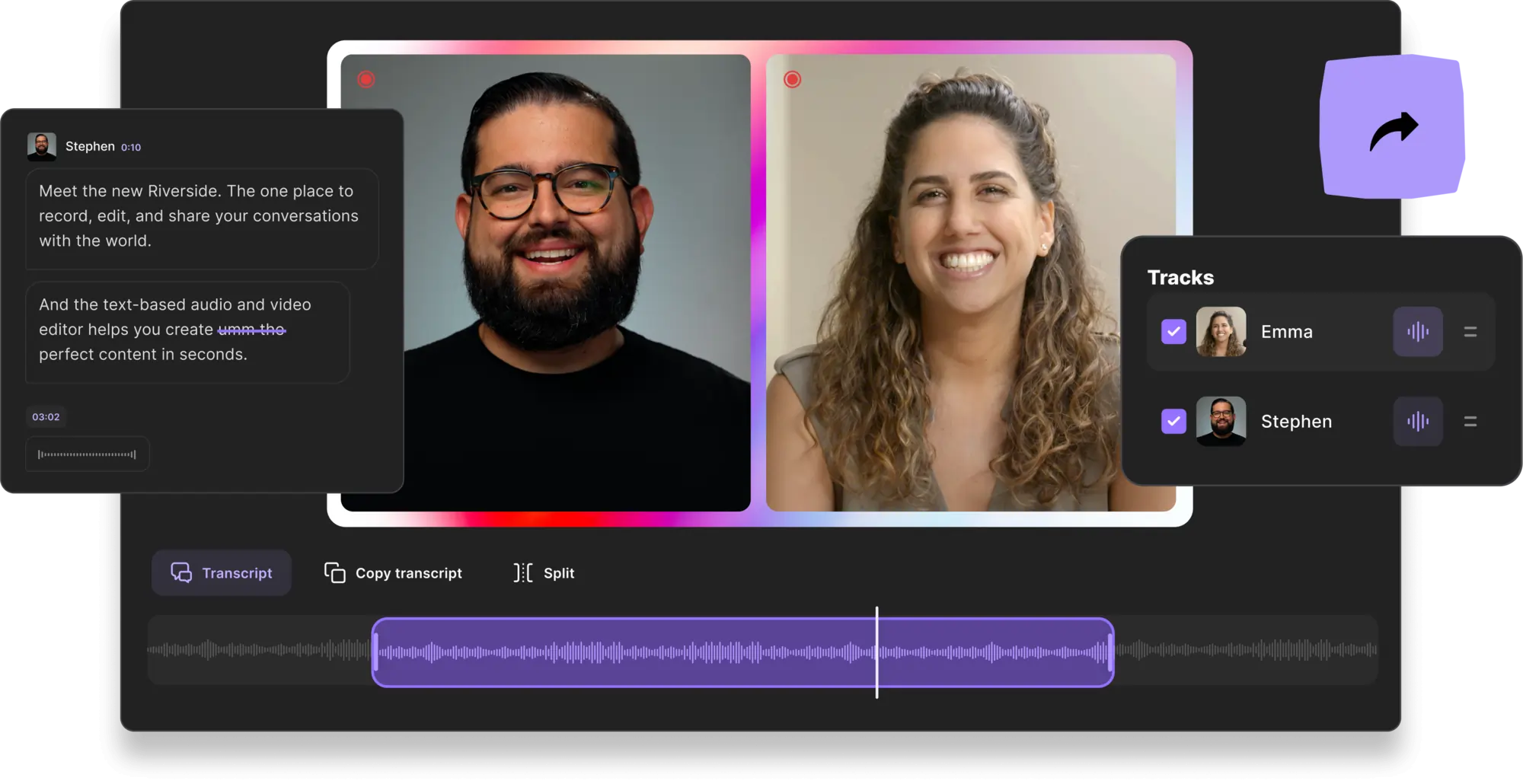
Riverside’s Editor is full of helpful tools including:
- Text-based video and audio editing so anyone can create a professional video as easily as editing text
- Ai transcriptions with speaker detection which you can use to navigate through your video without rewatching everything
- Automatic stitching of audio and video tracks.
- Repurpose your video into shareable clips for social media with a quick tap of Ai.
- Skip the manual work with our AI Speaker View that automatically transitions to the current participant who’s talking.
- Easily customize your logo and background.
- Alter the ratio or dimensions of a video.
- Mediaboard for live editing, allowing you to upload, play and record video and audio clips.
- Style and add captions to your videos, to increase grab the attention of more viewers
Learn more about our text-based video editor, or start editing the easy way today!
Inspiring Video Editing Examples
Before you dive into editing your own videos, it’s best to get a sense of what great editing looks like. You may notice things you want to incorporate into your own content. For motivation and inspiration, watch the following videos. These examples of beautifully edited content might just inspire your next great creation
1. The Best Smartphone Camera 2022! - Marques Brownlee
We can recommend any video on Marques Brownlee’s channel as an example of slick, professional editing. His informative videos focus on tech reviews.
This video has clear focus and direction while showing off the smartphones Marques is discussing with crisp shots. Marques uses a variety of media, such as photos and graphs, in this video. These are incorporated to create a visual representation of information. Clips of screen-captured content are inserted seamlessly into the video. There are even sped-up portions of the video to ensure viewers don’t lose interest.
Did you know Marques is a Riverside creator? Luckily you can create professional content on Riverside too! Learn more, or start creating videos seamlessly!
2. Tricks With Monuments - Zach King
You might have seen famous magician Zach King pop up on your TikTok For You page or trending on YouTube. His videos have proven wildly popular. Zach combines slick editing and perspective alteration to pull off seemingly impossible magic tricks.
While the editing skills of Zach and his team are certainly advanced, they can be inspiring to watch. His Tricks With Monuments video uses many seamless transitions. These make it appear as though Zach pulls off unbelievable tricks, such as picking up the Eiffel Tower with one hand.
3. I’ve Got a Huge Secret Hiding Behind This Fake Office - Mark Rober
Mark Rober’s videos focus on ingenuity, tech, and design. His quirky creations have gained him millions of followers. His well-edited videos show the whole story, from conceiving an idea to making his designs a reality.
In this video, Mark shows off his new secret laboratory. Mark uses many techniques that beginners can learn from, including excellent pacing, storytelling, smooth cuts, and transitions. He plays with close-up, wide shots, and video speed. If you want to generate new editing ideas, just take a look at Mark’s inspirational videos.
FAQs on Video Editing Ideas
How do you make cool video edits?
Most creators use video editing software to make their edits. You can use various tools to make cool edits like jump cuts, transitions, and sound effects. Different types of editing software offer assorted tools. Some even provide tutorial videos to help you learn how to make edits. These platforms are perfect options for beginners to gain editing skills.
What is the 321 rule in video editing?
The 321 rule refers to a highly recommended method of storing your videos. There’s nothing worse than spending hours editing content only to come back and find you haven’t saved it properly.
You can prevent this problem by following the 321 rule: make three copies of every video you create and store them in at least two different places. One of these places should be offline. For example, you could store your three copies on both the cloud and an external hard drive.
What are some good editing tips?
Plenty of amazing editing tips can help any beginner sharpen their content. If you want to attract more followers and receive higher engagement levels, why not follow some of the editing tips mentioned in this article? They are simple to implement and can enhance your videos.
Read our tips to find out about editing ideas such as montages and voiceovers. You just might discover new ways of editing that will improve your content and release your creativity.














---Riverside.webp)
.webp)



