Table of contents:
Are you figuring out how to record a skype call?
Whether you’re recording a podcast interview, a business meeting, or just a friendly chat, Skype has tools to capture any calls. While this means you can do everything straight on the same platform, this may not be the best option if you’re looking for higher-quality recordings.
We’ll explain why by covering the pros and cons of recording on Skype. This guide will walk you through a step-by-step on recording a phone call on Skype, and we’ll share some alternatives that may be better.
Recording Skype Calls: Pros & Cons
New to podcasting or video creation? You can use Skype to capture content with decent quality even if you don’t have much technical skill. However, there are some downsides to using Skype to record your content. We’ll discuss some of the pros and cons of using Skype to record calls and explore alternative recording methods.
Pros of Skype Recording
Skype is a great recording solution if you don’t have a lot of technical knowledge or don’t have money in your budget to pay for recording software. Some of the advantages of using Skype to record calls include:
- Skype’s interface is intuitive and easy to use to record calls.
- Skype is free and doesn’t require a license to use.
- Skype is compatible with most devices and integrates with many third-party apps.
Cons of Skype Recording
Skype is free and simple to use, but there are also some drawbacks to using the program to record, such as:
- Skype relies on an internet connection for recording and doesn’t record locally.
- Skype compressed the audio and video recordings heavily.
- The recording quality of the built-in recorder is sometimes unreliable.
- Skype does not have transcription services that turn speech into text.
Methods to Record Skype Calls
You can rely on several methods for recording Skype calls, and each method produces a different level of quality. The method best for you will depend on the equipment you have and the technical skill level of you and those you’re recording. We’ll explain four of the most common methods for recording calls on Skype and some of the pros and cons of each.
Record Using Skype Itself
Skype has a built-in recorder that makes it easy to capture your calls and turn them into online content. The Skype recorder is easy-to-use, but it doesn’t produce the best quality. Also, the program doesn’t have any editing features. Skype relies on an internet connection and doesn’t record locally, so you’ll lose quality and content if your service gets interrupted. Though it’s the simplest solution, we wouldn’t recommend using the built-in recorder if you want studio quality.
Pros:
- Skype is free to use
- No additional download is required
Cons:
- No double-ender recording
- A Skype account is required for participants
Use the Double-Ender Recording Method
Double-ender recording records audio and video recorded separately by each Skype participant, stored on their respective computers. This method of recording a Skype call ensures that no quality is lost during recording. However, it can be tricky to get everything set up correctly. Both you and the other person (or people) you’re recording need to have some technical proficiency to use this method effectively. We only recommend only using this option if you know you can rely on everyone on the call to set up their equipment correctly.
Pros:
- More editing possibilities
- Produces studio-quality recordings.
Cons:
- Moderate to advanced technical knowledge required
- Inconvenient for guests
Use Skype Call Recording Software
Video call recording software offers the easiest and most reliable method for capturing HD video content. Video recording software comes in all shapes and sizes, so make sure to do your homework before committing to one. In addition to producing professional-quality audio and video, call recording software will usually have editing and publishing capabilities to streamline your workflow.
Pros:
- All-in-one recording, editing, and publishing solution
- Advanced editing and production capabilities
Cons:
- Content can be lost if recording software crashes
- Pricey software licenses
Use Audio Equipment to Record Skype Calls
If you’re an experienced podcaster or creator with some technical ability, you can use audio equipment to record Skype calls. Some of the other recording options might be simpler, but using audio equipment will provide outstanding recording quality and provide more options for editing in post-production.
Record Skype With a Mixer
This recording method is only for creators with advanced technical knowledge. If you want to improve the audio of your Skype recordings, a mixer will let you adjust the audio levels of your mic as well as the microphone of your guest. This produces a recording where it sounds like you and your guest are in the same room, even if hundreds of miles apart.
Pros:
- More control over recording audio level
- More audio input options
Cons:
- Some technical experience required
- Equipment can be expensive
Record Skype With a Digital Recorder
Digital recorders provide a great solution for saving the audio for your recording instantly so you don’t lose any content. The process involves connecting headphones to a digital recorder and then connecting the recorder to your computer using a 3.5mm stereo cable. If on a tight budget and don’t already have a digital recorder, this might not be the best recording method for you.
Pros:
- Recordings saved instantly
- Improved audio quality
Cons:
- Additional equipment expenses
- Setup requires technical knowledge
How to Record Skype Calls
You can choose from several methods for recording Skype calls. We’ll explain how to record Skype video calls on PC systems with Windows using the app and how to record Skype video using software already installed on Mac computers.
Start with the video below and then follow our step-by-step instructions to start recording Skype calls from your desktop instantly.
How To Record Calls In Skype On Windows
Skype’s built-in recorder works on a Windows system to record the audio and video of your calls. These five steps will allow you to start recording a Skype call from within the program on your PC:
Step 1: Open the Skype App
Step 2: Locate your contact and select Audio call or Video call to start a Skype session.
Step 3: Click the Menu button (three dots) in the lower right corner of the screen.
Step 4: Click Start Recording.
Step 5: Select Stop Recording from the top-left corner of the screen when your call is finished.
How To Record Calls In Skype On A Mac
The Mac system’s built-in QuickTime screen recorder makes it easy to record Skype calls on a macOS desktop. Use this step-by-step guide to record calls on Skype using a Mac:
Step 1: From Your Applications, select QuickTime Player.
Step 2: Select File and then select New Screen Recording.
Step 3: Click the icon next to the Record button and select Built-in Input: Internal Microphone to use your computer’s mic.
Step 4: Click Record.
Step 5: Select the portion of your screen that includes your Skype window or choose to record your entire screen.
Step 6: Begin your Skype conversation.
Best Skype Call Recorder Software
If you want better quality than the Skype built-in recorder can deliver, screen recording software is a great alternative. These programs have many additional features that will allow you to record, edit, and publish your content all from the same place. A lot of call recorder software uses localized recording to produce HD-quality recordings you can polish up and share online with just a couple of clicks.
We’ve reviewed some of our favorite recording programs and highlighted the features we think podcasters and other content creators will find most useful. Use our list of call recorder software to find the program that’s best for your recording needs.
Riverside
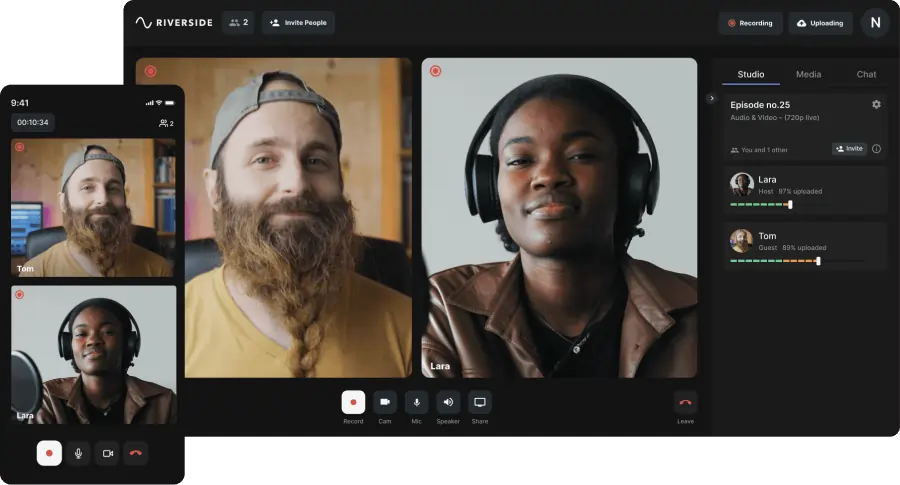
Many popular podcasters including and large news outlets use Riverside thanks to its powerful video recording features. The software uses double-ender recording so you won’t lose a second of content or video quality because of a poor internet connection. Riversides features make it easy for creators to record unique video content for podcasts and other formats.
With Riverside, you can invite guests to your recording environment with just a link. They don’t have to download anything or set up any equipment because Riverside records from a browser window. You can invite and record up to eight guests with a single link.
System Compatibility: macOS, Windows
Video Quality: 4K (2160p)
Platform: Desktop/iOS devices
Best Features for Podcasters and Video Creators:
- Uncompressed, audio and video recordings that are independent of internet connection
- Separate audio/video tracks for up to 10 participants
- Automated audio and video editing
- Ease-of-use for host and guest
- Automatically transcribe video to text
Riverside offers a whole of of additional benefits. Learn more here, or start recording calls in top-quality on Riverside.
Callnote
System Compatibility: macOS, Windows
Video Quality: 720p
Platform: Desktop
Callnote has three subscription plans: Basic, Premium, and PRO. The Basic version of the software is free. However, it’s limited to ten recordings a month and doesn’t come with basic functionality like HD recording or a pause recording feature.
The PRO subscription lets you edit your audio and video files and even has a transcription feature. You can also share and save your recordings via Dropbox, Google Drive, OneDrive, and YouTube with just a couple of clicks with a PRO plan. Unfortunately, Callnote does not work with Skype for Business at this time.
Best Features for Podcasters and Video Creators:
- Editing, sharing, and video transcription capabilities
- Share recordings to YouTube with one click
- Easily add notes and tag recordings
Ecamm’s Call Recorder
System Compatibility: macOS
Video Quality: 4K (2160p) available with Ecamm Live Pro subscription
Platform: Desktop
Ecamm’s intuitive call recorder is an easy way for Mac users to record audio and video from Skype. Ecamm captures HD quality recordings and has side-by-side and split-screen recording capabilities great for creating video content. The recording software doesn’t have a built-in editor, but it does allow you to split your tracks after a call for easier editing in a separate program. If you have an older Mac, this software might not be compatible with your system - it does not operate on M1 Macs.
Best Features for Podcasters and Video Creators:
- Easily convert calls to video or MP3 files
- Multi-track recording feature
- Live broadcast scheduling feature
MP3 Skype Recorder
System Compatibility: Windows
Video Quality: 720p
Platform: Desktop
MP3 Skype Recorder is a great option if you only need to record the audio from your Skype calls. As the name of the program suggests, recordings are saved as MP3 files for easy storing and sharing. This free program doesn’t have video recording capabilities, but it’s a great solution for improving your audio recording quality. With the easy-to-use interface, you can start using the software to record Skype calls instantly.
Best Features for Podcasters and Video Creators:
- Automatic recording capabilities
- Integrates with Skype Conference recording
- Record multiple Skype calls simultaneously
Evaer
System Compatibility: Windows
Video Quality: 1080p
Platform: Desktop/Mobile
The Eaver Skype video recorder works in Microsoft Teams to capture high-quality audio and video. There’s no data loss because this software records from the original audio and video sources. Evaer has multiple recording options that include local-webcam-only, audio-only, and screencast. You can record up to 10 participants at once, and the video for each participant is recorded and saved separately.
Best Features for Podcasters and Video Creators:
- Picture-in-picture and side-by-side recording options
- Record video as MP4 or AVI files
- Adjustable video codecs, resolution, aspect ratio, and frame rate
Record Skype Calls For Podcasts and Video Content
Podcasters and other creators who record video find Skype to be an easy and budget-friendly recording solution. Though you can use the program's built-in recorder, record calls on Skype using software or audio equipment to get better quality. Be sure any recording software you choose has localized, double-ender recording capabilities. That way, you’ll get the best possible quality and never lose content due to a spotty internet connection.
Skype Call Recording FAQ
Our frequently asked questions section has more information about recording Skype calls on desktop and mobile devices. Learn more about how to record Skype calls.
How can I record my Skype calls?
Skype has an option within the app that allows users to record calls. If you want better recording quality, use call recorder software or audio recording equipment. The Start Recording feature in Skype is located in the More Options menu.
How can I record a Skype call secretly?
If you record calls on Skype directly in the app, everyone on the call will receive a notification that you’re recording. Video recording software allows you to capture your screen and your Skype calls without anyone knowing. Be careful if you’re recording a Skype call secretly. Federal law only requires one-party consent for call recordings, but state laws vary. Some states require that both parties know they’re being recorded.
Although, every software is different, these are the general steps you'd take to record a Skype call secretly using video recording software:
- Make sure you have permission to record if required.
- Select and set up your video recording software.
- Start your Skype call as usual.
- Press the Record button in your video software to capture your screen.
- Stop the recording based on your software's interface.
- Download your recording files.
Can Skype calls be recorded?
Skype calls can be recorded directly in the app or using recording equipment or software. There are many benefits to using video recording software instead of Skype’s recording feature. Video recording software like Riverside.fm will improve the quality of your video recording and provide editing capabilities.
Can you record a Skype video call?
Yes, you have a couple of options for recording Skype video calls. You can record calls on Skype from within the app, with call recording software, or with recording equipment like a digital recorder. The quality of the audio and video recordings is affected by the method you choose. Make sure you understand the pros and cons of each method before recording.
Can I record a Skype to mobile call?
Yes, you can record a Skype call directly within the app, or with recording software. To record on your iPhone or Android device from within the app, tap the More Options button and then select Start Recording. Be aware that all of the participants will be notified that you’re recording once you tap the Start Recording button.
How do I turn on Skype meeting recording?
To turn on the Skype meeting recording from your desktop, locate and click the More Options button in the lower right corner of the screen. From the options menu, click Start Recording. You will start recording your meeting, and all of your meeting attendees will receive a notification that you’re recording.


-(1).webp)












.webp)





