Table of contents:
Are you tired of dark, blurry videos and poor sound during online calls and video conferences? Want to make professional-looking virtual tutorials, demonstrations, walkthroughs, and more online videos? You may want to consider using webcam software for your PC to optimize image and audio quality, record videos with multiple participants, and edit the footage afterwards.
Now, it’s possible to download free webcam software with many different features to optimize your video content. While there is a wide variety of webcam software available, in this article we’ll focus on the best software for webcams that are completely free.
Why do I need software for my webcam?
Many webcam software options can improve the image and sound quality of your video streams and recordings. Some webcam software also allow you to edit and share videos for presentations, tutorials, gaming, and more. The option to record video and audio tracks separately and locally to the device of each person allows for much more editing options in post-production. You may also want tools to resize your videos to different social media platforms or create short, shareable clips.
What software do I need for my webcam?
Starting out with free webcam software options is the best choice for everyone from beginners to more advanced video creators. Each webcam software provides different features and tools and can sometimes only work on specific PCs or with specific equipment.
If you’re clear on what you’ll use your videos for you’ll have a better understanding of which software will be best for you. Such as – will your videos be just for streaming? Do you want to invite remote participants and audience members? Do you need extensive editing in post-production? Knowing the answers to these questions will help guide your choice.
Is there high-quality free webcam software?
Yes! There is now a wide range of options for free webcam software, each with its own features and capabilities. Some of the below choices are incredibly basic, whereas others will allow you options for how to stream, record, and edit your videos.
9 Best free webcam software for all devices
1. Riverside
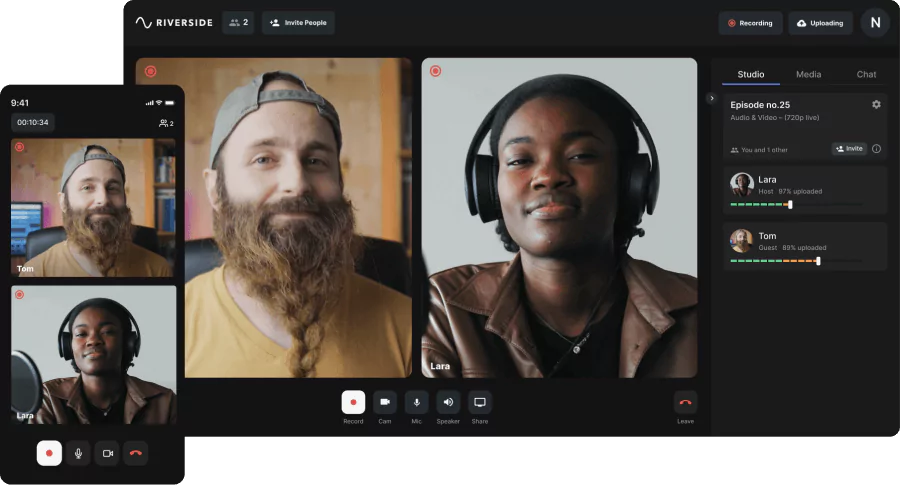
For an all-in-one free webcam software option, that lets you, not only video call and record, but merge and edit separate tracks, take a look at Riverside. It’s an ideal choice for people conducting large online webinars or events. Riverside provides you with an invite link for video recordings with up to 10 speakers and 1000 audience members.
You can capture high-quality recordings at up to 4k resolution, and straight after recording, you can polish your video for publishing. Riverside’s Editor tool has customized backgrounds and logos, as well as easy fine-tuning and editing of your video. You can also create short shareable clips at the touch of a button with our Ai Magic Clips tool. Best of all, Riverside's editor is text based, making video editing as easy as editing a text document. Riverside uses Ai transcriptions available in over 100 languages with unmatched accuracy. Any text you delete from these transcripts automatically cuts the matching audio and video recording in our editor.
Compatibility
Riverside is available on both Mac and Window PCs, as well as iPhone and Android smartphones and tablets.
Key features of the free plan
- High-quality recording at up to 4K video and 48kHz audio resolution
- MP4 constant frame rate files and uncompressed WAV audio
- Audio and video tracks are locally recorded and captured directly on each participant’s device
- Separate audio and video tracks for each participant
- Mobile app so you can record on the go
- Magic Clips tool turns long-form video recordings into shareable social media content
- Files upload progressively to the cloud to ensure they’re saved securely
- Text-based audio and video editing so trimming and navigating through your content is as easy as editing a text document
- Merge tracks, fine-tune and customize your recordings with Riverside’s editing tools
- AI Speaker View switches to the speaker talking during your meeting
Paid plans bonus features
- Simulcast your livestream to popular platforms like YouTube, Facebook, Twitch, and any custom RTMP
- Easy and automatic SRT and TXT file transcriptions of your videos
Pros
- Unlimited recording and editing abilities with the free plan
- Seamlessly stream, record, and edit in one easy-to-use application
- High-quality locally recorded video and audio tracks so no internet issues ruin recordings
- Separate tracks for each participant means more post-production control
- Easy content repurposing with the Clips tool and downloadable video transcriptions
- Ability to use smartphone as a second camera angle for more flexibility in what you record, such as close-ups for tutorials
Cons
- Watermark on exported files on the free plan
Best for:
People looking to stream, record, and edit video and audio online with large groups of other participants, such as teachers, Youtubers, course creators, and podcasters. Video makers that want an all-in-one free webcam software platform.
2. Webcamoid
Now, this isn’t a slick fancy app, but Webcamoid is a useful webcam recorder with a simple-to-use interface. Use it to record video or take pictures from multiple webcams or your desktop. While using the software you can change the settings of the webcam, such as brightness and contrast, and add special effects, like color or black and white filters.
Compatibility
Webcamoid is available on Mac, Windows, and GNU/Linux PCs.
Key features
- Video and photo editing tools
- Automatically adjusts white balance, backlight, and more settings
- Face tracking plugin that detects, follows, and zooms in on your face while speaking
- Translated to many languages
Pros
- Extensive lighting adjustments available, including saturation, contrast, and brightness
- Fun to play around with Webcamoid’s special effects
Cons
- Software is infrequently updated
- Audio and video isn’t locally recorded or saved in separate tracks
Best for:
Beginners looking for free webcam software to make simple videos.
3. OBS Studio
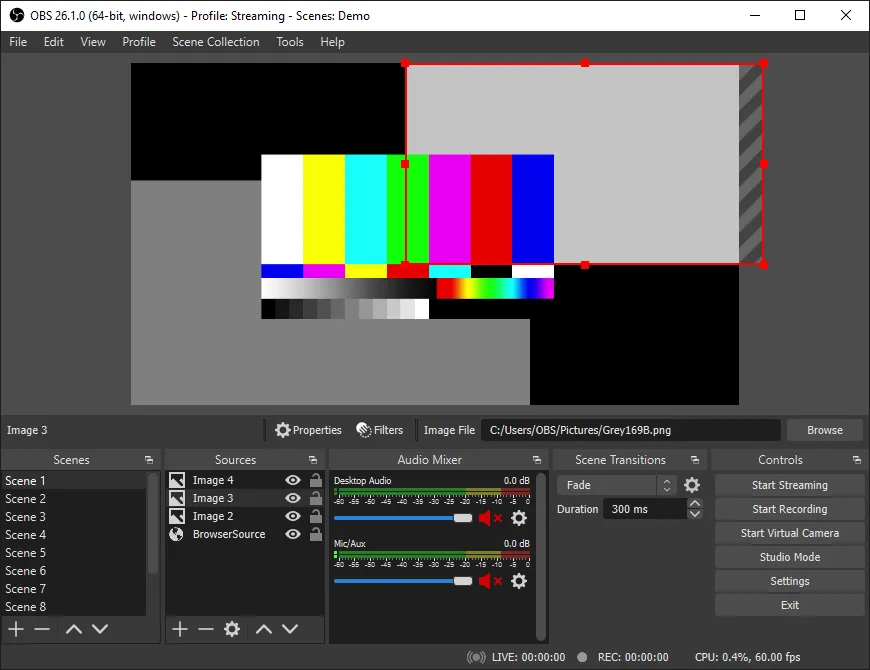
OBS (Open Broadcaster Software) Studio is a free and open-source webcam recorder. Open source software is made freely available to modify, meaning it can be further customized by developers for more features. OBS can capture and create scenes of multiple elements, including webcam, browser windows, images, text and more.
Compatibility
OBS Studio runs on all PCs, including Windows, macOS, and Linux.
Key features
- Audio mixer for adjusting noise suppression, gate, and gain.
- Multiview mode for monitoring eight different video feeds
- Broadcast game streams across platforms like Twitch and YouTube
Pros
- Strong audio editing and mixing capabilities in post-production
Cons
- Software may be difficult to use for beginners
Best for:
Video game streamers looking for free recording software or those with extensive editing experience.
4. Apowersoft Free Online Screen Recorder
Apowersoft Free Online Screen Recorder is a free browser-based app that offers unlimited video recordings. You can record your desktop, browser window, or webcam all at the same time, while also being able to choose whether you record the full screen or a custom area.
Compatibility
Apowersoft’s free screen recorder is available for both Windows and macOS.
Key features
- Save videos to your local disk or upload them to the cloud
- Different recording modes, including picture-in-picture
- Annotate the screen while recording, useful for teaching and tutorials
Pros
- Basic free software option that can record both the webcam and browser activities
Cons
- Few editing options, other than trimming
- Not useful for gamers looking to record streams
Best for:
Teachers or people giving tutorials or lessons may want to consider using this software as you can write on the screen while recording.
5. Logitech Capture
Logitech Capture is a dual-use webcam software for streaming and recording video from your webcam. It allows you to record from two different webcams, your desktop, or an app window. This webcam software offers six different view modes that you can switch between, such as side-by-side or picture-in-picture.
Mac computer users have reported having many issues using Logitech Capture, including needing to download additional software to make it work. Logitech has stated that there will be no new software updates to the Capture software and this is the final version.
Compatibility
Logitech Capture is a free webcam software for Mac and Windows computers.
Key features
- Stream to popular platforms like YouTube, Facebook Live, and Twitch
- Virtual features, like filters, transitions, backgrounds, and on-screen text
- Image settings, such as aspect ratio, field of view, and autofocus
Pros
- Logitech Capture software can both stream and record webcam videos, with some image and virtual configurations you can play with.
Cons
- This software is becoming unusable for Mac users and will not be updated in the future for all personal computers.
Best for:
Windows computer users looking to stream fun videos with virtual effects online, but with limited editing capabilities.
6. SplitCam
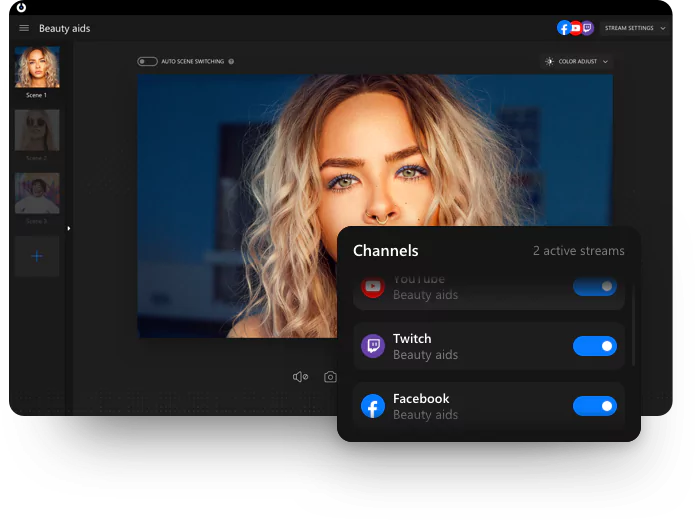
With the free software SplitCam, you can stream your webcam, video files, slideshows or your desktop. SplitCam’s main advantage is having virtual effects for making your streams pop. Videos can be recorded and uploaded directly to Youtube, but there are few editing capabilities and this software mainly focuses on streaming options.
Compatibility
SplitCam’s Windows option of their software has many versions, while there is a Mac version that is updated less often.
Key features
- Connects to other platforms, such as Skype, Windows Live Messenger, and YouTube
- Video splitting allows you to use your webcam in several applications at once
- HD video broadcast capabilities
- Virtual 3D masks, such as animal faces replacing your face, and webcam effects
Pros
- Fun virtual effects for live videos, if that’s what you’re looking for
Cons
- No editing features
Best for:
People looking to create video content with virtual effects such as Youtubers or add fun to meetings and conferences with stickers and other live effects.
7. Imaging Edge Webcam - Sony
For photographers and people with Sony cameras, the Imaging Edge Webcam software may be for you. This free software allows you to use a Sony camera as a webcam by connecting it to your personal computer. It was released a couple years ago as there was demand for this software that can turn a camera into a webcam.
Imaging Edge can be connected to livestreaming or web conferencing services. But users are saying the software can be finicky and difficult to use, with automatic shutdowns to the DSLR camera.
Compatibility
Imaging Edge is available for those with a Sony camera and a Windows or Mac computer.
Key features
- Turns Sony camera into a webcam for HD image quality
Pros
- Potential for very high quality video, with larger amount of control of image
Cons
- Imaging Edge is very basic software and only useful for streaming, but does not record or edit videos.
Best for:
People that have a Sony DSLR camera they want to use for high quality streaming.
8. NexiGo Webcam Software
External webcams have become much more popular due to the switch to more remote work. They can allow for higher quality image and sound settings than a webcam pre-installed in your laptop or smartphone. NexiGo Webcams are highly rated and available for a range of prices. NexiGo Webcam Software only works with these webcams though and is basically only for streaming.
Compatibility
NexiGo is available for both Windows and Mac computers
Key features
- Ability to do video conferencing in Ultra HD 4k with features like autofocus, adjustable brightness,
- Webcams have noise-reduction microphones for clear sound
Pros
- If you own a NexiGo webcam, you can stream high quality and smooth video and audio with this software.
Cons
- NexiGo Webcam Software only works with this brand’s external webcams. The software is simple and mainly for high quality video conferencing. To record videos to be used for other purposes, you’ll need to download another software like Riverside.
Best for:
NexiGo webcam users looking to only stream video, as there are no further recording or editing capabilities.
9. HP Webcam Software
HP Webcam Software was created solely for the purpose of optimizing the built-in webcams in HP notebooks and computers. This software allows you to record video segments while conferencing online at a higher quality.
Compatibility
Only for users of HP notebooks and computers
Key features
- Capture screen for creating tutorials or demonstrations
Pros
- Provides crisper image quality than just using the webcam on its own
Cons
- Doesn’t feature extensive editing tools, other than a trimming feature
- For recording longer videos, including with local recordings and separate tracks, it’s best to look elsewhere
Best for:
People who own an HP computer or notebook looking to make simple videos that don’t require a full editing suite.
What is the overall best software for webcams?
If looking to video conference with multiple people while recording high quality video, it’s likely easier to choose one webcam software that can do both. Some of the webcam programs mentioned above only function to improve video and audio quality while participating in an online video.
Riverside offers unlimited free streaming, webcam recording and editing all in one easy-to-use platform. As opposed to other software choices with many configuration options, Riverside is intuitive. Your audio and video files are saved locally on each person’s device then uploaded to the cloud, preventing internet issues from affecting your files.
Best practices for choosing the right webcam software
Webcam software can be varied in terms of the equipment needed to use it, with many DSLR camera companies now releasing programs, or only made for specific computers, like HP PCs. Some free software options only work on Mac or Windows computers.
The best software option for you is dependent on your streaming or recording needs, what you’ll do with the video in post-production, and which platforms it will be shared to.
Features to look for in webcam software
When choosing the right webcam software for your needs, consider the below features.
Ease of use
Are you a professional photographer/videographer or new to using webcam software? Beginners should stick with using programs that are easy and intuitive to use, without extensive configurations to the video and audio settings needed.
Resolution
Do you need to record your webcam in HD for professional work recordings? Check that the software you use is able to capture high quality video and audio. Whereas if you want fast streaming videos, such as for video game replays, lower resolution may be a better option.
File formats
Video files are expired into various file types, including MP4, MOV, and AVI. If you’ll be uploading your webcam footage to a streaming service or social media platform, ensure that the software you choose is compatible.
Remote recording
If you’re looking to do a live online webinar, conference, talk, or similar event, ensure you choose webcam software that can accommodate that. Some free webcam software applications offer invite links for remote participants to join the video stream.
Local recording
Anyone that has used online video calls, webinars, or classes knows that internet stability can greatly impact video quality. Webcam software that does local recording ensures you have a better recording at the end.
Separate tracks
Free webcam software that records audio and video tracks separately will give you the greatest control when it comes to editing your final product.
Editing features
Many free webcam software options don’t provide extensive editing features for post-production. Although, some have automated features which can definitely save you time and effort.
Virtual features
Some free webcam software has virtual features that can make streams more fun, especially for audiences like children. These can include virtual backgrounds, face filters, and pop-up stickers.
FAQs on Webcam Software
What is the best free webcam software for Windows 10?
The best software for you depends on your needs. We’ll say that Riverside is a great
a browser-based application available for all Windows (and Mac) users. It provides many more options than the pre-installed Windows Game Bar app, such as locally and separately recorded audio and video tracks and the ability to host large webinars or classes of up to 1000 people. Riverside provides high-quality recordings in HD on the free plan and at up to 4k resolution on paid plans. The sleek platform also has a wide range of other features, including a Clip Creator tool, Automatic Transcription, customized backgrounds and logos, and more.
Does Windows 10 have webcam software?
Windows 10 and 11 users have the Windows Game Bar app pre-installed on their PC. While Game Bar was designed for recording video game play, you can also use it to capture content from a web browser and record whatever you’re doing on the screen. This is basic free webcam software that has some simple video capture options, but no editing capabilities. We recommend using one of the above free webcam software options for Windows 10 for more options, depending on what you’d like to do with the video.
Why is my webcam not detected?
If your computer is not detecting the webcam, unplug it and try plugging it in again. If there is still no response, restart the computer and plug the webcam in again. If you have multiple USB ports in your computer, try another one.
If still no response, check on the manufacturer of your webcam’s website whether a webcam driver or additional software is needed. If the software was already uploaded, check if there are any updates. You may also want to check if other video apps are running at the same time, such as Zoom, Skype, FaceTime, or Slack.
How do I install webcam software on my laptop?
When you first use a new external webcam or camera, check with the manufacturer whether they have specific software to install. Plug the webcam in and likely your computer will recognize it as new hardware and prompt you to download a webcam driver if necessary. Most webcams have online links to driver software if it’s needed.














.webp)
.webp)



