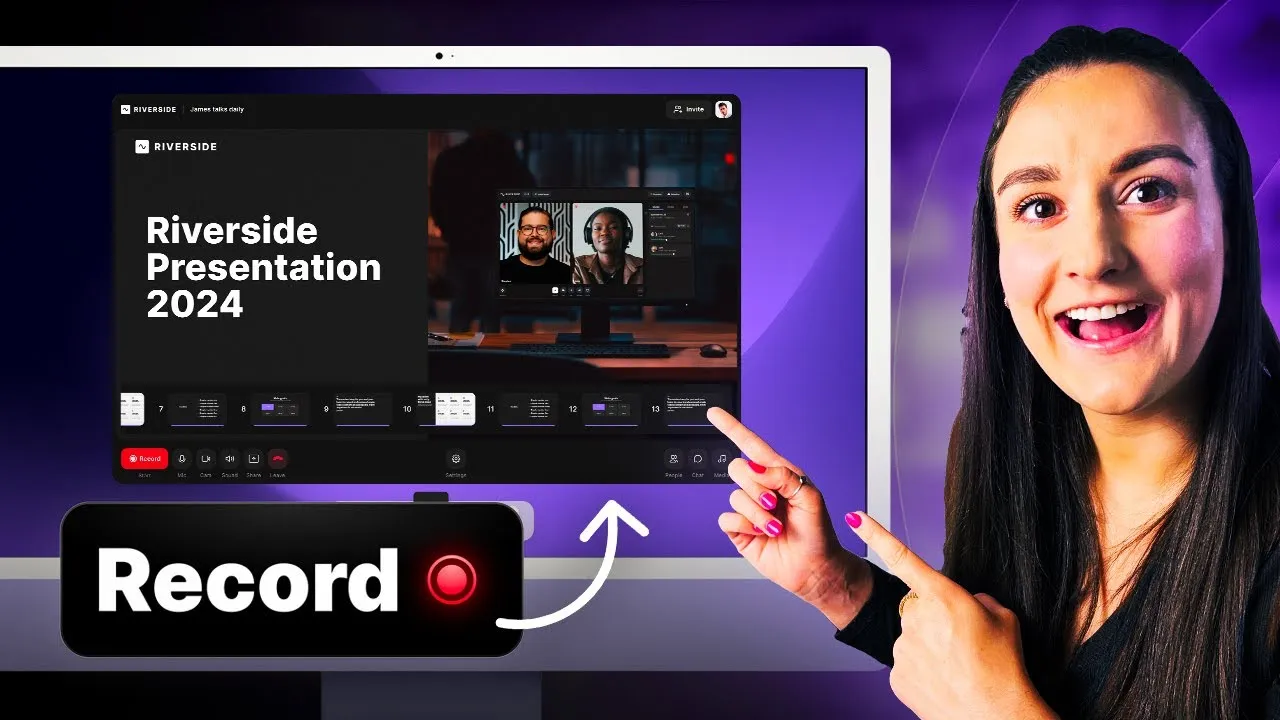Learning is in session
Welcome to Riverside U.


Beginner Basics
Get Started
Everything you need to hit record with confidence.
Learn More -->


Beginner - Advanced
Use Cases
Dive into the details of your specific need.
Learn More -->
Beginner - Advanced
Meet your classmates
Join the Conversation Creator community and learn the most by getting inspired by the best.
Join our growing community: Conversation Creators.
Join group -->



Recording
More Recording videos
-->


Hybrid Podcasting: In-Person + Remote Guests
Discover how to effortlessly record hybrid podcasts with both in-person and remote guests using Riverside and your everyday devices. Learn about Riverside's Magic Audio feature and simple setup tricks for studio-quality sound without external mics or webcams.


How to Optimize Your Computer for Recording Online
Discover the top 5 tips on how to optimize your computer for recording remotely online. In this video, we share the best remote recording setup for your computer and show you how to free up space, optimize recording with Riverside and more!


Record In-Person with Riverside
Discover how to use Riverside’s advanced features to record high-quality in-person guest interviews. From multiple devices and microphones to AI tools, we’ll guide you through setting up and editing for the best results.


iPhone Multi-Camera Recording with Riverside
Use your iPhone as a secondary camera angle when you record with the Riverside app! Watch the video to learn how to create an iPhone multi-camera recording with a few easy tips. On the Riverside app, you can add multiple devices including iPad, Android, and iPhone to record separate high-quality, 4K video tracks from every angle.
Get Started
Recording
Editing
Equipment
Publishing & Promotion
See all videos
-->


Studio and settings setup
Learn how to create and customize a new studio in your Riverside account with this step-by-step guide. From setting up audio and video recording options to enabling live streaming and advanced features, this tutorial covers everything you need to get started.


Best Practices for Scheduling & Inviting Guests
Effortlessly invite remote guests to your Riverside studio for a seamless recording experience. In this video, I walk you through using Riverside’s built-in tools for sending invites, scheduling, and preparing your guests to ensure a smooth recording process.
Use cases
Podcasting
Talking Head Videos
See all videos
-->


Riverside for panel discussions
Using Riverside, you can host and live stream a full panel discussion with multiple speakers, and even accept live call-in questions from viewers! Learn how to easily record a panel discussion on Riverside where you can leverage online recording, Producer mode, and more.


How to Host an Engaging Virtual Event with Riverside
Discover how to host virtual events with ease using Riverside! In this comprehensive guide, we'll walk you through setting up your studio, inviting guests, managing presentations, incorporating countdown timers, media clips, and engaging your audience with live chat. Learn how to stream across multiple platforms and access high-quality video and audio recordings to make your virtual events truly unforgettable.