Table of contents:
How to start a YouTube podcast from scratch
How to start a YouTube podcast from an existing show
How to start a podcast on YouTube using an RSS Feed URL
How to turn an existing YouTube playlist into a podcast playlist
How to create a podcast on YouTube without video
TL;DR
- To start a podcast on YouTube you need to create a podcast playlist on YouTube.
- You can turn an existing playlist into a podcast playlist, or you can create a new one to upload videos to.
- You can also upload audio-only podcasts to YouTube by turning them into audiograms.
YouTube is one of the biggest entertainment platforms in the world with billions of users.
Whether you’re a budding podcaster or a pro, publishing episodes on the site is a quick way to supercharge your reach.
So, how do you get started?
In the following guide, we will take a look at how to start a podcast on YouTube. Here’s what you need to know.
Table of Contents
- How to start a YouTube podcast from scratch
- How to start a YouTube podcast from an existing show
- How to start a podcast on YouTube using an RSS Feed URL
- How to turn an existing YouTube playlist into a podcast playlist
- How to create a podcast on YouTube without video
- Bonus: Best practices for starting a podcast on YouTube
- FAQs on How to Start a Podcast on YouTube
How to start a YouTube podcast from scratch
Thinking of starting a podcast on YouTube?
If you are completely new to sharing podcasts on this platform, you have come to the right place. In the following section, we will walk you through a full step-by-step beginner’s guide to get started with this process.
Planning your YouTube podcast
Having a clear plan in place is essential as it will help you achieve success when creating a YouTube podcast.
So, you must begin by formulating a creative topic and format that will resonate with your target audience.
Podcast topic
When it comes to a topic, think about what expertise you can offer that solves one of your target audience’s pain points.
If you need some creative inspiration, we’ve got you covered. Take a look at our guide of 100+ podcast topic ideas now where we’ll also show you how to choose your topic.
Podcast formatting and structure
From here, you can then build on your podcast structure and formatting.
For formatting, you can consider:
- Interview-based podcasts. You will be the host and invite interesting people to join you on the podcast. For example, you can interview experts and special guests.
- Talk shows. This is where you and perhaps one other host talk about specific topics together. The end product is an engaging episode covering that subject matter.
- Informational podcasts. Want to take a deep dive into a particular subject matter? Informative podcasts are the way to go. Often, there’ll be one host who researches and shares in-depth information about a particular subject.
In addition, you should decide how often you want to release your podcast episodes. Determining this from the start is a savvy way to aid your planning.
Your audience will come to rely on the cadence and know when to expect new episodes. The type of podcast you create may determine this. For example, short podcasts may come out daily while longer ones can have a larger gap between them. This podcast production checklist from Focus and Bloom Studios will help you streamline your planning process even further.
Read more: Check out our full guide on how to schedule a podcast.
Creating your YouTube podcast setup
Before you get started and make your YouTube podcast, you need to ensure that you have the right podcast equipment and setup.
To create a professional-looking and sounding podcast, you'll need podcasting equipment including:
- A podcast microphone
- Headphones
- Camera
- Lighting
- Additonal accessories.
You can check out our full podcast equipment guide to learn more.
- Lighting, a camera, and a)
- Home recording studio or a virtual recording studio
- Video and audio editing software, such as Riverside
- YouTube account
- A podcast hosting platform (although this isn’t a must if you’re only posting on YouTube.)
Make sure that you have a podcast setup that works for you.
You should also test your equipment and software before using them professionally. That way, you can ensure that every aspect of your setup works for your needs and avoid technical glitches.
Recording and editing a video podcast for YouTube
Ready to get started? You can use Riverside to create a seamless and professional video podcast for YouTube. Here’s how you can get started quickly and easily:
Step 1: Join Riverside. Click “+” in the left sidebar and then “New Studio” to create your virtual studio.

Step 2: Enter the name of the studio in the form that appears and choose “Audio & Video”. Fill in any other information then click “Create”.
Step 3: You’ll now be in your studio dashboard.
In the top menu, you can select “Plan recording” to schedule a recording and invite guests.
Alternatively, you can get straight to recording and press “Go to studio”. This will take you to the lobby where you can test your equipment.
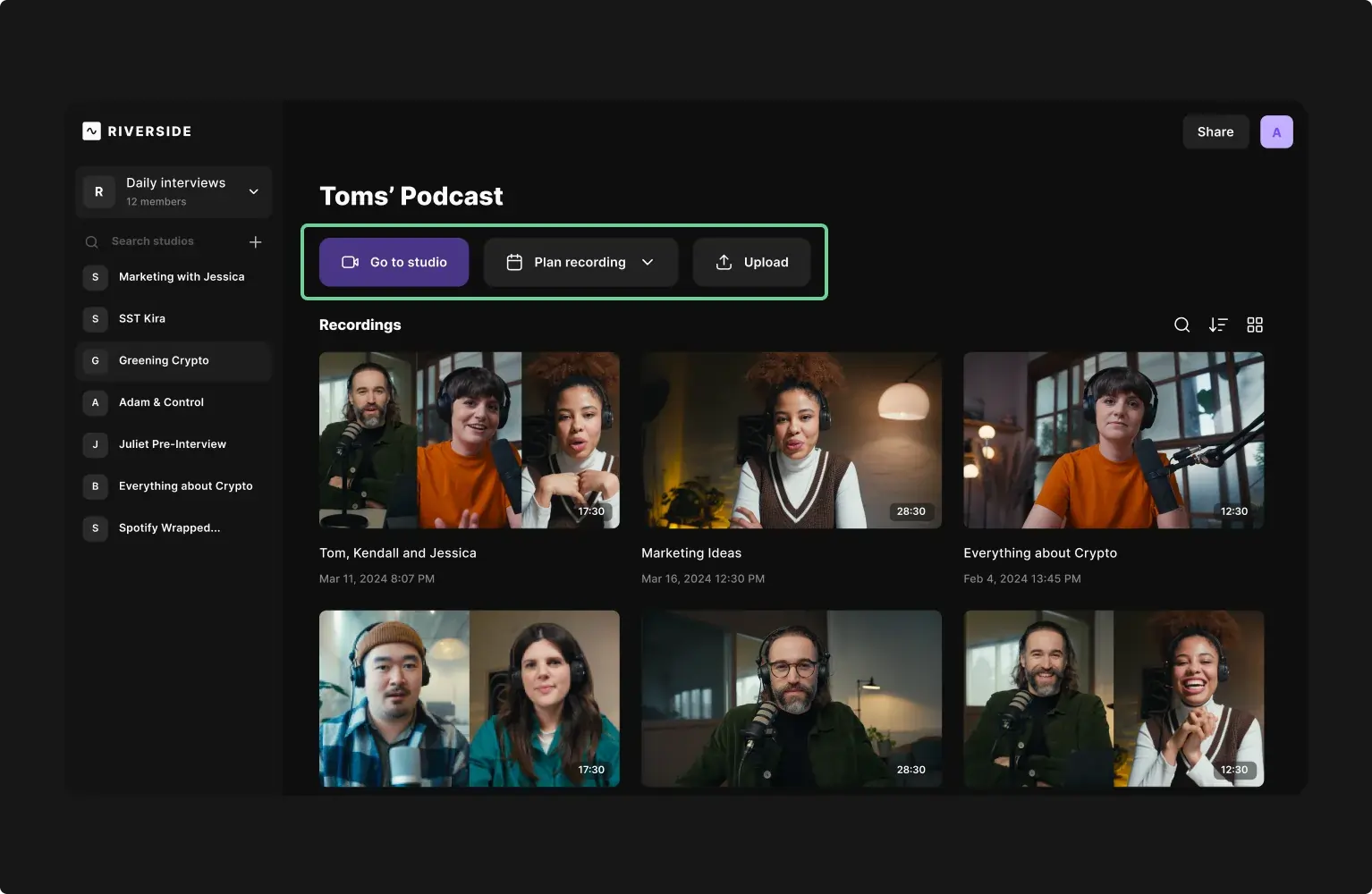
Step 4: Check your camera and microphone. Use the dropdown menus to check you have the right input or output.
When you are ready select “Join studio”.
Step 5: In the studio, you can invite guests if you haven’t already. When everyone is ready, click the “Record” button below the video to start recording.
While recording you can use the Media Board to add live sound affects. You can also upload presentations.
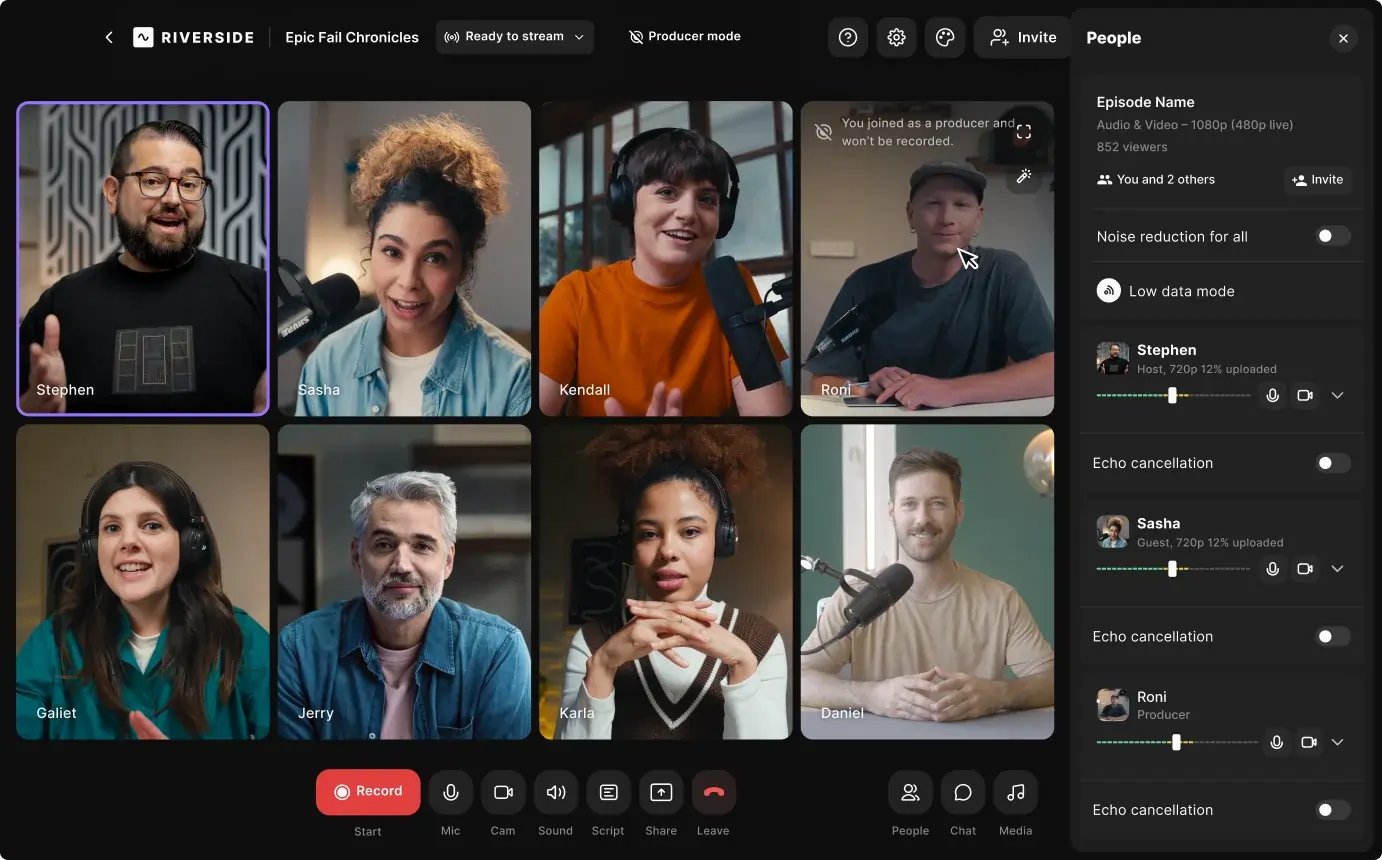
Bonus: Press the “Script” button to use the Teleprompter feature.
Click “Stop” when you’re finished recording.
Step 6: Wait for your recording files to upload. Press “View recordings” to enter the recordings page.
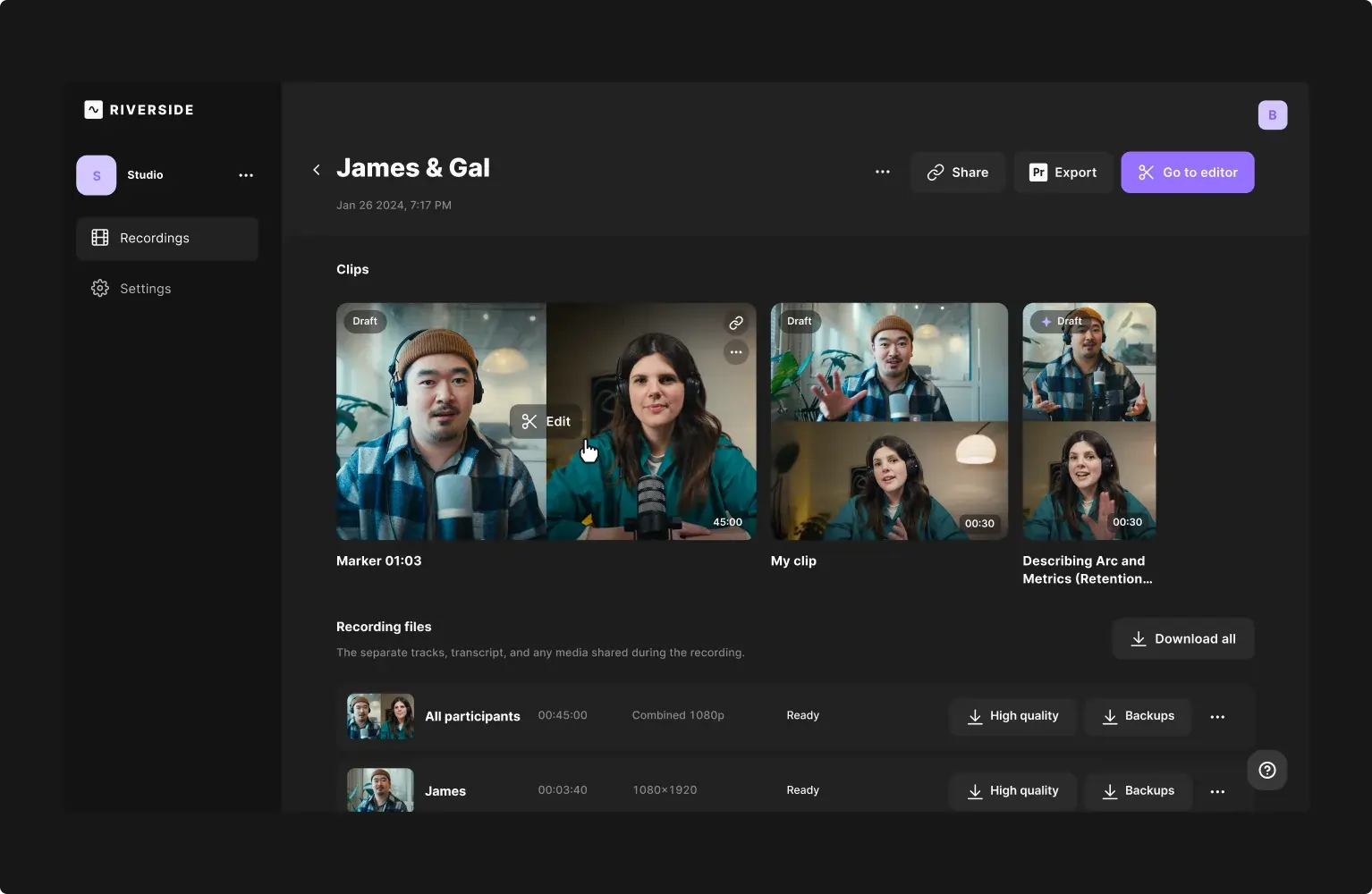
Step 7: Choose your recording and then go to the Editor. You can then perfect your video content for YouTube. Customize using the following elements:
.webp)
- Text-based video editing. Simply delete words and phrases in your recording transcript and they will disappear from your video.
- Magic Clips. Download AI-generated clips to use to promote your episode through YouTube Shorts and other social media platforms.
- Customizable. Add a bespoke logo and background. Plus customize your video layout with text and image overlays.
- AI-generated captions. Add dynamic captions to your video which you can style and position as you like.
- Seamless editing timeline. Trim your video with ease and stay organized with color-coded speakers and chapters on our timeline.
- Audio perfection. Automatic audio enhancement to remove background noise, filler words and to also normalize audio levels.
Step 8: Download your completed video content in MP4 format, as this is the best for YouTube.
Creating a YouTube podcast playlist
Now that you have recorded your content, login to YouTube or create an account. You can also follow the Google guidelines when it comes to how to upload a video to YouTube.
Next, it’s time to create a playlist. This process is easier than you might imagine. Once in your account, you can follow these simple steps:
Step 1: Create a podcast playlist
Note that on YouTube, podcasts are called playlists.
Go to YouTube Studio. You can do this by clicking on your profile icon, and then selecting “YouTube Studio”.
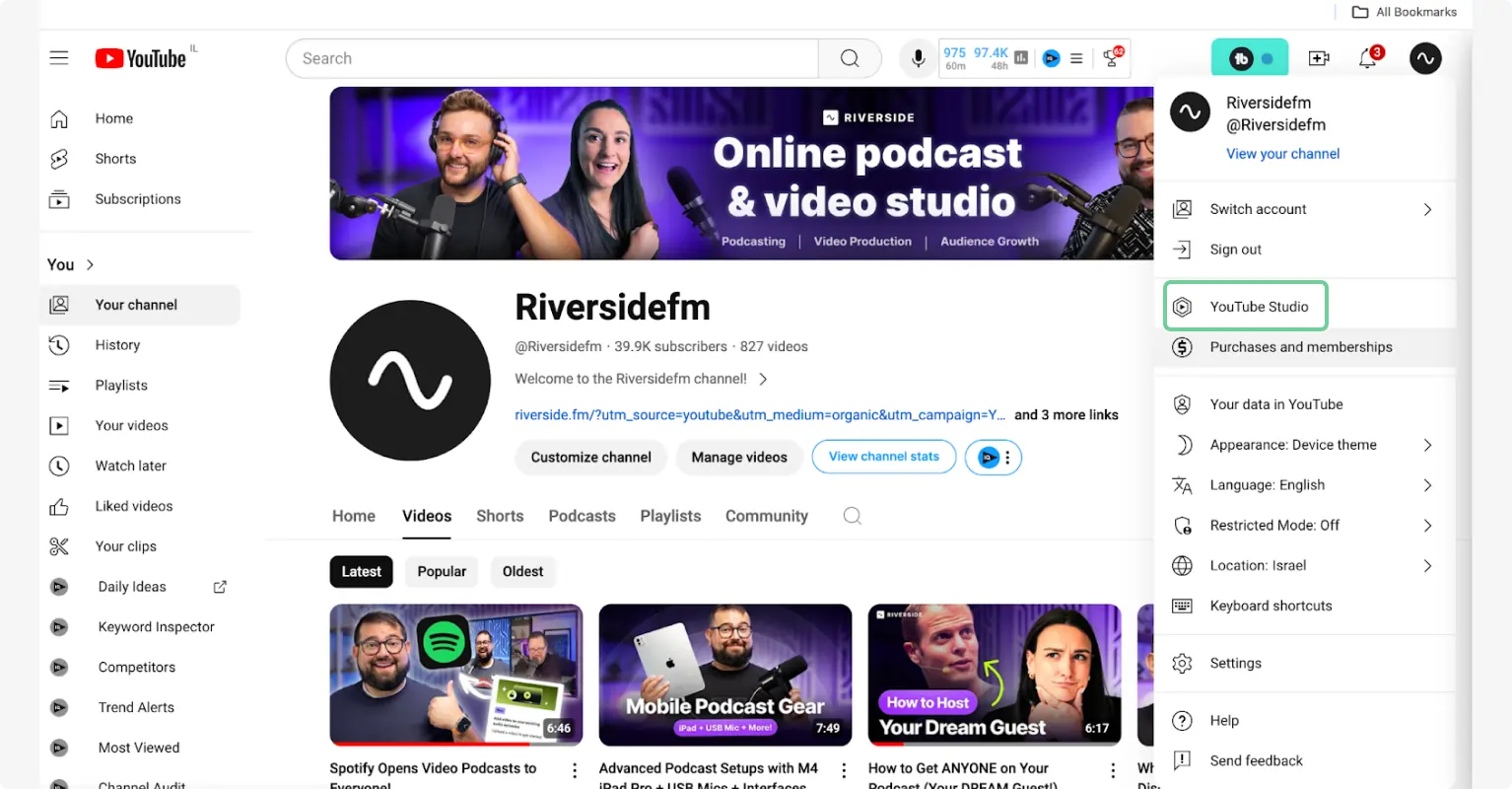
In YouTube Studio click “Create” on the top right of your screen and then select “New Podcast”.
Here you’ll have the option to:
- Create a new podcast
- Set an existing playlist as a podcast
- Submit an RSS feed
For now, click on “Create new podcast”. (We’ll show you later on how to create a YouTube podcast from an existing show.
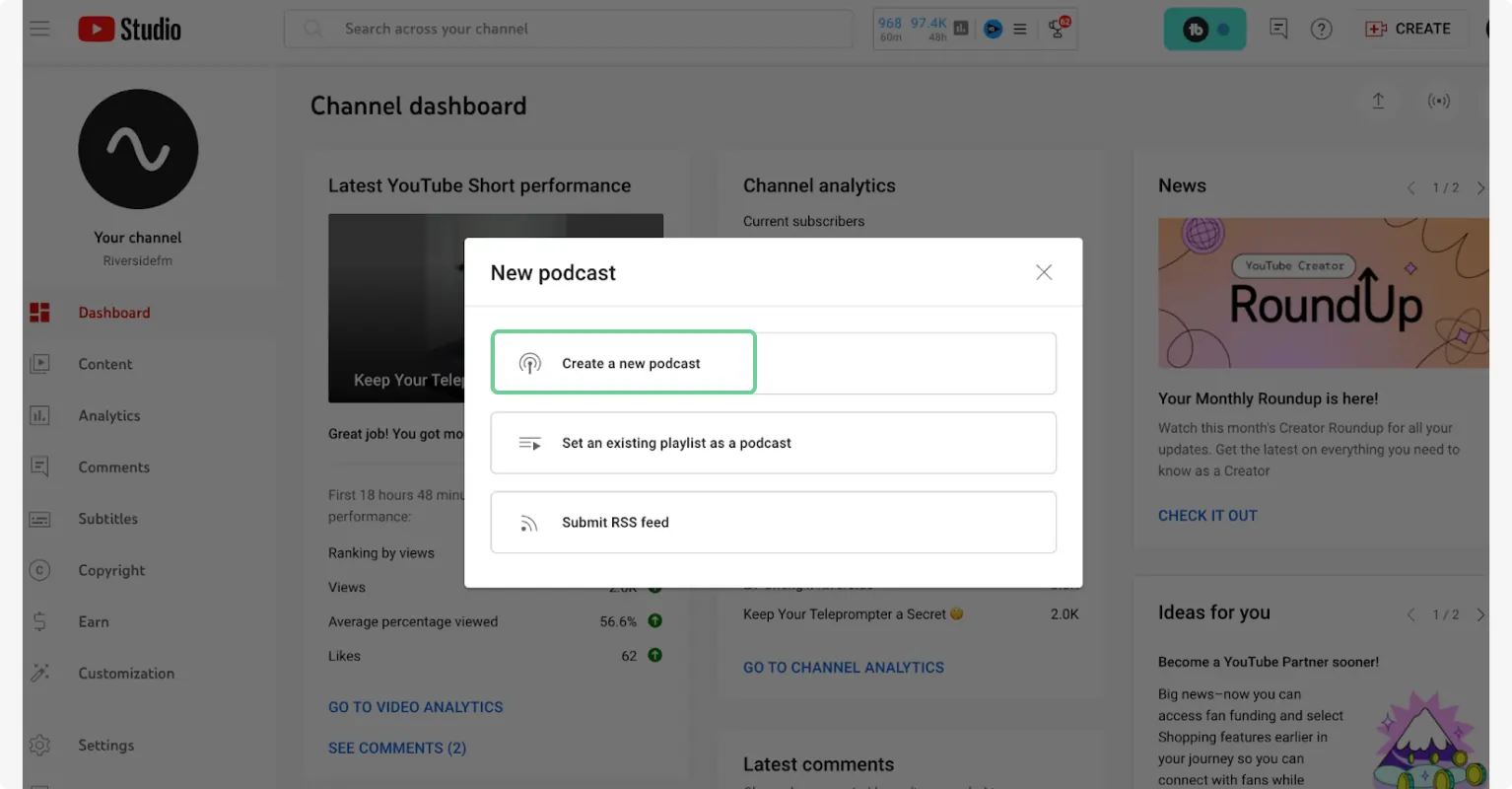
Step 2: Enter the details
You will see a form appear on the screen.
Fill out the form with your podcast details including the title, description, visibility, and a thumbnail.
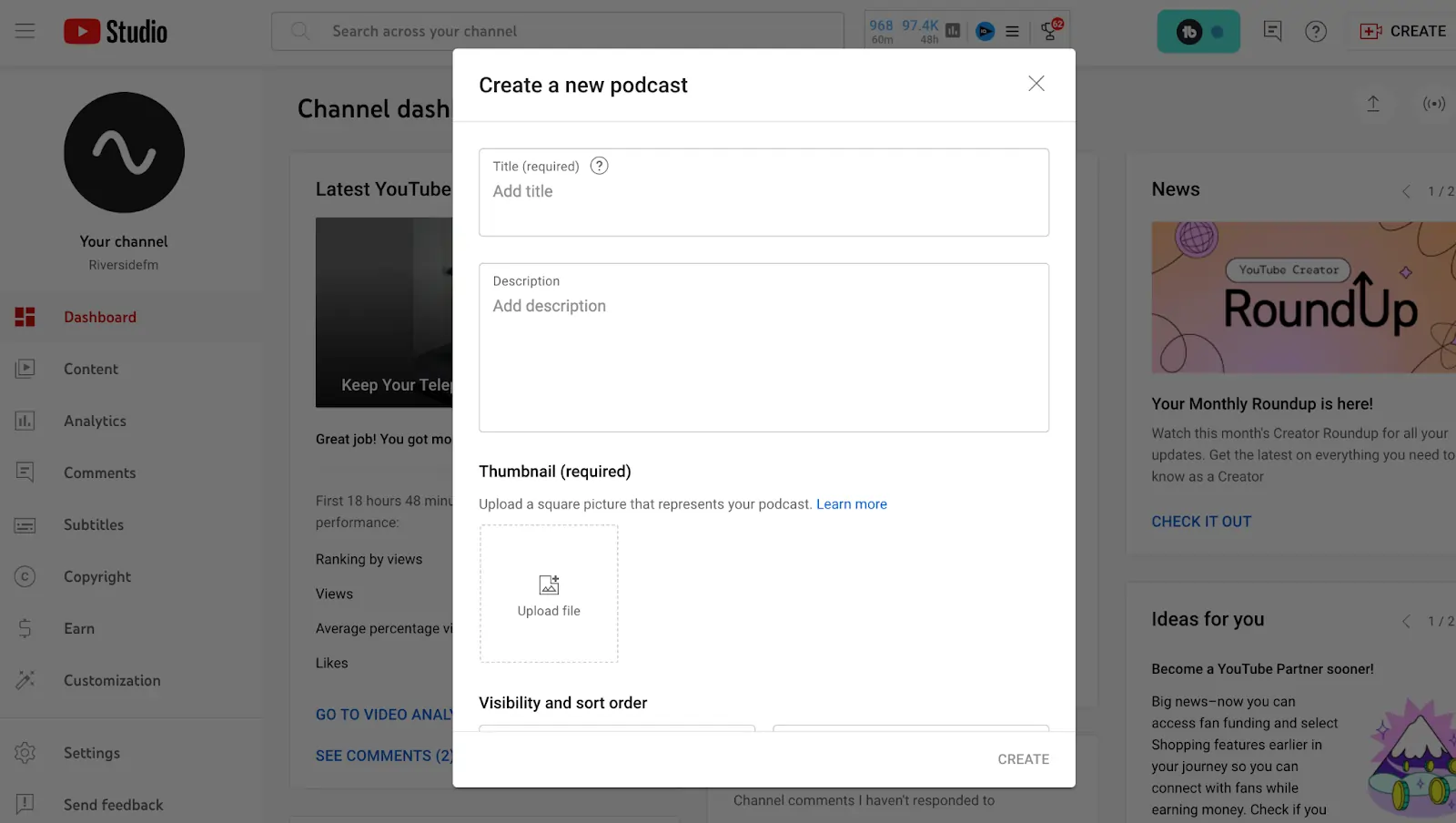
Step 3: Add new or existing videos to playlist
At the end of this form, you will see the option to “Add videos”. Click this if you’d like to add videos already on your YouTube page to your podcast playlist.

Otherwise, select “Create” and you’ll go to your new podcast playlist. Here, you’ll also see the option to “Add videos”. Click on this and then select “Upload new videos”.
Select the videos you want to add. Include all details as you would when uploading a normal YouTube video.
Then just like that, you’ll have videos available on your podcast playlist.
Assessing the success of your show: YouTube podcast analytics
YouTube Studio provides comprehensive analytics to help you assess the performance of your podcast. You can access podcast-specific results by filtering your analytics by the playlist.
Go to the Content tab within the Analytics section. Select your podcast playlist from the list. This will display metrics specific to the videos within that playlist.
Key metrics to monitor
- Watch Time indicates the total minutes viewers have spent watching your videos. High watch time indicates strong viewer engagement.
- Views show the number of times your videos have been watched. This helps gauge your podcast's reach.
- Average View Duration is the total amount of time viewers spend watching your videos. Longer durations suggest higher interest.
- Audience Retention shows how well your videos keep viewers' attention over time. Aim for a higher retention rate.
- Subscriber Growth reveals the number of new subscribers gained from your podcast episodes. This indicates growing interest and a loyal audience.
- Engagement: includes ikes, comments, and shares on your videos. High engagement levels are a good sign of active viewer interaction.
How to start a YouTube podcast from an existing show
If you already have your podcast episodes hosted recorded as videos, you're well on your way to launching a YouTube podcast.
How to start a podcast on YouTube using an RSS Feed URL
Step 1: Create a new podcast playlist
Follow the steps above to create a new podcast playlist. To summarize:
In YouTube studio click “Create” and select “New Podcast”.
You’ll be able to:
- Create a new podcast
- Set an existing playlist as a podcast
- Submit an RSS feed
Click on “Submit an RSS feed”.
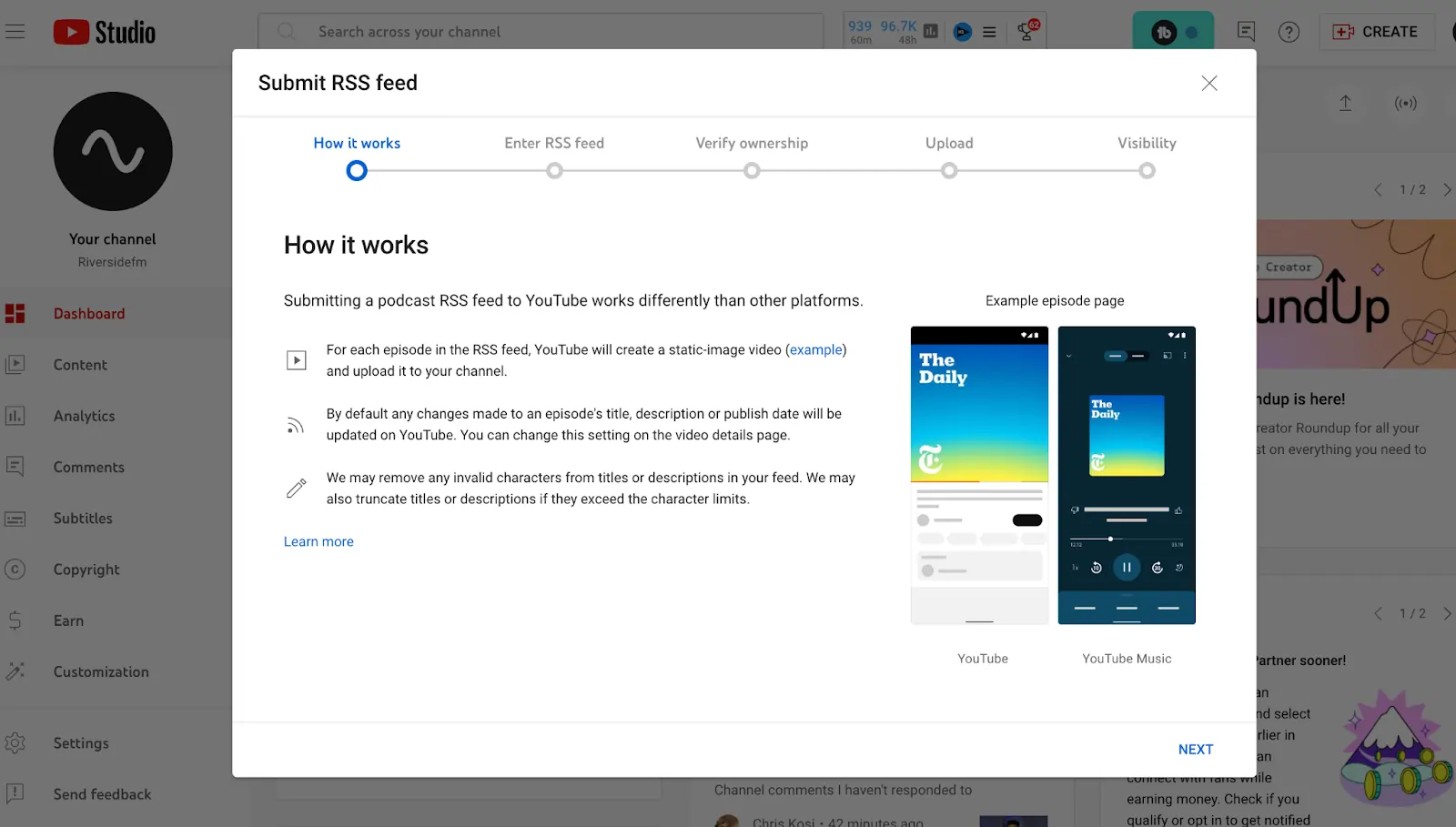
Step 2: Submit your RSS feed
Terms and conditions will come up. Accept them and then read over YouTube’s instructions.
After you click “Next”, you’ll need to submit your RSS feed URL. You can get this from your podcast host.
This link essentially connects your host to your directories or publishing podcast platforms. (You can learn more about RSS feeds in our guide.)
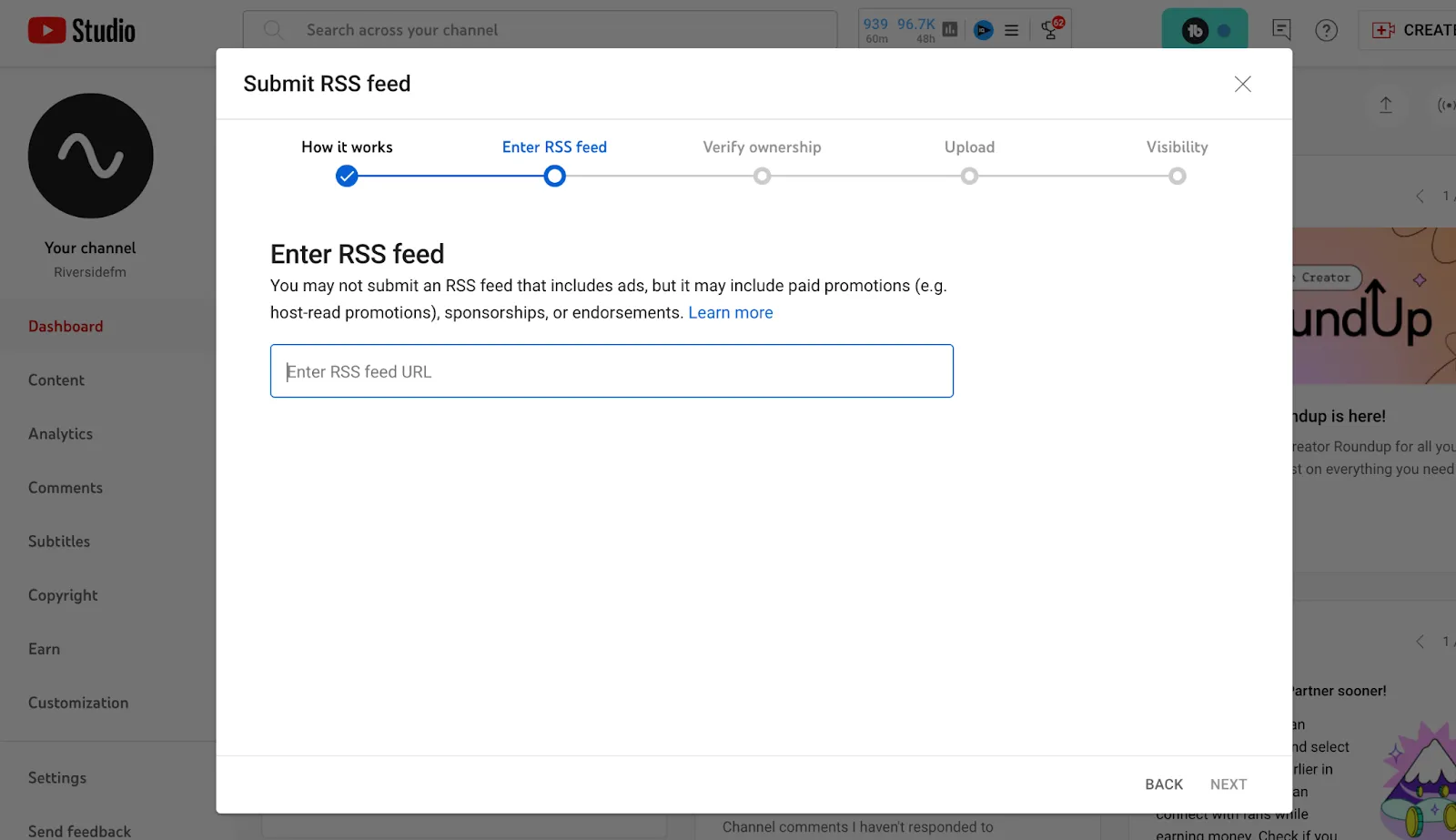
Step 3: Verify and setup your podcast
Next you’ll need to verify your podcast. You’ll get a verification code in your email to do this.
Enter the code and select “Verify”.
From here you’ll go to upload settings where you can choose to:
- Upload all the full episodes in your RSS feed
- Upload episodes from a certain date
- Only upload upcoming or new episodes
Note: All old episodes will be published privately initially. Only once you make your podcast public your audience will have access to them.
Make sure to also fill in whether you include paid promotions in your show.
Your last step here is to choose what visibility you want your podcast to have.
When you’re done click “Save”.
Just like that you should be able to now view your podcast episodes.
If you want a more visual walkthrough then check out our video on publishing a podcast to YouTube.
How to turn an existing YouTube playlist into a podcast playlist
Step 1: Create a new podcast
Just like before, click on “Create” and then “New podcast”.
This time when the pop-up comes up, select “Set an existing playlist as a podcast”.
Step 2: Choose your playlist
Click on the playlist you’d like to turn into a podcast playlist.
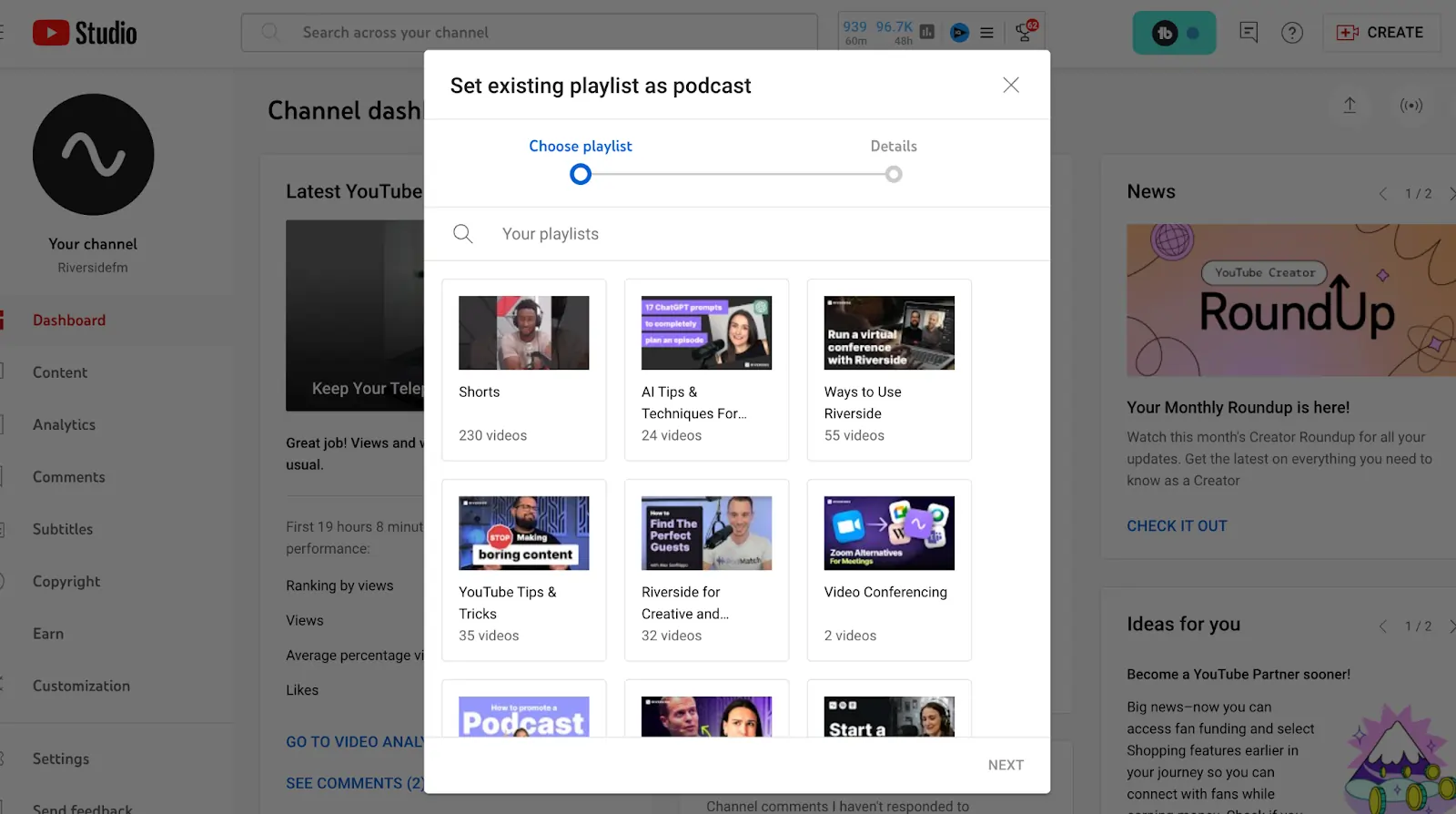
Click “Next” and then fill in your podcast details. Finish off by clicking “Done”.
To improve your podcast videos discoverability, ensure the titles, descriptions, and tags are optimized with relevant keywords. Additionally, include a uniform format for episode titles (e.g., "Episode 1: Topic") to maintain consistency.
Step 3: Organize your episodes
To re-order your videos go to your “Podcasts” and click the Edit icon on the podcast you’d like to update.
On the right, you’ll see the option to choose “Default Video Order”. Click on this and select how you want to order your video.
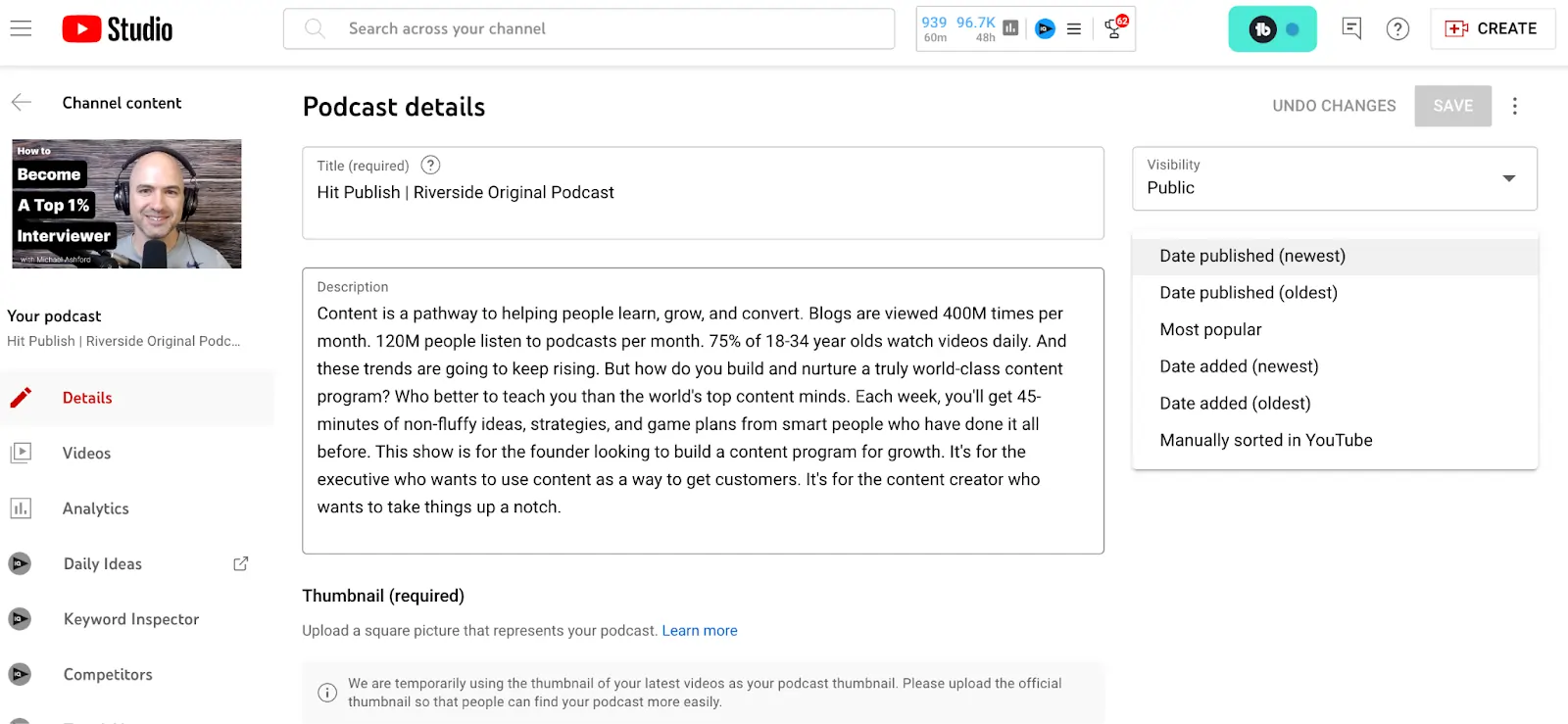
How to create a podcast on YouTube without video
You can publish an audio podcast on YouTube. In fact, if you connect your podcast to YouTube with a RSS feed, it'll automatically display your podcast cover as a still image video.
But, if you want something a bit more engaging, the best option is using an audiogram (an audio-only video) that's abit more interactive. You can create this from any audio you have recorded and then upload the final product to YouTube.
Start by recording your audio podcast in your Riverside account.
When you have done that, follow these steps to create your audio-only video:
Step 1: On the recordings page, click on the relevant recording that you want to turn into a video.
Step 2: Click “Edit” to the right side and then choose “+ Create new edit”.
Step 3: You can then make video customizations to create a video. From the tool bar you can:
- Choose your own background or layout
- Add your own images and text
- Add dynamic captions and style them as you like
- Trim your recording, and more!
Step 4: Export the video as an MP4 for YouTube uploading.
Bonus: Best practices for starting a podcast on YouTube
- Consistency: Decide the cadence of your YouTube podcast in advance and stick to it. You should also create a consistent format.
- Optimize for SEO: Include keywords relevant to the search in the title, description, and tags to help listeners to easily find the content through YouTube search results.
- Talk to Your Audience: Always respond to your comments and encourage conversation. Building a community around your podcast helps establish lifelong fans.
- Promote Across Platforms: To increase viewers, promote your podcast on various social media channels, on your website, and wherever you can. This will only increase your audience size and bring in more unfamiliar viewers and listeners.
- Call to Action: Always give your viewers directions, like to like, subscribe and share, in a less obvious manner.
- Invite Guests: Invite other influencers or guests to appear on the content to increase content reach and bring in new viewers and listeners.
- Check YouTube Analytics: Keep track of viewer behavior regularly to learn what they like and dislike about the content and use it to improve.
- Invest in Quality Equipment: Good recording hardware and software, a quiet room with no noise distractions and interruptions are crucial to produce pro-style content.
FAQs on How to Start a Podcast on YouTube
What is a YouTube podcast?
A YouTube podcast is a video or audio series uploaded to YouTube. The format you follow is similar to that of traditional podcasts. People can find your show by browsing YouTube and its search function or through recommendations, as with any other YouTube video.
How much does it cost to start a podcast on YouTube?
The cost can vary depending on your goals! However, you should decide on the budget before you get started. That way, you will know how much you can spend on your podcast.
You can potentially start for free using a smartphone and free editing software, such as the free version of Riverside. However, you may want to invest in this project.
For better audio quality, a basic setup might include a USB microphone and headphones. Take a look at our guide on how much it costs to start a podcast.
What do you need to start a podcast on YouTube?
Before you start your YouTube podcast, you need to get some things together. Here’s a quick list of the elements that you need to do it:
- Content: A captivating topic and format that appeals to your target audience. Read our guide on how to come up with great video podcast topics now.
- Recording Equipment: At minimum, you will need a smartphone or microphone to capture audio. However, you may want to invest further in your recording gear.
- Editing Software: To improve audio quality and flow (especially for video podcasts). With Riverside, you can record and edit your YouTube podcast in one place.
- YouTube Channel: This is your home base for your podcast. You will need to create a YouTube account and set up your channel to upload your episodes.
Do podcasts on YouTube make money?
Yes, YouTube podcasts can generate revenue through ads, sponsorships, and affiliate marketing, especially if they attract a large audience. Additionally, monetization of accounts in YouTube is currently paying an average of $3 to $5 for every 1000 views.
Once you have created your YouTube podcast series, it’s a smart move to get a YouTube Adsense account. Follow the process to start monetizing your content on the platform.
Is it worth putting your podcast on YouTube?
The short answer is yes. YouTube's vast audience and powerful search engine make it a valuable platform for growing your podcast's reach and engagement. If you are looking for a way to elevate your podcast, you might find that this is the answer you need.
Is it better to start a podcast or YouTube channel?
The choice is yours. Podcasts are great for in-depth discussions, while YouTube channels can include a variety of video content. It would be a mistake to ignore the power of YouTube.
Combining both can maximize your reach. According to a 2023 survey, 81% of the population of the United States of America were actively using YouTube. Put simply, it is a smart way to get your content out there. Follow our guide to create a YouTube podcast now.















.webp)
.webp)






