Table of contents:
Key takeaways:
- The difference: Closed captions are added as a separate file; viewers can turn them on/off. Open captions are embedded directly into the video as a visual element.
- Why use them: Closed captions are ideal for multilingual content, educational videos, and long-form content, while open captions work best for social media and branded content.
- Strive for accuracy: When adding captions, you have to transcribe videos accurately, preferably using an automated tool or service.
- Best practices: Make sure that the captions you are adding areaccurate and focus on maintaining readability and keeping them in sync with the video.
Captions can make your videos more engaging, accessible, and SEO-friendly.
With captions, people can understand your content clearly—even if they watch your video on mute or don’t speak your language. Not just that, captions are also a legal requirement to support accessibility.
But here’s the big question: which type of captions should you choose between closed vs open captions?
We’ll help you determine the answer by explaining the difference between closed vs open captions and their use cases.
What are closed captions?
Closed captions (CC) allow viewers to turn the audio description on or off. These captions are uploaded as a separate file, often called a "sidecar file" soviewers can turn the caption on or off based on their preference.
Unlike subtitles, closed captions describe all audio elements—dialogues, sound effects, and non-verbal cues—in detail.
Here’s an example of closed captions where the text describes the action happening in the video:
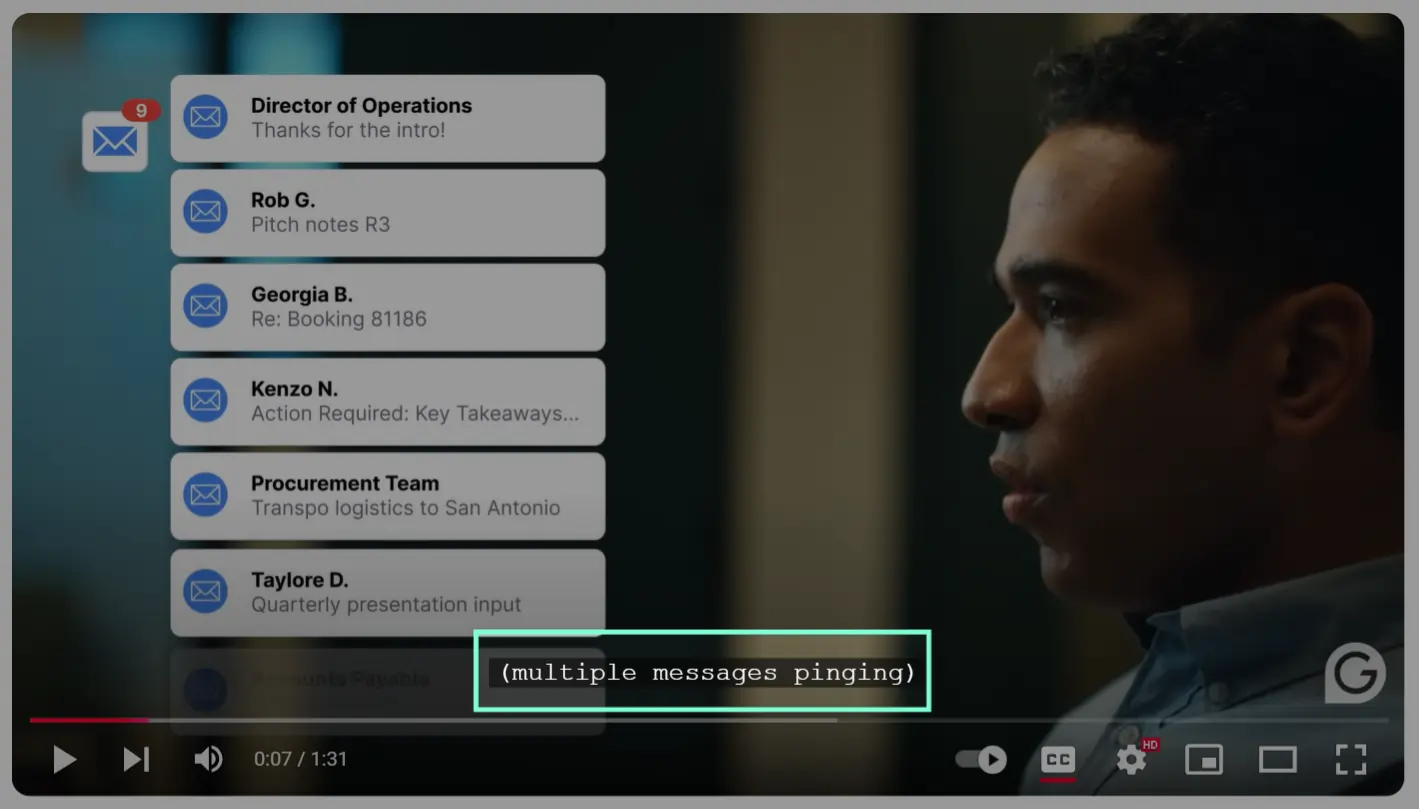
Benefits of closed captions
Here’s how closed captions enhance the viewing experience:
Greater viewer control
With closed captions, viewers have the flexibility to see captions whenever necessary. You can enable captions only when you don’t understand something and disable them for the rest of the content.
Customizable appearance
Most platforms allow you to customize how captions appear. You can adjust the font style, font size, text + background color, and more to match your preferences.
Here are some customization options available for YouTube captions:

Compatible across platforms
Most video players and streaming platforms support closed captions. All social media platforms like YouTube, Instagram, and Facebook allow you to upload a closed captions file. Media platforms like Netflix and Disney+ also display closed captions.
Since most platforms support CC files, you can make your content accessible to viewers with hearing difficulties.
Ideal for multilingual content
Adding captions in different languages can help you reach a bigger audience. Add multiple language tracks and let viewers choose the language they’re most interested in.
"I consistently use closed captions to give viewers control for longer-form content like webinars and tutorials. When I produced a 45-minute product demo video, I included multi-language closed caption options, increasing our international viewer retention by 28%." - Jose Gallegos, growth marketer.
Limitations of closed captions
Here are some downsides of using closed captions:
Incompatibility with some formats
Closed captions are available only on compatible platforms and devices. Viewers with older devices might not be able to view them.
These captions are also unavailable during live streams if the streaming platform doesn’t support captioning.
Accessibility issues
Adding a CC file can increase viewers' dependability on this textual description. If captions are disabled or unavailable, people who rely on them can miss crucial information.
What are open captions?
Open captions are permanently burned into a video file. As a result, they’re always visible, and viewers can’t remove them from the video.
Unlike closed captions, open captions only display dialogues and don’t cover other audio elements. You can edit these captions to remove filler words and errors in the video.
Benefits of open captions
Let’s see how open captions can benefit you:
Universal accessibility
Open captions are always visible. This allows viewers to understand and retain information in your videos quickly. You don’t have to rely on viewers’ technical awareness to turn captions on or off.
Besides, open captions aren’t platform-dependent. They work seamlessly across different devices and platforms without any compatibility concerns.
Completely customizable
Open captions can be stylized to match your brand’s vibe and video’s aesthetic. Customize the font, size, color, and other details, making them a visual element in your content.
Here’s an example where open captions are added with a colored background and white text color:
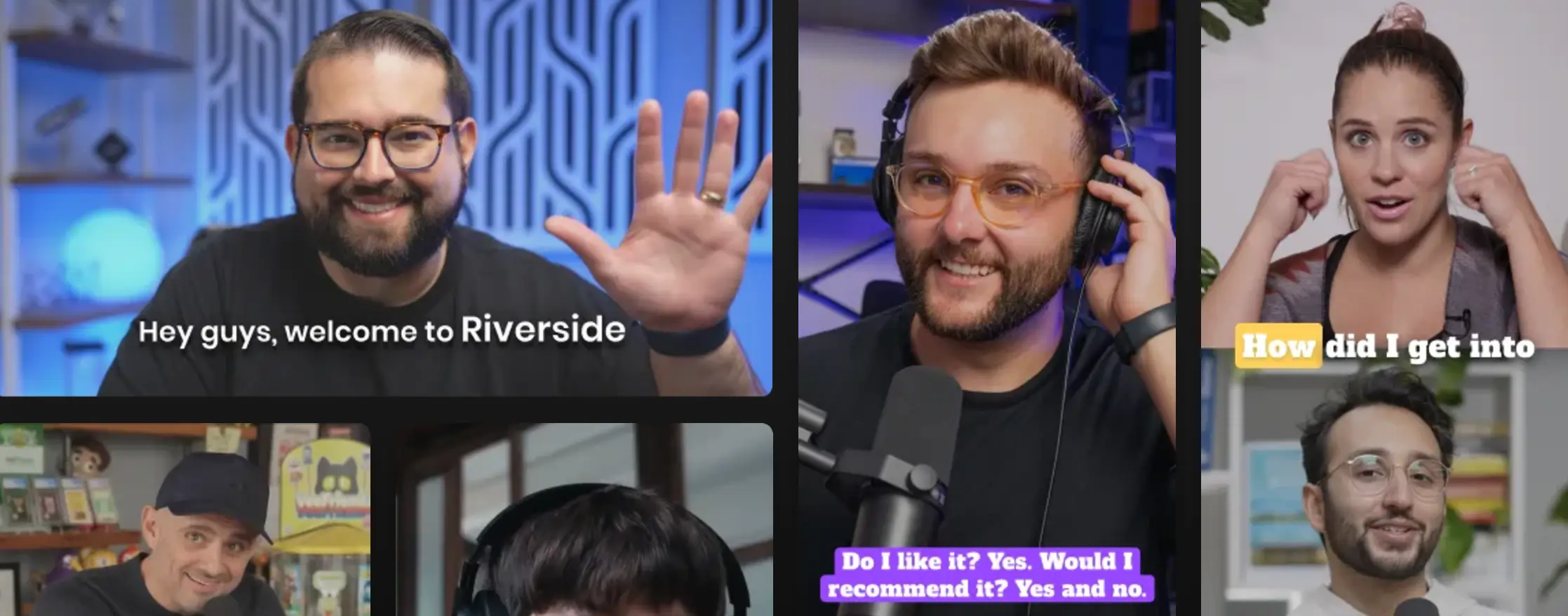
Ideal for social media
The world of social media is noisy and cluttered. That explains why 92% of people prefer watching videos with the sound off.
Open captions help you capture viewers’ attention without any audio. You can convey your message and engage the audience through Instagram reels or TikTok videos without sound effects.
Limitations of open captions
Let’s look at some challenges you might face when creating open captions:
No viewer control
Unlike closed captions, viewers can’t hide or disable open captions. As a result, open captions can disrupt the viewing experience for people who find these captions distracting.
Besides, captions can obstruct visuals if they overlap with elements like a talking head box, graphics, etc. Without proper placement, these captions can disrupt the viewing experience.
Difficult to edit
You have to individually edit each block of open captions to remove errors and inconsistencies.
You might have to change the formatting and adjust the placement of these blocks. This can be time-consuming, especially for longer videos.
Time-consuming encoding
Open captions are ‘encoded’ onto your video file. Encoding is another tedious task since you need a dedicated tool to burn captions into the video.
This can be equally tricky and can take several hours for beginners.
Closed vs open captions: When to use each type of captions
Looking at the pros and cons of these two types of captions, you’ll know that they’re set up for different use cases.
Let’s break down all the scenarios when you should use these captions.
When to use closed captions
Closed captions give viewers the flexibility to enable or disable captions whenever needed. Here are the ideal use cases for closed captioning:
- Online courses: With audio, video, and text in educational content, viewers get a 360-degree learning experience. Captions also help build focus in noisy environments. They’re great for e-learning videos and corporate training.
- Long-form content: Closed captions work well for long-form content on social media and streaming platforms. Viewers can enable these captions whenever they need clarity or keep them on for the entire video.
- Multilingual content: You can upload a CC file in multiple languages. This way, you can reach diverse audiences and make your content accessible worldwide.
“In our cleaning service industry, we've found closed captions to be particularly valuable for our training videos. These videos showcase detailed cleaning techniques and safety protocols. It's crucial for our staff to understand every sound and action. In our recent equipment training video, we used closed captions for clear understanding of verbal instructions. They also helped capture important sound cues, like the different noise levels of our cleaning equipment that indicate proper or improper operation.” - Joseph Passalacqua, owner and CEO at Maid Sailors.
When to use open captions
Open captions are added as a visual element in your content to make it more appealing and easily understandable. Here’s how you can use these captions:
- Social media content: Platforms like Instagram, Facebook, and TikTok often auto-play videos without sound. Open captions are great for conveying your message, even without any sound.
- Brand-focused content: You have greater creative control when using open captions. You can match your captions to the video’s aesthetic and emphasize your brand identity.
- Diverse platforms: Open captions are ideal for platforms that don’t support CC files. Since these captions are embedded within your videos, you can use them wherever closed captions are incompatible or unavailable.
“I have found that open captions can be critical for social video, especially for content in which users scroll with the sound off. In my last TikTok campaign for a SaaS client, I saw a 43% increase in watch time compared to non-captioned versions for open captions. Immediately grabbing attention with those burned-in captions ensured our message came across whether or not viewers enabled the sound.” - Jose Gallegos, digital marketer.
Which captions should you use?
Closed captions offer flexibility to viewers, while open captions ensure universal accessibility.
Therefore, closed captions are a better option if you want to target a global audience or give users more control over their viewing experience.
On the flip side, open captions are ideal if you’re creating social media content and want to focus on visually appealing and on-brand design.
How to create open captions and closed captions
You need a video/audio content transcript to create any type of caption.
Riverside’s free transcription tool can quickly generate a transcript, making your captioning process much easier. Its intuitive editor also lets you stylize open captions to match your branding.
Let’s walk you through the steps for creating open and closed captions with Riverside.
How to create open captions with Riverside
Step 1: Log into your Riverside account. If you're not going to record a video with Riverside, you can click the “Upload” button to add a previously recorded video where you want to add captions.

Step 2: Once the video is uploaded, click the “Edit” button to enter the editor.
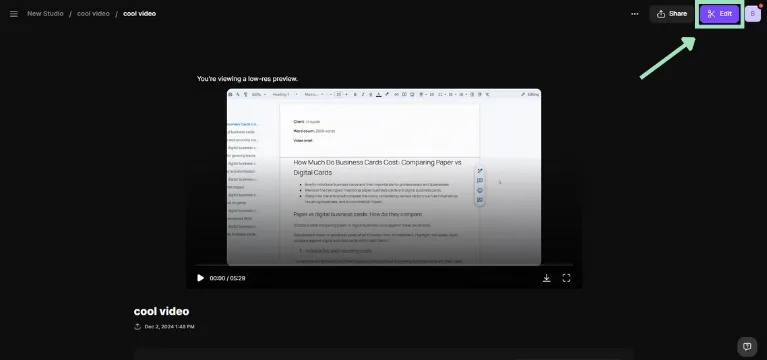
Step 3: In the editing mode, you’ll see an auto-generated transcript of your video on the left side of the screen. The video and all editing tools are available on the right half.
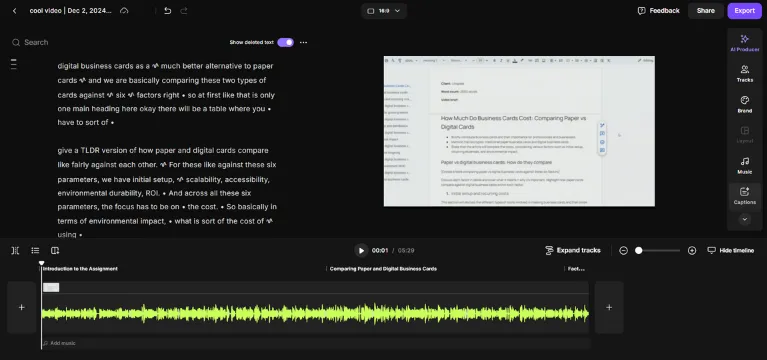
Step 4: Click anywhere in the transcript section or select a sentence to see the editing options.
When editing the transcript, you can:
- Add text, images, scenes, or chapters
- Leave a comment for collaborators
- Correct a spelling mistake or error
- Mute or delete any sentence
Click on the filler word icon to automatically remove all filler words and empty spaces in your transcript.
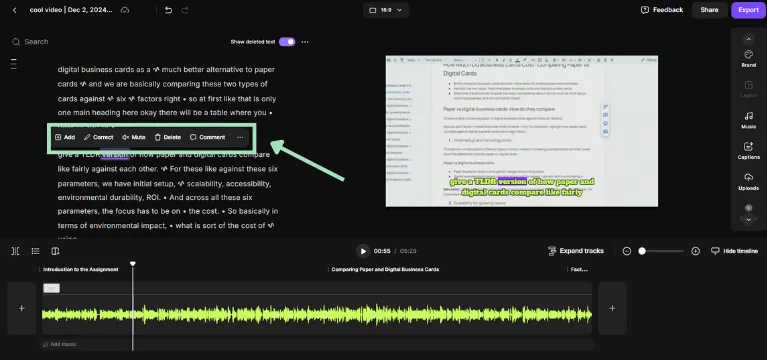
Step 5: Once you’ve fine-tuned the transcript, go to the editing panel on the right and press “Captions.”
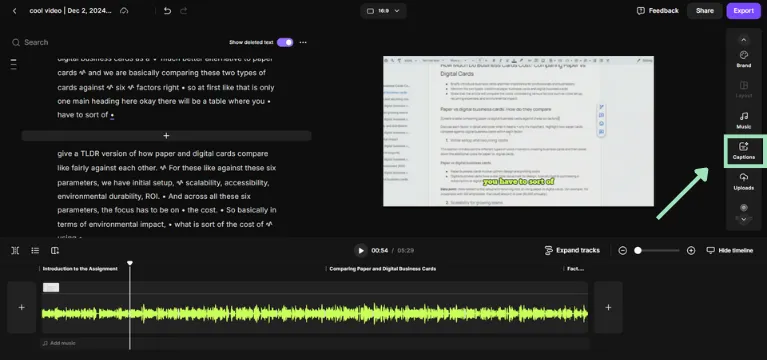
Step 6: Choose from different formatting styles and animation options. Hover your mouse over any of these options to see it in action.
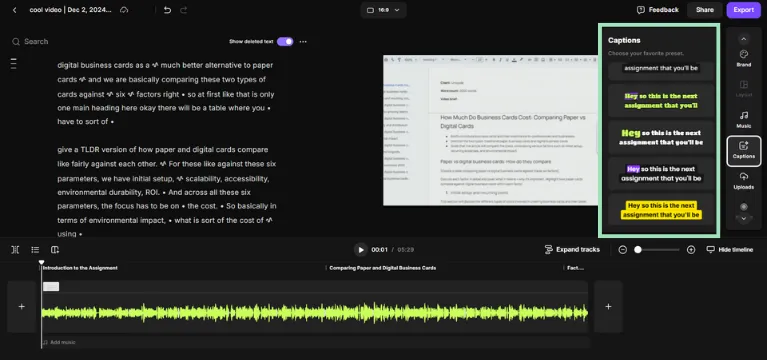
You can also customize these open captions. Change the font, size, text and background color, alignment, corner radius, and more.
Riverside also helps you format captions for readability. Choose how many lines of captions to display in your video and change their placement.

Step 7: When you’re happy with the video, click “Export” to download the video with open captions.
How to create closed captions with Riverside
Step 1: Open the Riverside app. Upload the video you want to edit, or choose one in an existing studio.
You can also create a new recording and go to the studio to generate the transcript and download captions.
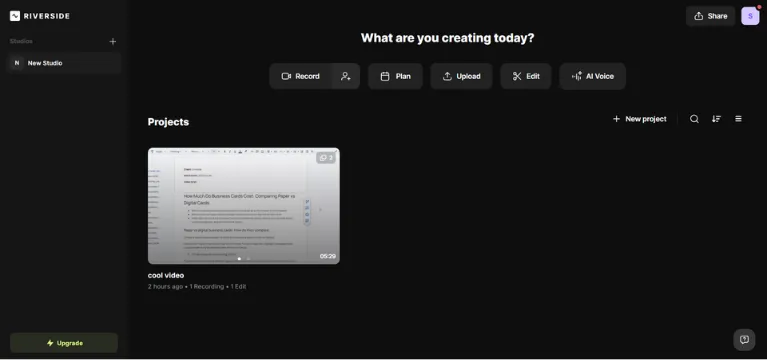
Step 2: Open the video and scroll down to find the “Download” option.
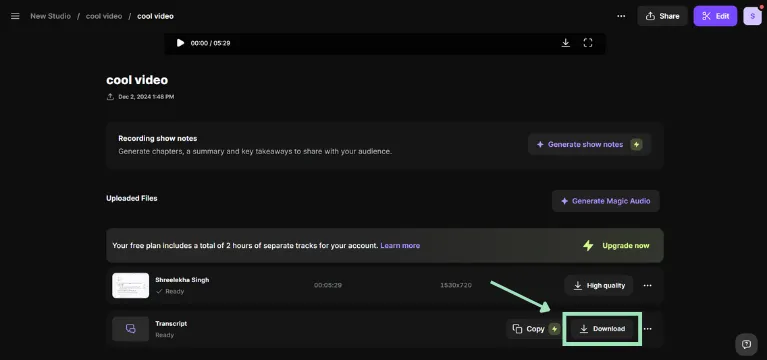
Step 3: Press the “Download” button to find the option to download the transcript file or save subtitles in an SRT file.
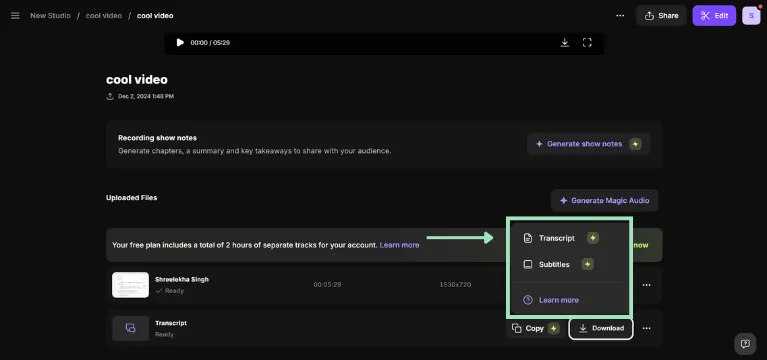
General best practices for captioning
Thoughtful captioning has many benefits. You can deliver more accessible content and engage your audience.
But captioning isn’t limited to creating a textual description of the audio and calling it a day.
Here are some of our tried-and-tested best practices to create captions that enhance the viewing experience.
Use an integrated transcription tool
Manually transcribing videos is like mowing your lawns with a pair of scissors. It’s painfully slow and wildly inefficient.
That’s why you need a transcription tool to make this process effortlessly fast.
A free transcription tool like Riverside uses AI to generate highly accurate captions with minimal manual effort.
You can upload your video and choose from 100+ languages. Riverside will only take a few seconds to transcribe the content with automatic speaker detection to reflect who is speaking.
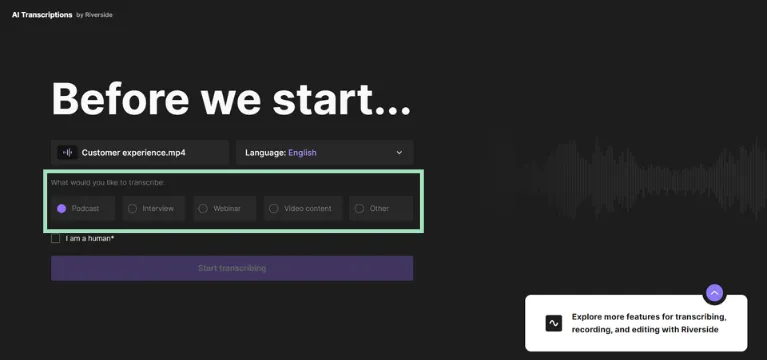
You can also export this transcription in different formats (SRT and TXT) or directly embed as open captions into your videos.
Understand your legal responsibilities
Captioning isn’t just a nice-to-have but a legal requirement in many countries. For instance:
- The Federal Communications Commission (FCC) standards mandate that captions be added to all broadcasted content in the US.
- The Web Content Accessibility Guidelines (WCAG) make it mandatory to add captions as per the accessibility standards for content posted on the internet.
Per these legal standards, you must pay attention to captions' accuracy, timing, and placement. They have to be in sync with the audio and easy to read without obstructing any element in the video.
Test captions on multiple devices
People watch videos on different devices—from 60-inch televisions to 6-inch phone screens. Your captions should adapt to different screen dimensions without impacting quality.
As a best practice, check your video on multiple devices and platforms to see the captions’ placement and visibility. Include different browsers in these tests to avoid inconsistencies.
Include multilingual options
Adding captions in multiple languages is a surefire way to maximize your content’s reach and engage non-native speakers.
To create localized captions, you must be mindful of every region's cultural and linguistic nuances.
The catch? Hiring and collaborating with professional translators can become a budget-breaking expense.
Instead of blowing your budget on professional translators, you can use a free transcription tool like Riverside to create captions in more than 100 languages.
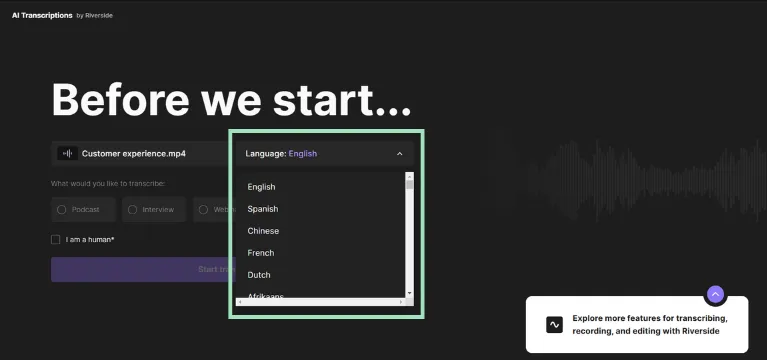
Best practices for using closed captions
Here are a few tips to optimize closed captions for your videos:
Ensure accurate transcription
Closed captions describe every audio element in detail, including dialogs, sound effects, and audio cues.
Use a tool to capture every such detail and accurately transcribe your content. Your transcription should reflect spoken dialogs and non-verbal sounds, like “[applause].”
Remember to choose a tool with multilingual transcription. This will accurately interpret regional accents and unique speech patterns to prevent errors.
Synchronize captions properly
Timing matters, especially for closed captions.
Poorly synchronized captions can confuse viewers and disrupt the flow of content. So, you have to align these captions with the audio to avoid even a split-second delay.
Readability is another key point to remember when syncing captions. You want to divide longer sentences thoughtfully into smaller chunks.
Once you’re done, preview the audio to check whether your captions transition smoothly and are readable for viewers.
Be mindful of platform-specific options
You can customize captions to improve readability across different platforms. Remember to test if your captions are compatible with these customization options on your chosen platforms.
Different platforms use specific file formats for CC files. For instance, YouTube supports SRT files. So, export your captions in the right format to ensure compatibility.
Best practices for using open captions
Get the best out of open captions with these best practices:
Design readable text
Poorly designed captions can be an instant turn-off for many. Viewers will naturally be frustrated if your captions are too small, too big, or not visible clearly.
You have to follow three simple tips to create reader-friendly captions:
- Font: Choose a clean, legible font that looks readable on large and small screens. Some accessible font options include Helvetica, Verdana, and Calibri.
- Size: The text size shouldn’t be so small that it becomes too hard to read, and it shouldn’t be so large that it covers a big part of the frame. Test your video on different devices to strike the right balance in text size.
- Contrast: Place your captions inside a box to maintain a good contrast. Choose colors that stand out from the background.
Avoid blocking key visuals
Since open captions are always visible, you must place them strategically to avoid obstructing other visuals.
While the default position for captions is at the bottom of the screen, you can always move captions to the left or right side based on your video’s aesthetics.
In this example, the speaker’s talking head video is placed on the left while the captions are added to the right.
Consider using automated tools
Generating the transcript is just step #1 for open captions. You must figure out the formatting, placement, syncing, and more when embedding the captions into your video.
That’s why you need an AI-powered video editing tool like Riverside to stylize and embed captions instantly.
Riverside gives you a text-based editor to edit captions. You can also choose from various formatting options for style, font, and color. Pick the best animation effect, and you’re all set.
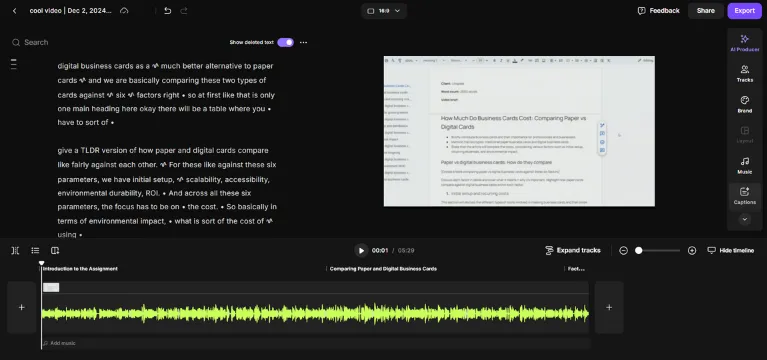
FAQs on Closed Captions vs Open Captions
What are the four types of captioning?
There are a few different types of captioning that you should know about. We’ve covered open and closed captions in this article, but live captioning and subtitles are also two types worth looking into.
Live captions are where a service or software captions a live event as it happens/is broadcasted.
In the US and Canada, subtitles differ from captions in that they cater specifically to translating foreign-language content rather than making all aspects of the audio accessible to viewers who are hard of hearing, deaf, or unable to have their audio turned on.
What is the difference between captions and CC?
‘Captions’ is a general term for all kinds of video captioning. This covers open and closed captions. CC stands for ‘closed captions,’ which is usually what the button for toggling captions on and off says on platforms like YouTube.
What are the rules for closed captioning?
Congress requires video programming distributors (broadcasters and cable operators) to include closed captions with TV programs. There are also specific requirements that these closed captions need to meet, including:
- Accuracy to the "fullest extent possible." These closed captions must convey dialogue and background noise as accurately and comprehensively as possible.
- On time and at a reasonable speed. Closed captions must appear on the screen with the audio they relate to as soon as possible. They must also appear on screen for long enough so that the viewers can read them properly.
- Cover the program from start to finish. The captions must cover all the audio from the beginning to the end of the program.
- Proper placement. Closed captions need to be properly placed on the screen so that they don’t block any important aspects of the video and are completely legible at all times.
Why are captions called CC?
As we mentioned earlier, ‘CC’ stands for closed captions. These captions exist in a separate file from the video they correspond to.

.webp)












.webp)

.webp)


