Table of contents:
With the right video maker, creating and editing content for social media is a breeze.
You can use social media video makers to record and refine videos. They’re ideal for getting content ready to post on Instagram, TikTok, YouTube, and other online platforms. Though it can be challenging, the trick is to find a video creator that meets all your needs.
To discover video makers that streamline your content, simply read on. This article covers the best social media video makers to improve your content production.
What do people use to edit videos on social media?
People use a range of tools to edit videos on social media. These include mobile apps, online editing platforms, and downloadable software. Each tool has different benefits and suits different types of users. For example, mobile apps are ideal for on-the-go editing where a few quick changes are needed to get a video social media ready.
Popular choices regarding the specific tools people edit with include Adobe Premiere Pro, Final Cut Pro, and Riverside. However, this is only a small selection of the many video makers available. There are plenty of great options to choose from, and we’ve compiled a list of the best, which you can read below.
What to consider when choosing a social media video editor
Considering a few factors is important to ensure you choose a great social media video editor. Doing this lets you hone in on what matters most to you and choose a tool that fits your needs. Instead of trying out editor after editor and feeling frustrated that they aren’t right for you, think about the following factors:
Experience level
Your experience level as an editor will impact which tool is best for you. Are you just starting out with editing your videos? Or are you comfortable navigating busier interfaces with more features and options?
If this is your first time editing a video, starting out with a simpler tool with a user-friendly interface is best. After all, when it comes to streamlining your workflow the last thing you want is to spend hours struggling to work out how to use an app.
Price
Video makers can get fairly expensive when it comes to certain packages and software. But the good news is that whatever your budget, there’s a video maker out there for you. This is because some great video makers are available for free!
There may be specific features you like or need that are only offered by paid-for software. Because of this, it’s worth considering your budget before choosing a video maker. Some platforms and software offer free trials, so you can try before you buy and ensure you’ll get use out of paying for the video maker.
Features
Do you need a simple template to turn your video clips into a seamless story? Are you looking for exciting transitions to catch a viewer’s eye? Or do you want to tweak your footage in subtle ways, with color grading and correction?
The range of features offered by an editor can vary. Some editors include all these features and more, while others offer a more simple and select range of tools. Consider the kind of features you’re looking for. This will help you narrow down which editor is best for you.
15 Best Social Media Video Makers & Editors for Streamlined content
We've narrowed down some of the best options to make your search for an effective video maker easier. In this list you’ll find paid and free social media video makers ideal for creating engaging content.
We’ve also scouted out the best social media video editors for putting the finishing touches on your footage. You can find all the important details below, so just read on to discover the best tool for your content.
Best free social media video makers
iMovie

Compatibility: iOS and Mac
iMovie is a free video-making and editing app for iOS users. Popular for its beginner-friendly interface, this software has tools for both recording and making changes to your video. Add special effects, transitions, music and more with just a few clicks.
Key features:
- Record up to 4K video resolution
- 20 premade storyboard video templates
- Clip trimming tool
- Change video speed
- Customize video with titles, music and special effects
Best for: Free video maker for iPhone
InShot
.webp)
Compatibility: iOS and Android
InShot is a free video editing mobile app for Apple and Android. The app offers an impressive range of features for free, but there are limitations on certain tools. For full access, you’ll need the Pro plan. InShot is an easy app for editing clips together and adding personality to your videos.
Key features:
- Video clip trimming tool
- Library of free music
- Eye-catching filters and effects
- Voice-over tool
- Add text to videos
Best for: Free android video editing app
YouTube
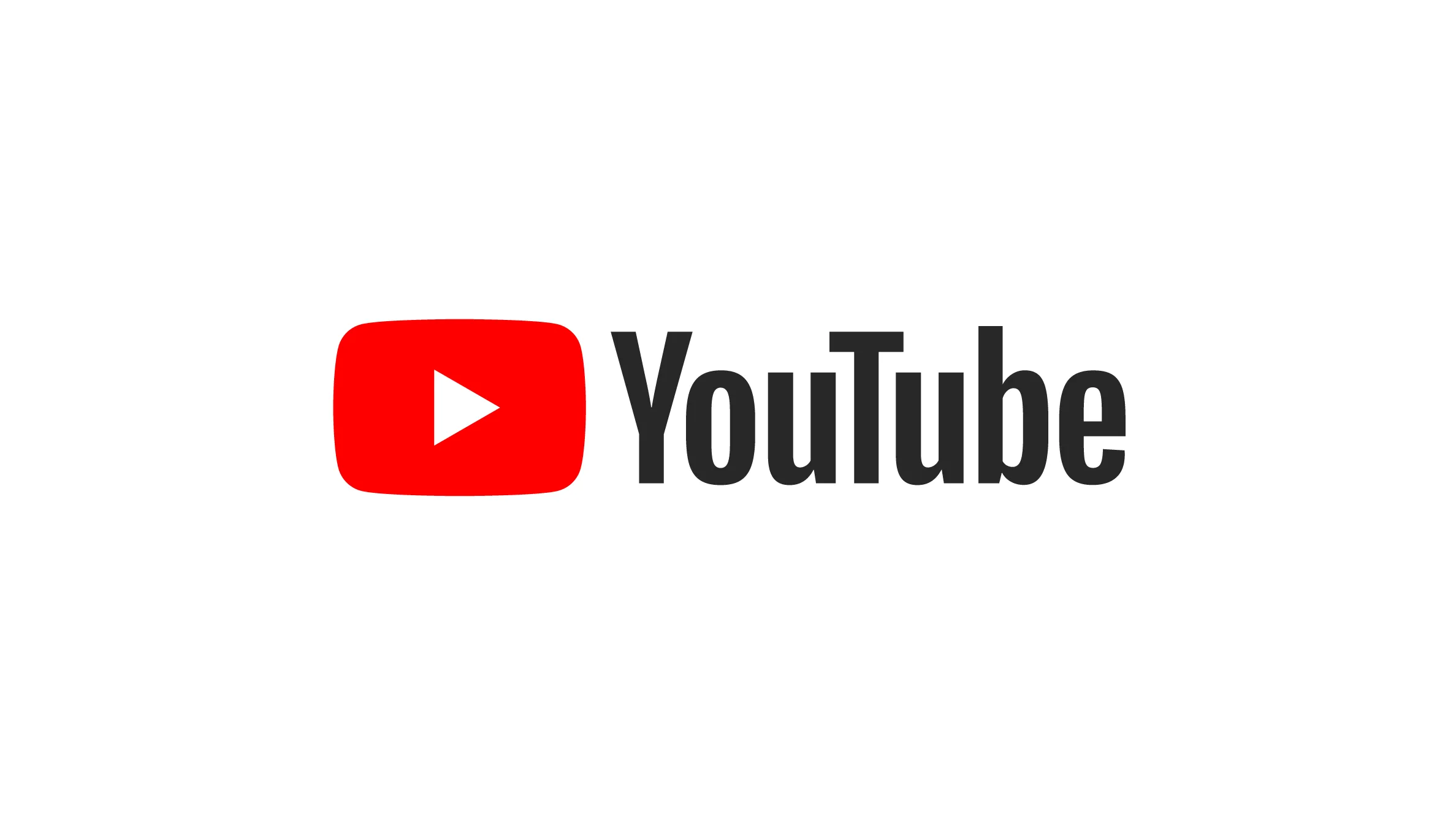
Compatibility: PC, Mac, iOS and Android
Many of us use the YouTube app or website to watch content every day. But did you know you can also record and edit videos on the platform? The new Shorts feature allows you to record YouTube Shorts videos directly on the mobile app. YouTube also offers a range of editing tools which are handy for getting your videos social media ready. You can find these tools in the YouTube Studio video editor.
Key features:
- Trim and split tools for cutting clips
- Add an end screen to your video
- Record YouTube Shorts from the mobile app
- A library of licensed music to add to your videos
Best for: YouTube video maker
Canva
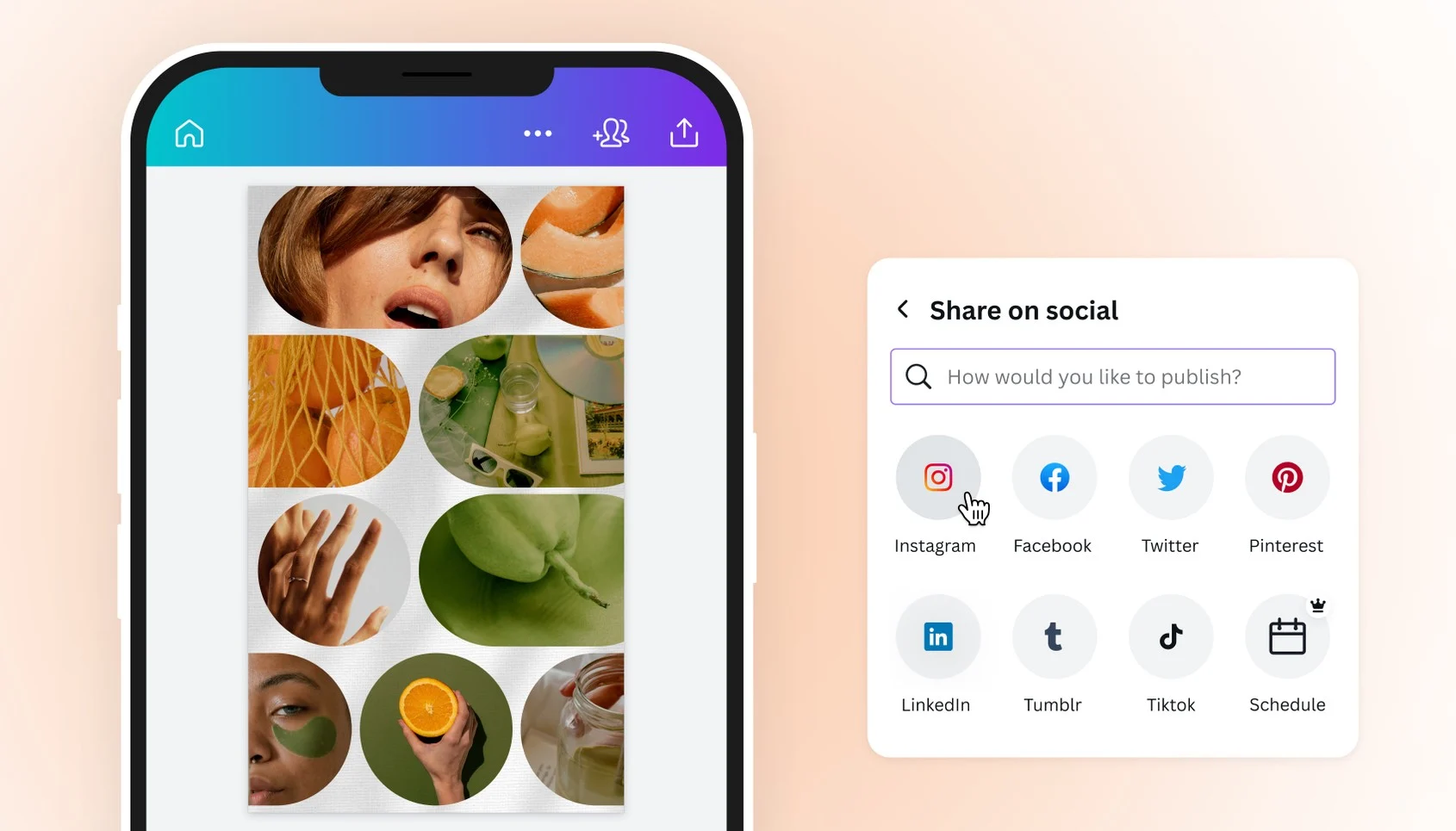
Compatibility: PC, Mac, iOS and Android
With Canva’s free version you can access helpful features for customizing your videos. Although not as powerful as other video editors, you’ll find everything you need for simple tweaks like cropping and rotating videos. There’s also an in-app recorder if you need to add extra clips to your project.
Key features:
- Library of licensed music and stock images
- Plenty of video templates for easy creation
- Split, trim, cut, crop, and resize tools
- Voice-over adding tool
- In-app video recorder
Best for: Social media video templates
Kapwing

Compatibility: PC and Mac
Kapwing’s editing tools allow you to make quick and easy changes to your content. The free version offers a small but effective range of editing tools. With a paid upgrade, you can access extra features, like a collaborative workspace. Unfortunately, there’s no Kapwing app, but you can access the video editor online for free.
Key features:
- Crop, resize, rotate, and flip tools
- Auto subtitler
- 720p video quality with free version
- Resize video dimensions for different platforms
Best for: Free online video editor
Animoto
.webp)
Compatibility: PC and Mac
With Animoto you can make fun, eye-catching Instagram reels and TikTok videos for free. There are even specific templates for Facebook ads, Instagram promos, and more. Animoto also has paid plans on offer. With these you can remove the Animoto branding from your videos.
Key features:
- Social media video templates
- Stock library with millions of photos and images
- Cropping and trimming tools
- Voice-over tool
Best for: Instagram reel video maker
Best paid social media video makers
Wave.video
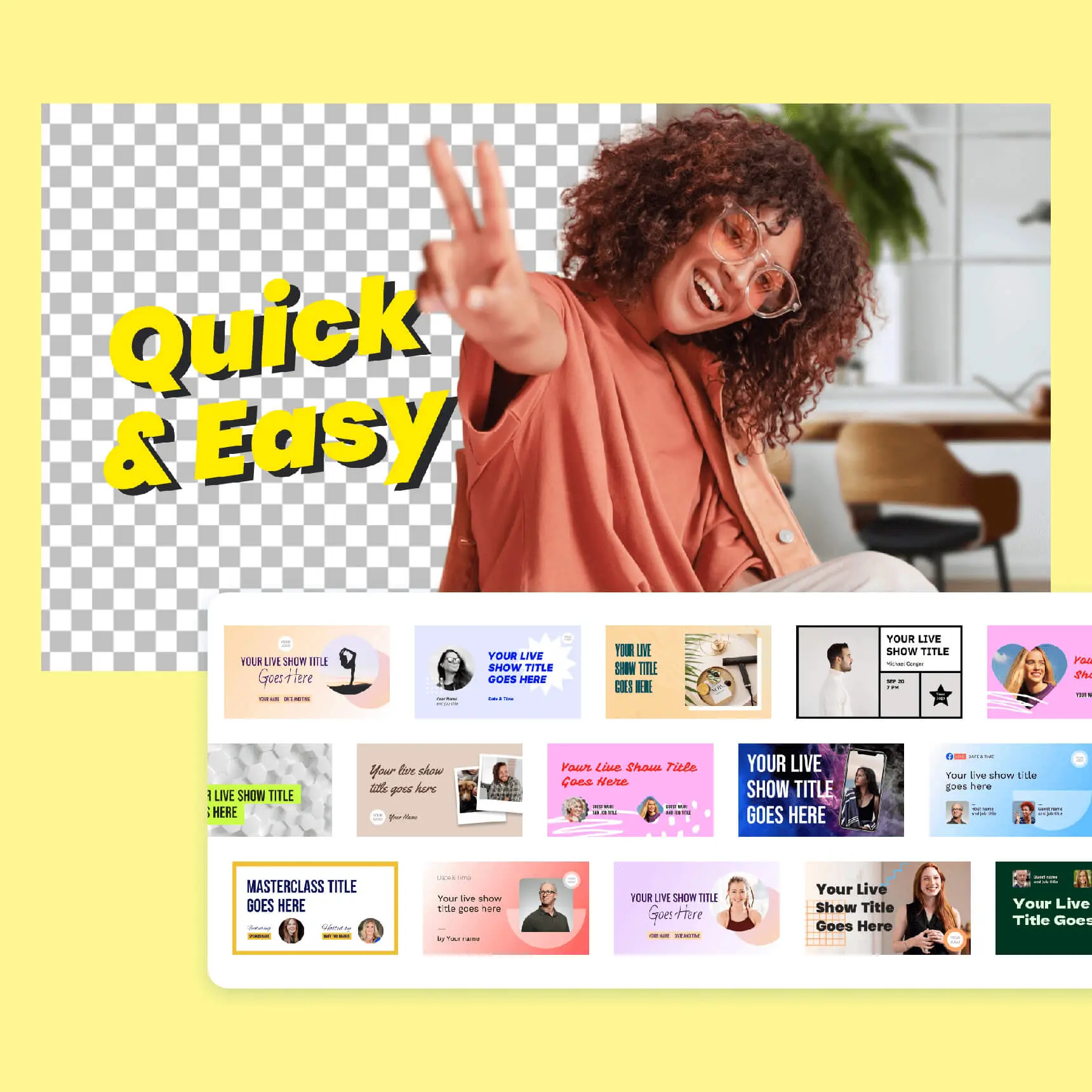
Compatibility: PC and Mac
Price: Free; paid plans from $16/mo
Wave.video is an easy platform for both recording and editing your next social media video. It comes with a bundle of editing tools like layouts, transitions, animations, and more. There is a free version of this video maker, however it’s limited to 15 minutes of content and comes with a watermark. That’s why we recommend the paid plan.
Key features:
- Stock library of 2 million templates and assets
- Thumbnail maker
- Caption and subtitle tools
- Background remover
- Text-to-speech feature
Best for: Social media thumbnail maker
Final Cut Pro
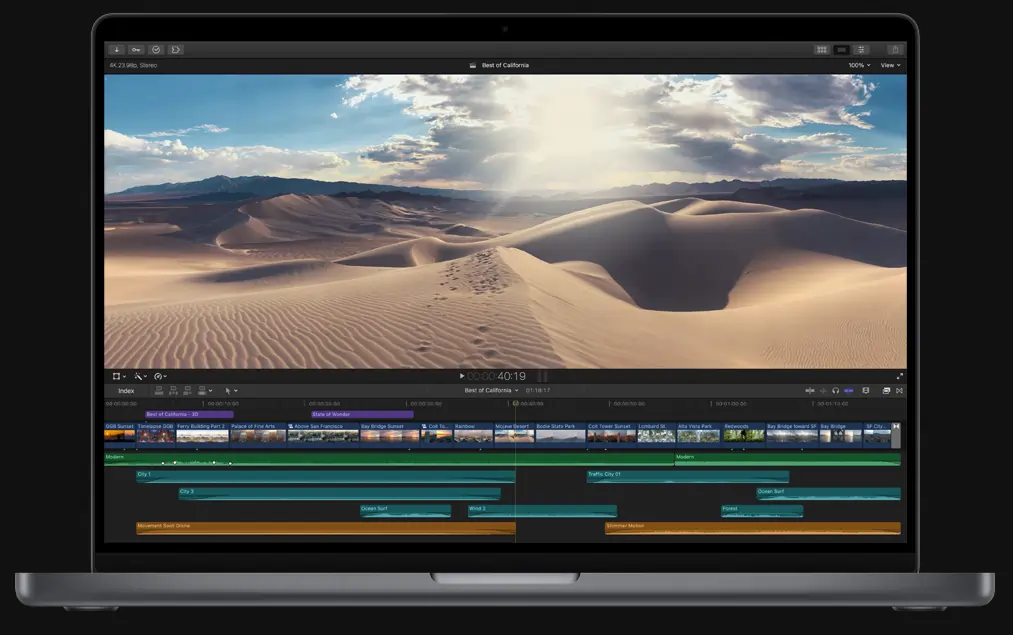
Compatibility: Mac
Price: $299.99
If you’re looking to make visually impressive content that stands out from the crowd, this software is for you. Many professional influencers use Final Cut Pro to edit their footage for social media. Although challenging for beginners, this software is packed with features to improve your videos.
Key features:
- Motion graphics and object tracker
- Advanced color grading tools that support HDR
- Multicam editing
- 360° video editing, graphics and effects
Best for: Cinematic video editor
DaVinci Resolve

Compatibility: PC and Mac
Price: $295
DaVinci Resolve is another powerhouse video editor on our list. This software is loaded with tools to turn your footage into slick, eye-catching content for social media. You can find color correction, visual effects and more tools on this platform. The interface is professional and modern, ideal for optimizing your workflow.
Key features:
- Color grading and correction tools
- Cut, slip, roll, and ripple clips
- Library of transitions and special effects, including 2D and 3D video titles
- Dynamic zoom for push-in and pull-out animations
- Image stabilization
Best for: Special effects for social media videos
Clipchamp
.webp)
Compatibility: PC and Mac
Price: Free; paid plans from $12/mo
Microsoft’s Clipchamp is your solution for fast video creation. You don’t need editing expertise to use Clipchamp’s features. Use the platform in-browser for convenient access to recording and editing tools. You can put together a social media video in no time. There is a free version of Clipchamp but you’re limited to exporting 480p videos. That’s why we recommend a paid premium account for 720p or 1080p resolution.
Key features:
- Record your webcam and screen
- Library of video templates and royalty free videos and music
- Automatic caption generator
- Trim, cut, crop, resize and rotate tools
Best for: Fast social media video maker
Ripl
Compatibility: PC, Mac, iOS and Android
Price: From $8.33/mo
You can use Ripl to make eye-catching Instagram reels from your pre-recorded videos. This platform can make your life a little easier with stock images and templates to help tell a story. Ripl has a simple yet sleek design that’s easy to grasp. It’s ideal for helping you complete reels for scheduling or uploading to Instagram.
Key features:
- Library of stock images, videos, and royalty-free music
- 1000s of pre-made Instagram templates
- Add text to videos
- Upload a logo and add a brand slide to your posts
Best for: Instagram reel maker
Bonus: Best AI social media video makers
Riverside
.webp)
Compatibility: PC, Mac, iOS and Android
Price: Free; paid plans from $15/mo
Riverside is an online recording and editing platform. It balances a beginner-friendly interface with professional features. With Riverside, you can capture high-quality, locally recorded content. This means your video is recorded locally to a computer, so its quality won’t suffer if your internet connection dips. This platform is available as both a mobile app and a website, so you can record from anywhere with an internet connection.
You can also save yourself time and effort by turning one long-form recording into various short, shareable videos with a touch of AI. The new Magic Clips uses Ai to detect the highlights of your recording and turns them into shareable clips.
Editing your clips or your long form recordings is easy with Riverside’s text-based editor. By deleting parts of your video transcript, you can automatically cut sections of the video itself. You can also add captions, trim sections, customize and resize your video ready to share on social media. Learn more, or start creating social media clips effortlessly with Riverside.
Key features:
- Record in up to 4K video quality with 48kHz WAV audio
- Up to 9 remote guests can easily join your recordings
- Highly accurate AI-generated transcriptions of your videos
- Text-based video editor allows you to make changes to your footage by editing your transcript
- Trim and Split tools for easy video editing
- Easily add captions with the Editor tool
- With the Magic Clips tool AI selects the highlights of your video and turns them into clips. Perfect for sharing on social media!
Best for: AI video clips for social media
Adobe Premiere Pro

Compatibility: PC and Mac
Price: From $20.99/mo
This editing software is a cut above some others when it comes to the range of features on offer. A powerful editor packed with AI editing tools, Adobe Premiere Pro is ideal for experienced editors. You can use this software to add a cinematic edge to your content and show off some creative flair.
Key features:
- Adobe Sensei AI tools: color match, auto-ducking and morph cut
- Automatically generate transcripts with speech to text tool
- Text-based video editor
- Add video transitions, effects, and titles
- Use and customize pre-made video templates
Best for: Professional AI video editor
Filmora
Compatibility: PC, Mac, iOS and Android
Price: From $19.99/mo
Filmora has plenty of video-making and editing tools to help you get your content off the ground. You can use its ChatGPT-connected AI tool for generating video scripts and copywriting. It can even generate your YouTube titles and descriptions, saving you time.
Key features:
- AI Copywriting tool can generate video scripts, optimize video titles, and more
- AI Smart Cutout can isolate objects in your video
- Use AI Audio Stretch to automatically adjust any song to your video length
- Silence Detection tool automatically cuts pauses in your video
Best for: AI video title generator
InVideo
.webp)
Compatibility: PC, Mac, iOS and Android
Price: Free; paid plans from $15/mo
InVideo makes creating social media videos simple. In one place, you can find all the tools you need to edit your clips ready for posting. This software has AI tools to save you time and optimize your workflow.
Key features:
- Transitions, effects, filters, and fonts
- TikTok video templates
- AI TikTok video maker writes your video script and finds relevant stock
- Generate AI voiceovers for TikTok videos
Best for: AI TikTok video editor
How to make high-quality videos for social media with Riverside
Creating high-quality videos without a professional recording studio can be a challenge. With Riverside, you can produce high-quality videos perfect for sharing on social media. With crisp, clear footage, your content will have a better chance of catching viewers’ attention.
Riverside uses local recording to capture your footage. This means your video is recorded to a computer rather than online, allowing you to capture high-quality content even if your connection dips.
To make high-quality social media videos with Riverside, just follow these simple steps:
Step 1: Log into your Riverside account and create a new studio or select an existing one. (You can learn how to here)
Step 2: Select ‘Enter studio’ when you’re ready. In the lobby, choose your camera and microphone before clicking ‘Join studio’.
(We suggest you use an external microphone and webcam as well as headphones for the best results.)
Step 3: If you haven’t already, invite remote guests to join your recording by copying the invitation link.
Step 4: Begin recording by pressing the red record button. Your video will record locally in up to 4K resolution.
Step 5: When you’ve finished recording, click the ‘View recordings’ button, and select the take you want to edit.
Step 6: You can now either go directly to the editor, or create some shareable clips, by clicking on the Magic Clips button. (It’s hard to miss)
Then let the AI turn highlights of your video into a series of clips you can share on social media. You’ll see a row of these clips with star icons in the corners.
Step 7: To adjust clips, click on the scissors icon on a Magic clip to edit the clip.
Step 8: In the editor you can:
- Use our AI transcriptions to trim and adjust your video. Select any text you want to delete, click ‘Remove’, and the video timeline will reflect these changes.
- You can also burn these captions into your video.
- Customize your clip by changing the background and choosing the right layout for the platform where you’ll share the video.
Step 9: When you’re done, click Export in the top right corner and choose your video quality.
FAQs on Social Media Video Maker
What is the best platform to make a video?
There are many great platforms for making videos. They include online platforms such as Riverside, and apps like iMovie. These are just two of many useful platforms available. For a full list of the best platforms, check out the article above. You’ll find a range of options, each with a unique set of features on offer.
What is the best Instagram video maker?
Animoto is one of the best Instagram video makers because of its simple interface with templates for Instagram videos. Another great option is Riverside, which has a Magic Clips feature perfect for repurposing content.
Some other popular choices for making Instagram videos include InShot, iMovie and Adobe Premiere Rush. These apps are quite different from each other, so it’s worth checking out our more detailed descriptions above.
How do TikTokers get high-quality videos?
TikTokers create high-quality videos through several different methods. First, using professional equipment such as an external microphone and a ring light is a good way to improve the look and sound of your video.
Secondly, using a high quality recording platform such as Riverside can help you capture videos in up to 4K. TikTokers also boost the quality of their videos by editing them. They cut unnecessary sections, add background music and filters to create the right look. Finding a great video editor like the ones in this article can help you put the finishing touches on your video.


%20(1).webp)











.webp)




