Table of contents:
Key takeaways:
- The best Premiere Pro alternatives for beginners include Riverside, Adobe Premiere Elements, and OpenShot.
- The best Premiere Pro alternatives for professionals include Pinnacle Studio, DaVinci Resolve, and PowerDirector 365.
- The best Free Premiere Pro alternatives include OpenShot, DaVinci Resolve, and Lightworks.
Searching for an Adobe Premiere Pro alternative?
While Premiere Pro is one of the most popular video editing platforms, it isn’t for everyone. Premiere Pro is too complex for many beginners, and others might be swayed away by the price.
If you’re looking for video editing software that better suits your needs, read along. Here are 10 of the best Premiere Pro alternatives.
Why should you consider an Adobe Premiere alternative?
Adobe Premiere Pro is a great editing tool, but it isn’t the right choice for everyone. Here’s why:
Complicated interface
The Adobe Premiere Pro interface can be complicated and overwhelming, especially for beginner editors.
The video editing timeline looks similar to most other software. But, the multiple panels and workspace layout can be confusing to someone unfamiliar with the platform.
There is also a wide range of advanced tools. This is great for professionals. But, someone new to editing may have no clue what they’re actually for. This makes it difficult for beginners to make use of the full set of features.
System requirements
To install Adobe Premiere Pro, you’ll need very specific specifications. You should have at least:
- 8GB of memory with a fast processor. Memory is where data is stored while you’re working on it. The more memory you have, the bigger files you can work on at a time.
- A GPU (graphic processing unit) with at least 2-4GB of memory. Your GPU is similar to memory, but specifically renders graphics.
- At least 8GB for storing the software on your computer. Premiere Pro takes up a lot of space, and you’ll still need additional space for your projects.
As someone who edits videos regularly, I factor all these specs before buying any new device.
But someone who already has a laptop, likely won’t want to purchase one just for one software. Luckily, Some Premiere Pro alternatives have lower requirements.
Budget considerations
Adobe Premiere Pro comes at a cost of $20.99 per month. If your budget is limited, this wouldn’t be your first choice. You may prefer a once-off payment for a different platform, or you may choose to find something at a better price.
Best Premiere Pro alternatives for beginners
If you are a video editor beginner looking for a good Adobe Premiere Pro alternative, here are our top 5 recommendations.
Riverside
Price: Free plan available. Paid plans start at $15/month.
Compatibility: Browser-based, macOS and Windows
Riverside is for you if you’re looking to create a polished video in less time. It’s better suited for beginners than Premiere Pro.
Unlike Premiere, Riverside lets you record, stream, and edit high-quality video - all in one place.
Record videos in up to 4K resolution with up to 10 participants. You can capture each person’s video and audio on separate tracks so you’ll have more wiggle room when editing.
Just like Premiere Pro, you choose between text-based video editing and the video editing timeline. In my experience, Riverside’s text-based video editor is easier to use. It
The video editing timeline is color-coded by speakers and has automatic chapters for easy navigation.
You’ll also find an array of automated tools to speed up your editing process. Remove background noise, filler words and silence all in a few quick clicks. You can also use our clips generator to get short videos of your recordings' key moments.
End off with captions, text or image overlays, and your own customized background.
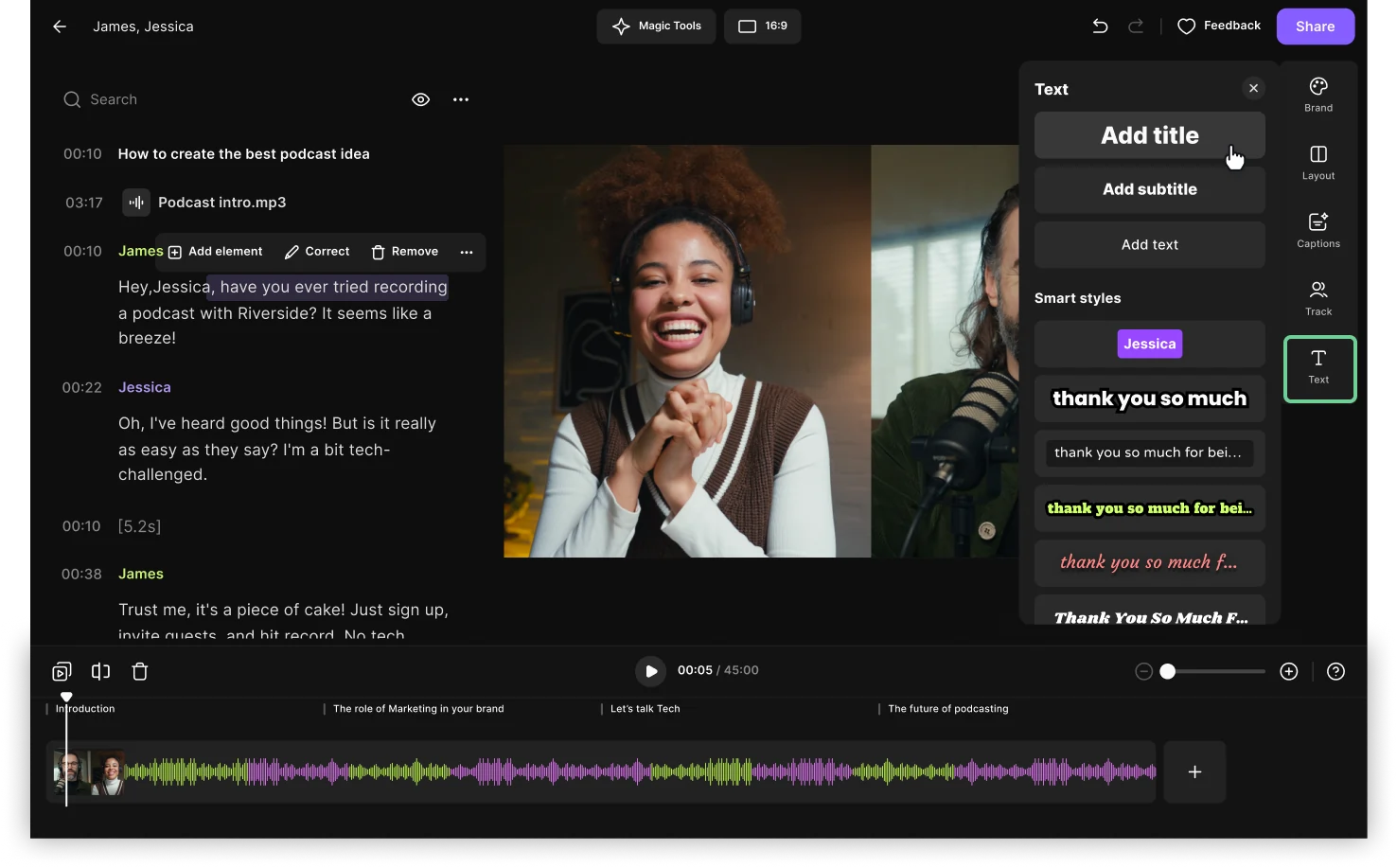
Key features:
- High-quality audio and video: Up to 4K video resolution and 48 kHz sound quality.
- Text-based editing: Edit your video just like a Word doc by deleting words from the transcript.
- Seamless timeline: Navigate your recording with organized chapters and a color-coded timeline.
- Audio enhancement: Remove background noise and normalize audio levels in a click.
- Filler word removal: Automatically cut out filler words without needing to search for them.
- Silence removal: Set the pace and remove long awkward pauses and silences.
- Text and image overlays: Add lower thirds or additional visuals to add more context to videos.
- Dynamic AI captions and transcriptions: Add captions and style them as you like, or download a high-accurate transcript.
- Magic Clips: Turn your video's highlights into short, shareable clips for social media.
- AI summaries: Get a description, title, and key takeaways of your videos for quick online posting.
Riverside vs Premiere Pro
Riverside’s AI tools make editing accessible to everyone, whereas Adobe Premiere Pro has a steep learning curve. While Premiere Pro is a great choice for professionals, Riverside streamlines your favorite tools to make high-quality production quicker.
Adobe Premiere Elements
Price: $99.99 one time. Free trial available.
Compatibility: macOS and Windows
Adobe Premiere Elements is Adobe’s simpler version of Premiere Pro. It’s for anyone who wants to edit videos faster without all of Premiere’s complicated features.
If you’re completely new to editing, then Premiere Elements guided edits are a good way to advance. These are walkthroughs that explain how to perform different editing tasks on the platform.
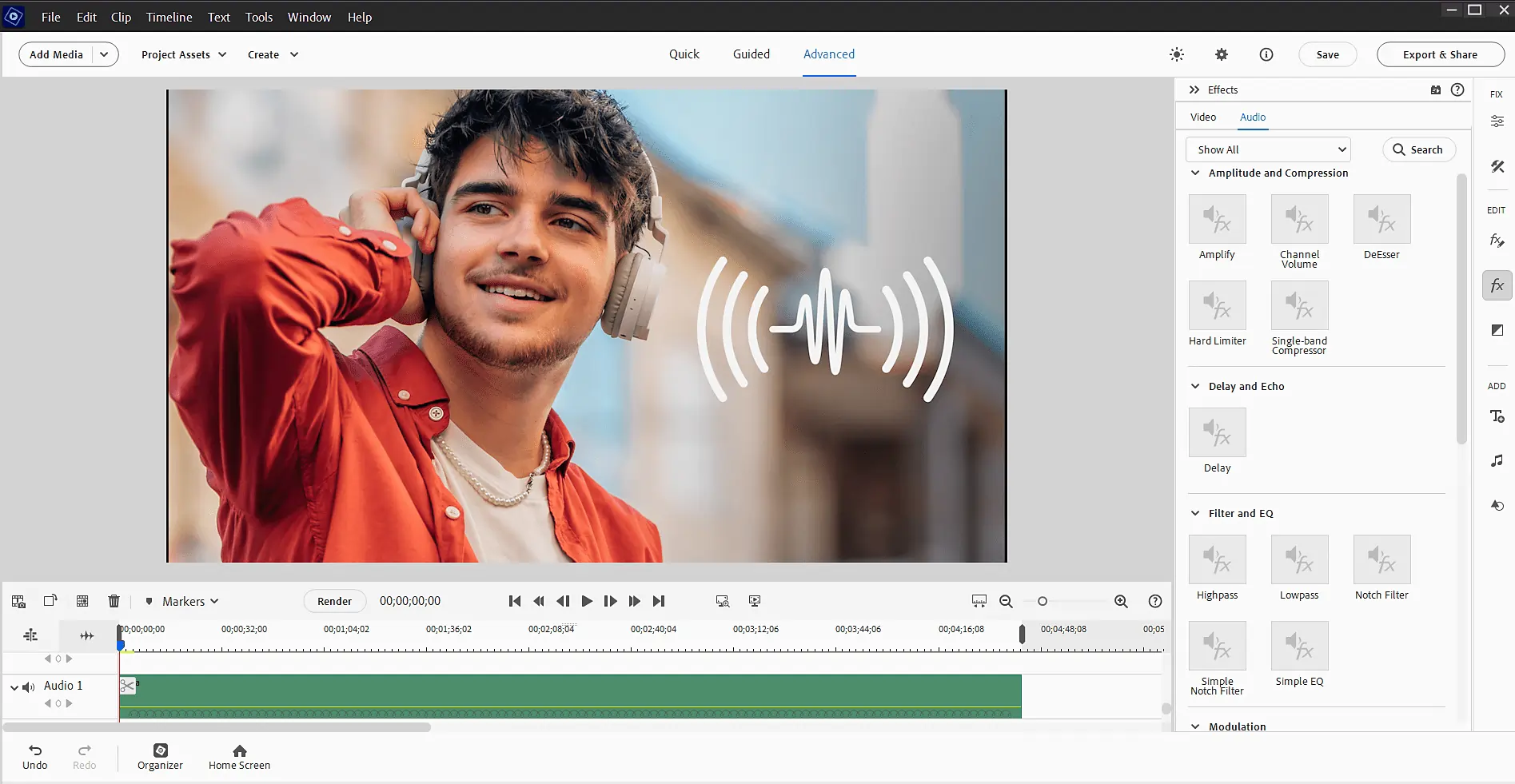
Key features:
- Guided edits: Step-by-step, interactive instructions help users complete specific editing tasks and apply techniques in real time.
- Resizing options: Video resizing and selection tools designed to accommodate easy editing.
- AI editing: Reframe, trim, and apply text or graphics to moving objects automatically.
Adobe Premiere Elements vs Premiere Pro
While Adobe Premiere Elements shares some features with Premiere Pro, the Elements solution is simpler. Plus, it is available under a one-time fee, rather than an ongoing subscription. Adobe Premiere Elements also speeds up the editing process, prioritizing ease of use with automated features.
OpenShot
Price: Free
Compatibility: Apple, Windows, Linux, and Chrome
OpenShot is a 100% free, open-source video editing solution that’s perfect for beginners who are just testing the waters.
While it doesn’t have all the functionality you’ll find in Adobe Premiere Pro, the program includes a range of simple editing tools. For example, you’ll find animations, effects and keyframes.
You can intuitively adjust content settings and work with unlimited tracks.
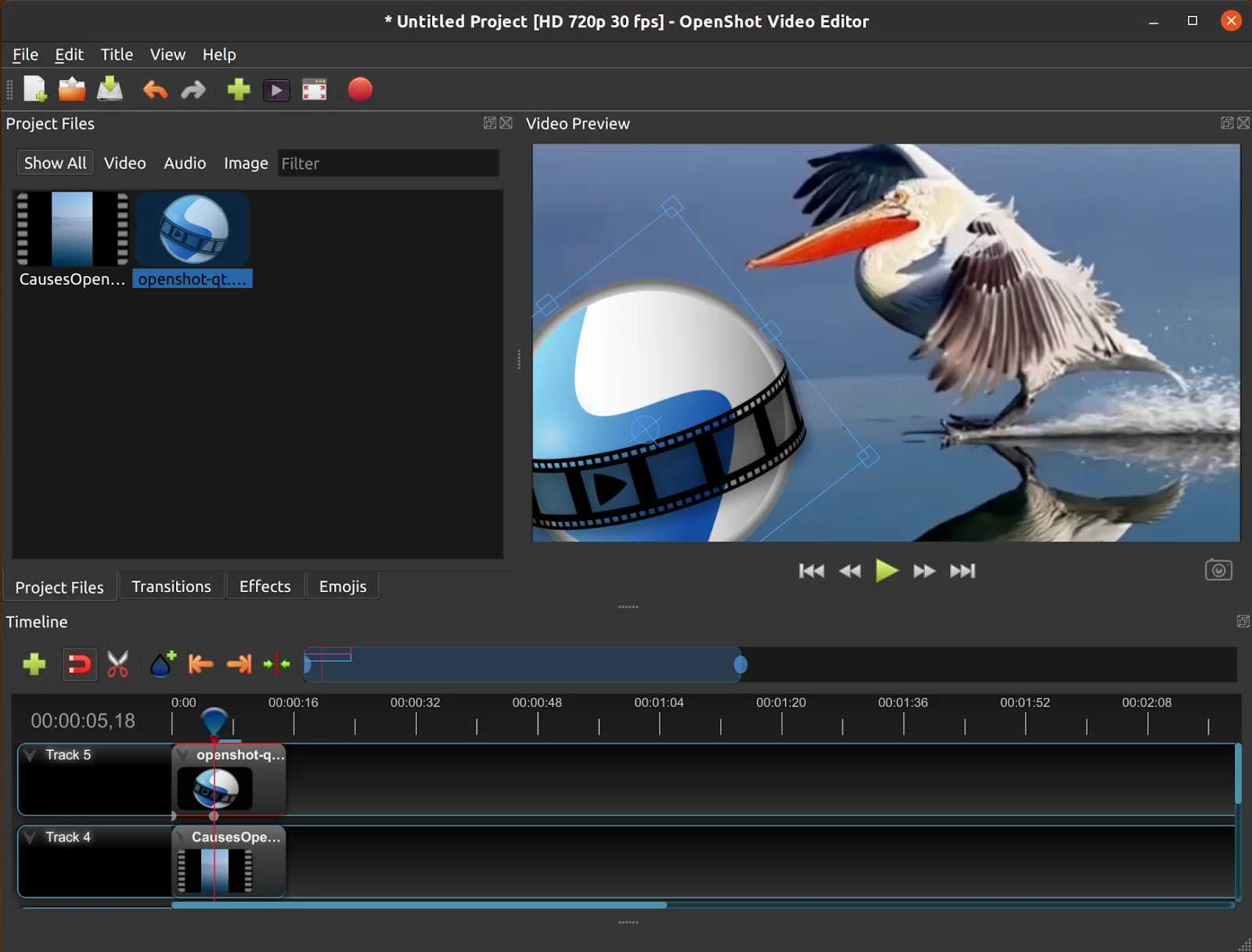
Key features:
- Production effects: Simple video effects, including background removal and color correction.
- Animation: 3D animation tools to help users apply text and visual effects with ease.
- Time controls: Extensive time effect controls, allowing for adjustment of playback.
OpenShot vs Premiere Pro
OpenShot is available for free as an open-source application, while Adobe Premiere Pro requires a paid subscription and a higher skill level. Low-cost and with low system requirements, OpenShot is a great choice for total beginners.
Filmora
Price: From $49.99/year or $79.99 one-time payment
Compatibility: macOS and Windows
Filmora is a beginner-friendly video editing solution that blends high-quality tools with ease of use.
You can edit using templates or use original video files to create clear, visually appealing materials.
The platform even offers special effects tools to help you easily manage transitions and on-screen add-ons.
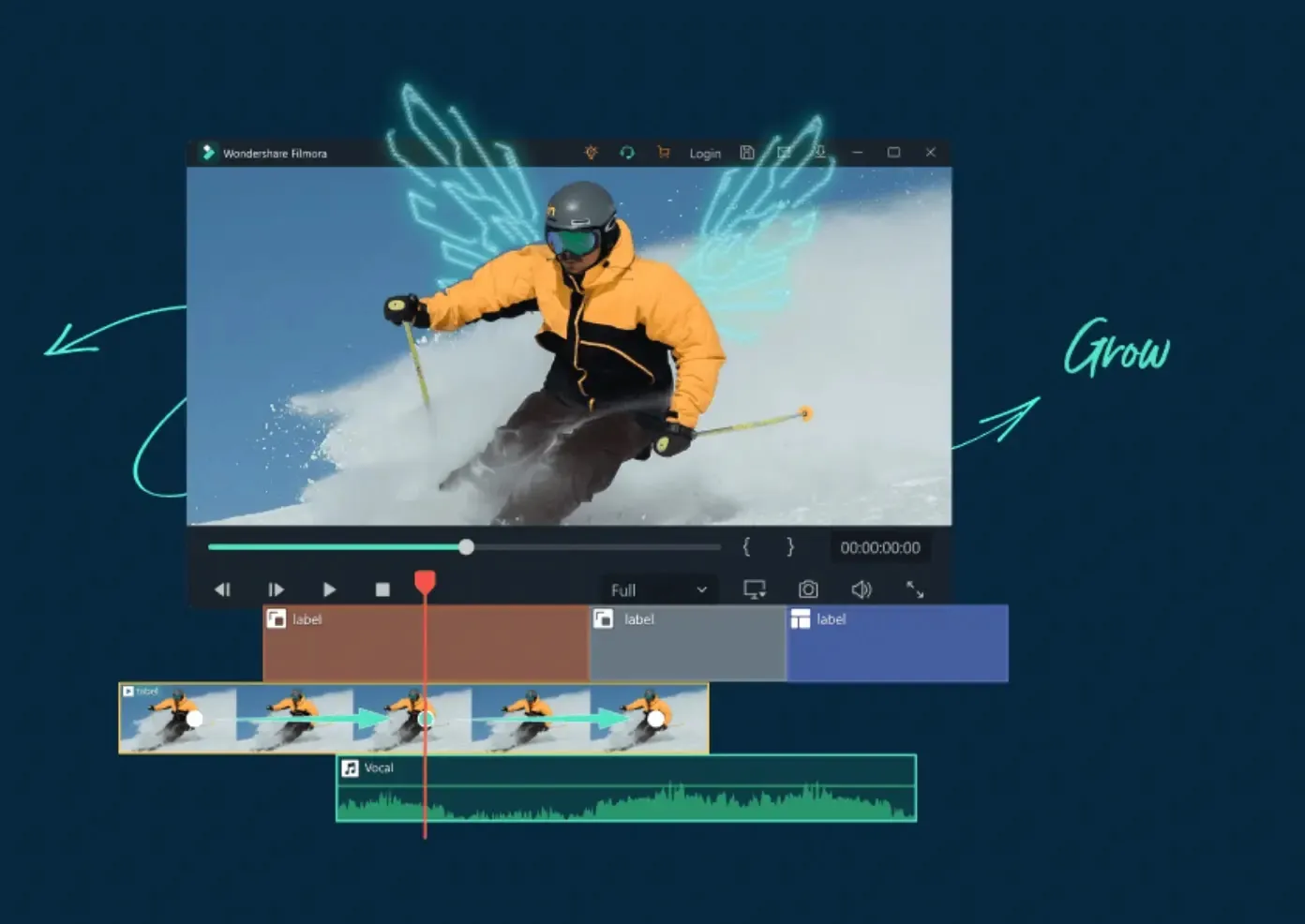
Key features:
- Ducking and syncing: Automatic ducking and syncing designed to enhance content quality.
- Stock library: Access more than 10,000 templates and 10 million creative assets.
- Artificial intelligence: Easier editing with AI tools, including smart cutout, audio denoise, and silence detection features.
Filmora vs Premiere Pro
Filmora includes a suite of AI editing tools that make video production easier for beginners than is possible with Adobe Premiere Pro.
With Filmora, you can also navigate the editing process with help from templates and tutorials.
Lightworks
Price: Free plan available. Paid plans start at$20.99/month
Compatibility: Browser-based, Windows, macOS, and Linux
Lightworks is a simple yet comprehensive editing tool. It’s great for beginners and advanced users alike.
If you’re using the free version, you’ll get all the basic editing tools. For example, trimming, transitions and text overlays. But, if you want to edit videos like the professionals do, you’ll need to upgrade for the paid plan.
The full plan comes with tools for color control and gradings, visual effect plugins and highe resolution exports.

Key features:
- Timeline controls: Universal timeline capable of managing all quality levels and frame rates.
- Rendering tools: Background rendering available to minimize connectivity disruptions.
- Templates: Built-in social media templates make it easy to repurpose video content.
Lightworks vs Premiere Pro
Lightworks uses a simple drag-and-drop interface, simplifying tasks that can be complicated or daunting with Adobe Premiere Pro. And, while Lightworks includes a range of advanced features, its intuitive interface makes these more accessible for users still learning the ropes.
Final Cut Pro
Price: $299.99 one time
Compatibility: macOS or iOS
Final Cut Pro is a valuable video editing solution, providing access to a range of high-level production tools. It is known for its fast performance and advanced features, including multicam editing and 360-degree editing. The platform even offers intuitive motion graphics and audio enhancement options.
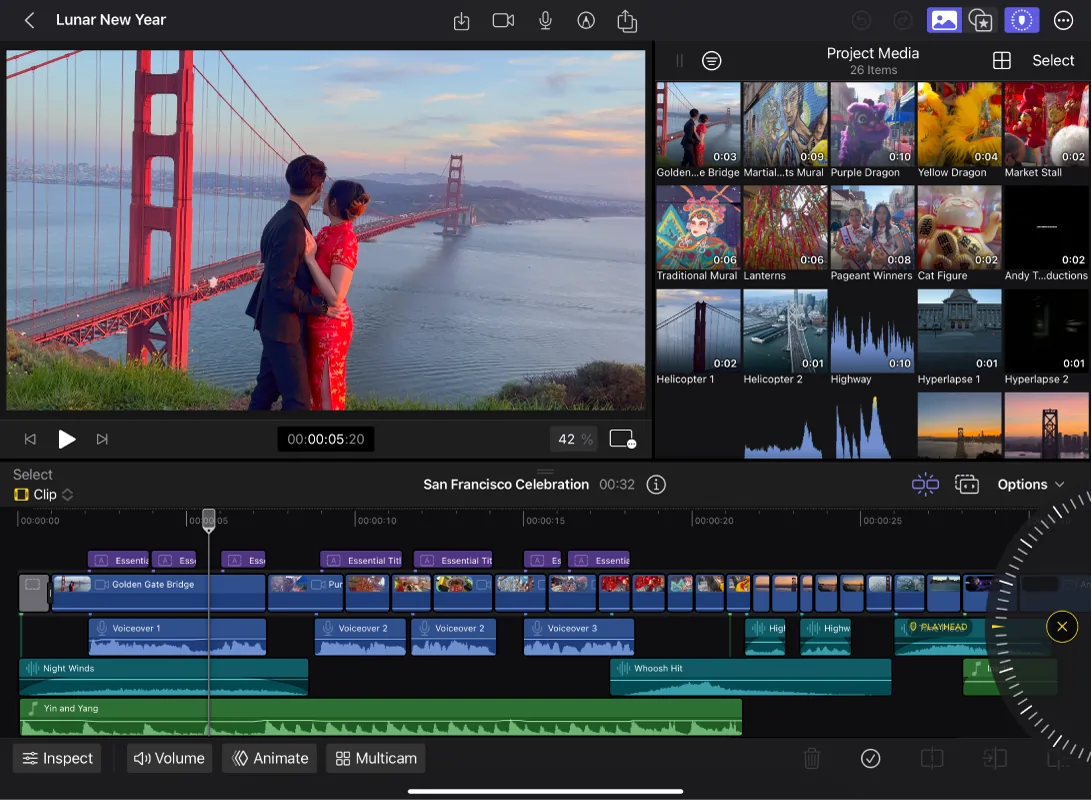
Key features:
- Organization: Advanced native organizing tools, including metadata search features.
- Sound editing: Speech enhancement and background noise removal built in.
- Integrations and plugins: Third-party integrations designed to easily connect with other applications.
Final Cut Pro vs Premiere Pro
Final Cut Pro provides a lot of the high-level functionality you’ll find in Premiere Pro, but its user interface is a lot more intuitive. It is also designed to deliver the best performance and stability for macOS users.
Check out more options in our guide on the best video editing software for beginners!
Best Premiere Pro alternatives for professional video editors
If you’re already a skilled and experienced creator, you might be looking for a more advanced solution. Here are the best Adobe Premiere Pro alternatives for professionals.
VideoStudio Pro
Price: $79.99 one-time purchase
Compatibility: Mac or Windows
VideoStudio Pro is a comprehensive editing interface with a variety of advanced features on offer.
The platform includes basic editing and transitions capabilities alongside more complex features, such as animations, multi-camera capture options, and more. You can even use the system to enhance panoramic shots and edit in 360!

Key features:
- Timeline editing: Click-and-drag timeline editing tools for basic content adjustments
- Special effects: High-impact animation and special effects integrations available.
- Multi-camera options: 360-degree editing controls, combining multi-camera, multi-angle captures.
VideoStudio Pro vs Premiere Pro
VideoStudio Pro includes many of the more advanced features users love from Premiere Pro, but the interface is generally simpler. This makes it a strong choice for confident editors who still find the Adobe system a little confusing. With its one-time fee, it’s also a good value.
Pinnacle Studio
Price: From $59.99 one time
Compatibility: Windows
Pinnacle Studio offers a wide range of advanced editing tools, from timeline adjustments to animations and special effects.
You can edit content from up to 6 cameras, producing high-resolution video results and clear audio quality.
The platform offers an intuitive interface that makes even complex edits run smoothly.
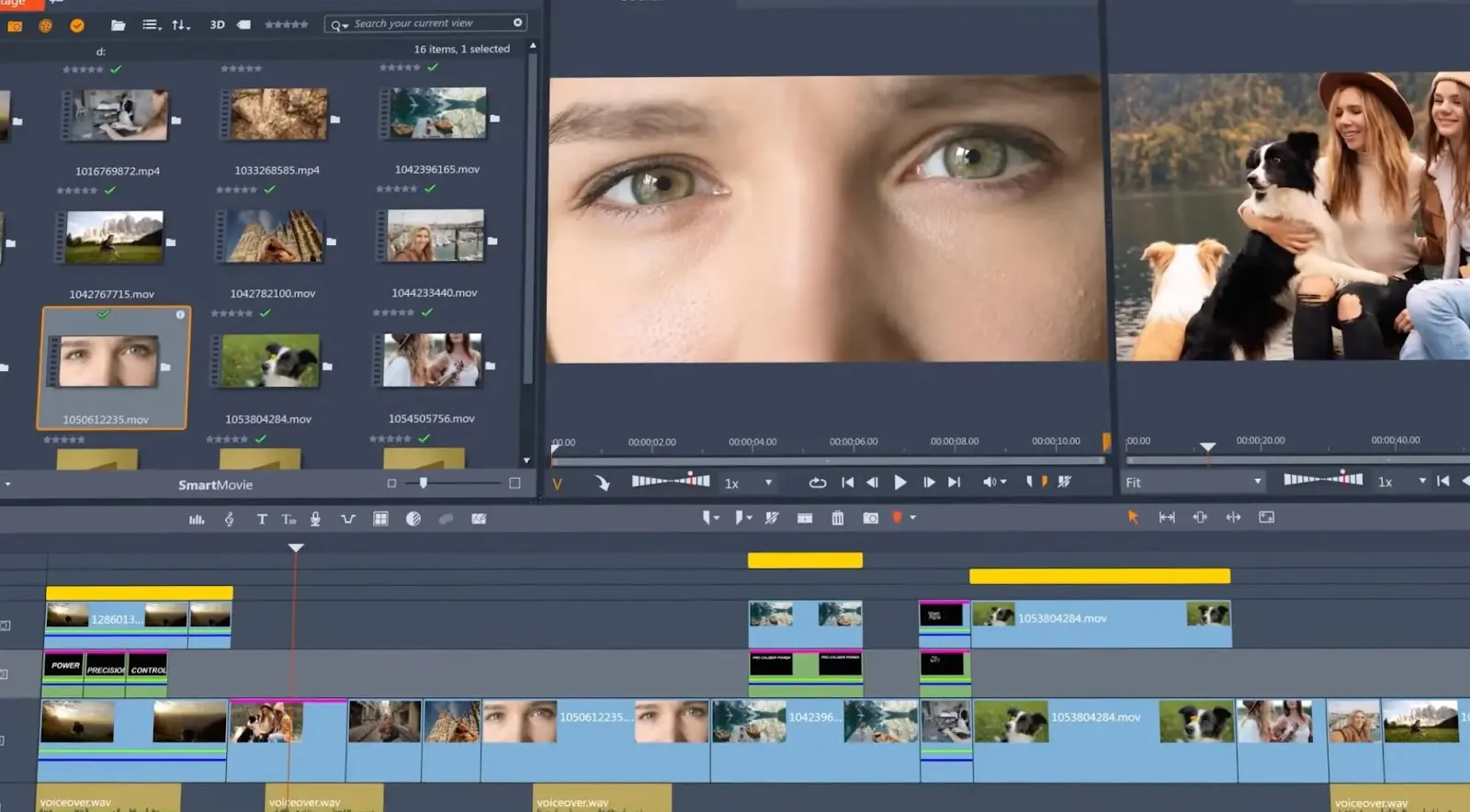
Key features:
- Graphics and transitions: Easy-to-apply motion graphics, transitions, and overlays.
- Template options: Access to high-level editing templates for smoother, simpler production.
- Multi-camera editing: Keyframe controls and multi-camera editing for up to 6 cameras.
Pinnacle Studio vs Premiere Pro
While Pinnacle Studio does require an upfront investment, this is a one-time fee. This can make the platform more affordable in the long-term than Adobe’s subscription model. Plus, Pinnacle Studio offers built-in templates and tutorials to walk users through its more advanced features.
DaVinci Resolve
Price: From free to $295
Compatibility: macOS and Windows
DaVinci Resolve is a powerful video editing software, offering all-in-one post-production controls.
You can intuitively edit and fuse content, altering visual materials and applying audio edits.
The platform even includes Hollywood-style motion graphics and transition effects to further enhance quality results.

Key features:
- Plugins and storage: Access to third-party plugins and storage facilities, boosting production.
- AI editing: Advanced AI controls designed to improve visual and audio quality.
- Mastering options: Wide-format mastering for diversely applicable final video files.
DaVinci Resolve vs Premiere Pro
DaVinci Resolve is among the best free video editing software out there. It offers many of the same advantages as Adobe Premiere Pro, along with some extra features. However, DaVinci Resolve does have a steeper learning curve.
PowerDirector 365
Price: From $6/month
Compatibility: macOS and Windows
PowerDirector 365 is a high-level editing tool with excellent functionality. The platform provides drag-and-drop basic video editing alongside more complex transitions and effects.
You can even rely on AI technology to easily track objects, generate subtitles, remove backgrounds, and more.
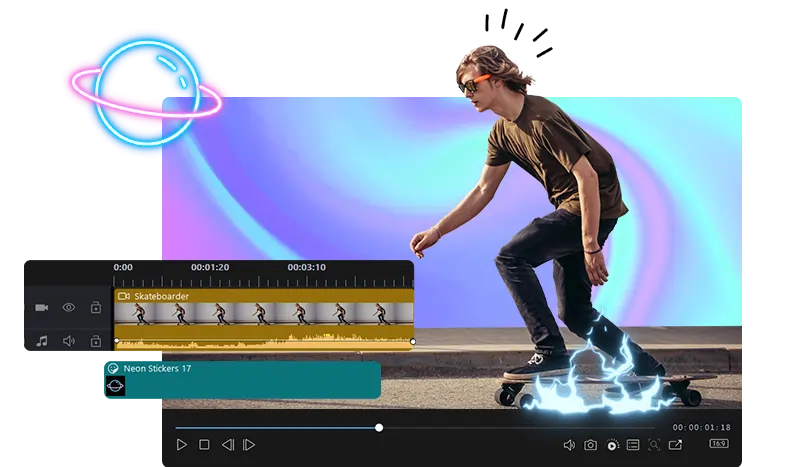
Key features:
- AI effects: AI motion tracking and effects, designed to simplify editing processes.
- Transition edits: Easily applicable transitions and effects.
- Creative assets: Access to an extensive creative asset stock library.
- Guided workflow: Simplifies complex tasks.
PowerDirector 365 vs Premiere Pro
PowerDirector 365 provides a simpler, more intuitive interface at a lower cost than Premiere Pro. That said, it lacks some of the professional-level features and comprehensive editing tools you’ll find in Premiere Pro.
How to choose the best Premiere Pro alternative
When it comes to choosing a video editing tool, there are a few factors you should keep in mind.
Your content goals
First, it’s a good idea to start thinking about what you want to achieve. This can guide your software selection. If you want to apply only simple edits, a simpler platform might be perfect for you. If you plan to produce more complex video projects, you might require a more advanced editing tool.
Your editing skills
Next, it’s important to understand your skills and limitations. Are you a beginner editor? A simpler platform is more likely to align with your capabilities and help you avoid overwhelm.
If you’re already a confident and experienced creator, you might be more inclined to test and expand your skills with advanced software programs.
Your distribution plans
Where do you plan to share your video projects? This is important, as some editing platforms may be better suited to different distribution plans. If you want to create a studio-quality movie, you might need a more advanced editor with lots of file export options. If you plan to share content primarily on social media, most basic video editors will do the job.
Some platforms, like Riverside, even provide in-built distribution options!
Your software budget
Last but not least, you need to consider your budget. All video editing tools are priced differently, so think about how much you can afford to pay and whether you can maintain an ongoing subscription.
While it’s a good idea to invest in your production tools, you need to ensure that you’re not breaking the bank beyond what you can afford. Most platforms offer a range of subscription plans to suit a variety of budgets. You can also look for free video editing software options.
FAQs on Adobe Premiere alternatives
Still unsure about Adobe Premiere Pro alternatives? Here are our answers to a few frequently asked questions.
Is DaVinci Resolve as good as Premiere Pro?
DaVinci Resolve is a great Adobe Premiere Pro alternative! It’s hard to say whether it’s better or worse. While DaVinci Resolve is an excellent professional option, Adobe Premiere Pro can be slightly easier for beginners to get the hang of.
Plus, both of these platforms are unique, and they offer different advantages. Explore what each system can offer to decide which option aligns best with your goals and needs.
Is there a subscription-free version of Premiere Pro?
Adobe Premiere Pro operates on a paid subscription model. In order to access the platform, you’ll need to keep your subscription up to date. However, several of the software alternatives listed above are available for free or as a one-time purchase.
Is there a free version of Adobe Premiere Pro?
There’s no free version of Adobe Premiere Pro. However, you can sign up for a free 7-day trial of the platform. Alternatively, you can access an alternative tool, like OpenShot, DaVinci Resolve, or Riverside, with no fee required.
Final thoughts
Choosing the right Adobe Premiere Pro alternative can help you revolutionize your video editing approach. High-quality software will help you take control of your production process and continue to build your editing skills.
Are you ready to get started with professional, studio-quality video editing? Set up your Riverside Studio today!


.webp)












.webp)
%202024%20(1).webp)


