Table of contents:
Key features to look for in video editing software
10 Best video editing software for Youtube creators
Best YouTube video editor (Overall): Riverside
Best YouTube video editing software for beginners: iMovie
Best YouTube video editing software for intermediate users: Adobe Premiere Pro
Best YouTube video editing software for professionals: DaVinci Resolve
Best YouTube video editing software for Mac: Final Cut Pro X
Best YouTube video editor for visual effects: HitFilm Express
Best free video editing software for YouTube without watermarks
Best video editing apps for YouTube on iOS & Android
Tips on choosing the right video editing software for your skill-level
Best practices for editing YouTube videos like a pro
Key takeaways:
- Best AI YouTube video editor: Riverside
- Best YouTube video editing software for beginners: iMovie
- Best YouTube video editing software for intermediate users: Adobe Premiere Pro
- Best YouTube video editing software for professionals: DaVinci Resolve
- Best YouTube video editing software for Mac: Final Cut Pro X
- Best YouTube video editor for visual effects: HitFilm Express
- Best free video editing software without watermarks: OpenShot & VSDC
- Best video editing apps for YouTube on mobile: CapCut and Premiere Rush
In this guide, I’m sharing my list of the top video editing tools for YouTube.
These are the tools I’ve used to edit and publish over 500 videos that have generated 20M+ views on YouTube.
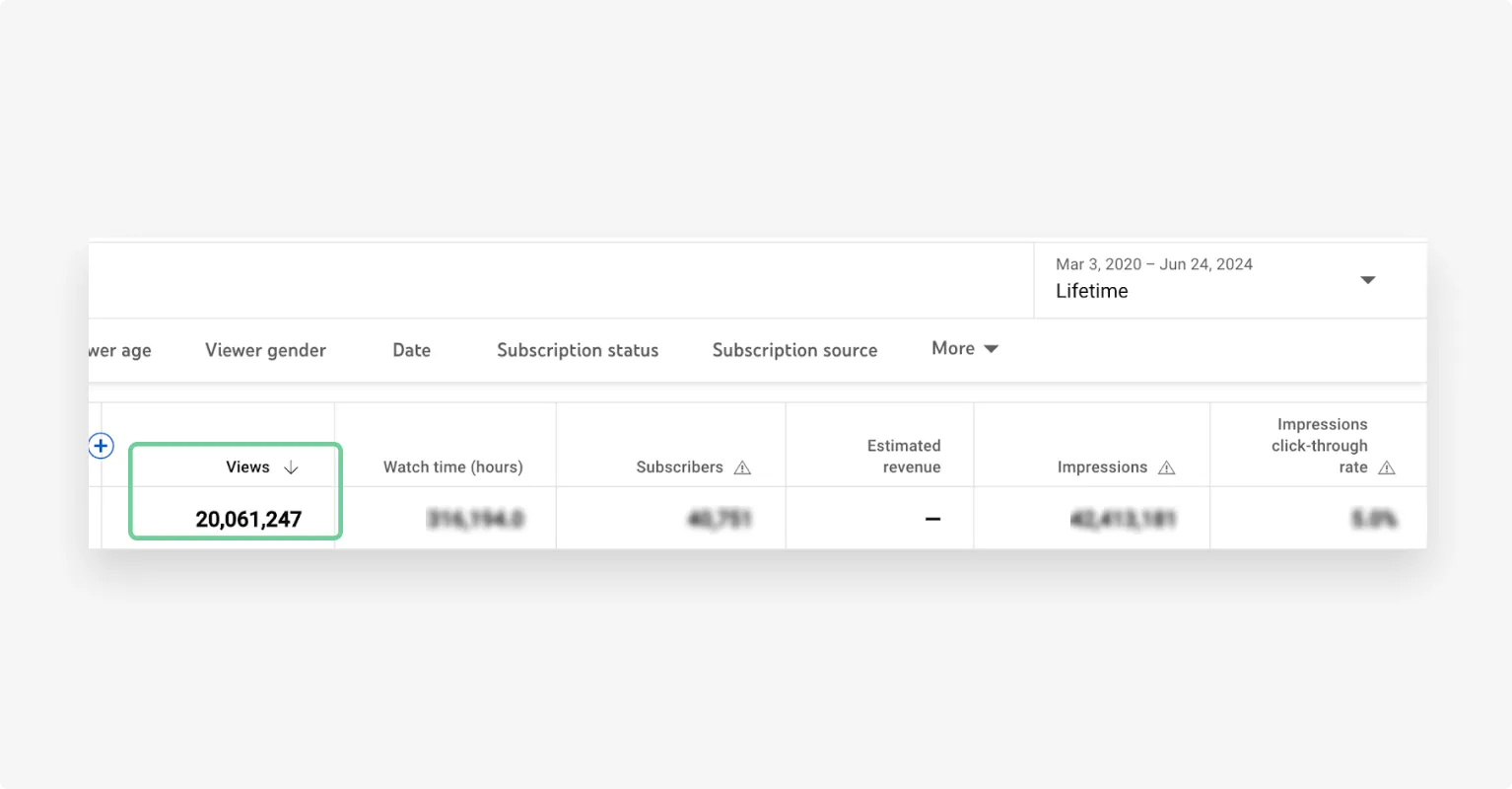
What’s great: You don’t have to be a professional editor to use these tools or pay a costly subscription to get access. I’ve included a good mix of tools ideal for users of all skill levels.
Let’s dive right in.
Table of Contents
- Key features to look for in video editing software
- 10 Best video editing software for Youtube creators
- Best YouTube video editor (Overall): Riverside
- Best YouTube video editing software for beginners: iMovie
- Best YouTube video editing software for intermediate users: Adobe Premiere Pro
- Best YouTube video editing software for professionals: DaVinci Resolve
- Best YouTube video editing software for Mac: Final Cut Pro X
- Best YouTube video editor for visual effects: HitFilm Express
- Best free video editing software for YouTube without watermarks
- Best video editing apps for YouTube on iOS & Android
- Tips on choosing the right video editing software for your skill-level
- Best practices for editing YouTube videos like a pro
- Level up your YouTube content creation game
- FAQs on YouTube Video Editing Software
What video editor do YouTubers use?
Video editors are like clothes, where finding the right fit depends on the person. YouTubers don’t all use the same video editor; there is a huge variety of editing software used by content creators. When looking for the best video editor for your own needs, it’s always best to consider your personal preferences.
With this in mind, there are some common popular choices. A lot of creators use iMovie, Final Cut Pro, and Adobe Premiere Pro to edit videos for YouTube. You can find more excellent editing software examples in our compiled list below.
Key features to look for in video editing software
Editing videos doesn’t have to feel like rocket science. Here’s my checklist for evaluating and choosing the right editing software for YouTube.
User-friendly interface
A good editing tool will offer an intuitive interface to help you get started quickly and make the editing process seamless. When evaluating your options, look for tutorial videos and guides to conveniently learn more about a tool as you use it.
Editing features
No two video editing software are the same. You have to look for specific features that best fit your editing needs.
If you’re a beginner, I’d recommend you check out basic editing features like cutting, trimming, and merging clips. Find tools with AI tools to automate and simplify the editing process.
And, if you need professional-grade editing software, test advanced features like motion tracking, multicam editing, keyframing, and more.
Export options
Remember to evaluate all the export options available in a tool to ensure your videos are compatible with YouTube or any other platform. YouTube supports several file formats, including .mov, .mpeg-1, .mpeg-2, .mp4, .avi, and more.
A good editing tool will let you adjust the export settings and choose your ideal resolution, frame rate, and compression.
Special effects and transitions
Good transition effects and styles can add life to your videos and maximize engagement.
When testing different tools, look for the kind of effects and transition styles available. You should also consider how seamlessly these effects appear in the edited video.
Here are some transitions and effects you may want to try:
- Speed filters where you can adjust the speed of your videos.
- Color correction so you can create natural, consistent coloring for your videos.
- Motion graphics and overlays where you can add text or media for extra context.
- Fade ins/out where the screen will gradually dissolve or appear in the next scene.
- Spinning effects to create a pattern interrupt effect and make dynamic visual hooks.
Multitrack editing
Multitrack editing allows you to edit the video and audio components as two separate tracks.
You can add, cut, replace, or adjust any of these tracks individually without impacting the other track. I find this feature particularly useful when editing a video with multiple participants.
You won’t have to worry about participants speaking over one another. If one participant talks quietly, you can raise their volume without affecting anyone else’s.
Audio editing
The audio quality can make or break your video. Issues like fuzzy audio, background noise, or out-of-sync sound can disrupt the viewing experience, and viewers will be quick to hit next.
That’s why you should look for audio editing tools like:
- Noise reduction where you can remove background noise.
- Audio normalization to make sure none of your audio is too loud.
- Sound effects so you can add some character to your videos.
Performance and stability
YouTube content creation means you’re likely editing several large video files.
Before finalizing an editing tool, you should check if the tool offers a smooth performance. Plus, you also need to assess whether your device is compatible with these tools and ticks off all software requirements.
Read more: How to Edit YouTube Videos Easily: Complete Beginner Guide
10 Best video editing software for Youtube creators
Best YouTube video editor (Overall): Riverside
Multitrack editing: Yes
Export format: MP4, MP3, WAV, Raw Video (CFR MP4), Aligned Video (CFR MP4)
Ideal for: YouTubers who need an all-in-one solution for recording and editing, especially those who conduct interviews or remote collaborations.
Pricing: Free plan, paid plans start from $15/month
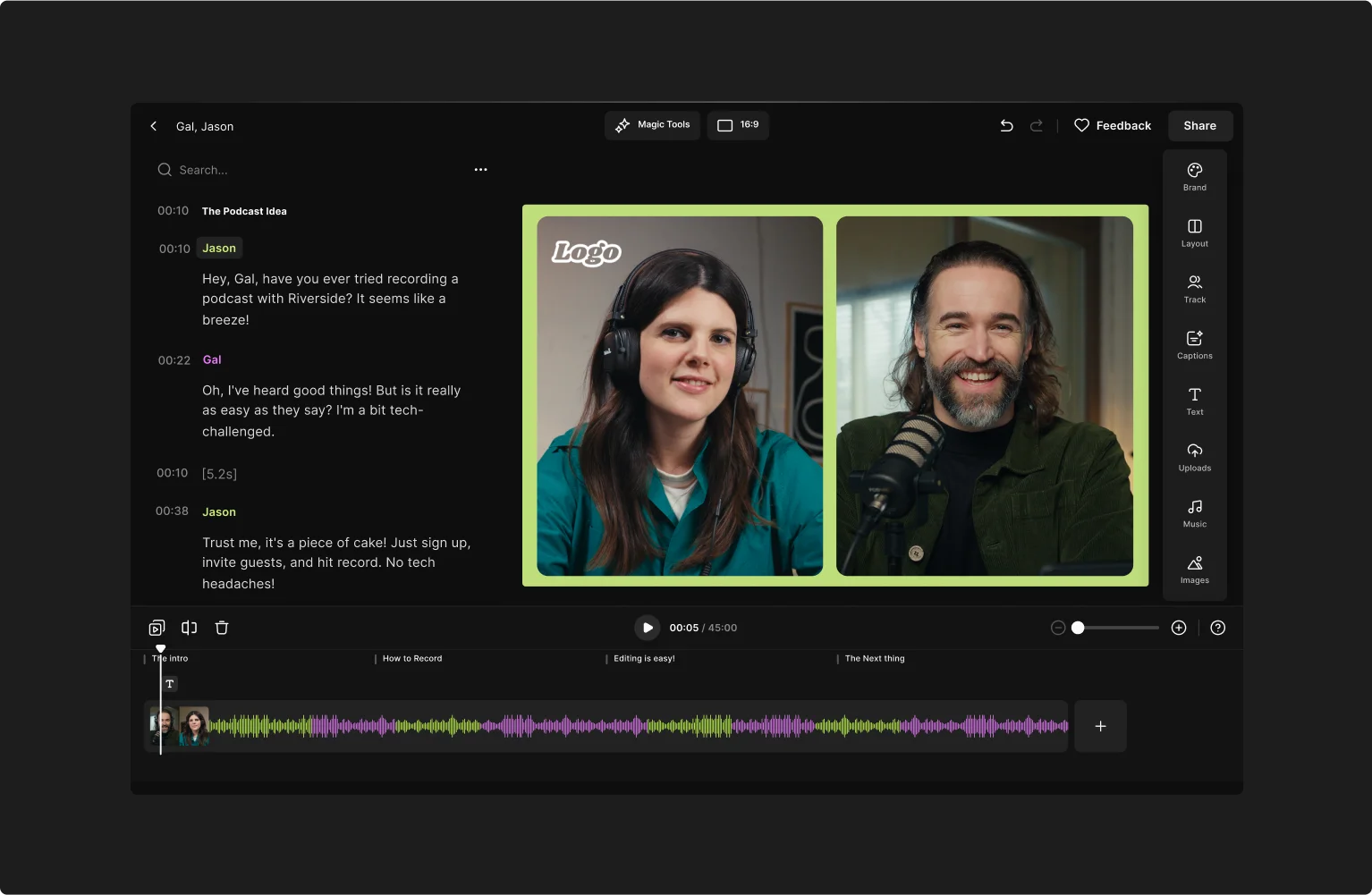
If you’re looking to speed up video creation without sacrificing quality, then Riverside is your best choice. You can record, stream, and edit all on one platform, making it a YouTube powerhouse.
Its text-based editing tools make it really easy to use. In the video editor, you’ll see your recording transcript side-by-side with your video. Anytime you delete text in this transcript, the corresponding video and audio will be automatically deleted.
If you’d like to edit in the old style, you can use the editing timeline, which has automatic chapters and is color-coded by speakers.
Chapters allow you to section off parts of your video, and the color-coding makes it easy to keep track. You can drag your recording on the timeline to trim or use the splice feature to create and even delete cuts.
You won’t be able to make nitty-gritty audio edits. But Riverside’s Magic Audio does a good job of removing background noise and normalizing and smoothing out your audio.
You’ll also have tools for dynamic captions and image overlays, plus the ability to add your own logo and background to keep true to your channel branding.
Moreover, you can repurpose your long-form YouTube video into Shorts at the tap of a button with the Magic Clips tool.
Key features:
- Up to 4K video: Capture, edit, and export videos in the 4K resolution for a studio-quality output.
- Text-based editor: Simply add, remove, or adjust the text in the transcript to edit videos effortlessly—like editing a document.
- Seamless video editing timeline: Color-coded by speaker and automatically arranged into chapters for easy organization.
- Magic Clips: Turn your videos’ highlights into Shorts at the tap of a button.
- Show notes: Download an automatic video summary with chapters, titles, descriptions, and even speaker profiles.
- Audio enhancement: Enhance the audio quality with noise cancellation, and audio normalization.
- Silence/filler word removal: Automatically remove silence or pauses in the video and cut filler words such as “like” or “umm.”
- Captions: Add auto-generated captions in multiple styles with fully customizable design options to change the font, color, animation style, and more.
- AI transcripts: Get 99% accurate transcripts in over 100 languages within seconds.
- AI layouts: Let AI create your layouts for you based on who’s talking, and then change them as you like
What we don't like about Riverside
While Riverside is an intuitive platform suited for users of different skill levels, it lacks advanced editing features in other professional-grade editing software.
Best YouTube video editing software for beginners: iMovie
Multitrack editing: Yes
Export format: MP4, MOV, M4V
Ideal for: Beginners and casual video editors looking for a simple, no-cost solution.
Pricing: Free

iMovie is a beginner-friendly video editor for iOS users.
When you upload a video, the app automatically finds the best clips to create a great output. You can edit this draft by rearranging clips and modifying aspects with trim, split, and merge tools.
iMovie’s built-in templates are really useful for beginners. You can choose from 20+ styles to customize your video’s look and feel. You’ll also find 13 filters and visual effects to create slow-motion, speed-up, and picture-in-picture styles.
Key features:
- Storyboarding: Choose from 20 storyboard templates for different niches, such as cooking, vlogging, product reviews, and more.
- Green-screen effect: Use a virtual green screen with a single click and fine-tune the effect for a believable finish.
- Cinematic mode: Import videos directly from your phone and adjust the depth-of-field effect to create a cinematic appeal.
What we don't like about iMovie
iMovie is a lightweight video editing tool. While it works well for basic video editing, it doesn’t offer more advanced capabilities like text-to-speech or color grading.
Plus, the tool supports limited file formats. You have to use another tool to convert MP4 files into different formats, such as AVI, WAV, WEBM, and more.
Best YouTube video editing software for intermediate users: Adobe Premiere Pro
Multitrack editing: Yes
Export format: MP4, MOV, AVI, WMV, MXF, MPEG-2, FLV
Ideal for: Experienced editors and professionals seeking a robust editing platform.
Pricing: Free plan, paid plans start at $22.99/month
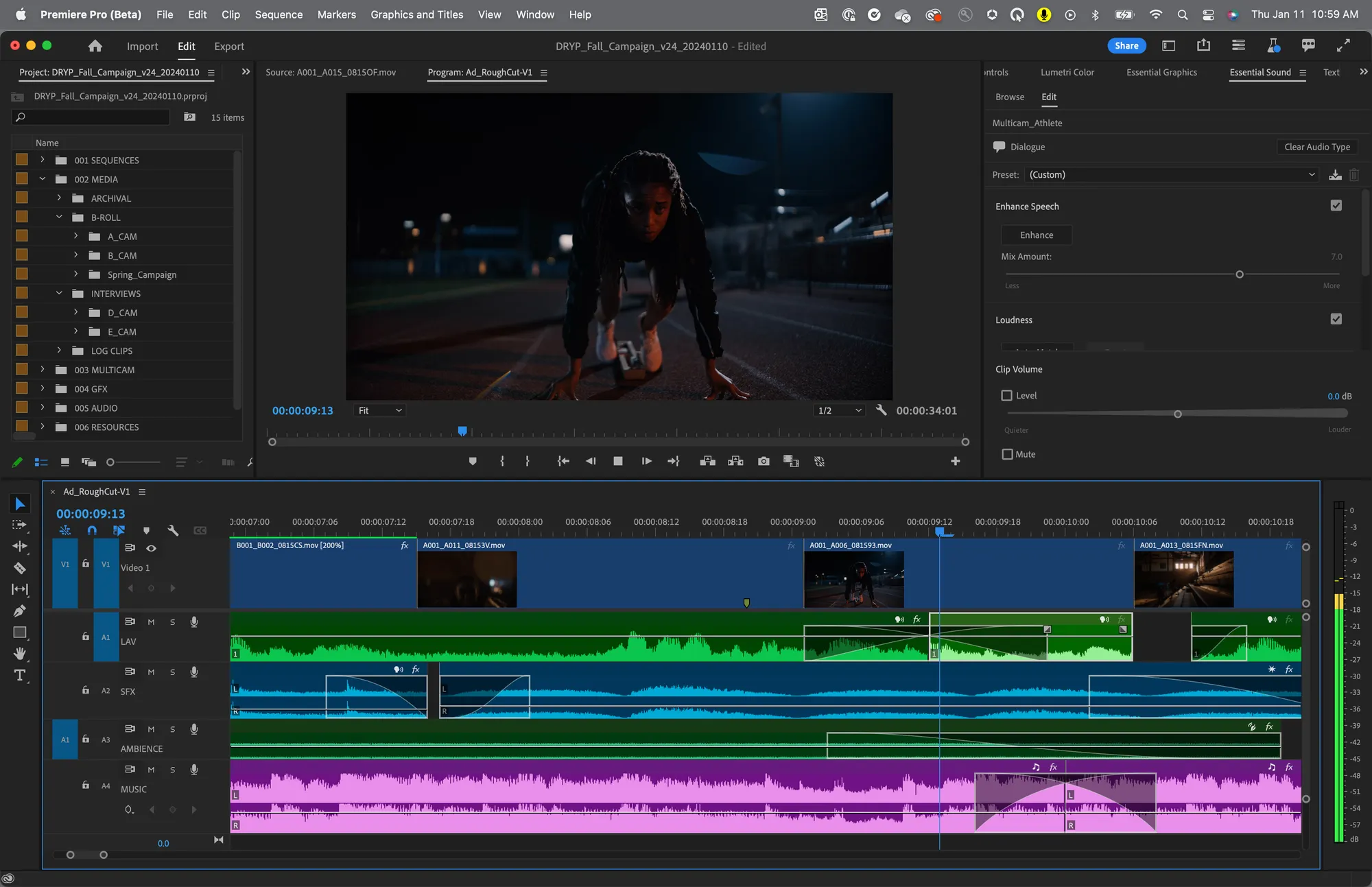
Adobe Premiere Pro is widely used by professionals, but just like DaVinci, it’s better suited for users with some editing experience.
As a text-based editor, Premiere Pro lets you edit videos using a transcript. You can trim or arrange clips by adjusting the script. However, you can also use the traditional video editing timeline if that aligns with your skillset.
Premiere has typical editing tools for adjusting your video’s colors, adding transitions, and creating animation effects. It also integrates into Adobe Audition for super-fine audio editing.
You’ll also find many new AI editing tools in Premiere. For example, you can add or even remove objects in a scene with an AI prompt. But, if you’re just creating talking-head videos, you likely won’t use half the features though.
Moreover, Premiere Pro seamlessly integrates with Adobe products and 400+ tools. This can simplify your editing process with other tools.
Key features:
- Motion graphics: Design custom motion graphics or use pre-made templates to add titles and other details.
- Visual effects: Link assets from Photoshop, remove and replace the background, and choose from dozens of transition effects.
- Advanced export options: Export your videos directly to social media platforms and change the aspect ratio with AI.
What we don't like about Adobe Premiere Pro
One of the biggest downsides of Premiere Pro is its costly subscription model.
While several video editing software offer feature-packed free plans, Premiere Pro’s $22.99 monthly cost makes it an expensive option. Adding plugins to your video editing setup will increase this cost further.
Besides, I’ve found that the platform slows down rendering in low-end systems.
Best YouTube video editing software for professionals: DaVinci Resolve
Multitrack editing: Yes
Export format: MP4, MOV, AVI, MXF, MPEG-4
Ideal for: Creators working with a team of editors and looking to build an efficient editing process.
Pricing: Free plan, lifetime license available at $295
.webp)
DaVinci Resolve is typically used for large projects. Think films, documentaries, and streaming shows.
Experienced editors will find its interface easier to use. But if you’re relatively new to editing, you’ll probably face a steep learning curve to get used to all the features and workflows.
If you’ve used Adobe Premiere Pro, its video editing timeline will look familiar. You can work with it like you’d expect—trimming, cutting, splitting, and more.
DaVinci offers many effects that you can add to your videos. It also gives you great control over your audio. You can clean it up, level it out, or use filters such as reverb and distortion.
Key features:
- Audio Core: Work with up to 2,000 tracks to process and clean up your audio with EQ, reverb, de-esser, and hum removal.
- Color corrector: Adjust your video’s contrast, mid-tone, grading, and temperature to make it more appealing.
- Visual effects: 100+ video and film FX effects like lens flair, image restoration, noise, and more.
What we don't like about DaVinci Resolve
While DaVinci offers many advanced capabilities for pro video editors, its interface can feel too bulky to some users. It might take a few days to get fully acquainted with all the features and get the most out of the platform.
You also need to meet heavy system requirements, such as 16 GB of system memory and an Intel Core i7 or AMD Ryzen 7 CPU.
Best YouTube video editing software for Mac: Final Cut Pro X
Multitrack editing: Yes
Export format: MOV, MP4, MXF, M4V, AVI
Ideal for: Mac users and professional editors looking for high performance and efficiency.
Pricing: 90-day free trial, lifetime license available at $299.99
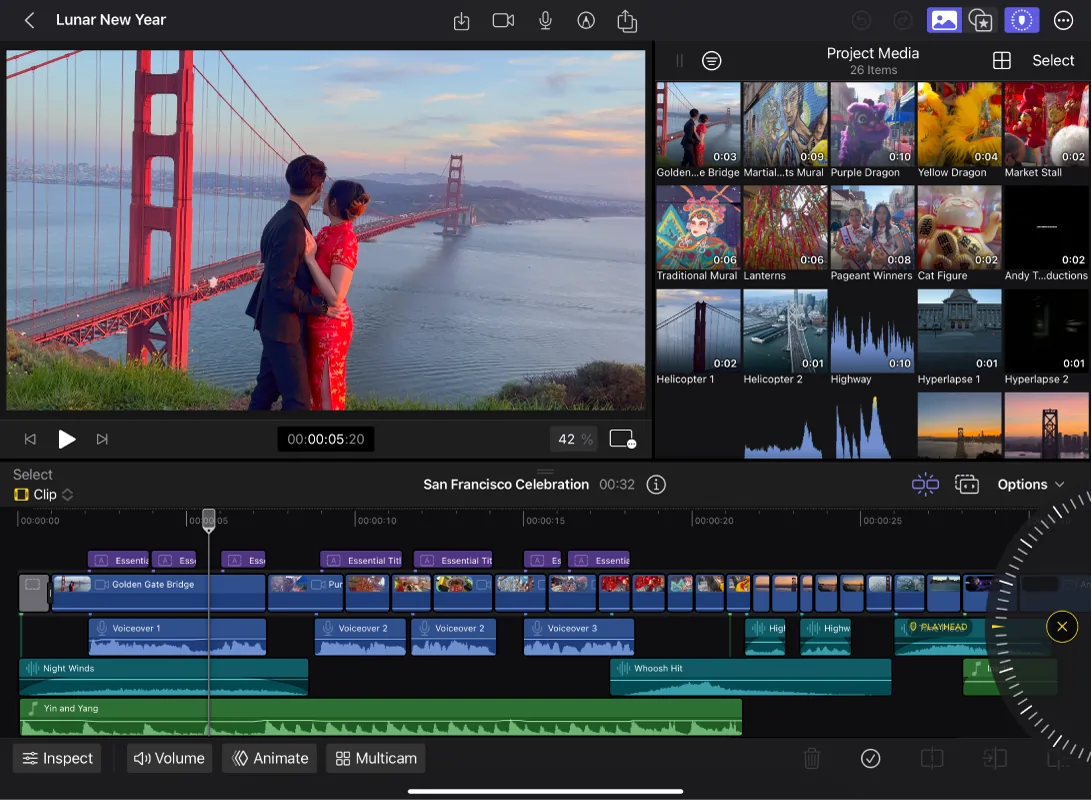
Final Cut Pro X is another iOS-based video editor designed for Mac. When editing videos with Final Cut Pro, its superfast interface. The tool can render high-resolution videos in just a few minutes.
The app works with Apple’s Magnetic Timeline. This timeline magnetically removes empty spaces between clips and fits them together. Mac users will be familiar with this feature since it’s also available in iMovie.
You can add, trim, or remove video and audio clips in different layers. And the editor will automatically fill the space between two clips to keep them together.
You can also use the multicam editor to combine and enhance up to 64 camera angles for a video.
Key features:
- Duplicate detection: Identify any video or audio clip repeating in your draft and decide whether to keep it or delete it.
- Motion graphics: Design 3D graphics for video titles and create high-quality visual effects using the chroma key technique.
- Compress and encode: Export videos quickly with the built-in encoder and compressor to optimize the file size.
What we don't like about Final Cut Pro X
Final Cut Pro’s one-time license of $299.99 can be expensive. But considering it’s a once off payment, it can pay off in the long term.
The platform also tends to slow down your system. It sometimes can crash when making too many edits.
Best YouTube video editor for visual effects: HitFilm Express
Multitrack editing: Yes
Export format: MP4, AVI, MOV, WMV, MKV
Ideal for: Creators interested in incorporating visual effects and looking for a cost-effective solution.
Pricing: Free plan, paid plans start from $7.99/month
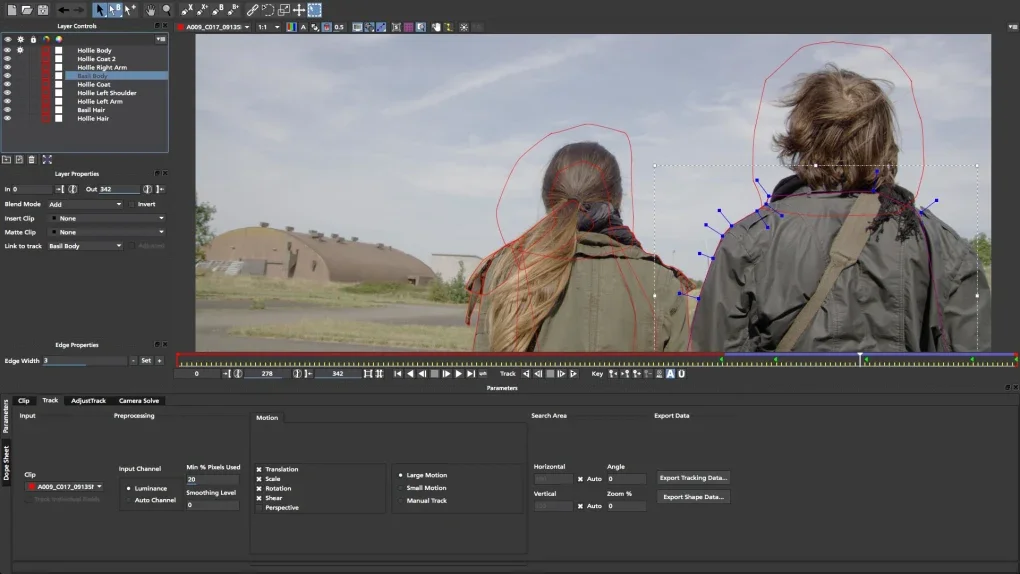
HitFilm Express is one of the best video editing software for YouTube to create Hollywood-style visual effects.
Besides all essential editing tools like trim, crop, split, and more, the platform offers customizable presents for color grading and text overlays. You can also leverage keying to clean up your background and add a green-screen effect.
Like DaVinci and Premiere Pro, I’d suggest Hitfilm for more advanced video editors. Its large set of complex tools might be overwhelming for someone who’s looking to create basic edits.
Key features:
- Cinematic effects: Create unique visual effects like light leads, 3D glow, color grading, etc.
- Advanced plugins: Enhance video editing by integrating tools like Brois 3D Objects, Foundry 3D Camera Tracker, and more.
- Built-in assets: Access a library of royalty-free music, stock footage, and sound effects.
What we don't like about HitFilm Express
HitFilm Express requires a steeper learning curve than other beginner-friendly video editing software. That’s because you have to navigate its complicated interface and discover hidden features.
The platform also offers limited capabilities in the free version, with just five templates and 10 songs. It might not be enough to learn what the platform has to offer.
Best free video editing software for YouTube without watermarks
OpenShot
Multitrack editing: Yes
Export format: AVI, FLV, MOV, MP4, MPG, OGG, WEBM, WMV
Ideal for: Creators looking for a free video editor with advanced features and watermark-free exports.
Pricing: Free
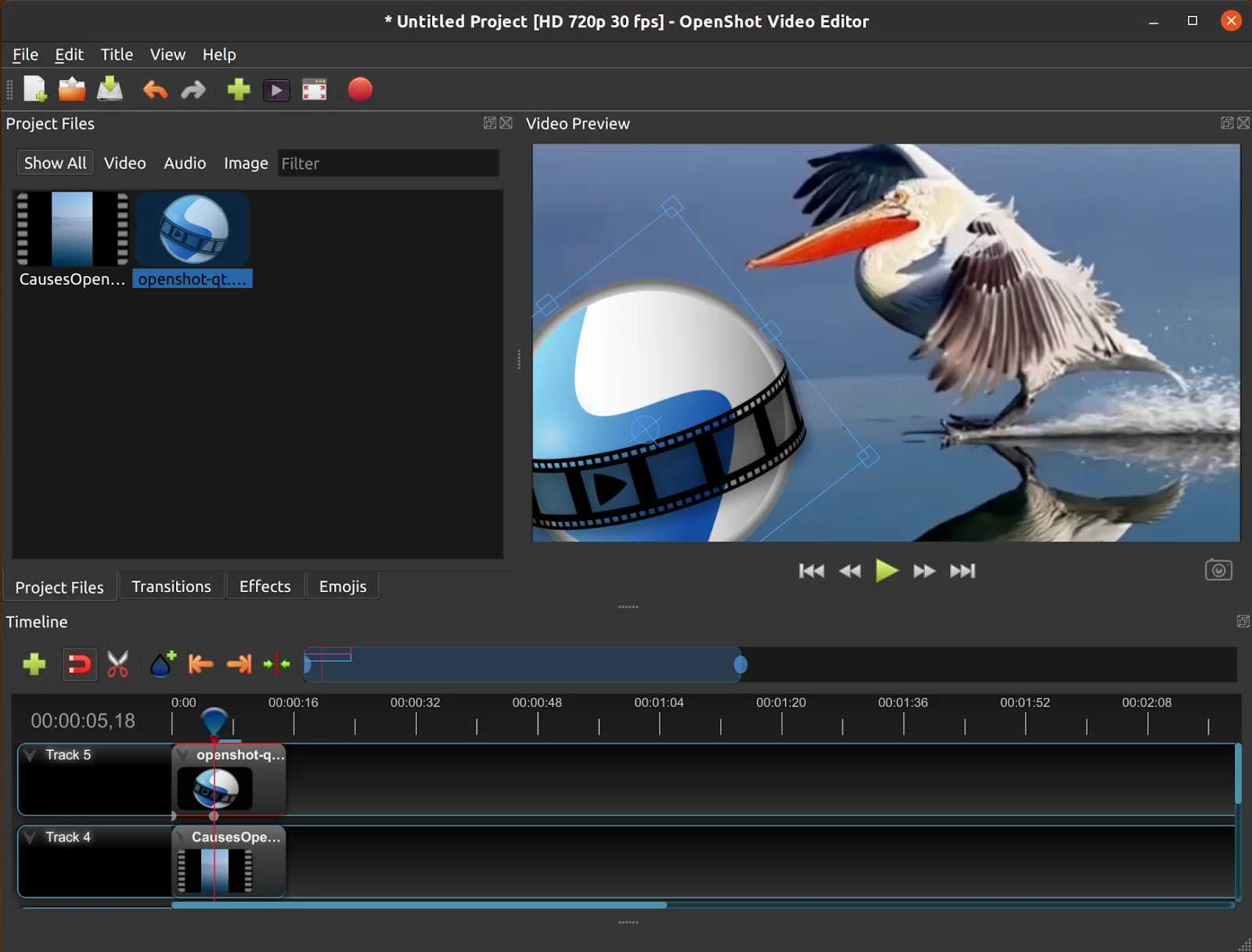
OpenShot is a free video editing platform for cross-platform usage across Mac, Windows, and Linux devices.
What sets it apart from other video editing tools is the ability to add unlimited tracks—video, audio, watermark, and more. Use the drag-and-drop editor to move clips up or down and edit your output.
I particularly like OpenShot’s advanced editing timeline. It allows users to conveniently resize clips, zoom in and out, apply preset animations, and more. You can also adjust the frame rate for every clip in your video by using the arrow keys on your keyboard to go frame by frame.
Plus, you can export videos for free without any brand watermark. Since OpenShot is an open-source software, it doesn’t add any watermark to your content.
Key features:
- Time mapping: Adjust the speed of your video and reverse the direction of any movement with keyframe animation.
- Audio mixing: Split, trim, and adjust your audio clips with a waveform-based editor.
- Animation framework: Create titles and graphics in 3D animation effects to make your content more engaging.
What we don't like about OpenShot
OpenShot’s interface wasn’t as intuitive and clean as most other video editing tools for YouTube. The tool is also prone to performance issues and can crash or slow down your system.
VSDC
Multitrack editing: Yes
Export format: AVI, MP4, MKV, MPG, WMV, FLV, MOV, RM, SWF
Ideal for: Beginners who don’t have high-performance devices for video editing.
Pricing: Free plan, paid plans start from $19.99/year
.webp)
VSDC is another great video editing software that works with minimal system requirements—making it ideal for beginner YouTubers.
VSDC is one of the best video editing tools for watermark-free exports. Its non-linear video editor allows you to blend several layers of audio and video clips together. This feature makes it easy to create a picture-in-picture effect or display your clips in a split-screen style.
VSDC also supports exports in all video/audio and codec formats. And you can create “export profiles” for different devices and export content anywhere based on your needs.
Key features:
- Record voiceovers: Add and edit your voiceovers to deliver a clear and crisp audio experience.
- Video stabilization: Stabilize shaky or jittering footage to create a professional look with your clips.
- Motion tracking: Create overlays or add text or images and map these elements to any object’s movements for animation.
What we don't like about VSDC
One of VSDC's biggest shortcomings is that it doesn’t offer a full-screen preview of the draft. That means you can’t see a full preview of the edited versions of your video unless you download them.
I also found that adding transitions wasn’t seamless and required some trial and error to get the right effect.
Best video editing apps for YouTube on iOS & Android
CapCut
Multitrack editing: Yes
Export format: MP4, MOV, GIF
Ideal for: Social media content creators with beginner or intermediate-level editing skills.
Pricing: Free plan, paid plans start from $7.99/month
.webp)
CapCut is a user-friendly video editing app for users of all skill levels.
You get basic features like trimming, splitting, and merging clips. But you’ll also find an array of video effects templates ideal for social media content. For example, you can adjust speed, add zoom-in animation, or create warp effects.
The auto-captions are quite easy to use and you can choose from an array of dynamic effects.
Overall, if you’re using the CapCut app, this is a great choice for YouTube Shorts. If you’re creating longer, landscape YouTube videos, it’s better to use the desktop version.
Besides, exporting videos in custom resolution up to 4K 60fps makes CapCut a great option for content creators.
Key features:
- Text-to-speech: Create voiceovers in different languages with a script.
- Filters and effects: Use movie-style filters and unique effects like AI animation, 3D, and glitches to jazz up your videos.
- Multitrack editor: Edit, place, and adjust different video and audio clips in a multitrack timeline editor.
What we don't like about CapCut
CapCut is a beginner-friendly tool. That’s why you’ll find limited features for more sophisticated editing, like color grading, keystroke animations, and audio adjustments.
The tool also supports limited formats for exporting videos. You have to convert files into your desired format using a different tool.
Premiere Rush
Multitrack editing: Yes
Export format: MP4, MOV, GIF, MXF
Ideal for: Intermediate users looking to export and publish videos seamlessly on YouTube and other platforms.
Pricing: Free
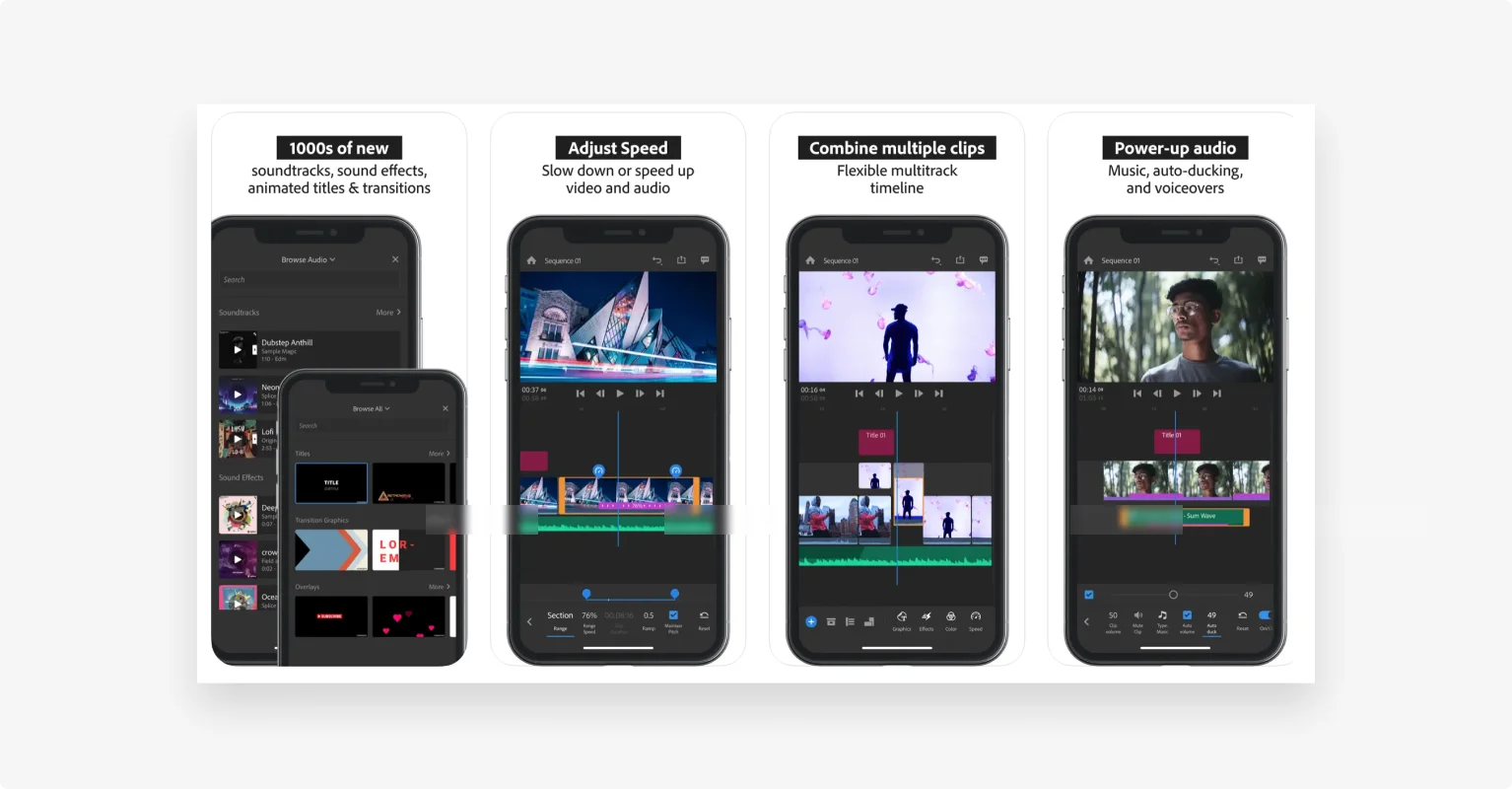
Premiere Rush is a part of Adobe’s editing suite and works like the compact version of Premiere Pro.
You’ll find several in-app assets to edit your content, such as transition styles, animated title overlays, pan-and-zoom effects, and more.
This platform easily integrates with other Adobe tools like Photoshop Express. You can use the mobile app to edit YouTube Shorts and work on the desktop version to enhance long-form videos.
Plus, you can edit and export as many videos as you want with the app’s free version.
Key features:
- Audio editing: Record your own voiceover, import a file, and clean up the audio track for high-quality sound.
- Color correction: Manually adjust and enhance the colors in your video or use presets to improve the aesthetics.
- Versatile export: Export and publish videos directly to any social media platform in your chosen aspect ratio.
What we don't like about Premiere Rush
Premiere Rush’s features are noticeably limited compared to other video editing software. For example, you won’t find capabilities like freeze frame, green screen, or auto-captions.
The platform also lacks presets and templates to make YouTube video editing effortless for beginners.
Tips on choosing the right video editing software for your skill-level
Still wondering what’s the best YouTube editing tool for you? Check out these tips to find what features you should look for based on your editing skills and a set of our top recommendations.
For beginners
As a beginner, you should look for intuitive tools with a clean interface to avoid a lengthy learning curve. Here’s a checklist to find a beginner-friendly video editing tool:
- Drag-and-drop editor: Create stellar videos without feeling overwhelmed.
- Variety of templates: Get started quickly without a lengthy learning curve.
- Quick transcription: Generate captions and a summary of the video in a snap.
- Text-based editing: Edit videos effortlessly by editing the transcript.
- AI capabilities: Speed up the editing process with automation.
Our recommendations: Riverside, iMovie, OpenShot
For intermediate users
If you already have some video editing chops, you’ll ideally need a tool that offers more control in the editing process. Here’s what to look for:
- Multitrack editor: Enhance audio and video tracks independently.
- Color grading: Improve the visual appeal by playing with colors.
- Motion graphics: Create animated graphics and text overlays.
- Range of visual effects: Apply effects to enhance the video’s look and feel.
Our recommendations: HitFilm Express, Shotcut
For professionals
Professional video editors can produce excellent results with the most advanced software. Look out for these features when evaluating professional-grade software:
- Extensive customization options: Make thorough edits to refine the output.
- Audio mixing and enhancement: Edit the audio for a clean and crisp soundtrack.
- Integrations with other tools: Streamline your video production workflow.
- Multi-camera editing: Edit shots from different angles or speakers.
Recommendations: Adobe Premiere Pro, Final Cut Pro X, DaVinci Resolve.
Best practices for editing YouTube videos like a pro
Choosing the right video editing software is just one part of the puzzle. You need to strategically plan your editing process to create a winning video.
Here are a few best practices that will come in handy for editing videos for your YouTube channel:
Storyboard your video
Not able to bring your creative vision to life in your videos?
You need a good storyboard to visualize exactly what the output should look like. This storyboard will help you plan different shots, organize all the footage, and edit the draft to produce a great video.
Creatively use visual effects
You can grab viewers’ attention with an intriguing hook in the first few seconds. But how do you retain their attention? With engaging visual effects.
Keep your audience hooked till the end by using pattern interrupt, transitions, text/image overlays, and more effects.
Use royalty-free music
Remember that YouTube checks every video for copyright violations. That means, you can’t use somebody else’s music/audio without a license.
As a best practice, you should use high-quality royalty-free music to make your video memorable.
Optimize for YouTube SEO
Want to make your content discoverable and maximize your reach? Follow the rules of YouTube SEO in every video.
Add a primary keyword to the video’s title, description, file name, and hashtags. And add a catchy thumbnail to stand out from other results and get more clicks.
Level up your YouTube content creation game
You spend days and weeks creating new content for your YouTube channel. But there’s no tangible growth in subscribers and viewer engagement is shrinking.
A good video editing software can be your silver bullet.
With the right software, you can conveniently edit and enhance your videos. As a result, your audience will be more keen to watch your content till the end and come back for more.
Looking to get started with a free video editing software for YouTube? Sign up for Riverside to turn your raw footage into a studio-quality video.
FAQs on YouTube Video Editing Software
Does YouTube have a free video editor?
YouTube offers a built-in video editor in YouTube Studio. But some people don’t particularly like the interface and the tools available. If you prefer a more robust video editor, then you’d be better off choosing something from our list.
What video editing software do professional YouTubers use?
It’s hard to say what every professional YouTuber uses. But, many use more advanced video editing software like DaVinci Resolve and Adobe Premiere Pro.
It also depends on what video the creators share. For example, if you’re a travel vlogger then you may need more editing controls to create a captivating video.
If you’re just creating remotely recorded talking head videos such as podcasts, then you may be better off with an easier editor such as Riverside.
Why should you use video editing software for your YouTube videos?
Good editing can make your YouTube videos more engaging for the audience.
Good video editing software can help you enhance the visual appeal with color grading, text overlays, and transition effects.
You’ll also want to use software for captions, which can help increase your videos’ accessibility and reach.
This all keeps your content captivating and ensures viewers watch longer, which will boost your content in the algorithm.
Using a video editor to create chapters, add captions, and make a clean audio track to maximize viewer retention.


%20(1).webp)











-(1).webp)
.webp)








