Table of contents:
Video-based learning is popular in schools, workplaces, and homes. It’s easy, inexpensive, and effective—and most people can access it from almost anywhere in the world.
But is video learning better than other types of eLearning? And how and why should you use it?
In this article, we’ll give you a comprehensive guide to video-based learning. We’ll start with what it is and why it’s so effective, then tell you how to make and use eLearning videos.
Whether you’re an instructor creating video content or a learner consuming it, there’s something here for you.
What is video-based learning?
Video-based learning uses images, audio, graphics, and text to convey information. Unlike traditional learning, which takes place in person, video learning is remote.
Video learning can be synchronous or asynchronous:
- Synchronous learning is when an instructor presents information to a live remote audience.
- Asynchronous learning involves pre-recording an instructional video that lets learners watch along at their convenience.
Why is video learning most effective?
Research shows that video learning is the most effective form of instruction.
First, it’s more engaging than audio or text-based learning. That’s because video learning is a multi-sensory experience; it uses images, sound, graphics, and text to grab viewers’ attention.
And the more attention you give to something, the better you remember it.
In a recent study, participants learned information from either audio or video. Three days later, they tried to remember what they’d learned. Those who learned from audio-only content only retained 10% of the information—but the video-based learners remembered 65% of the information they’d learned three days before.
That’s a 55% increase. Clearly, most people are visual learners!
Where can you use video learning?
Video learning can benefit almost anyone. You can use it in schools to teach students who can’t come to class in person. You can even use a hybrid learning approach, where instructors teach in person and via live stream.
But you don’t have to be a student to take advantage of videos for learning. Independent learners who want to gain new skills can do so by watching videos online, in their homes. That could mean anything from watching a YouTube video to taking a Coursera course.
Online video learning is also a useful tool in the workplace. New employees can learn about their job duties by watching onboarding videos. That saves you from teaching them yourself. And existing employees can learn new job-related information by watching short training videos.
Learning videos are an all-around great opportunity to impart knowledge.
Benefits of video-based learning
Video-based learning benefits go beyond imparting knowledge. Here are a few more reasons for you to use video-based learning:
Drives traffic to your business
As a business owner, you can drive traffic to your website by creating informational videos relevant to your target audience. People want to learn, and you can teach them!
By publishing high-quality video content, you establish yourself as an authority in your field. Not only does this get your name out there, but it also helps people trust you—which makes them more likely to become customers.
Gives you access to learning analytics
In a traditional classroom, facial expressions are your only insight into learner engagement. If your students’ or employees’ eyes start glazing over, you can safely guess they’re bored. You could survey them to get their perspective on the content they’re learning, but most won’t respond.
With online video learning, you get concrete data on student engagement. Video-learning platforms track how many people watch each of your videos and how long they spend on the video. They also track at which point students stopped watching. That helps you gauge their interest in your material.
These platforms even tell you which parts of a video learners watched more than once. That could mean they found the information either important or confusing. You can follow up with students or employees to learn more.
Helps you create evergreen content
Video-based learning saves both time and money. Many people can learn from the same video, so you only have to teach the content once! You no longer have to robotically teach the same information to each new employee or group of students. Instead, you can reuse the same videos for years.
Of course, advances in knowledge mean content isn’t always relevant forever. But the great thing about a video is that you can cut out the irrelevant sections. You can then record yourself explaining the new information and paste the recording into your old video.
Pro tip: Don’t date-stamp your videos. Most video-recording software either doesn’t date videos or lets you remove the date. That makes it easy to reuse your learning videos.
Facilitates learning on demand
If you’ve ever looked up a YouTube video on how to do a household task, you’ve experienced on-demand learning. It’s an important way for people to get information when they need it.
On-demand learning is also useful in the workplace. Your employees can watch a training video online, then immediately begin the task. They won’t have to interrupt your work to ask you how to do it.
Instructors call the absorption of these bite-sized pieces of information “microlearning.” Microlearning gives you what you need when you need it.
Makes content more accessible
Last, video learning helps you make information accessible to a wide audience. If you make them publicly available, anyone can watch your videos. They can do so any time, from any part of the world. You don’t have to spend your time and money traveling to share your content.
Videos are also more accessible to those with disabilities than in-person instruction. You can add captions to your videos for the hard-of-hearing and subtitles for those who speak a different language.
It’s also easier for people with attention difficulties to stay engaged with a video than with audio.
Types of learning videos & examples
Talking-Head Videos
Talking-head videos show an expert on a topic speaking about that topic. Speakers often share their computer screens or add graphics to the video. But the focus is on the expert and the information he or she is sharing.
These videos are conversational. Imagine a teacher talking to a group of students or someone giving a TED talk. The expert is speaking directly to the audience—even though the audience isn’t there.
Example:
In this talking-head video, body language expert Joe Navarro explains how to have confident body language
The video uses celebrity footage to break up the talking-head scenes. This adds variety and makes the video more engaging.
Best for:
- Webinars
- Lectures
- Remote presentations
- Podcasts
- Employee training
Screencast Videos
The focus of a screencast video is on your computer screen, not on you. In these videos, you show your audience how to complete a process on a computer. They learn by watching as you walk through it yourself. Screencast videos are like someone looking over your shoulder as you work on your computer.
Your audience will primarily watch your screen, but you should include an audio overlay explaining what you’re doing. If you prefer, you can also record your camera. Your screen will take up most of the frame, but there will be a small video of you in the corner.
Talking-head videos educate your viewers on a topic; screencast videos show them how to do a task.
Example:
This screencast video shows viewers how to use Chat GPT:
The video includes a talking head, but the focus is on the computer screen.
To make your own videos like this, check out our full guide on creating how-to videos.
Best for:
- How-to videos
- Software tutorials
- Video-based training
Animated Videos
Animated videos illustrate processes or concepts that are difficult to show otherwise. For example, you could use animation to record a video about geology on a different planet. Or you could record a video about how to navigate the NYC subway—without traveling to New York.
With animation, you can be anywhere and do anything. Your audience doesn’t have to sit and stare at you while you explain what Mars is like; they can go there! Virtually speaking, of course.
You can also use animated videos to explain an abstract or complex process, as in the example below.
Example:
In this video, Microsoft uses animation to explain Azure, their cloud platform:
These animations help non-technical viewers understand this software.
Best for:
- Complex lectures
- Childrens’ videos
- Product introductions
Micro Videos
A micro video is exactly what it sounds like—a short video. They’re often less than a minute long.
You could turn any of the video types we’ve discussed so far into a micro video. The purpose of a micro video is to provide succinct, focused information. A micro video might explain how to unclog a sink drain or how to use new software.
These short training videos use the same logic as TikTok videos and Instagram reels—namely, that people have short attention spans. Viewers’ minds are likely to wander if your video is too long. So why not break up your topic into several small videos?
Example:
Here’s an example of a micro video that teaches viewers about microlearning
The video is only a minute long and focuses on a single topic.
Best for:
- Employee training videos
- Instructional videos
- How-to videos
Interactive Videos
Interactive videos are like choose-your-own-adventure children’s books. They give viewers access to a lot of information, and viewers choose what they want to see or do.
Many interactive videos have links viewers can click to learn more about a topic. Others, like the example below, contain role-play scenarios between two characters. Viewers choose from several options in each scenario. This format is common in videos assessing a person’s learning.
Example:
In Lifesave’s interactive video, viewers encounter an unconscious man and learn how to use CPR to save his life.
The video uses computer actions to demonstrate real-life responses to the situation.
Best for:
- Training programs
- Learning assessments
Live-Action Story Videos
Live-action story videos are expensive to produce, but they’re also engaging. They involve a scripted story—just like a movie or novel—and characters acting out the story.
These videos are ideal for explaining specific situations or telling a historical story. When recording these videos, remember that viewers are used to Hollywood productions. While you don’t have to reach that level, you do need to put some effort into story videos.
Example:
Here, the security team at Ohio State University demonstrates how to handle an active shooter situation
Live-action story videos are ideal for demonstrating what to do in specific situations like these.
Best for:
- Training videos
- Historical retellings
How to make a learning video online: Step-by-step
Now that you know what you can do with video learning, we’ll walk you through the video-creation process.
Step 1: Planning
First, decide which type of video best meets your needs. Ask yourself what the goal of your learning video is and who your audience is. What do you want them to learn from your video?
Next, jot down any time or budget constraints on your video. They’ll help you decide which type of video to make.
You can also create a script and storyboard for your video. While a script is just a video’s dialogue, a storyboard also includes pictures. Think comic strip. Your storyboard doesn’t have to look professional.
For the script, write out word-for-word what you’ll say in the video, or just jot down notes. For the storyboard, quick sketches that represent what will happen in the video are fine. No need to produce professional drawings.
No matter how you do it, it’s important to have a clear goal and plan before you start recording an eLearning video.
Step 2: Recording
Once you have a plan, you’ll need to gather a few recording materials.
While you can record with your computer’s webcam, we recommend an external microphone. Both phone and computer microphones are notoriously low quality.
Next, buy or make a three-point lighting kit. This method uses three lights to evenly illuminate the video’s subject.
Learn more: Three-Point Lighting Guide: What Is It & The Best Way to Setup
For high-quality videos, try making your learning videos with recording software. Depending on the subscription tier, this software records in up to 4K video resolution and provides video templates, subtitles, captions, and graphics. We’ll tell you more about recording software below.
If you’re recording your screen, turn off any notifications that might appear. Close any unnecessary apps and browser tabs.
Now you’re ready to record! Remember that it’s ok to make mistakes while recording; you can re-record or edit them.
Step 3: Editing
The editing process is when you put the finishing touches on your eLearning videos.
Add graphics and special effects. Delete filler words like “um” and “like.” Trim dead time from the beginning and end of your video, and add arrows and other shapes to point out key information.
Pro tip: If you forgot to remove the automatic date stamp before recording, you can edit it out during this step. Editing software lets you crop your videos.
You can use your recording software to perform many of these edits. Some recording tools also have integrations with advanced editing software that help you easily and professionally edit your learning videos.
Step 4: Distribution
Now that you have an engaging learning video, you need to put it out there!
If you’re an instructor, you can post videos on your course website. Many course sites integrate with popular video-learning apps like Kaltura.
If you made an employee training video, upload it to your company’s site or cloud-sharing software. Then, to send it directly to employees, you can just send a link. Many videos are too large to send by email.
To use an eLearning video to promote your company, share the video far and wide. Upload it to your website and social media. Share short clips from the video on TikTok and Instagram.
Include a video title and description. That will help search engines like Google find your video more easily, giving you more audience reach.
Keep reading
-(1).webp) 10 Best How-To Video Examples & How to Create One (Full Guide)
10 Best How-To Video Examples & How to Create One (Full Guide)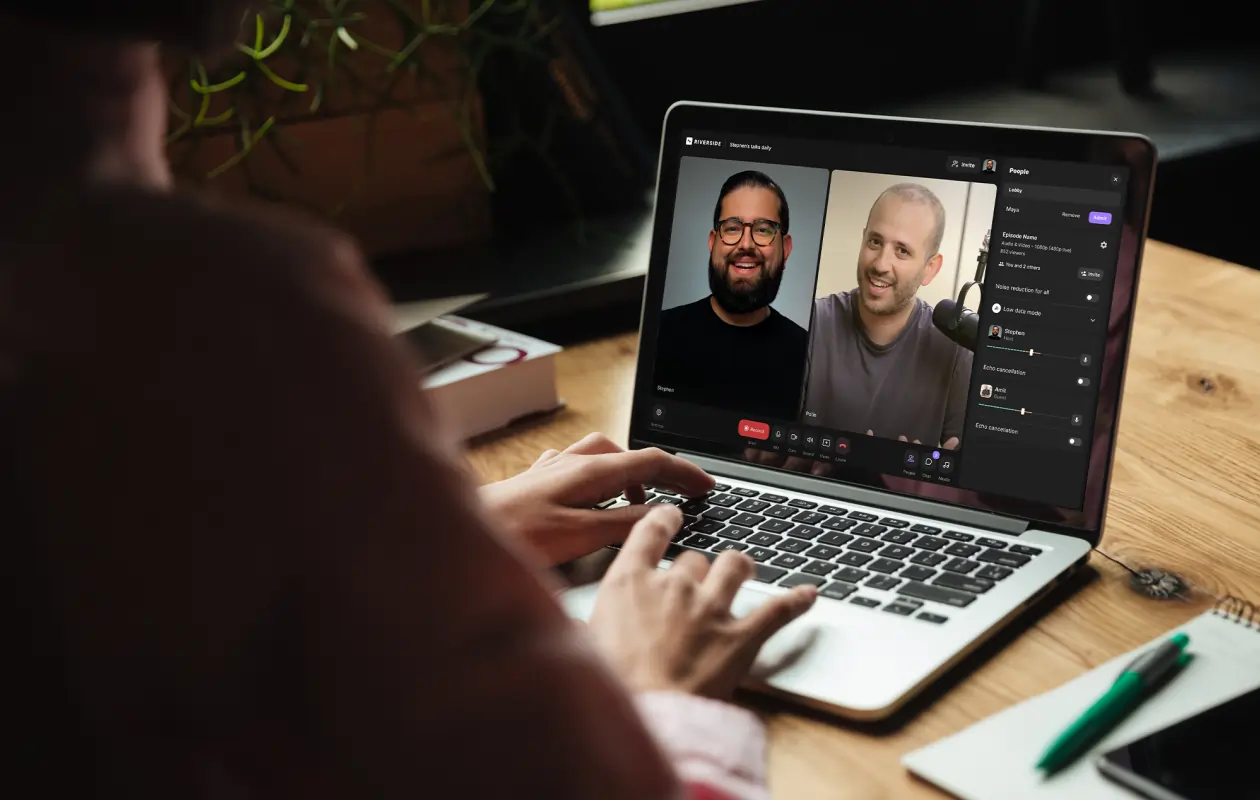 10 Best Corporate Videos & How to Make Engaging Ones
10 Best Corporate Videos & How to Make Engaging Ones How to Create Professional Training Videos For Employees
How to Create Professional Training Videos For EmployeesRiverside resources









.webp)







