Table of contents:
Key takeaways:
- Simplified editing: Text-based editing allows users to make changes directly in the transcript, making the process similar to editing a document and significantly reducing the complexity of traditional timeline editing.
- Faster workflows: Text-based editing streamlines workflows, enabling editors to quickly locate and modify specific segments without manually searching the video timeline.
- Try text-based editing for free: If you don’t want to spend money on expensive stand-alone video editing software, you can try text-based video editing for free with a platform like Riverside.
Video editing doesn’t have to be complicated; the best example is text-based video editing features.
With a text-based editor, you can cut, change, and edit your video footage by playing around with the text in your transcript. This creates a seamless, quick, and intuitive workflow that makes editing a video easier and much faster than ever.
We’ll explain how text-based editing works and which tools you should check out.
Text-based video editing (also called transcription-based editing) is the process of editing video content by changing the video’s transcript. This differs from traditional video editing, which typically involves working with video clips on a timeline.
Like editing a Microsoft Word document or Google Doc, text-based editing lets you delete phrases or move text segments. As you do this, you’ll see these changes reflected automatically in your video recording.
Benefits of text-based video editing
Text-based video editing offers several powerful advantages that streamline the editing process and allow a workflow that enhances accuracy and efficiency. Here are some key benefits of using text-based video editing tools:
Easier editing
Text-based editing simplifies the entire video editing process, enabling you to modify content directly through the transcript. This eliminates the need to navigate complex video timelines and provides an intuitive, user-friendly way to make changes.
Even non-experts and people without video editing experience can easily cut, rearrange, or adjust video content without having extensive technical video editing skills.
Accurate editing
By editing through text, users can make precise adjustments to specific dialogue or content without accidentally affecting other visual or audio elements.
This reduces the risk of unintentional cuts or alterations to important footage. This level of control is particularly valuable for refining spoken content and dialogue flow, especially when multiple speakers are interacting.
Faster workflow
Text-based video editing allows editors to locate and modify segments quickly without spending time manually scrubbing through footage. This is especially great for projects with tight deadlines, allowing you to make changes on the fly and from anywhere. Shortening the editing cycle enables editors to focus more on creative enhancements than manual and tedious technical tasks.
Seamless navigation
Users can easily search for keywords, phrases, or specific lines to find exact moments within the video, streamlining navigation. Jump directly to relevant transcript sections to make fast, targeted edits without guesswork.
Riverside’s editor even includes a search feature that lets you input a key phrase or word and highlights every instance throughout your video to find what you’re looking for immediately.
How to edit video with text using Riverside
Riverside is a remote podcasting platform for recording and editing your video content. The platform's built-in video editor makes text-based editing easy and intuitive. Here’s how it works:
Step 1: Record your video and create a transcript
Record your video using Riverside. Recording with Riverside ensures that your video and audio will be recorded in the highest quality possible every time:
- Each participant is recorded locally in full HD, ensuring your podcast quality remains consistent, even with a poor or unstable Internet connection.
- High-quality recordings are available in up to 4K resolution, using lossless file formats like WAV to maintain pristine audio quality.
When you’ve wrapped your session, you’ll see your recording uploading on the bottom left of your screen.
Once it has been downloaded, you can click on it to view it.
Transcription happens automatically in Riverside with every recording. Riverside can automatically transcribe your entire video in over 100 languages.
Step 2: Open the editor
Open the editor by clicking the “Edit” button above it.

Step 3: Select the sections you want to remove
In the editor, you’ll see your transcript on the left and a preview of your video on the right. As you scroll through your transcript, you’ll see the playhead jump to the corresponding point in the video.
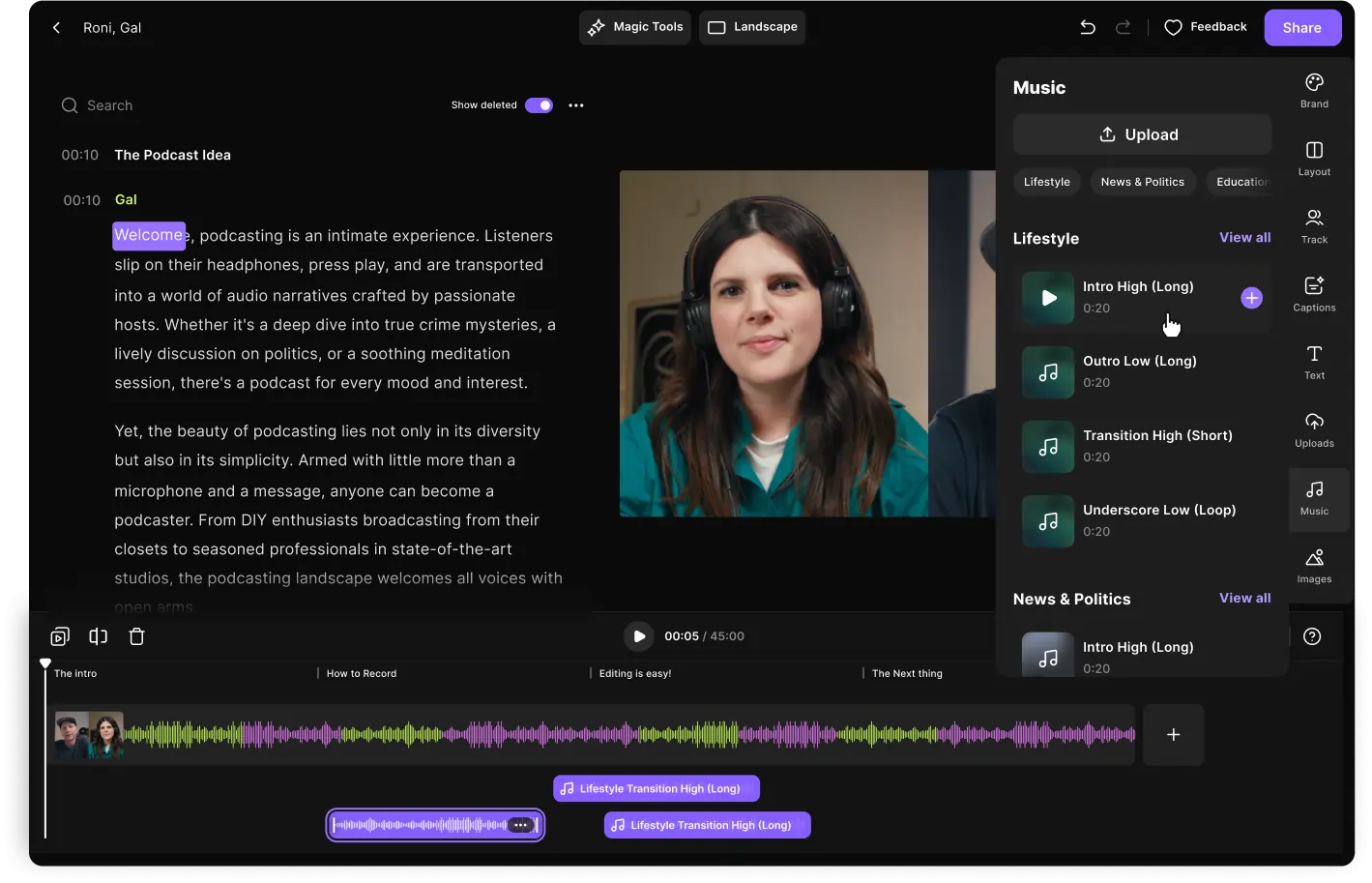
Step 4: Delete the corresponding text in your transcript
If you want to delete a segment, highlight the text and hit the “Delete” button on your keyboard.
If you want to undo the deletion, click the “Undo” icon at the top of your screen.
Every time you highlight text, you’ll see it represented in the waveform at the bottom of your screen. When the text is deleted, that portion of the waveform (and the video) disappears.
Step 5: Search for words in the transcript
If you want to search for a specific word or phrase, you can input them into the search box at the top-left of your screen. This will highlight every time that word or phrase is spoken in your video. Cool, right?
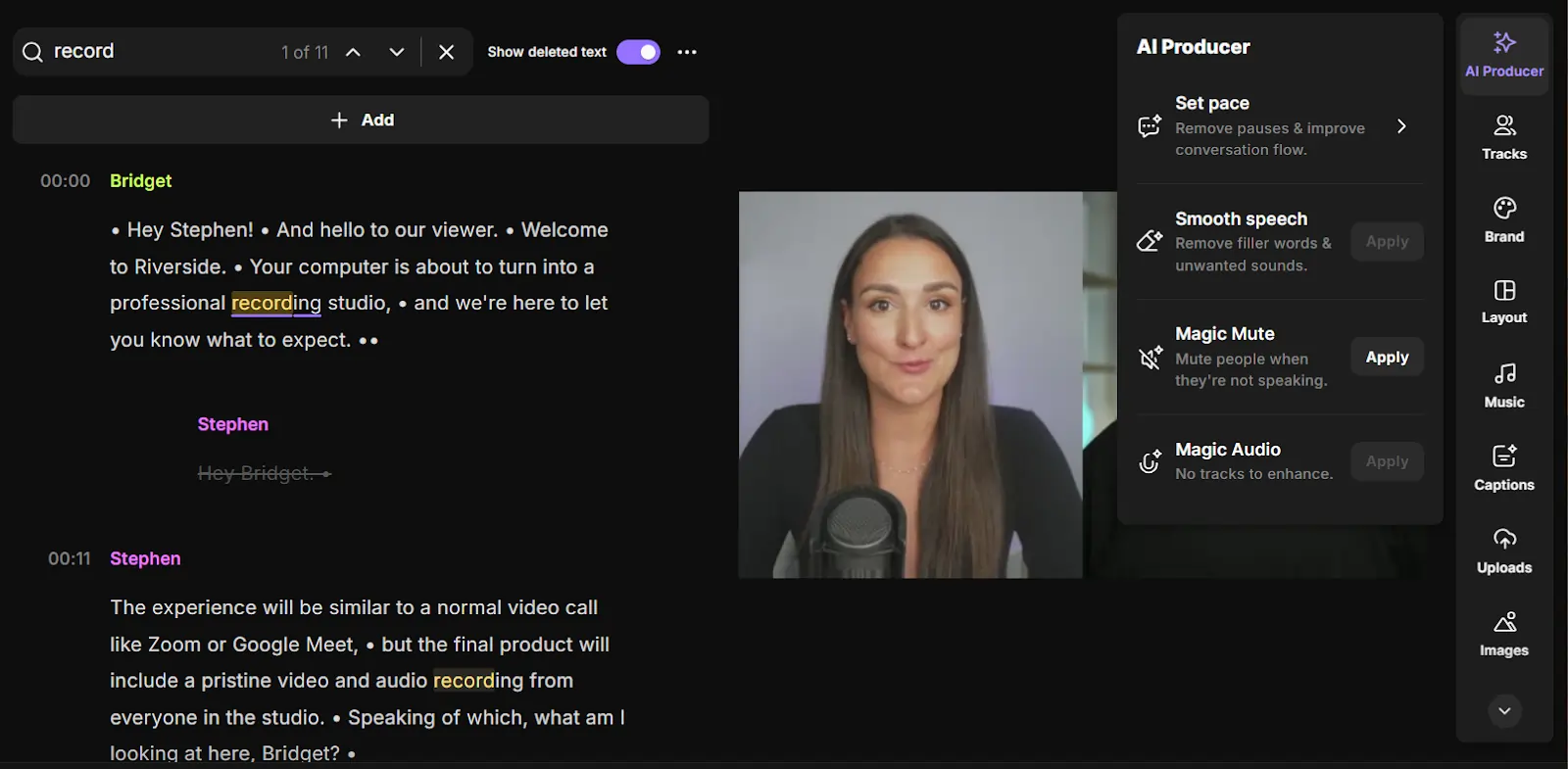
Step 6: Automatically remove filler words and silences
With Riverside, you can automatically remove filler words and silences, too. Just click “AI Producer” in the right-hand menu. Then select “Smooth speech.”
Filler words like “um” and “ah” will be highlighted for you.
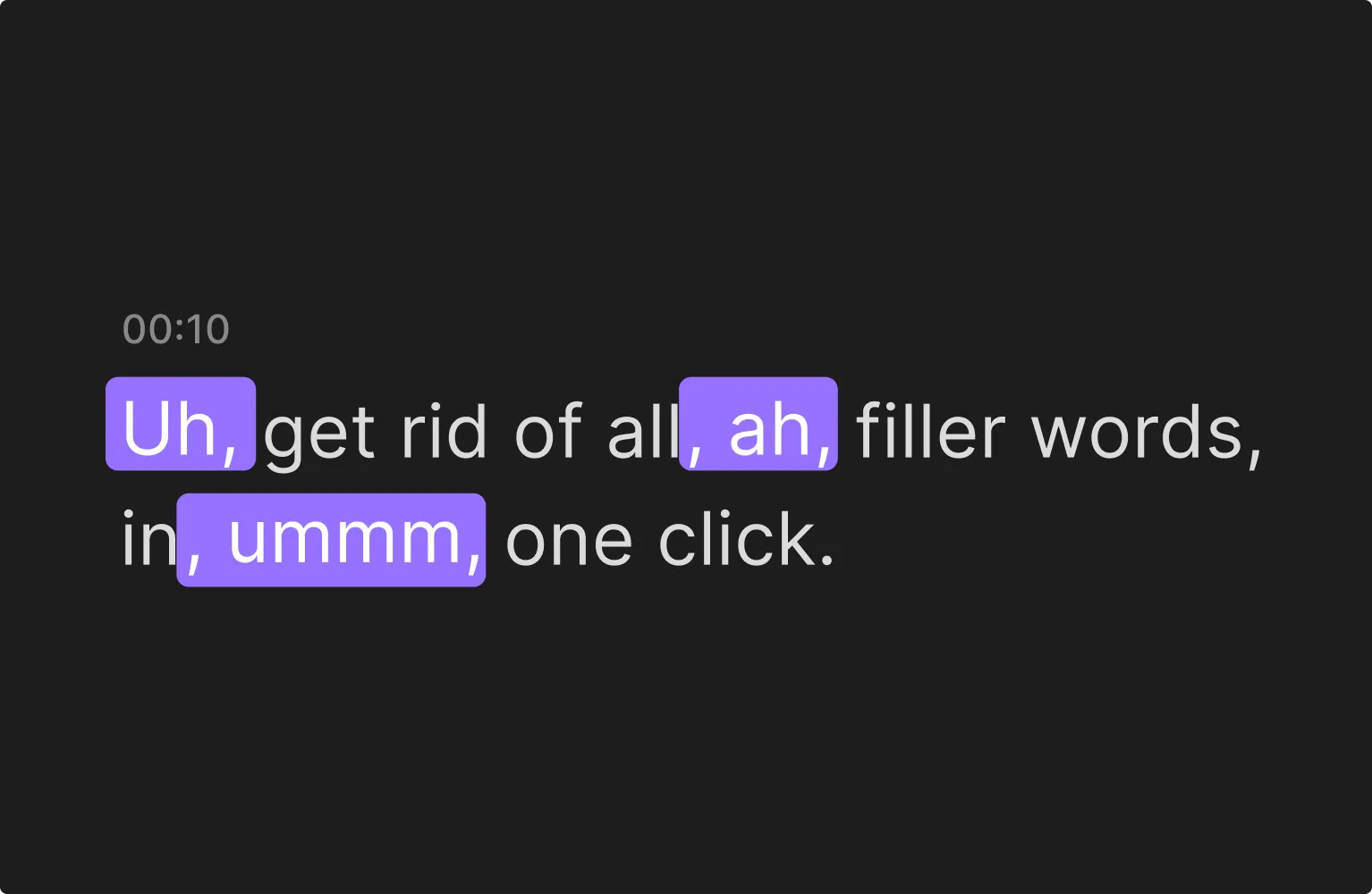
To remove or reduce silences, return to “AI Producer” and click “Set pace.” Use the slider to adjust whether the pauses in your dialog are reduced a little or a lot depending on the pace and tone you are going for with your content.
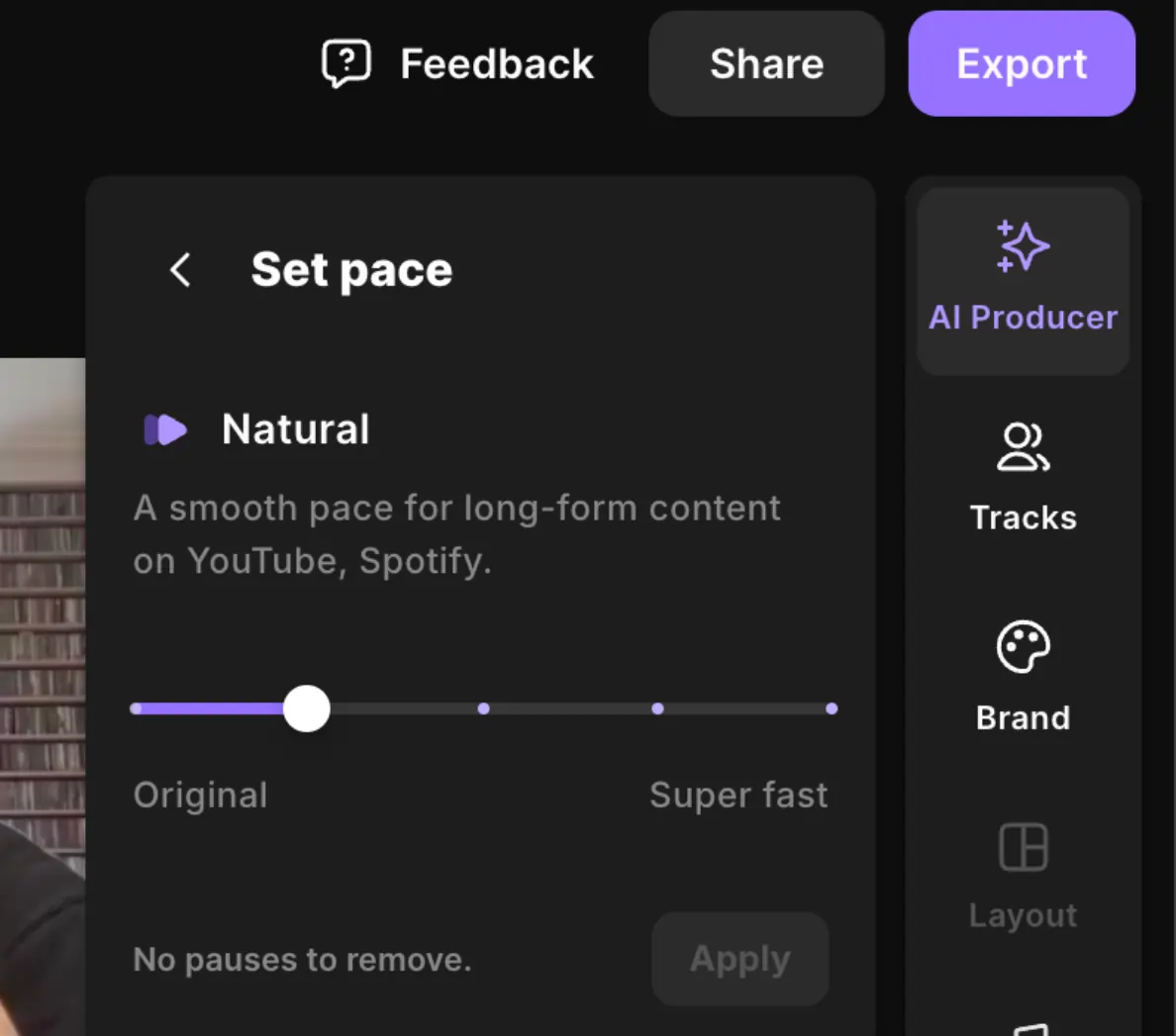
You can then review the changes made and edit the silences further if you need to set the right pacing and create a more natural flow. You can choose to remove them all or correct each individually if necessary.
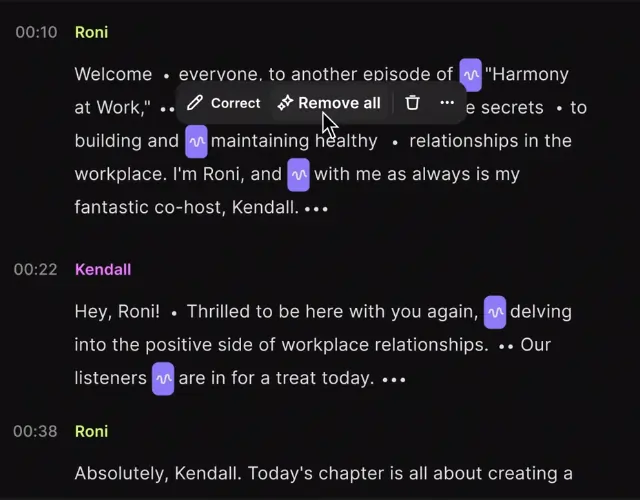
Step 7: Finish and export your video
When you finish editing, click the “Export” button at the top right of your screen to export your edited, high-quality video.
Best text-based video editing software to try (free and paid)
Looking to give text-based editing a try? Here are a few video editing software options for video content creators to check out.
Riverside
Price: Free plan available
Riverside is an all-in-one recording and editing platform and is the best option if you are looking for a powerful video recorder and editor with excellent text-based editing capabilities.
Riverside records your high-quality content, automatically transcribes it, and provides all the tools you need to edit your videos quickly, easily, and professionally.
Riverside’s text-based editor lets you go from concept to content faster and more efficiently. It color codes speakers, automatically divides content into chapters and provides a search bar to help you find keywords and phrases in your transcript.
Riverside also speeds up editing with the help of AI-powered tools that remove filler words and delete silences. You can even turn text into speech that sounds like your voice.
From start to finish, Riverside is designed to help you make high-quality content more quickly and easily than ever. Best of all, you can enjoy automatic transcription and text-based editing as part of the platform's free plan.
Key features:
- High-quality audio and video recording: Record up to 4K video and 48Khz audio.
- Local recording: Riverside records each participant on their device, eliminating the risk of lousy WiFi ruining your recording quality.
- Multitrack recording: Each participant is recorded in a separate track for more control during post-production.
- Automatic transcription: Highly accurate automated AI transcription in 100+ languages.
- Text-based editing: Keywords are searchable, speakers are differentiated with color coding, and you can delete video and audio by deleting text from your transcript.
- Captions and subtitles: Use the transcript to create captions and subtitles easily.
- Automatic audio/video syncing: Audio and video tracks from multiple sources sync automatically, saving tons of manual editing work.
- Intuitive interface: Easy to use and seamless interface for intuitive workflows.
- Social Media Clip Creator: Effortlessly repurpose one recording into multiple short, shareable social media videos using Magic Clips.
Adobe Premiere Pro
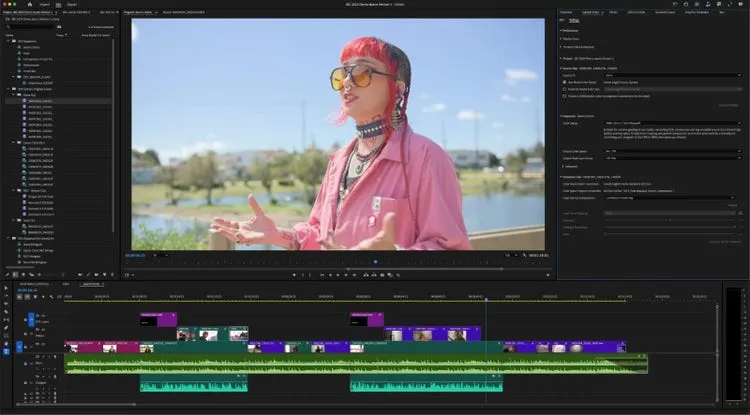
Price: $20.99/month
If you’re already paying for Adobe Premiere Pro and using it as part of your workflow, it’s worth giving their text-based editing feature a go. It helps you produce a rough cut that you can clean up using a more comprehensive range of other editing tools.
The feature can transcribe spoken content for any video you upload and generate a searchable, text-based transcript. You can cut, rearrange, or delete sections from there by simply editing the text. You can also search for keywords, cut filler words, and adjust the video’s sequencing by copying and pasting text.
While Premiere Pro is a powerful tool, it has a steep learning curve. And, while you can use it to edit any video, you’ll have to record elsewhere. Its price and complexity make it a less compelling choice for inexperienced video editors.
Key features:
- Powerful editing suite: Includes frame-by-frame editing, multi-camera editing, effects, and color grading.
- Automated transcription: Fast, accurate transcription of any footage.
- Text-based editing: Produce a rough-cut version of your video simply by selecting and manipulating transcript text.
- Captions and subtitles: A text-based editing feature can create captions and subtitles directly from the transcript.
Streamlabs
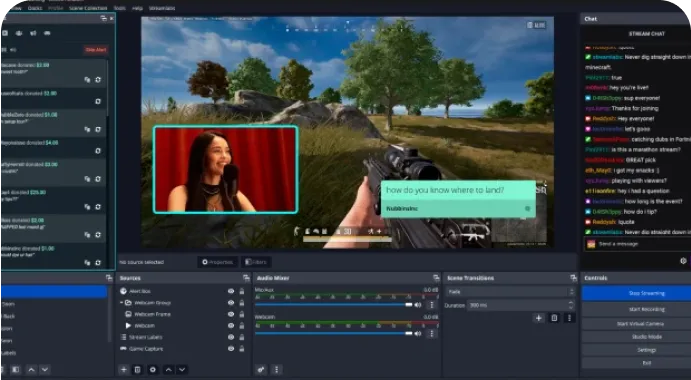
Price: $19/month for Streamlabs Ultra subscription
Streamlabs is well-known as streaming software, but it also offers a video editor that makes it easy to record and repurpose your content.
You can record your content or upload it. Then, Streamlabs automatically generates a transcript, which you can use to edit your video. You can delete words or rearrange sentences and the changes will appear in your video.
Streamlabs also provides excellent features for collaboration, including time-stamped comments on specific video frames. You’ll find many helpful features, including auto-subtitling, cloud storage, and publishing directly to YouTube.
Unlike Riverisde, Streamlabs can’t manage audio and video syncing automatically. You’ll have to do that manually or rely on post-production tools to align the tracks. You also won’t get transcription and video editing features as part of their free plan.
Key Features
- Transcription: Automated transcription removes filler words and pauses.
- Video to article: Provides an embed code to display your video and a transcript version on your site together.
- Annotation and commenting: Mark-up tools allow you to leave frame-accurate comments and annotations, enabling precise feedback and better collaboration.
- Auto-subtitling: Automatically creates subtitles based on your transcript. You can then adjust font, size, color, and position.
FAQs About Editing Videos with Text
How do I edit a video with text?
Editing a video with text typically means overlaying a word or sentence onto your footage. Check out How to Add Captions and Subtitles to Video, How to Add Video Overlays, and the Best Apps to Add Text to Videos to learn more. Note that this differs from text-based editing, which refers to editing a text transcript of your video to make changes to your recording. We’ve explained above how to use text-based editing.
Can a video be converted to text?
Yes! Transcription is an easy way to convert video to text. With Riverside, transcription happens automatically as you’re recording, so you’ll always have a text version of your content ready. You can use this transcript to create subtitles and captions. In Riverside, you can also use it to edit your video. By removing words from the transcript, you can remove the video portion that accompanies them.
Is text-based editing faster?
Yes, text-based editing is typically much faster than traditional video editing methods. This is because:
- It’s easier to navigate: Reading is faster and easier than sifting through a timeline for most people. With Riverside, speakers are color-coded, and you can even search for specific words or phrases to find your place.
- It’s faster to edit: Deleting words from a transcript takes much less time than finding the right spots to cut in a timeline. Just highlight the words you want to remove and delete them like you would with a doc.
- It’s more straightforward: Traditional timeline editing requires practice and skill. Text-based editing? Not so much. You can edit a video if you know how to edit a text document.
- The workflow is streamlined: Most text-based video editing software includes tools to help make editing even more accessible. With Riverside, you can remove silences and filler words with a click, a task that would traditionally have to be done manually.














.webp)
.webp)
.webp)






