Table of contents:
What is live streaming software?
What to consider when choosing live streaming software?
20 Best streaming software for Mac & Windows
Best overall streaming software: Riverside
Best live streaming software for recording
Best live streaming software for beginners
Best streaming software for YouTube
Best streaming software for gaming
Best streaming software for low-end PC
Best streaming software for hosting webinars
Key takeaways:
- The best live streaming options for recording include Riverside and Vimeo.
- The best free streaming software includes OBS and Streamlabs.
- The best streaming software for beginners includes Crowdcast, Dacast, and Butter.
- The best gaming live streaming software includes vXSplit Broadcastr, and Castr
Although live streaming is a great way to build your community, it’s not free from its challenges.
An essential aspect of it is choosing the right live-streaming software. You want software that suits your budget and offers all the features you need to engage your audience and reach more people.
The question is: how can you tell which software is right for you?
We’ve done the research for you. We’ve reviewed the 20 best live streaming software — complete with their top features and G2 ratings. You’ll find video streaming software for different use cases so you select the one that meets your needs best.
Table of contents:
- What is live streaming software?
- What to consider when choosing live streaming software?
- 20 Best streaming software for Mac & Windows
- Best overall streaming software: Riverside
- Best free streaming software
- Best live streaming software for recording
- Best live streaming software for beginners
- Best streaming software for YouTube
- Best streaming software for gaming
- Best streaming software for low-end PC
- Best streaming software for hosting webinars
- Best streaming software for businesses
- FAQs on Best Streaming Software
What to consider when choosing live streaming software?
Review the following features as you select a streaming software:
Multistreaming
Multistreaming allows you to simultaneously stream to multiple destinations such as Facebook and YouTube. This way, you can stream from one platform, but reach a wider audience.
Audience size
Pay attention to the number of people you can guest host and invite as attendees per session.
Recording capabilities
Recordings are essential for sharing broadcast replays with your viewers and making your content accessible to people who couldn’t join you live. It also means you can edit and repurpose the recordings as marketing and promotion collateral.
Resolution (streaming and recording)
Resolution refers to the amount of pixels, or detail, in your video. You’ll want to use software with a minimum of 720p HD resolution. But we’d suggest aiming for 1080p, or 4K which will offer you more clear, sharp visuals.
Custom RTMP (Real-Time Messaging Protocol)
RTMPs allow you to connect any streaming channel back to the direct streaming source. This feature gives you the flexibility to stream to any platform, not just pre-configured ones.
Budget
See if the software charges you based on usage or features. Some tools charge you more for adding team members. Determine your use then decide how much you’re open to (or not open to) paying extra.
Analytics and monetization features
Analytics is a must for understanding how many people are joining you, how long they are staying in your sessions, and planning future broadcasts. Monetization, on the other hand, lets you introduce paywalls, host premium sessions, and more.
Interactivity features
These are audience engagement tools that encourage attendee participation. They include the Q&A feature, polls, emoji reactions, etc.
Guest and attendee joining experience
Review whether folks need to sign up for your streaming software to join your session or if they can attend with a simple link click. The former creates friction in joining, negatively impacting the guest or viewer experience.
Extra tools
For instance, the software offers easy video editing to help you edit and reuse recordings). You can also look for AI tools to speed things up in your workflow and save time. For example, AI-powered transcription and AI-powered social media clip production to quickly reuse recorded content on your socials.
20 Best streaming software for Mac & Windows
Before you dive in, a quick note: our recommendations are based on first-hand experience and user reviews on Reddit and third-party review platforms like G2.
Let’s go 💪
Best overall streaming software: Riverside
1. Riverside
Price:
- $15 per month for the Standard plan (when paid annually)
- $24 per month for the Pro plan (when paid annually)
- Custom pricing for the Business plan, available upon request
Compatibility: Mac, Windows, and Linux.
G2 rating: 4.8 out of 5.
.webp)
Riverside is a browser-based recording, editing, and livestreaming software that lets you broadcast in up to 1080p and record in up to 4K video quality. This is ideal if you want to repurpose your stream into shareable videos or on-demand content.
Guests can join from any mobile or desktop device with a simple, shareable link (no sign-up needed).
If you want to increase your audience reach, you can multistream to various platforms at once. Riverside specifically has an omni-chat, so even if you’re multistreaming, everyone can hop on the same conversation in one place. Better yet, you can invite your audience to call in live.
Riverside’s new branding features also make it super easy to customize your studio look. You can add your logo, lower thirds, and style your own background. You’ll also find other features such as a teleprompter, AI-generated clips of your highlights and AI summaries.
Key features:
- Multistreaming: Stream directly to YouTube, LinkedIn, Instagram or any custom RTMP platform.
- Producer mode. Assign someone behind-the-scenes to communicate with your team and sort our technicalities.
- Studio-grade local recording. Record your livestreams without worrying. Everything records directly on your device instead of relying on your Internet.
- Screen sharing. Share and record your screen on a separate track. You can even upload your own presentation slides.
- Multitrack recordings. Record separate video and audio tracks for each participant so you have more editing control.
- Live studio branding. Customize your live look with your logo, background and lower thirds.
- Easy communication: Invite audience members to call in live, or use the omni-chat to talk to viewers watching in from other platforms.
- Live mixing with Media Board. Add sound effects and other media to your live broadcast.
- Text-based video editing. Use AI transcripts to navigate, cut, trim, and move parts around in your recordings. Editing works like text editing a doc, making things super easy.
- AI summaries. Download a full streaming summary with a title, chapters, key takeaways and a search-friendly description.
Pros:
- Source video input from multiple cameras
- Stream live to both preconfigured and other channels with custom RTMP
- Ai features that help streamline your workflow after streaming
- Rich customization options including virtual backgrounds to brand your live streams
- Easy setup with no downloads or a separate video encoder required
Cons:
- No registration page workflow
Verdict: In contrast with other live streaming software in this list, Riverside offers a rich feature set, is easy to use, and doesn’t put a dent in your budget.
Find out more on how to record live streams seamlessly with Riverside, or sign up to see for yourself.
Best free streaming software
2. Open Broadcaster Software (OBS)
Price: Free.
Compatibility: Mac, Windows, and Linux.
G2 rating: 4.6 out of 5.
OBS is a free live streaming software, best for gamers, as it lets them stream high-quality video with minimal performance impact on the game.
While OBS isn’t the easiest platform to learn, there’s a wide variety of tutorials to check out. If you can get past the learning curve, you’ll find a professional streaming platform with lots of customization available.
You can set up different streaming scenes — capturing your video, audio, screen, and even gameplay all at once. Plus, if you’re more technically adept, you can try OBS’ plugins which include noise suppression, video effects, overlays, and more.

Key features:
- Modular ‘Dock’ user interface. Rearrange your app setup to your preference.
- Studio Mode. Review scenes and input sources before broadcasting them.
- Real-time video and audio capturing plus mixing. Edit live streams as you broadcast — add text, images, and custom transitions.
Pros:
- Easy streaming layout customization
- Connects with plugins so you can expand your capabilities on the platform
- Completely free
Cons:
- Hard to use
- No dedicated tech support
- Can easily become resource-intensive
Verdict:
Although OBS offers lots of flexibility and features, it’s not as intuitive. It takes some time to familiarize yourself with the platform. This means that even though you save money with OBS, you pay with your time as you learn to navigate and use the video streaming software.
3. Streamlabs OBS (SLOBS)
Price: Free
Compatibility: Mac and Windows.
G2 rating: 4.1 out of 5.
Streamlabs OBS is another free, open-source streaming software ideal for gamers. It’s built off OBS, with the idea to offer an improved version of the platform. And it actually does this with a cleaner interface, making it easier to use than OBS.
To boot, Streamlabs OBS comes with built-in widgets, themes, and alerts that help gamers enhance their stream aesthetic and viewer engagement. There’s also an integrated chat functionality that makes it easy for gamers to chat with their audience while streaming — not needing additional software for it.
Not to forget, Streamlabs OBS offers integrated tools for creating subscriptions, receiving donations, and selling merch that simplifies monetization for gamers.
.webp)
Key features:
- Customizable layout. This lets you create dynamic streams where you can switch between various scenes.
- Automated spam filter in chat. This helps you automatically moderate spam in the chat section.
- Varied setup setting. Tweak your codec, speed, and resolution for your broadcast based on your streaming setup.
Pros:
- Choose from a rich pool of free overlays
- Stream to multiple platforms simultaneously
- Monetize your streams by integrating donation options
Cons:
- Limited free features and widgets
- Can be resource-intensive, especially for low-end computers
Verdict: Even though Streamlabs OBS’s interface is easier to use than OBS, it’s nearly not as customizable as OBS and frequently pushes users to use its premium widgets.Best live streaming software for recording
4. Nvidia Shadowplay
Price: Free
Compatibility: Windows.
G2 rating: 4.5 out of 5.
Nvidia Shadowplay uses Nvidia GPUs (Graphics Processing Units) to capture high-quality video footage.
Typically, your CPU is responsible for all the video encoding, which adds load to it. In turn, the increased load leads to lower-resolution video recording and reduced in-game performance.
When it comes to Nvidia Shadowplay though, its GPUs includes specialized video encoding chips that take on real-time video capturing from the CPU — allowing for high-quality recording with minimal performance impact on the game.
All this makes the software ideal for gamers as it lets them host high-quality streams with minimal impact on the game.
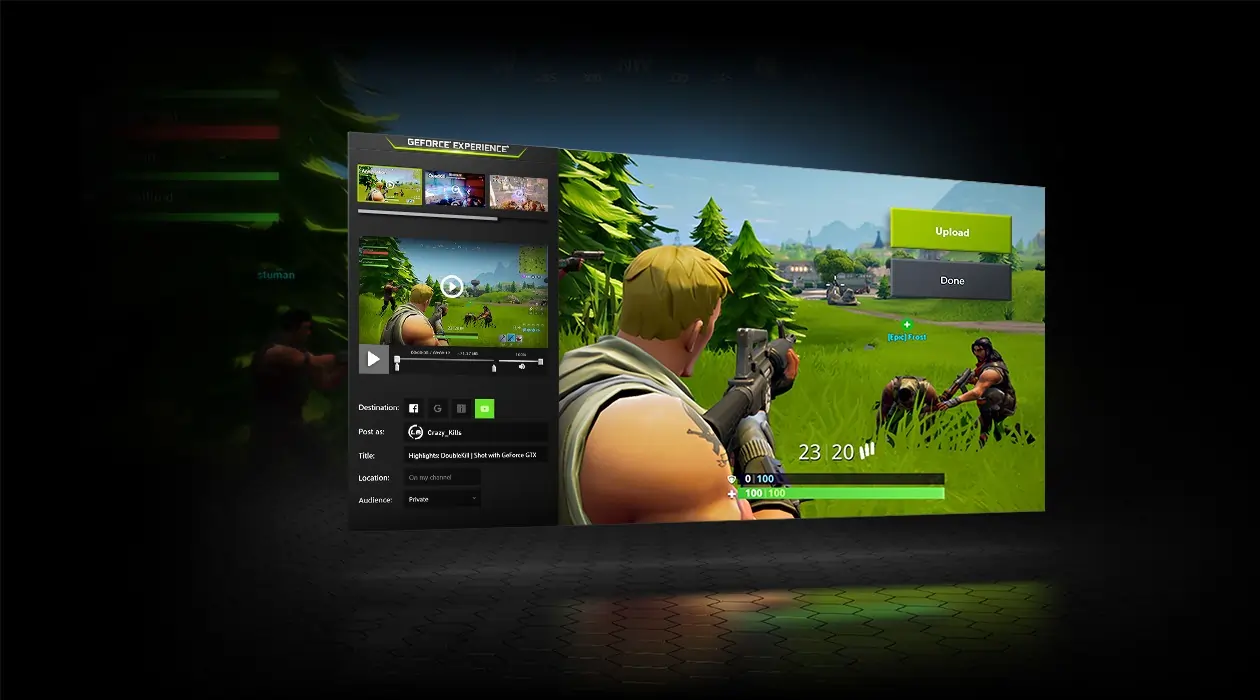
Key features:
- Instant replay. The feature lets you hit a hotkey to record the last 30 seconds of your gameplay to your hard drive.
- Screenshots and GIFs. Make 15-second GIFs from your recorded videos and grab screenshots in up to 8K.
- Bundles with GeForce graphics cards. This means the software encodes in the GPU, not the CPU which leaves negligible impact on your PC’s performance.
Pros:
- Stream in 4K recording
- Broadcast games on multiple channels
Cons:
- You don’t have the option of adding overlays
- Users complain it can sometimes turn itself off for no reason
- The tool doesn’t give you the capability to manage multiple video feeds simultaneously
Verdict: In comparison with Nvidia Shadowplay, OBS Studio is more flexible as the former doesn’t offer multi-source viewing or overlays. Plus, it has limited customization options, which makes Nvidia Shadowplay suitable for new gamers just starting to build their audience.
5. Vimeo Livestream
Price:
- $12 per month for the Starter plan (when paid annually)
- $20 per month for the Standard plan (when paid annually)
- $65 per month for the Advanced plan (when paid annually)
- 7-day free trial available.
Compatibility: Mac and Windows.
G2 rating: 4.3 out of 5.
Vimeo is a full-suite streaming service platform that lets you host and manage videos in an ad-free, fully customizable video player.
Vimeo also lets you record and download videos in 1080p making it great for recording videos.
As for streaming, Vimeo comes with a built-in video encoder called Livestream Studio. Depending on the number of this encoder’s licenses on your plan, you can broadcast between 1-3 live events simultaneously. Each stream can last for as long as 12 hours. It also gives you 2 hours of live, automated captions for broadcasts.
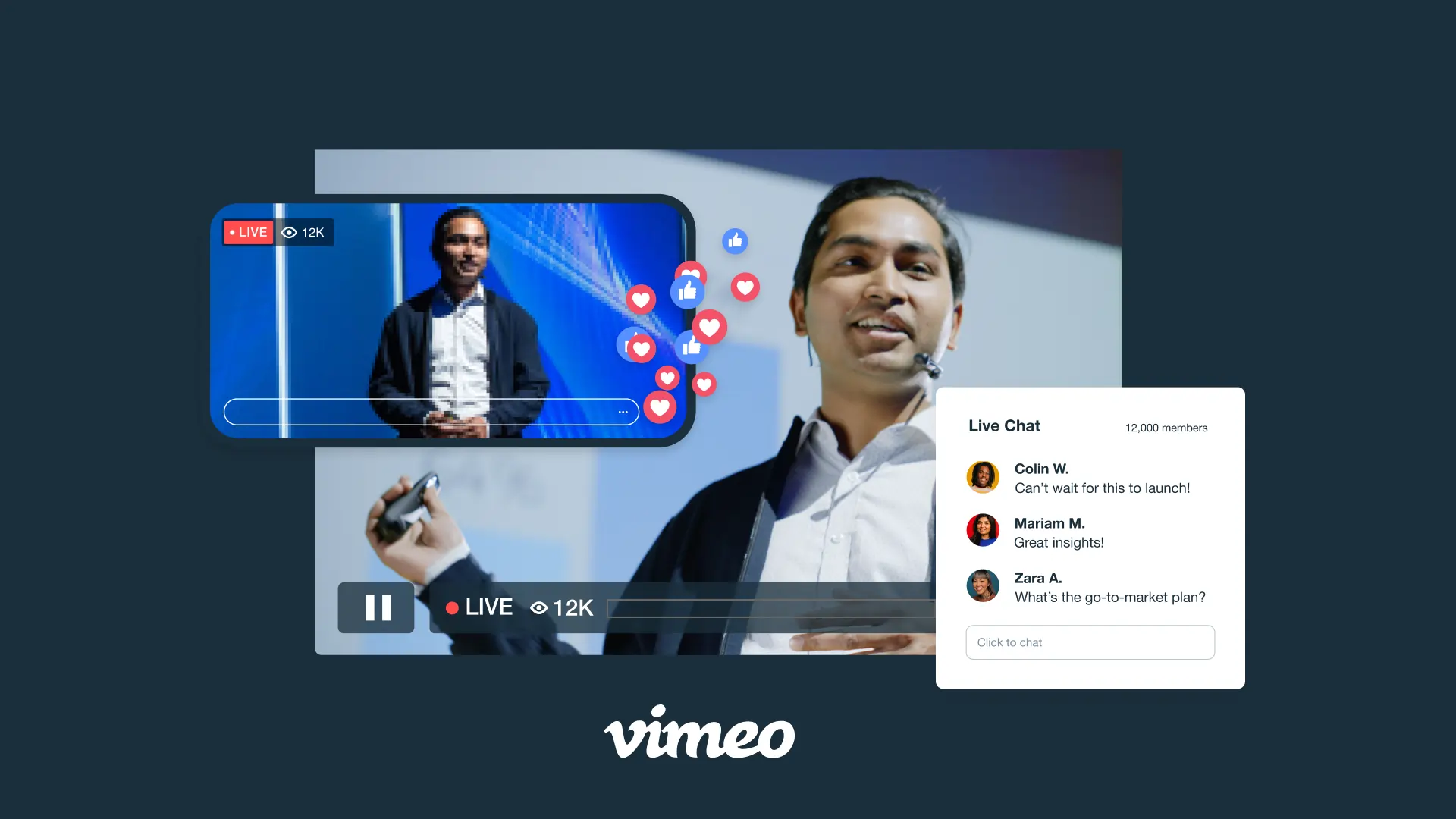
Key features:
- High-definition streaming. 1080p live streams and 4K video recordings — not available on their low-tier packages though.
- AI tools. This includes using AI to write your video scripts and AI-generated chapters and text summaries (only in Standard and Advanced plans).
- Audience engagement tools. Such as personalized GIFs, breakout rooms, hand raises, polls, Q&As, and third-party widgets like Slido.
Pros:
- Use the teleprompter for seamless script delivery
- Stream to multiple platforms in real-time
- Setting up live streams is easy
Cons:
- You’ll need the latest operating software to live stream with Vimeo since it’s resource-intensive.
- Live streaming is costly with Vimeo as streaming is only on the Advanced plan and up.
Verdict: Vimeo is a great solution for high-quality video recording. However, running high-quality live streams with the software can quickly become heavy on the pocket since live streaming is only available on the Advanced plan and upward.
Plus, the Advanced plan ($65 per month) gives you only 3 admin seats (and buying additional seats is pricey — $780 per seat per year). This makes it affordable for medium-sized and enterprise businesses only.
Best live streaming software for beginners
6. Dacast
Price:
- $39 per month for the Starter package (billed annually)
- $63 per month for the Event package (billed annually)
- $165 per month for the Scale package (billed annually)
- 14-day free trial available.
Compatibility: Mac, Windows, and Linux.
G2 rating: 4.5 out of 5.
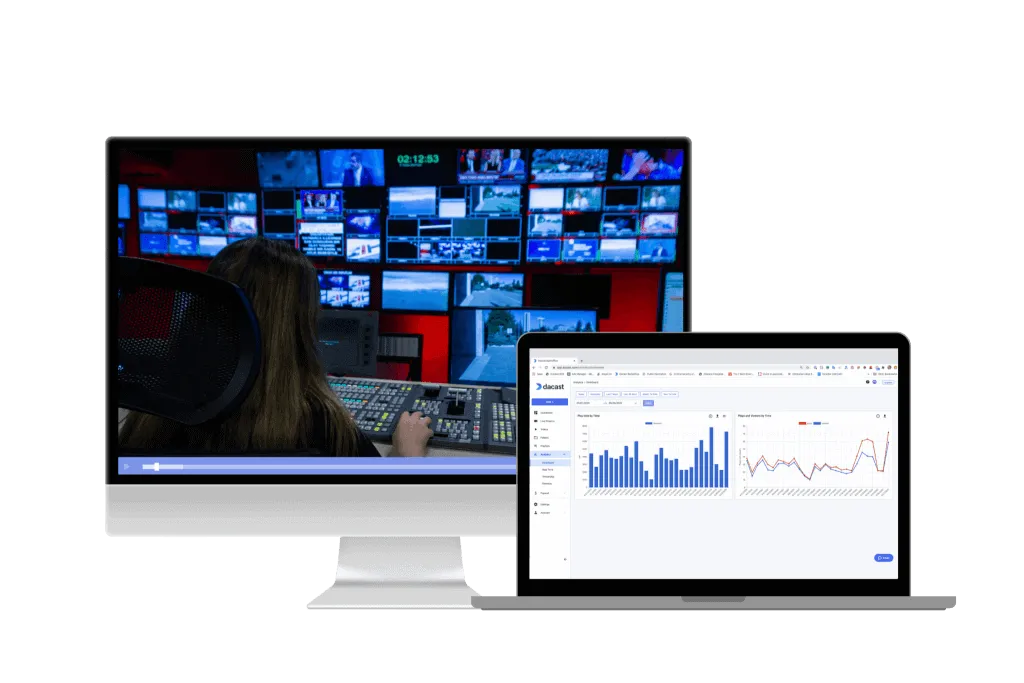
Dacast is an online streaming platform that lets you stream live and create an organized video library. It also offers plenty of monetization tools which makes it ideal for professional broadcasters looking for a scaleable solution.
Key features:
- Built-in video organization. Dacast lets you make playlists, subcategories, and categories for organizing your video content in an easy-to-navigate manner.
- Adaptive and multi-bitrate streaming. The former adjusts your stream’s video quality to your viewers’ internet speed and device capabilities so it plays on their end without buffering. The latter encodes your video into multiple quality levels so viewers can switch between them based on their internet connection.
- Host of monetization options. You can create a subscription model or run ads in your streams to monetize it. Dacast also gives you a pay-per-view monetization tool that lets you charge viewers a fee to join your live broadcasts.
Pros:
- Easy to use
- Let’s you stream in 1080p
- Stream to multiple channels in real-time
Cons:
- Users complain about analytics being broken or inaccurate at times.
- Costly for big teams as you need to buy seats for team members.
Verdict: If you’re looking for a streaming solution, Dacast is fairly reasonable as compared to Wistia and Vimeo. But it limits the number of team members who can use it with only the scale plan giving you 3 seats (purchase more at an additional cost).
7. Butter
Price:
- $14 per month for Starter plan (when paid annually)
- $29 per month for the Pro plan (when paid annually)
- $69 per month for the Enterprise plan (annual billing only)
- 7-day free trial available.
Compatibility: Mac and Windows.
G2 rating: 4.3 out of 5.
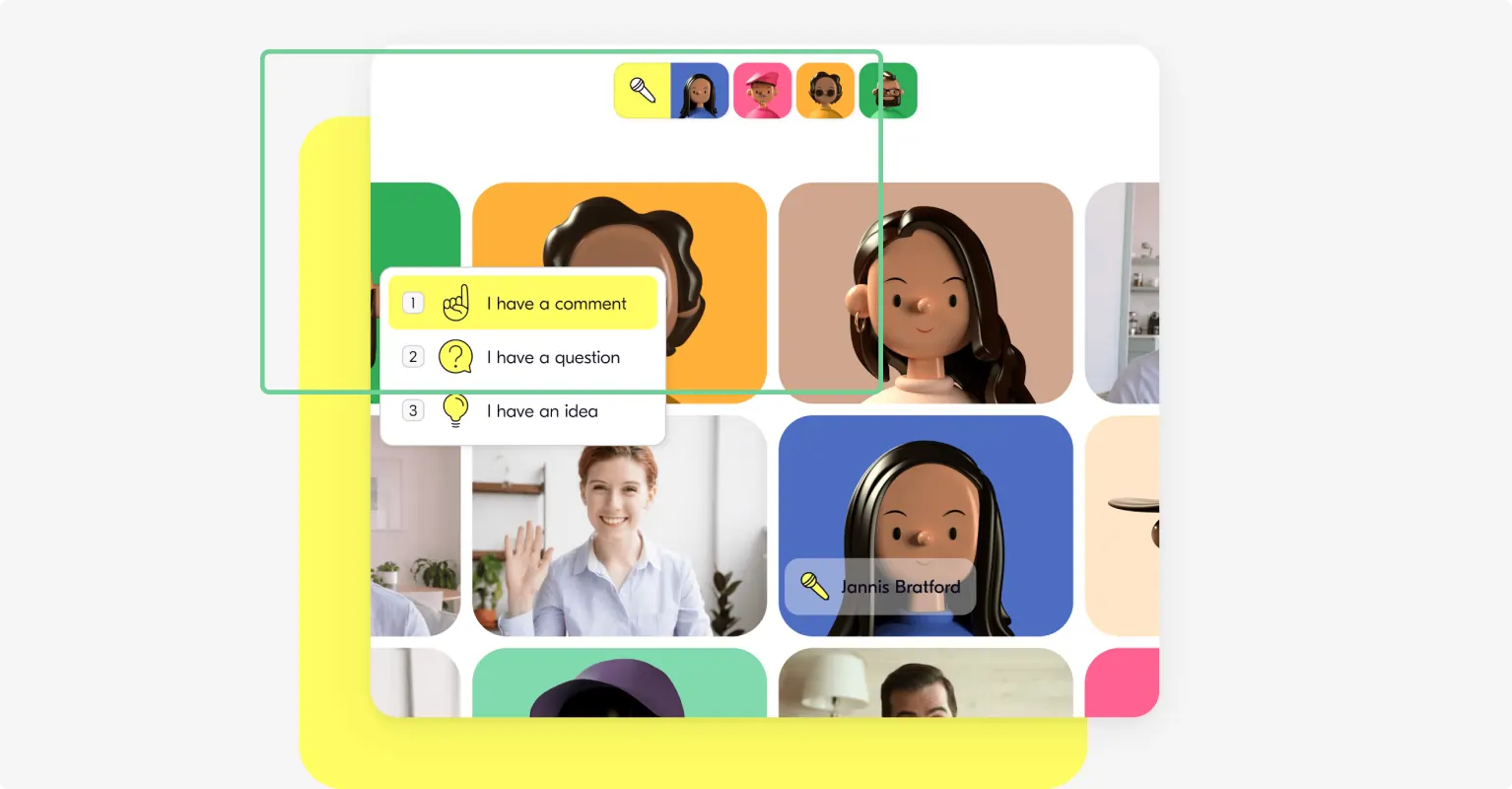
Butter is a web-based streaming application that doesn’t need any downloading to use.
It’s the perfect fit for marketing teams hosting interactive webinars or solopreneurs hosting lives. This is all thanks to its clutter-free, easy-to-navigate interface, audience engagement tools, and team collaboration features.
For example, Butter offers whiteboards and sticky notes to make it easy for marketing teams to plan campaigns. Similarly, it lets users create breakout rooms to facilitate group decisions — ideal for teams to spur up conversations among attendees and for coaches to encourage group learning.
Key features:
- Interactivity tools. Butter offers whiteboards, timers, attendee polls, and emoji reactions among other audience engagement tools.
- User-friendly interface. This makes the platform easy to use, however, some users say the interface might not be suitable for certain corporate meetings.
- Host of customization options. Including branded and template-based presets plus session backgrounds, waiting room cover photos, and background colors.
Pros:
- Easy to use, thanks to ease it intuitive interface
- Makes it easy to collaborate with your team
Cons:
- You can’t multistream
- Users complain of technical issues with slow internet connectivity
- You can only unlock the full feature set by getting on a higher-priced plan (example: unlimited live session length and recordings are only on the Pro package)
Verdict: Butter is a good choice for its ease of use. However, if you’re looking to reach a wider audience by streaming to multiple platforms simultaneously, you’ll want to pick another live streaming tool from this list.
8. Wave.video
Price:
Free plan available. It lets you host hour-long streams in 720p with Wave.video branding.
- $16 per month for the Steamer plan (when paid annually)
- $24 per month for the Creator plan (when paid annually)
- $48 per month for the Business plan (when paid annually)
Compatibility: Mac, Windows, and Linux.
G2 rating: 4.6 out of 5.
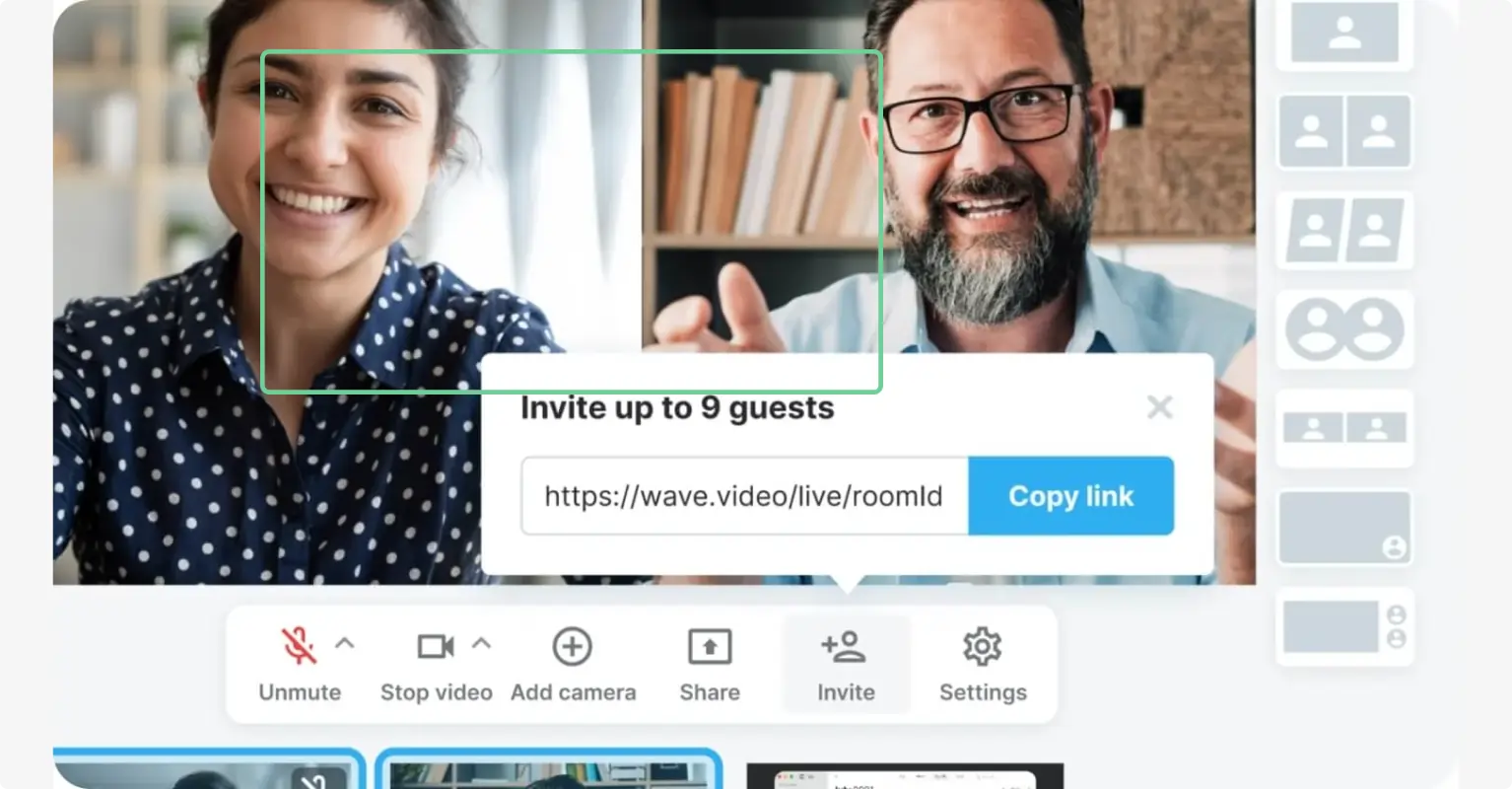
Wave.video is a video editing, hosting, and live streaming platform. It’s ideal for social media managers and small businesses looking to streamline their video marketing workflow.
It offers a comprehensive suite of video creation and distribution tools. These include tools like text-to-video converter, stock media library, ready-to-use video templates, customizable video player, video landing pages with clickable call-to-action buttons, and a video posts scheduler for social media.
That said, you can stream with 2-4 cameras, depending on the plan you use. This allows you to cover the stream from multiple angles — enhancing video engagement by making your content more visually interesting.
Key features:
- Video editing tools. Wave.video gives you a thumbnail maker, stock audio tracks and videos, and customizable video templates.
- Multi-format livestreams. This lets you stream live, share your screen, and play recorded video content.
- Rich customization options. Choose from customizable presets for live streams, animated countdown timers, backdrop graphics, lower-thirds, and intro and outro templates.
Pros:
- Easy to use
- Lets you multistream
- Gives you a consolidated stream chat box that curates chat from across different channels.
Cons:
- You get limited hours of video recording in Creator and Streamer plans
Verdict: Otherwise reasonable, you’ll want to check out what each plan offers in comparison with tools in this list. For example, the Creator plan ($24 per month) lets you stream from two cameras only and caps video recording to 4 hours.
9. Crowdcast
Price:
- $34 per month for the Lite plan
- $62 per month for the Pro plan
- $136 per month for the Business plan
- 14-day free trial available.
Compatibility: Mac, Windows, and Linux.
G2 rating: 4.5 out of 5.
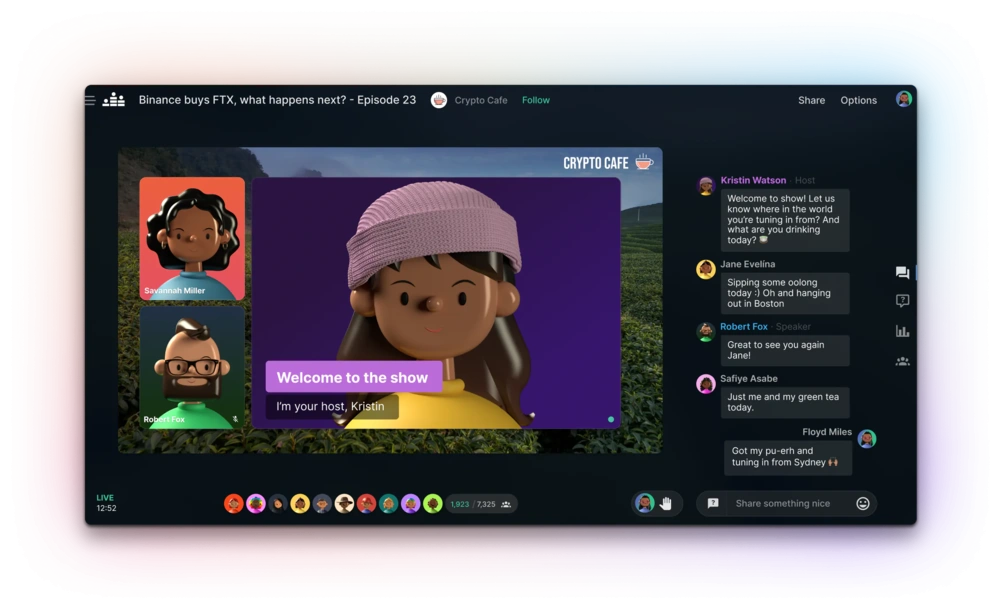
Crowdcast lets you livestream in HD, give private workshops, and host virtual events.
Coach, small business owner or educator? You’ll appreciate Crowdast’s monetization tools that offer a rich pool of ways to make money with your workshops and webinar content. For instance, the platform lets you create membership plans, recurring subscriptions, individual event tickets, tiered tickets offering varying levels of access, and a lot more.
Key features:
- The Wing. Crowdcast gives you a backstage for preparing team members and guests before going live.
- Customization options. Add your log, change the background and branding, and personalize your layout as needed.
- Audience engagement and monetization tools. Crowdcast lets you invite attendees on-screen and host pools and Q&A sessions. Monetization options include pay-per-view, memberships, and ticketed events features.
Pros:
- Live broadcasts’ recordings are instantly available for sharing with your audience.
- Makes it easy to receive payments from attendees and automate your workflow with Stripe and Zapier integrations, respectively.
Cons:
- No video editing tools means if you want to repurpose your video you’ll need an editing platform
- You can only stream to limited channels. In fact, multistreaming is available only on expensive plans.
Verdict: Crowdcast only lets you multistream to maximum 3 channels, which is way less in comparison with other streaming tools facilitating multistreaming to up to 45 channels.
What’s more, multistreaming is only available on Pro and Business plans. Meaning: you have to pay $62 per month to broadcast to one channel. You’ll also need to pay extra should you need more seats for hosts on your team or want to stream for more hours than those in your chosen plan.
Learn more: How to Live Stream on Any Device and to Any Platform.
Best streaming software for YouTube
10. Wirecast
Price:
- $24.92 per month for Wirecast Studio plan (when paid annually)
- $33.25 per month for Wirecast Pro plan (when paid annually)
- 30-day free trial available.
Compatibility: Mac and Windows.
G2 rating: 4.2 out of 5.
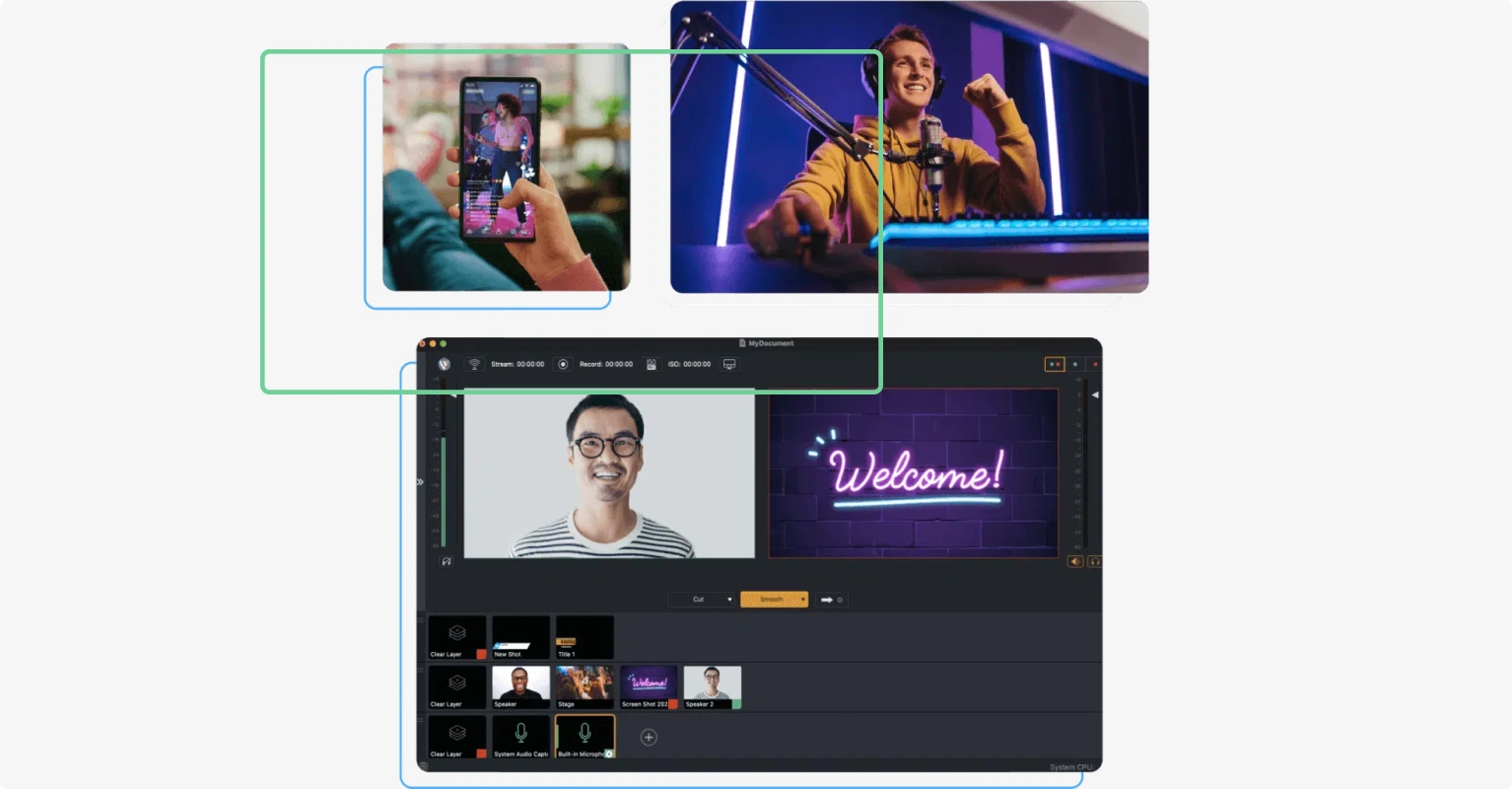
Wirecast is a professional streaming software offering a direct integration with YouTube. This makes it easy to go live on YouTube since you never need to leave the app to schedule, host, and manage your streaming activities.
Wirecast also gives you unlimited input sources and high-quality audio output.
Key features:
- Built-in multistreaming. Wirecast lets you go live on not only YouTube but also other social channels and comes packed with presets for YouTube.
- Multi-camera switching. Switch between video feeds from the various cameras you have connected with Wirecast.
- Integrated stock media library. This gives you over 500,000 stock media assets to add life to your livestreams.
Pros:
- Source input from unlimited camera sources and create an engaging viewing experience
- Customize your background as needed with the green screen feature
- Customer support is available in over 12 languages
Cons:
- Users complain Wirecast can be challenging to use
- A handful of users also complain of glitches
- You need a powerful PC to run this software smoothly
Verdict: Wirecast lets you invite only 2 and 7 remote guests on its Studio ($24.92 per month) and Pro plan ($33.25 per month), respectively. This makes it costly if you’re a creator or marketing team that regularly invites guests to your live show.
11. vMix
Price:
- $60 for a Basic HD lifetime license
- $350 for a HD lifetime license
- $700 for a 4K lifetime license
- $1200 for a 4K lifetime license
- $50 per month for the subscription license
- Free 60-day trial available.
Compatibility: Windows.
G2 rating: 4.3 out of 5.
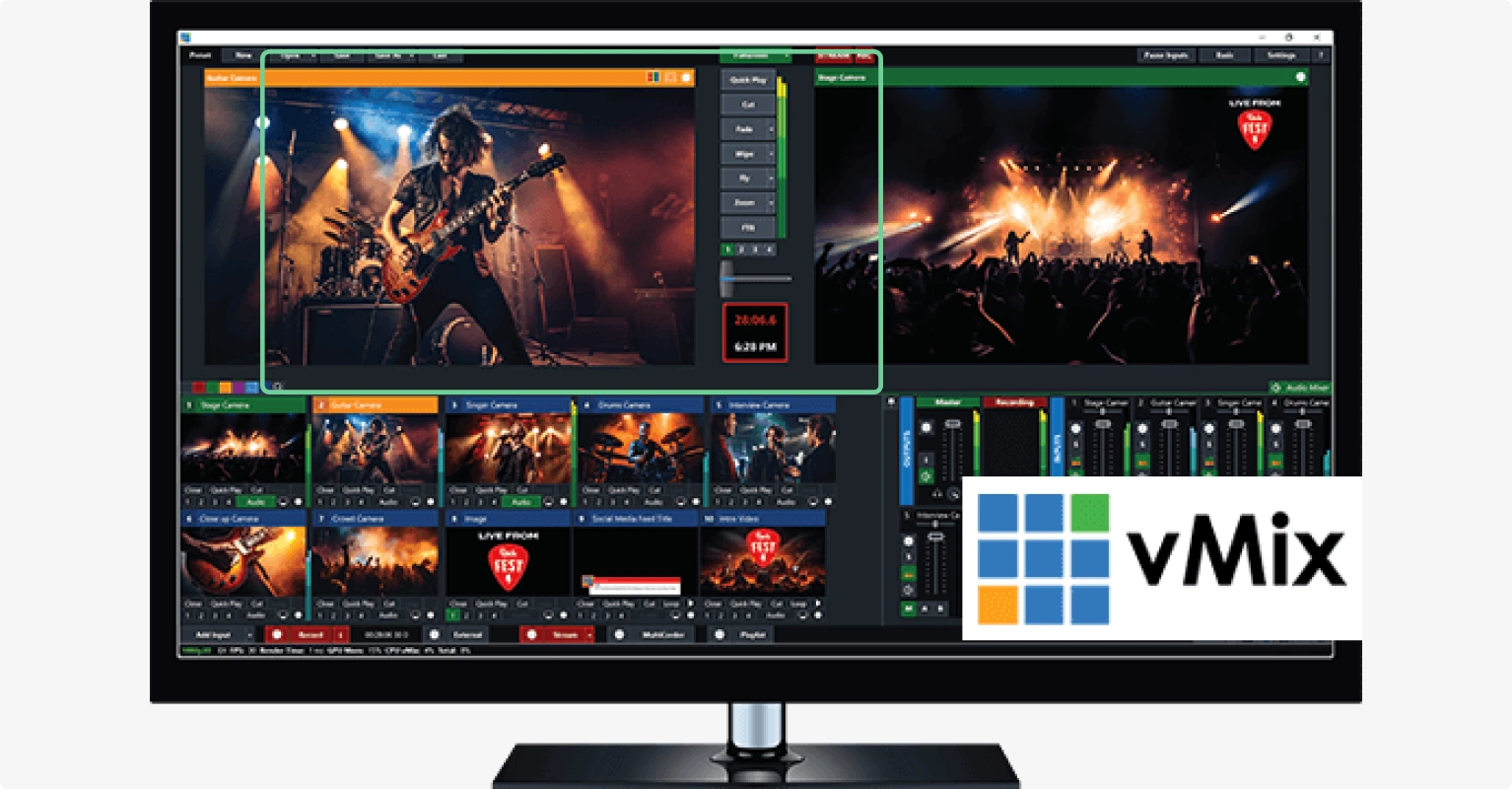
vMix is a robust streaming software for Windows users.
Like Wirecast, it offers a direct YouTube integration that lets you easily go live on the channel from within the live streaming app.
It mainly stands out as a streaming software for real-time events such as sports broadcasting, fitness training, and town hall meetings. This is mainly because vMix offers instant replay and slow motion that allow viewers to enjoy conversations and moments as they happen.
Production teams also benefit from these features as instant replay lets them create highlight reels during live broadcasts. Slow motion, on the other hand, allows sports event analysts to review the technical details of fast-paced actions.
Keep in mind though: vMix requires a download to get started and offers both a one-time purchase and a subscription plan. All purchased software licenses include free updates for the first 12 months.
Key features:
- Multiple streaming qualities. You can choose from streaming in SD, HD, and 4K.
- Video editing tools. vMix lets you record while streaming and offers post-production video editing tools including audio mixing and adding transitions, animations, and graphics.
- Advanced audio mixing. This lets you input audio from multiple sources such as your microphone and system audio. You can also the audio mixer to mute and unmute sources and adjust their volumes.
Pros:
- Get the flexibility to customize your background as needed with the chroma key feature.
- Switch between angles during your broadcast by sourcing input from multiple sources.
Cons:
- A steep learning curve makes it challenging to use vMix
- You need advanced equipment to use it since the software drains computer resources fast.
- You can only use it if you’re a Windows user — vMix isn’t natively compatible with Mac systems.
Verdict: Although pretty popular, vMix is only for Windows users — ideal for those open to downloading the software on their device. Only the subscription plan gives you free updates past the one-year mark.
Learn more: How to Live Stream on YouTube From Any Device: Beginner Guide.
Best streaming software for gaming
12. XSplit Broadcaster
Price:
Free plan available — lets you broadcast on one channel in 720p with a watermark.
3 plans under 3 different license durations (one month, 12 months, and lifetime).
Pricing below is for 12 months license:
- $30 for the VCam Premium license
- $60 for the Broadcaster Premium license
- $70 per the Premium Bundle license
Lifetime plans are priced at: $60, $100, and $115, respectively.
Compatibility: Windows.
G2 rating: 3.9 out of 5.
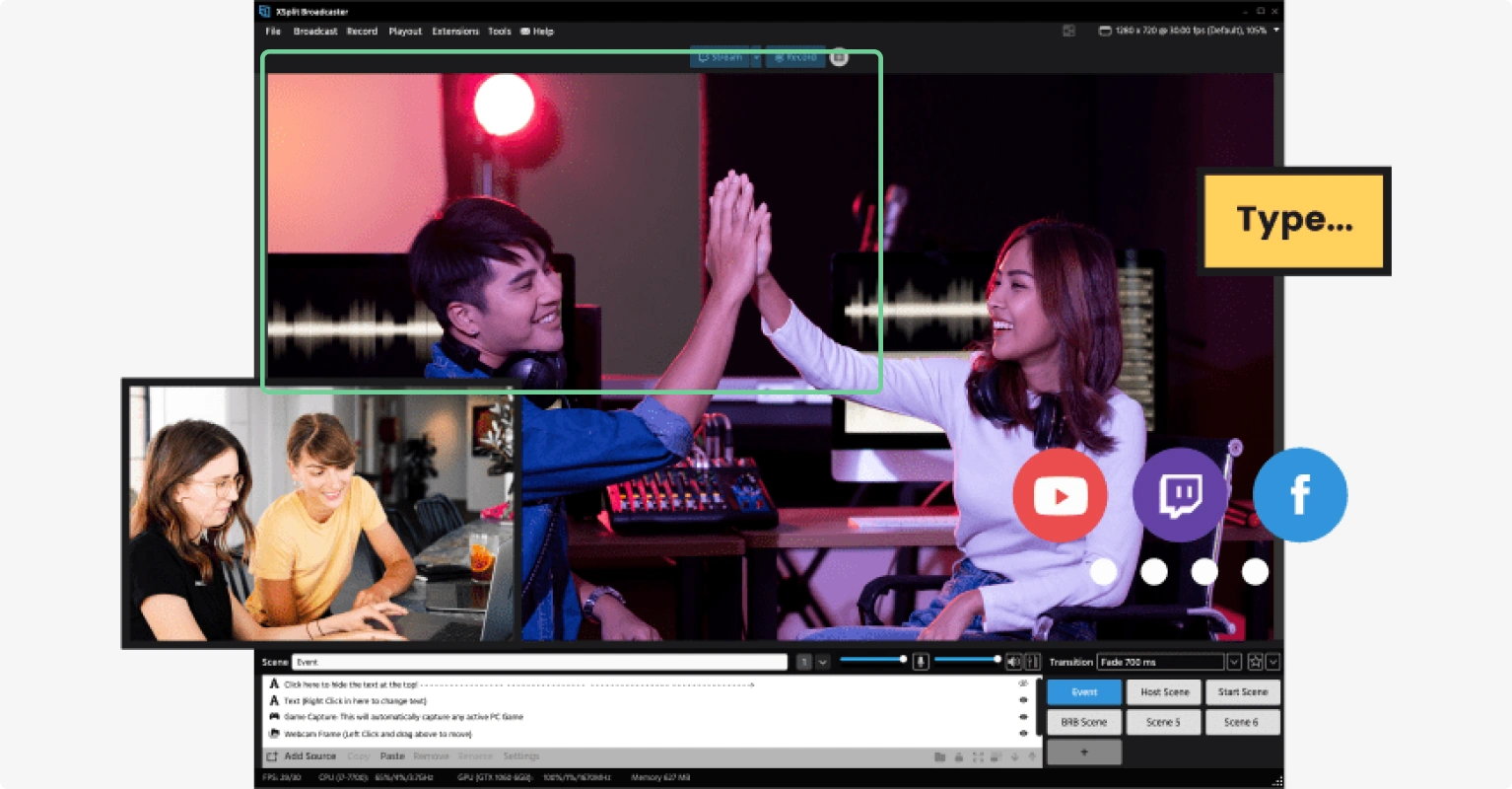
XSplit Broadcaster is a Windows-only software, ideal for beginner gamers. It seamlessly integrates with several gaming platforms including Twitch. Plus, it offers direct support for capturing gameplay from various sources like mobile phones and gaming consoles.
The platform also offers live chat integrations that let gamers interact with their audience in real-time through chat overlays and notifications.
It lets gamers easily switch between game scenes and their webcam to create an engaging viewing experience for attendees.
Key features:
- Phone as stream input source. XSplit Broadcaster lets you use your smartphone as your webcam when you live stream games.
- Layout Wizard. It lets you easily switch between solo camera streaming to sharing your game stream.
- Scenes and source management. This allows you to switch between your webcam feed, gameplay footage, text overlays, and images.
Pros:
- Easy to use due to its drag-and-drop interface
- Easily blur, replace, or remove background
- Offer viewers a great audio experience with automated noise suppression
Cons:
- Not available for Mac users
- You have to pay for access to all features, and you can find free platforms with more features.
Verdict: Xsplit Broadcaster gives gamers most features they need to livestream their game. Inviting guests, however, isn’t super simple as you can host them using only third-party video conferencing software like Discord or Skype.
13. Castr
Price:
- $12.5 per month Starter plan
- $33.5 per month for the Standard plan
- $62.5 per month for the Professional plan
- $104.5 per month for the Premium plan
- $250 per month for the Ultra plan
- 7-day free trial available.
Compatibility: Mac, Windows, and Linux.
G2 rating: 4.7 out of 5.
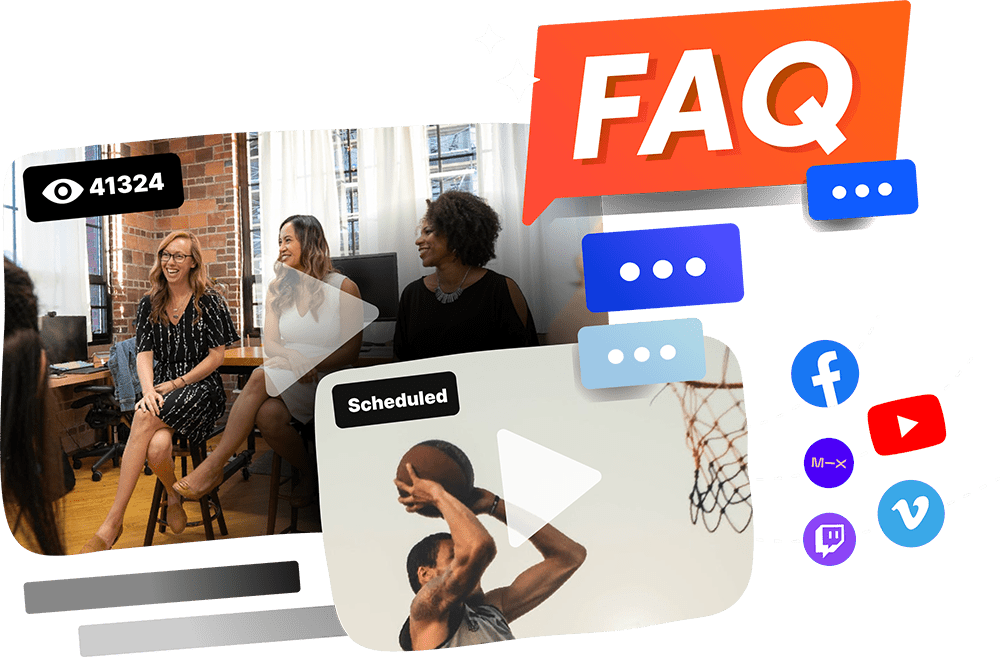
Castr lets you host, organize, and monetize videos alongside broadcasting live. Because Castr doesn’t limit your streaming hours, it’s suitable for gamers hosting long broadcasts.
Like XSplit Broadcaster, Castr also easily integrates with game capture software and hardware including gaming consoles and mobile phones.
What’s more, Castr offers continuous broadcasting with backup streams. These are redundant streams that play alongside the mainstream, preventing interruptions in case of a technical issue in the mainstream.
Key features:
- Low latency streaming. This means there’s minimal delay between the live broadcast and viewer reception.
- Adaptive bitrate streaming. Adjusts your broadcast’s bitrate to improve your streaming quality according to individual viewers’ internet connection.
- Cloud-storage. Castr lets you store and host videos in its Cloud solution rather than your device — saving you storage space.
Pros:
- You can broadcast for long hours since Castr supports 24/7 streaming
- Multistream to 30 pre-configured destinations
- Stream to platforms other than the pre-configured ones
Cons:
- You need a separate encoder to stream live with Castr
- You can only add limited pre-recorded video to your live broadcast
- Lack of video editing tools means you can’t streamline your post-production workflow
Verdict: Castr offers a host of plans you can choose from based on your requirements. However, it doesn’t offer any video editing tools for repurposing live content.
Plus, you’ll need an encoder (a device or software that takes signals from your mic and camera and converts them to a format suitable for streaming). This can make it a tad bit complicated to connect different software and hardware and set up your live stream — especially if you’re relatively new to online broadcasting.
Best streaming software for low-end PC
14. Lightstream Studio
Price:
- $7 per month for the Gamer plan (when paid annually)
- $20 per month for the Creator plan (when paid annually)
Pricing for both these plans increases for high-quality streaming. For instance, $40 per month for broadcasting in 1080p (30FPS max resolution) under the Creator plan.
Compatibility: Mac and Windows.
G2 rating: 4.7 out of 5.
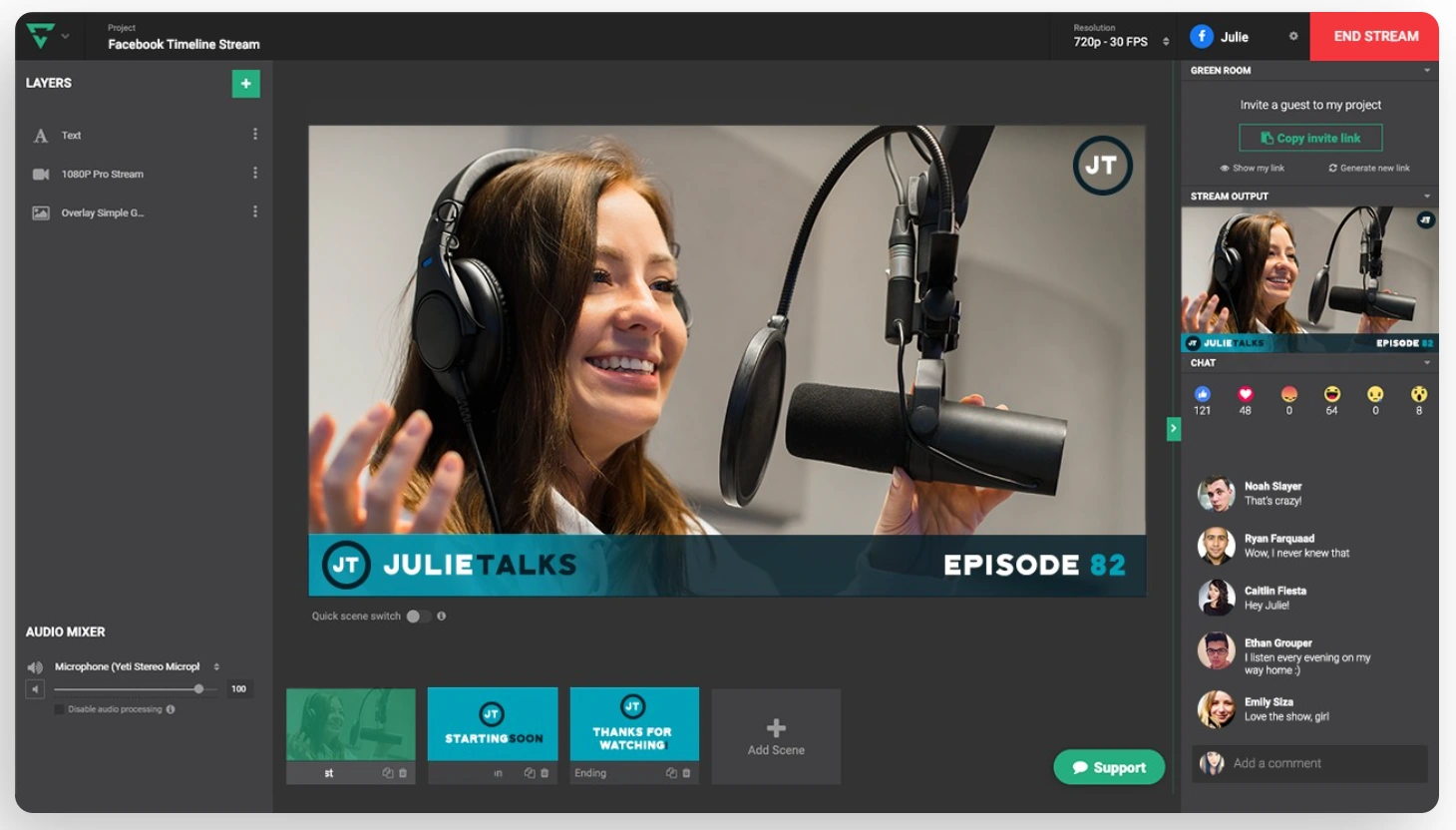
Like Riverside, Lightstream Studio is a cloud-based live streaming software. It works with remote servers, saving your resource-strapped, low-end device from crashing. Integrations to gaming platforms make it great for gamers. But influencers and solopreneurs will also find it helpful for allowing multistreaming and real-time editing.
Key features:
- Multistreaming. Livestream Studio supports broadcasting to all major platforms as well as offers custom RTPM.
- Varied customization options. It lets you create and switch between multiple, branded overlays and scenes. You can also share your screen.
- Real-time editing. This allows you to make adjustments to your stream (add, remove, or change transitions, text, logos, graphics, and audio controls) even as you are broadcasting live.
Pros:
- Easy to use
- You get to connect multiple cameras
Cons:
- Users say integrations can be somewhat challenging to use
- You need a fast internet connection to make sure this platform runs smoothly
Verdict: Whereas Riverside and Lightstream Studio both let you invite enough guests to your live stream, the former gives you 1080p broadcasting for $15 per month alongside 48kHz audio quality and a full suite of editing tools.
15. Livestorm
Price:
- Free plan available. It lets you host 20-minute-long live sessions with up to 30 live attendees
- Usage-based pricing for the Pro plan (example: $149 for 200 attendees)
- Custom quotes for Business and Enterprise plans
Compatibility: Mac, Windows, and Linux.
G2 rating: 4.4 out of 5.

Livestorm is another browser-based streaming offering in-demand broadcasting features. What’s different though is its usage-based pricing that supports your growth. This makes it a budget-friendly solution for HD streaming that content creators, social media influencers, and gamers can use.
Key features:
- Inbuild marketing tools. Livestorm gives you custom registration pages, email templates and sequences, and integrations to marketing automation tools.
- Custom branding. Lets you add your branding to livestreams as well as marketing collateral you create in the platform such as registration pages.
- Audience engagement tools. Launch polls, share files, and host Q&A sessions. You can also tap into analytics to make data-informed decisions to engage attendees.
Pros:
- Easy to use with its intuitive UI and UX
- You can integrate the tool with your tech stack without needing dev support
Cons:
- Costly for a moderate live streaming use case
- A few users complain about slow responses from the support team
Verdict: Livestorm is costly compared to other browser-based streaming software in this list. Streaming to 100 attendees costs $79 per month (when paid annually), for example. With Riverside’s Pro plan though, you can welcome as many as 1,000 attendees for $24 per month.
To boot, Riverside gives you AI show notes and video editing tools for repurposing 4K stream recordings. So the ideal choice really depends on not only your audience size but also on how you plan to reuse the recorded content.
16. OneStream Live
Price:
- Free plan available. It lets you broadcast in 720p with OneStream Live branding. You also can’t upload your brand assets or get access to recordings.
- $12 per month for the Basic plan (when paid annually)
- $32 per month for the Standard plan (when paid annually)
- $39 per month for the Professional plan (when paid annually)
Compatibility: Mac, Windows, and Linux.
G2 rating: 4.6 out of 5.
.webp)
Onestream Live is another cloud-based streaming software.
What makes it unique though is its ability to let you stream pre-recorded videos live across 45 social media platforms simultaneously.
It also offers advanced scheduling, making it a great choice for teams hosting numerous live events.
Key features:
- Multistreaming. The software supports live streaming to 45+ platforms at the same time.
- Hosted Live Pages. Lets you make personalized landing pages for your live events.
- Content scheduling. OneStream Live lets you schedule playlists of pre-recorded video content up to 60 days in advance.
Pros:
- Easy to use with an intuitive interface
- You can use it to schedule pre-recorded videos in advance
- Users applaud their customer support team
Cons:
- You need a third-party encoder to use this live streaming software
- You can’t download stream recordings on the basic plan
Verdict: Although the Basic plan is budget-friendly, it lets you stream at 720p. It also caps the hours of pre-recorded content you can air in your live stream to one hour only. You also need a third-party encoder to start streaming with this Livestorm alternative.
Best streaming software for hosting webinars
17. Airmeet
Price:
- $167 per month for premium webinars (when paid annually)
- Custom pricing for virtual and managed events plans
- 10-day free trial available.
Compatibility: Mac, Windows, and Linux.
G2 rating: 4.6 out of 5.
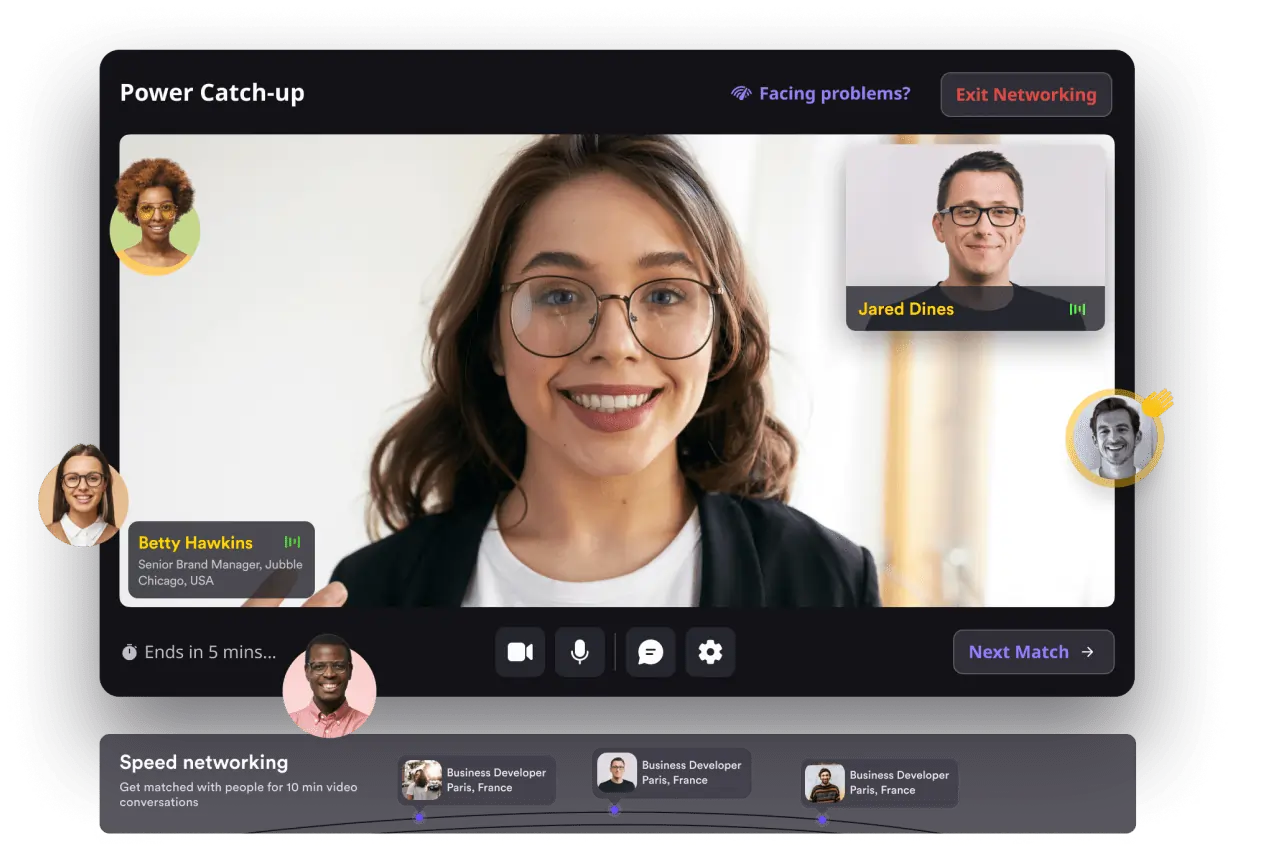
Airmeet is a browser-based events platform for hosting community-focused live sessions. It emphasizes creating immersive live events, hence, offers unique interactive tools like virtual tables and lounges and speed networking.
For example, virtual tables and lounges let event attendees move freely between attendee groups, mimicking networking in real life. Similarly, it lets you create zones such as reception, stage, and booths similar to in-person events.
The platform is also widely applauded for its ease of use and proactive customer support. But, attendees will need to sign up for an Airmeet account using their email or social handles instead of using a simple link to join the live session.
Key features:
- AI-powered branding. Airmeet offers an AI feature to brand your live events.
- Networking and audience engagement tools. This includes fluid spaces, breakout rooms, moderated Q&A, and live polling.
- Native integrations. This includes integrations to HubSpot and Salesforce for using event data.
Pros:
- Easy to use
- Integrate with your Customer Relationship Management (CRM) software
- Active customer support team
Cons:
- Costly
- Customization options are limited
- Users complain feature overload can make it a tad bit overwhelming to use
Verdict: Airmeet gives you unique audience networking tools. It also offers integrations to CRM and other marketing tools at a budget-friendly price. However, it limits you to hosting only webinars (you can’t host virtual events on their base plan).
18. GoTo Webinar
Price:
- $49 per month for the Lite plan (when paid annually)
- $99 for the Standard plan (when paid annually)
- $199 for the Pro plan (when paid annually)
- $399 for the Enterprise plan (when paid annually)
- 7-day free trial available.
Compatibility: Mac and Windows.
G2 rating: 4.2 out of 5.
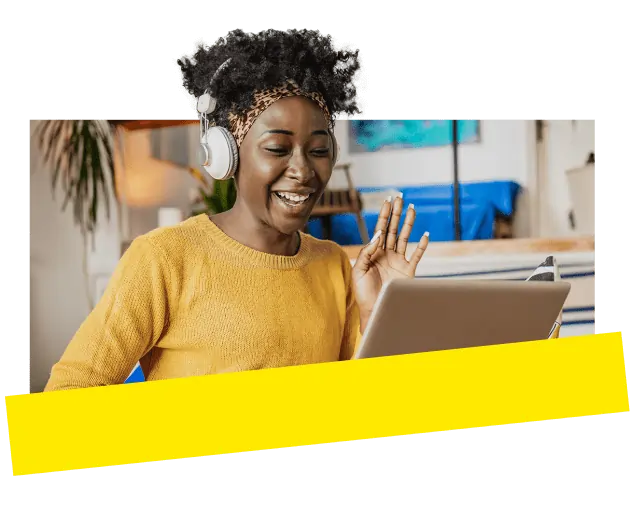
GoTo Webinar is a desktop-based app for creating, hosting, and scheduling livestreams.
It’s specifically geared toward improving the experience of hosting and attending webinars. To this end, it offers seamless integrations and extensive marketing and analytics tools. For example you’ll find automated email invitations and in-depth attendee analytics.
Given its pricing though, it’s best suited for marketing teams and enterprise businesses running multi-day, multi-session virtual summits.
Key features:
- Multi-presenter webinars. 6 organizers can share the stage and present during live sessions.
- Stripe integration. This makes it simple to securely accept payments for premium events.
- Mixed format live sessions. GoTo Webinar lets you pre-record webinars, share your screen, and also draw on your screen as you go live.
Pros:
- Creating a webinar is simple once you get the hang of the user interface.
- Users appreciate the simplicity of connecting other tools with GoTo Webinar.
Cons:
- The user interface takes some getting used to since buttons are stacked one on top of another.
- Costly in comparison with alternative live streaming software since live streaming and related key features are reserved for the Pro plan users and up.
Verdict: Unlike Airmeet, GoTo Webinar doesn’t require attendees to sign in to their platform to join your livestream — reducing the friction in joining your session.
GoTo Webinar is expensive though, with key features like event recordings and transcripts, video editor, and AI summaries available only on the Pro plan.
Plus, 6 co-hosts can present with GoTo webinars. This number jumps to 8 participants with Riverside.
Best streaming software for businesses
19. Wistia Live
Price:
- $79 per month for the Pro plan
- $319 per month for the Advanced plan
- 14-day free trial available.
Compatibility: Windows, Mac, and Linux using Chromium-based browsers
G2 rating: 4.6 out of 5 stars
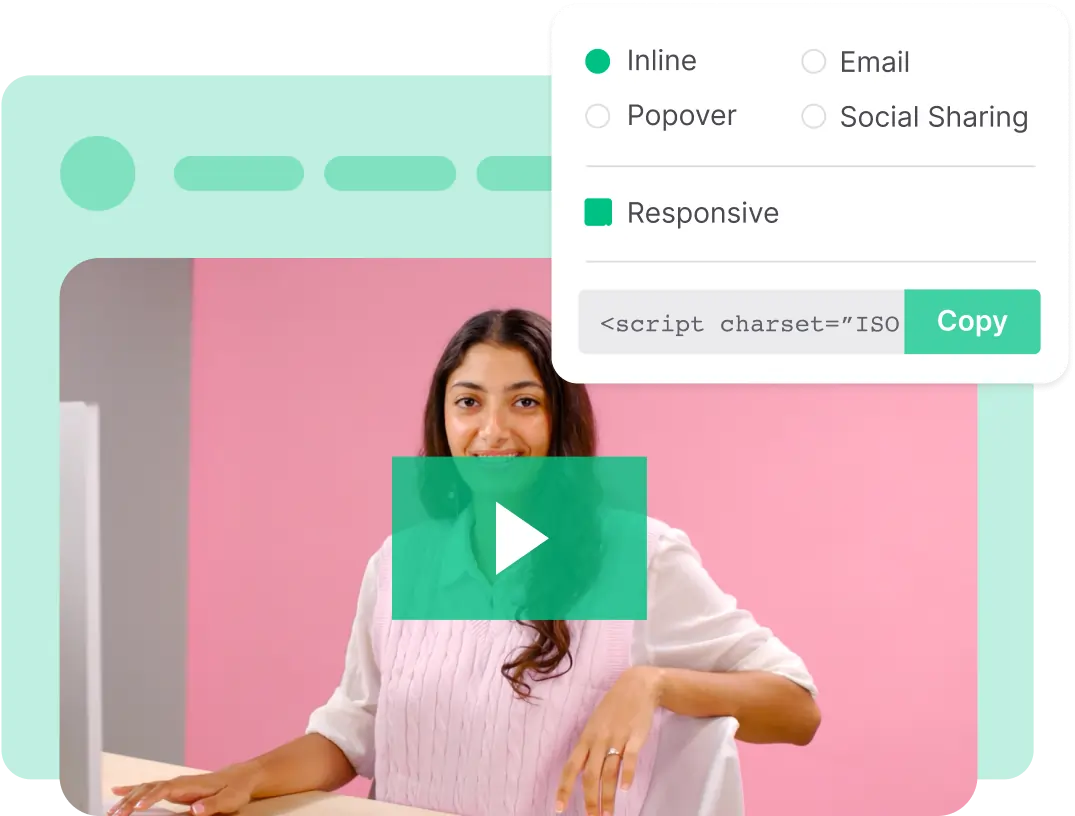
Wistia is a video marketing platform that lets you create, host, and manage video content. It’s ideal for marketing teams looking for a solution to host their videos in a branded player (instead of YouTube) and use it to go live as well.
With an integration into its video hosting player, Wistia also lets teams offer viewers a seamless transition between live and on-demand video content.
Key features:
- Mix format live streaming. Wistia lets you share your screen as well as feature pre-recorded content in live sessions.
- Event marketing tools available. Wistia auto-generates webinar registration forms and lets you send event confirmation and reminder emails.
- Detailed analytics. Wistia gives you various performance metrics including viewer trends, live event registration metrics, and event recap metrics.
Pros:
- Simultaneously go live on multiple channels
- Improve webinar performance with Wistia’s helpful video analytics
- Integrate your live streaming software with your marketing toolkit
Cons:
- Hard to master with an overload of features available
- Costly since Wistia Live is available only with the Pro plan and up
Verdict: Since Wistia Live is only available with higher priced plans, the platform is costly for teams looking for live streaming software alone. You can also only brand and customize your webinars on the Advanced plan. That said, the diverse feature set that comes with a streaming platform also makes Wistia a bit technical to navigate and use.
20. Goldcast
Price:
- Gated pricing for its four plans: Starter, Pro, Premium, and Enterprise
- Separate video repurposing tools with their Content Lab offer ($30 per user/month)
- Free trial is only available upon request
Compatibility: Mac, Windows, and Linux.
G2 rating: 4.8 out of 5.

Goldcast is a live streaming and virtual events platform specifically for B2B marketers — offering integrations and a feature set tailored to their needs.
This includes tools that provide account-based marketing capabilities. For instance, targeted invites, account-specific registration pages, and detailed account-level analytics.
You can also purchase video repurposing tools separately as an add-on.
Key features:
- Language-based platform customization. Personalize the platform to your audience’s language.
- Audience engagement tools. 1:1 messages between attendees, polls, text and video Q&A, and in-session downloadable links for attendees.
- Interactive networking tools. This includes virtual breakout rooms, virtual booths, and networking lounges.
Pros:
- You can add live captions as you stream
- Intuitive UI makes it easy to use
- Users appreciate their customer support
Cons:
- There’s no way to templatize your branding for events
- Users complain certain integrations aren’t straightforward
Verdict: Although Goldcast is positioned as a complete event hosting solution, it doesn’t let you host videos — it offers integration with Wistia to this end.
This makes Wistia or another streaming provider a better choice if you’re looking for a video hosting and organizing solution alongside live streaming with your software. Goldcast, however, wins brownie points with its video repurposing tools and interactive networking tools.
FAQs on Best Streaming Software
What is live streaming software?
Live streaming software is a platform that lets you broadcast audio and video over the internet as it happens.
It works by capturing video from your camera or computer screen and encoding it (converting it into a digital format). It then sends the encoded content to one or more broadcast channels like Twitch, LinkedIn Live, or YouTube so viewers can watch it in real-time.
What is the best free live streaming app?
OBS, OneStream Live, and Livestorm are great free live streaming apps, offering lots of features and flexibility. Keep in mind though, some of them like OBS aren’t intuitive. So, while you save on cash, you’ll find yourself paying with your time learning to navigate and use the software.
What is better than OBS for streaming?
Finding a good alternative to OBS for streaming depends on what you need.
For example, Riverside is ideal for recording high-quality streams. If you’re looking for something similar to OBS with an easier interface, try Streamlabs.
Can Riverside stream to YouTube?
Yes, Riverside lets you stream to not only YouTube but also other social channels — all at the same time. You can share your screen and pre-recorded video content in your YouTube livestream with Riverside. Plus, with Media Board feature, you can add sound effects and other media during the live broadcast.
Is OBS the best for streaming?
OBS is one of the most popular live streaming platforms. It’s free, and you have a wide variety of tools to play with. But, it’s not the best for everyone.
For high-quality online recordings, you could try Riverside. This is especially best if you want to edit and repurpose your stream. If you’re a gamer or streamer and want a better interface then Streamlabs is popular. Another option is XSplit, known for its easy setup and professional-grade features. The best choice depends on your specific needs.
What is streaming software?
A live streaming software is a platform that lets you broadcast audio and video over the internet as it happens. It works by capturing, converting, and sending video content from your camera or computer screen to one or more broadcast channels like Twitch or YouTube.


-(1).webp)












-(1).webp)
.webp)


