Table of contents:
Key takeaways:
- Captions and subtitles are often confused: Captions exist for accessibility reasons, whereas subtitles are designed to translate dialogue into different languages.
- Captions make your content inclusive: Having captions ensures more people can enjoy your content - and helps ensure you comply with anti-discrimination laws.
- Use a tool like Riverside to create captions and subtitles: With Riverside, you can quickly and effortlessly create and add captions and subtitles to videos.
Closed captions vs subtitles - do you often get the two confused?
Don’t worry; you’re not the only one (we promise).
We’ll explore the differences between subtitles and captions in depth, including why they’re important, how to implement them, and which is right for you.
What are closed captions?
Closed captions (or CC for short) provide a text transcription of a video's spoken audio and other audio cues. Captions typically consist of speaker(s) dialogue, sound effects, music cues, and other relevant audio information that is helpful to the viewer.
Closed captions aren’t embedded into the video, so the viewer can turn them on or off using the settings available on the video-playing platform. (Look for the “CC” icon in the video playing controls.) This differs from open captions, which are burned into the video and, therefore, part of the image. As such, they can’t be turned off.
Benefits of closed captions
Is adding captions to your video worth the time and effort? Here are some key benefits of closed captioning so you can decide.
- Viewer control: The viewer is in control, as captions can be enabled and disabled based on their preference
- Accessibility compliance: Not including captions could violate the Americans with Disabilities Act (ADA), the European Accessibility Act (EAA), and other disability nondiscrimination laws. These laws typically apply to public entities and businesses.
- Platform support: Closed captions are compatible with most streaming platforms, such as YouTube and Netflix.
- Viewer flexibility: Viewers can watch your video anywhere and at any time. This is crucial since surveys show that most people regularly view video content with the sound off.
- Improve engagement: By making videos more accessible and easier to follow, captions have been shown to extend watch time by 12%.
- Grow reach: By improving viewer experience and overall comprehension, captions have been shown to increase viewership.
"For a series of educational videos aimed at students with diverse needs, I used closed captions to provide a comprehensive viewing experience. This decision was driven by the need to make the content accessible to all students, including those with hearing impairments." - Erika Mac Donald, founder of Engaging New Media
Limitations of closed captions
Here are some of the reasons that people decide against adding closed captions to their videos:
- Dependence on platform support: Services like YouTube, Vimeo, and Netflix have robust support for closed captions. However, when videos are embedded on a website, the availability and functionality of captions may depend on the embedded player’s support for them.
- Customization limitations: Style and formatting customization options for closed captions vary across the different platforms, meaning some may be more limited than others.
- Risk of accessibility issues: For most platforms, closed captions must be manually enabled. This could potentially leave some viewers without access.
- Errors and mistakes: As most streaming platforms offer automatic closed captioning services, some video creators don’t check for errors and misspellings.
- Formatting issues: Due to limited customization options, some closed captions will disrupt or hide what is on the screen, which can frustrate viewers.
What are subtitles?
Subtitles are text transcriptions that translate the language of the spoken audio in a video. For example, a viewer from France would use subtitles to translate a Spanish video.
Subtitles exist to make video content available to a multilingual audience rather than providing additional content for those who can’t hear the audio.
Benefits of subtitles
Are subtitles worth the time and effort? Here are some of the key benefits:
- Multilingual options: Subtitles can expand your reach by making your content accessible to multilingual global audiences.
- Simpler content: Subtitles focus on translating the dialogue rather than additional audio content that some viewers may be unable to hear.
- Wide recognition: Subtitles are commonly supported across many video platforms and devices.
"Recently, we created an international marketing campaign for a tech startup. We used subtitles in the campaign so that it could reach out to a broader and global audience. The viewer engagement increased by 37% in markets, translating our English-language product demo into Spanish, Portuguese, and French." - Jose Gallegos, Growth Marketer
Limitation of subtitles
If you want to reach a global audience, subtitles are excellent, but there are some limitations to consider:
- Limited accessibility: Unlike captions, subtitles don't include non-dialogue audio information like sound effects and music cues. This means the content won’t be 100% accessible to a global audience.
- Contextual challenges: Some phrases may lose meaning when translated. For example, well-known American idioms and slang might be unintelligible in another language.
- Visual interference: Depending on where the subtitles are placed on the screen, they could block key visuals, which frustrates viewers.
Use cases for closed captions vs subtitles
When to use closed captions
Now that you understand closed captions a little better, let’s run through some use cases. Use captions for:
- Catering to hard of hearing audiences: If your video content is designed for audiences that are hard of hearing, it is necessary to include captions to make your content accessible to this audience.
- Strengthening your Search Engine Optimization (SEO): Transcription files are content that search engines can crawl and use to better understand your content, which can help to improve your SEO performance. Transcripts can also improve discoverability on video platforms like YouTube. (You can read more about this in our piece on Podcast SEO.)
- Providing audio details: If your video includes sound effects and music cues, use captions to add context and include further audio details that are helpful for the viewer.
- Complying with accessibility regulations: To comply with disability nondiscrimination laws, you must include closed captions in some cases. These laws typically apply to businesses and organizations that serve the public.
- Offering more flexibility to your audience: Not everyone can listen to videos with sound. Offering captions ensures everyone can listen no matter where they are.
When to use subtitles
With a clearer understanding of subtitles and their associated benefits and limitations, let’s look at the use cases. Use subtitles for:
- Expanding your reach into international markets: Subtitles are best for foreign language speakers or those who want to expand their reach into global markets.
- Spoken dialogue transcription: Opt for subtitles if you need to provide a spoken dialogue transcription in an alternative language and don’t need to include other audio details, such as sound effects.
- Content for language learners: Choose subtitles if your video content is predominantly for those learning a language.
How to create closed captions and subtitles
Most video-playing platforms automatically generate closed captions, which can be switched on and off by the viewer.
With Riverside, you can effortlessly create custom open and closed captions. Choose your preferred style and format, and correct any spelling or grammar errors that other platforms might overlook. Plus, because Riverside generates a 99% accurate transcript automatically, you won’t have to do any manual work. Riverside can also be used to create transcriptions in over 100 languages. Let’s walk you through the steps:
Creating closed captions in Riverside
1. Login to your Riverside account.
2. Either “Upload” a video to edit or select an existing recording from your library. if you want to record a new video and add captions to it, you can record in Riverside as well.
3. Hit “Edit.” You’ll immediately see your video transcript on the left of your editor.
4. Edit the transcript for accuracy and make necessary corrections to ensure the text matches the audio. You’ll also want to add sound effects, music cues, and audio cues to your transcript in the appropriate sections.
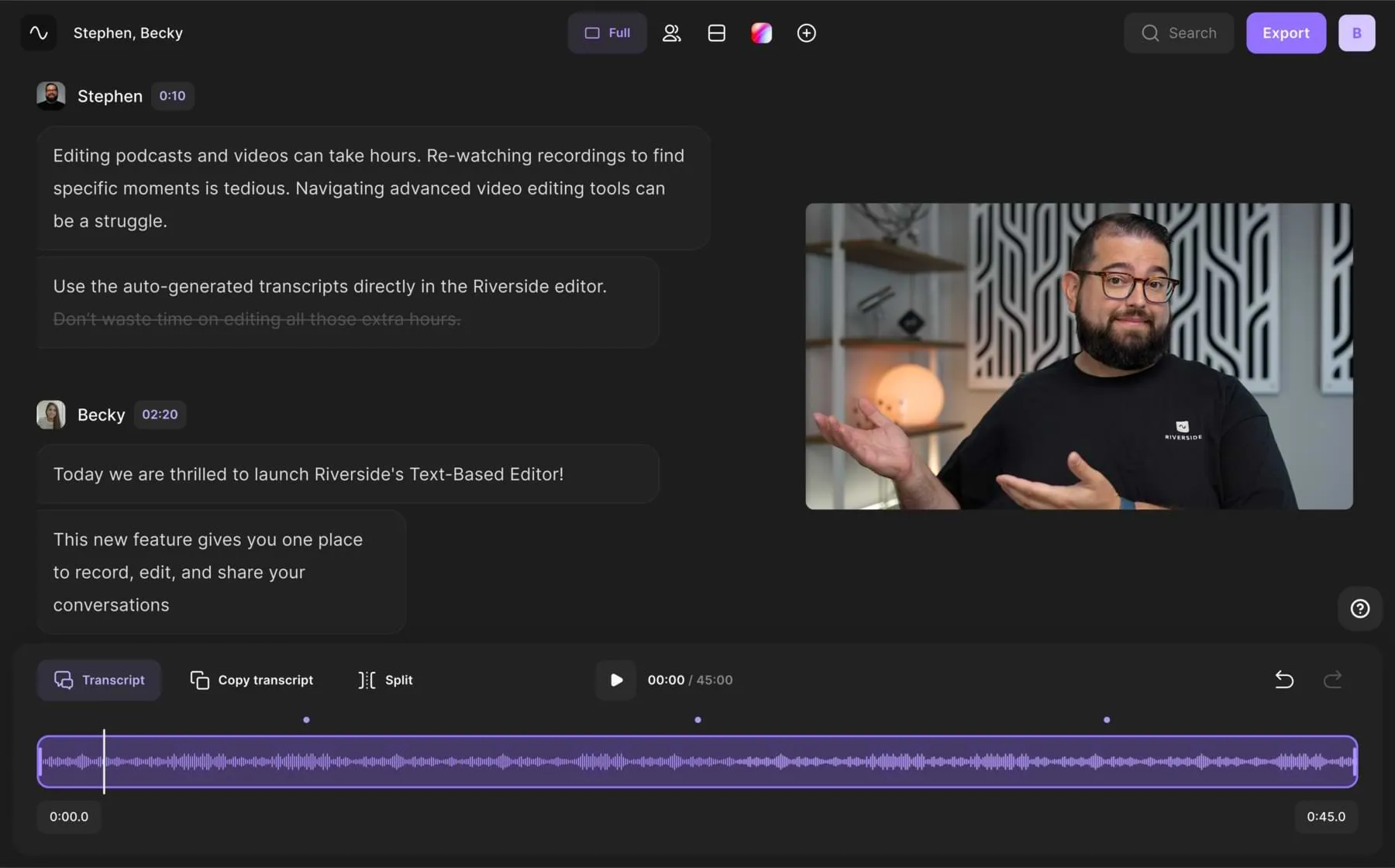
5. Hit “Export” then “Recording Files.”
6. Download your transcript as an SRT file to upload to video with captions and subtitles to platforms like YouTube.
Creating open captions in Riverside
1. Login to your Riverside account.
2. Either “Upload” a video to edit or select an existing recording from your library.
3. Hit “Edit.”
4. Select “Captions” on the right-hand side of your video.
.webp)
5. Choose your preferred preset (formatting and colors).
6. Riverside will automatically generate captions for you and place them on your video.
7. Correct any spelling mistakes in the captions using the generated transcript on the left-hand side.
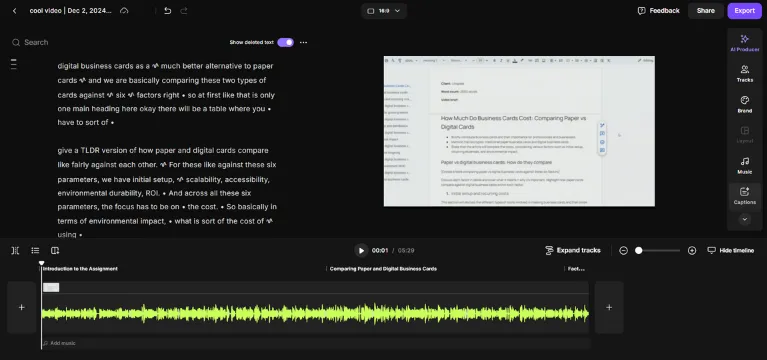
8. Play around with the look of your captions by changing the style, font, size, and other formatting options.
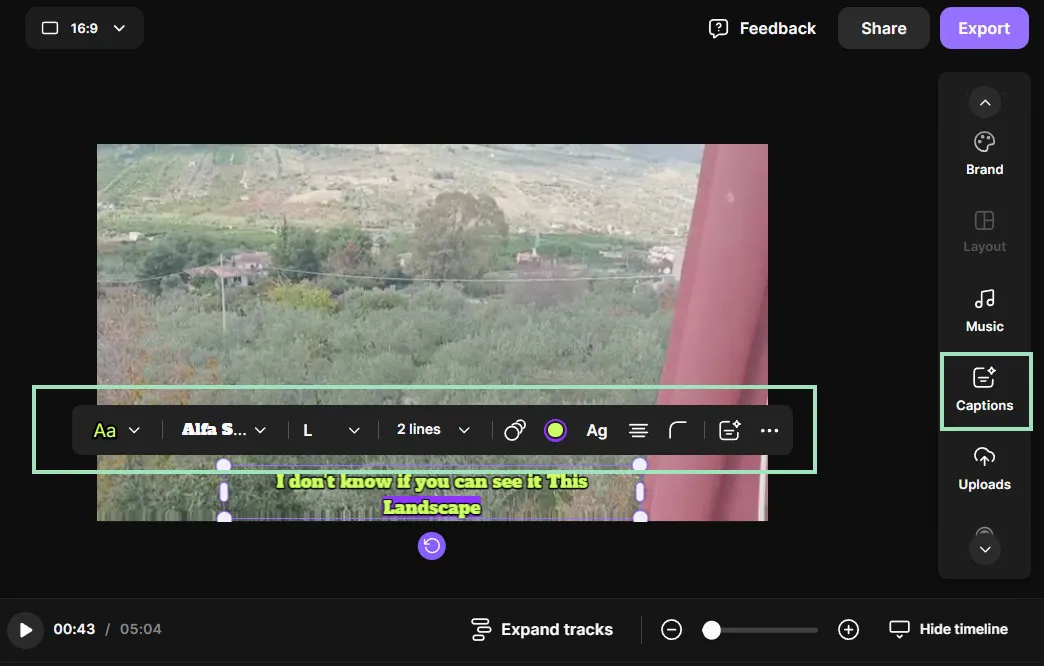
9. Click and drag the captions to the correct positioning on the screen.
10. Once you’re happy, hit “Export.”
Creating subtitles in Riverside
- Login to your Riverside account.
- Either “Upload” a video to edit or select an existing recording from your library.
- Click “Edit.”
- Edit the automatically generated transcript on the left-hand side of your editor - correct any spelling mistakes or delete any unwanted text.
- Hit the three small dots above the transcript on the left side and select “Download subtitles.”
.webp)
Once again, you will now have created an SRT file, which you can use to add subtitles to a video on just about any video plaform.
Best practices for using closed captions and subtitles
General best practices
- Proofread captions and subtitles: Double-check your captions and subtitles for accuracy, proofread for errors, and check for any syncing issues.
- Test across devices: Make sure captions and subtitles function on your chosen video platforms.
- Follow guidelines: Get familiar with legal and accessibility requirements to ensure compliance.
- Check formatting: Are your captions and subtitles' formatting and style easy to read and accessible? Does the color of the text and background cause any readability issues?
- Check positioning: Always check the screen's positioning to ensure that options don't obscure the view or block any essential visuals.
- Ensure appropriate duration: Subtitles and captions should remain on the screen long enough for users to read comfortably.
- Use speaker identification: Identify speakers with names or descriptive tags, and consider using different colors when different subjects are speaking.
- Ensure you’re using the correct file format: The two most common file formats for both subtitles and captions are SRT and VTT. These file types are commonly used on all major video-playing platforms.
Best practices for closed captions
- Prioritize synchronization: Make sure to accurately time your captions with audio cues from the video.
- Add non-speech elements: Add helpful audio details such as sound effects, actions, or music descriptions.
- Don’t overdo it: Don’t overwhelm the viewer. Add dialogue and other helpful audio details, but don’t cram the screen. The viewer should be able to view the video with the accompanying captions easily.
Best practices for subtitles
- Consider cultural contexts: Once the text is translated, ensure that the nuance, intent, and context are still clear and easy to understand.
- Use concise text: Make things easy for the viewer by breaking up long sentences into shorter lines for enhanced readability.
- Avoid paraphrasing: Don’t paraphrase unless necessary; only simplify the text if it's essential for better understanding.
- Limit non-dialogue information: Unlike captions, subtitles don’t usually include sound effects or other audio details. Include them only if they’re essential for understanding.
FAQs on closed captions and subtitles
Need more information? Here are the answers to some frequently asked questions.
Are there different styles or formats for closed captions and subtitles?
Both captions and subtitles use the same SRT or VTT file formats, commonly compatible with most major video-playing platforms. You choose the style of your captions and subtitles. How do you want them to look? Always think about accessibility and make sure the style and formatting are easy to read.
Are closed captions and subtitles available on live broadcasts?
Yes, captions and subtitles are available as long as you have auto-captions enabled before going live on your social media platform of choice. Facebook, YouTube, and Instagram all provide captioning for live videos. You can also instruct your viewers to enable captions on their own browsers.
How can I tell if a video has closed captions or subtitles?
Depending on where you’re watching a video, there will be an icon somewhere on the screen (usually close to the video controls) that will switch on the captions and subtitles. Sometimes, it will be in the settings, generally displaying as a “cog” icon.
Are closed captions always necessary, even when subtitles are provided?
This depends on who is watching your video. Subtitles translate the dialogue into the original language, making it accessible to multilingual audiences. However, subtitles typically don’t include other audio descriptions essential to those who can’t hear the audio.

.webp)












_002.webp)
.webp)
.webp)


