Table of contents:
Discord describes itself as ‘your place to talk and hang out’. But with over 150 million active users worldwide, it seems like there’s something more to the platform.
In fact, for podcasters, Discord offers a hub for community interaction, a recording studio, and even a workspace communication tool. Since you might never have considered using Discord for podcasting, this article will get you up to speed. You’ll learn about how to make a podcast on Discord, other ways you can harness the platform, and some strong alternatives, like Riverside, if Discord doesn’t quite fit the bill.
TL;DR
- Discord is a platform for community messaging, video, and voice calls.
- Though Discord doesn’t have the native ability to record podcasts, it’s possible with third-party bots.
- Discord offers podcasters a strong community, high interactivity & a budget-friendly platform.
- For podcasters looking for a more professional tool, try Riverside.
What is Discord?
Before we look at using Discord for podcasting, it’s worth understanding exactly what the platform does. At its core, Discord is a voice, video and text app where communities and groups of friends come together.
It’s very popular in gaming circles because it facilitates real-time and high-quality remote video and voice calls.
Can you use Discord for a podcast?
Though it may not be the first platform that comes to mind, Discord is actually a strong contender for podcasting. Podcasters can use Discord for podcasting in different ways:
- To coordinate workflows and communicate internally with their team
- Host live sessions
- Create and interact with a tight-knit community of listeners
Unfortunately, Discord doesn’t currently offer the ability to record video and audio. There are some third-party tools that offer a workaround, but these require a bit of a setup, beforehand. We’ll take a closer look at this later.
What does Discord offer podcasters?
Community
Discord offers podcasters direct access to their community in an intimate and interactive way. You can engage directly with your listeners, involve them in conversations, and get involved with discussions about and around your podcast.
Ability to Livestream
You can host live audio or video sessions to offer your audience a different perspective on your podcast. You can also invite listeners to request to speak, which is a great way to engage directly with your community.
Read more: How to Live Stream on Discord (Quick & Easy) | 2022 Guide
Budget-friendly
Since Discord is free to use, it’s a great option for podcasters who are conscious of budget. You can also choose to upgrade to ‘Nitro’ to gain access to features such as emoji customization, profile personalization, the ability to share bigger files, and to stream in HD.
Flexibility
As we mentioned, there are a number of different ways you can introduce Discord into your podcasting workflow. You can choose to create a private server that’s reserved to your podcasting team or a server for a close-knit community of listeners.
Ability to Record (with bot)
You can also record your podcast using Discord - although you’ll have to use a third-party ‘bot’ to make this possible since Discord doesn’t have this as an in-built feature.
Why should you make a Discord podcast channel?
If you’re considering creating a Discord podcast channel for your community, here’s why you should:
More interactive than other social media
Compared to other platforms such as Instagram, Twitter and TikTok, Discord is a lot more interactive. It’s more of a community forum, allowing you to talk directly to and with your listeners in a more natural and straightforward setting.
Organic community growth
Since your server can include a number of different channels, this encourages your community to grow organically. Rather than requiring your direct stimulation, your listeners are free to converse and interact which helps to strengthen valuable community spirit.
Offer your listeners something more
By creating an active presence on Discord, you can offer your listeners something extra and exclusive. This is great for rewarding loyal listeners, growing your reputation, and generally giving back to your community.
Expand your reach
Discord gives you the opportunity to get your voice heard in arenas beyond typical podcast listening platforms. You can interact directly with other communities and engage listeners in a live and more casual setting.
How to make a podcast channel on Discord
How to set up a Discord Community Server
To establish your podcast’s presence on Discord, you’ll first need to set up a community server. A server is what Discord calls an ‘invite-only home for your friends or community’ and will consist of both text and voice channels.
As their names suggest, a text channel is for messaging whilst a voice channel is a space for voice and video.
Step 1: Sign up for Discord.
Step 2: Download the desktop app if you haven’t already. Open the app and log in.
Step 3: On the left hand bar of your app window, click the green ‘+’ icon to add a server.
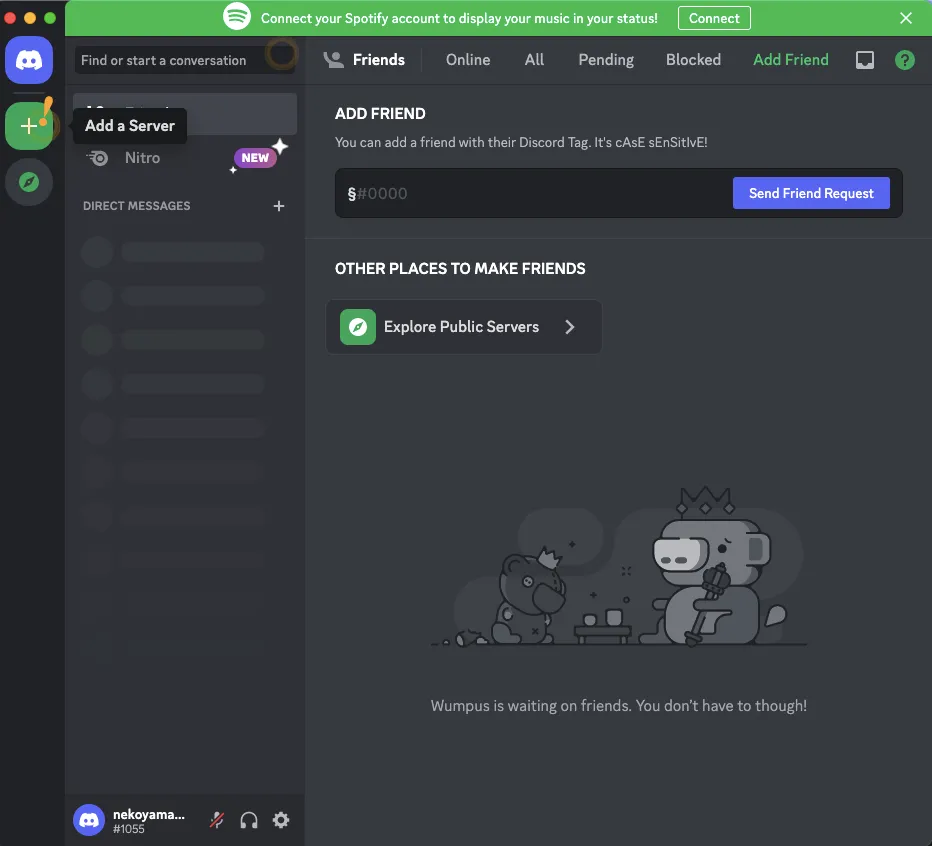
Create and name your server. Click ‘Create My Own’.
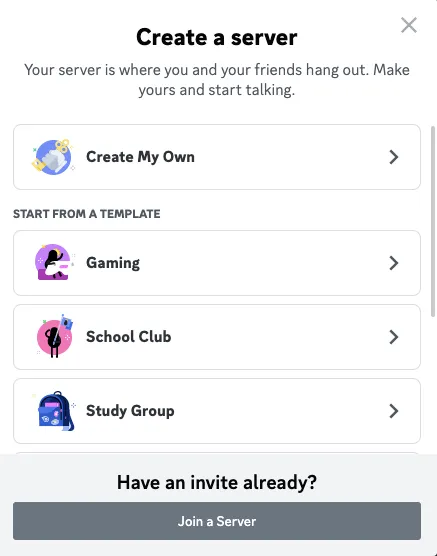
Select that it’s for a club or community.
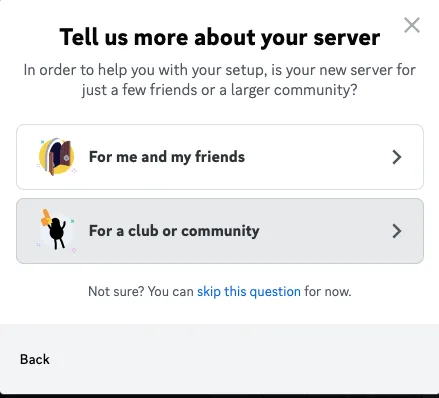
Then give your server a name and upload an icon image. Then click ‘create’.
Add your podcasting team and then start inviting your listeners using the ‘instant invite icon’ next to your channel name.
How to use a Stage Channel for live streaming
Stage channels are a specific type of voice channel that you can launch within your community server. They’re an audio-only channel that brings together speakers and audience members. You can give your specific guests permission to speak and keep everyone else in passive-listening mode.
You can also live stream to Twitch, Facebook, and YouTube from Discord if you want to, by following our step-by-step Discord streaming guide.
Step 1: Create a stage channel and then designate your stage moderators. Moderators are users that are allowed to speak on the channel and manage audience members who want to participate in the conversation.
Step 2: Next, toggle your Stage channel permissions. You can restrict your audience by making the channel private.
Step 3: Start your session and enjoy!
How to record a podcast using Discord
As we’ve mentioned, Discord doesn’t actually have the ability to record podcasts natively. That’s why you’re going to need a bot which will make this possible. Here’s a walkthrough of what recording a podcast with Discord looks like:
Step 1: Make an account or log in if you already have one.
Step 2: Create your podcast server then claim your account by verifying through the confirmation email in your inbox.
Step 3: You’ll then need to choose your third-party bot and invite it to your server. One of the most popular options is a voice channel recording bot called ‘Craig’. Craig bot makes it possible to do multitrack recordings of your Discord voice channel.
Step 4: Record using the specific commands associated with your bot.
Read more: How to Record Discord Audio: 4 Easy Ways, Tips & Alternatives
Discord alternative for professional podcasts: Riverside
Though Discord is definitely a strong option for podcasters on a budget or looking to build their community, it’s not the only one out there.
Since Discord isn’t really designed for recording high-quality remote podcasts, you might find yourself let down in the long run when it comes to how your recordings sound. So whilst the interactivity of Discord is fun, it doesn’t quite cut it for podcasters looking for a more professional sound.
Riverside, on the other hand, is designed to deliver studio-quality remote recording. You can also live stream directly from Riverside to achieve that same interactivity, but with a higher production value.
Here’s a look at some of Riverside’s key features:
Local recording for high-quality remote podcasts
Riverside records each participant locally. This means your audio and video recording will be unaffected by weak internet connection.
Automatic transcript
Riverside automatically generates podcast transcripts for easy captions and subtitles or content repurposing.
Text-based video and audio editor
You can get your recording publication-ready in no time using Riverside’s built-in editor. Editing on Riverside is as easy as editing a text transcript. Any text you delete in your transcript, automatically deletes the matching video and audio in your recording.
Podcast clips
Try our Magic Clips tool to effortlessly create shareable podcast clips to promote your latest episode on social media. The tool uses Ai and finds key moments of your recordings, then turns them into short clips so you don't need to do anything extra.
Invite live audience members & live stream
You can live stream to your favorite platforms (YouTube, LinkedIn, Twitch, and Facebook) directly from Riverside. You can also invite live audience members to watch from within the browser-based Riverside studio as you record. They can do live call-ins and interact with you in the live chat too.
Collaborative working
If you’ve got a full production team at work behind the scenes, you can sign up for a Riverside Business account to make the most of the shared workspace features and collaborative workflows.
FAQs on Discord Podcasts:
How do I put podcasts on Discord?
You can create a Discord server for your listeners and post about your latest episode on relevant channels. You can also promote it on the voice channels whenever you host a live event, for example.
How do you do a live podcast on Discord?
You can host a live session using what Discord calls Stage Channels. See our walkthrough above.
Is there a Discord bot for podcasts?
Yes, you can record podcasts using Discord by inviting third-party bots to your channel.
How do I play a Spotify podcast on Discord?
You can do this by connecting your Spotify account to Discord. Once you’ve done that, you can choose to share what you’re listening to with friends on your server.


.webp)













%20(1).webp)





