Table of contents:
Technological developments over the last few years have made it possible to capture incredible-sounding audio.
When it’s possible to achieve this, why compromise on audio quality?
By following certain steps before, during and after you record, you can take your audio quality to the next level. Putting in some time and thought before you record your next podcast, audiobook or interview can make a huge difference. In a world where high-quality products are becoming the standard, make sure your creations stand out.
Read on to learn 10 tips on how to improve your audio quality!
What do you need for high-quality recordings?
To optimize the audio quality of your recordings, there are a few pieces of equipment you will need. Audio quality is largely reflected in the standard of your recording equipment. This means that buying high-performance tools with great reviews will make all the difference.
Your equipment should include:
- A microphone
- Headphones
- Speakers
- Recording software
We’ll go into more detail about these below, but it’s worth taking some time to research the best products within your budget. You can buy additional extras for your recording studio, such as soundproofing foam to block out background noise, and a pop filter to reduce popping sounds from your speech.
Before purchasing any of these, though, it’s important to get the basics right. Of all the equipment we’ve mentioned, a high-quality external microphone is the most important. If you’ve been relying on an in-built microphone in your phone or computer, now is the time for an upgrade. With the right microphone, you’ll see an immediate improvement in your audio quality!
What audio recording quality is best?
When it comes to improving audio quality, it helps to know what you should be aiming for. A high-quality audio recording will have a higher bitrate than a low-quality recording. If you haven’t heard of bitrate, it’s fairly straightforward. Technically speaking, bitrate refers to how much data is processed over a given time.
To put this in terms of audio quality: a recording with a higher bitrate contains more data and is less compressed. This means that a higher bitrate recording has crisper, clearer-sounding audio. However, a recording with too high of a bitrate will take a very long time to download. It’s all about getting the right balance.
If you’re wondering what your audio bitrate should be, the answer varies depending on what you are recording. However, we recommend that you record uncompressed WAV audio files. WAV files have a bitrate of 1,411 kbps, so this can give you a sense of what high definition sounds like.
Why record uncompressed files? The answer is simple: uncompressed files hold more data than compressed ones. This means that your recording is well preserved, giving you better results during the editing process.
Certain recording software, such as Riverside, allows you to download uncompressed WAV files. These are great for maintaining the quality of your recording. You’ll get a final result that sounds professional and first-rate.
10 Effective Tips to Record High-Quality Audio
Recording high-quality audio doesn’t have to be complicated. By following our suggestions, you can improve the sound of your audio with ease. The results will be clear in your final podcast, audiobook, or reel. You’ll have clear-sounding content that grabs the attention of listeners. If this is your goal, read on to discover our 10 great tips for recording impressive audio.
1. Choose a great microphone
A game changer when it comes to audio quality is your microphone. You might be tempted to use the microphone built into your laptop, phone, or iPad. However, investing in a high-quality external microphone will put your recording in a different ballpark when it comes to resolution.
There is a huge range of options out there, from USB microphones which are budget-friendly and simple to use, to professional XLR microphones. The latter will give you a higher-quality final product, but can be more difficult to set up.
To find the best microphone to fit your needs and budget, why not check out our recommendations:
- Best XLR Microphones for Podcasters of All Levels [in 2024]
- Best USB Microphones to Buy in 2024 [Podcasting & Recording]
2. Position your microphone correctly
Improving audio quality shouldn’t stop at buying a great microphone. Where you position your mic can have a huge effect on the sound you capture. If you’re too far from your mic, your voice can come across as faint, and what you say may not be captured in your recording. Too close, and you can sound distorted.
So, what’s the perfect mic position? First, consider using a microphone stand to ensure your mic is level with your mouth. Then set up your microphone so that it’s about 4-6 inches away from your mouth, to capture your words clearly.
3. Wear headphones
Wearing headphones will give you a more accurate sense of how your voice sounds when you talk into the mic. This can help you adjust your mic position, and understand how your recording will sound to others. If guests are recording with you, you’ll also be able to hear them more clearly by using headphones.
Another advantage of headphones is that they can help you avoid audio leakage. This annoying issue happens when audio is picked up by your mic from the wrong source. Headphones are an effective barrier when it comes to preventing this.
4. Use a pop filter
With your headphones on, you should be able to hear your voice in high definition – this includes popping sounds you might make from time to time. Plosive letters, like p and b, tend to be the culprits for these sounds. Air can rush towards the microphone when you say a plosive, causing the letter to sound awkwardly loud in contrast to the rest of your speech.
Pop filters exist to fix this problem. A pop filter is a disc-shaped device you can set up in front of your microphone to reduce the disruptive sounds of plosive letters. This prevents audio distortion, making your recording more pleasant to listen to.
5. Soundproof your space
Creating a soundproof space to record in can do wonders for your audio quality. Just think of all the ambient sounds that disrupt a podcast or audiobook, like a mower passing outside a window, or footsteps in a house.
Soundproofing can limit these interruptions. Popular soundproofing involves putting up dense foam on your walls and ceiling. You can also lay down a thick carpet. The effect of this is that sounds are better absorbed within your space. You’ll achieve crisper audio quality.
6. Record filler audio
Filler audio, or ambient sound, refers to general background noise. You can capture ambient sound by hitting record and not speaking so that your microphone just picks up on any low, general noise in your space.
You might wonder what the point of recording ambient noise is. Well, it can be extremely useful as a kind of patch in your recording. For example, if you do experience distortion, or your mic cuts out, you can fix the issue by replacing the low-quality audio with a snippet of ambient noise.
7. Use recording software
Recording software provides a base from which to capture, review, and even edit your audio. You can improve your audio quality by making use of the tools offered with recording software. For example, adjusting the gain and equalization of your audio. Doing this will even out your audio so that your sound level is consistent throughout your recording.
There are some great recording platforms out there – some are free, while others require you to purchase a subscription plan. Riverside offers a professional online studio from which to record clear, high-quality audio. You can find out more about our software features later on in this article.
8. Record uncompressed audio
To achieve high-definition results with your audio, record uncompressed WAV files. WAV files retain more data than compressed MP3 files. This means that they capture more detail, leaving you with a higher-quality final product.
How can you download uncompressed WAV files? You’ll need to use recording software that offers this option. For example, Riverside makes it simple for you to download an uncompressed recording.
9. Speak with good diction
It’s easy to underestimate how much the way you speak affects your audio. It can feel awkward to listen back to and analyze your own voice, but listening to a recording of yourself is often eye-opening. You might find that there are certain words you rush through or say much louder than others. Alternatively, your voice may be too quiet in places, or you may say words too close together.
Any of these traits in your speech can make your audio sound less defined. When recording, try to keep the pacing and noise level of your sentences consistent. Speak clearly, and make sure to pronounce words well. This will give your listeners a better experience.
10. Limit echoing
It can be very frustrating to finish a recording and play it back, only to hear echoing. Echo in audio refers to a sound that is reflected back into your microphone. For example, you may hear a slight echo of the words you say in your recording.
Echoing can be caused by various factors, such as the sound of your voice playing from your speakers and being caught by your microphone. An effective plan to prevent echo includes wearing headphones and setting up your microphone away from your computer speakers. With Riverside, you can also turn on our echo cancellation feature to limit the echoing in your recording.
How to record high-quality audio with Riverside
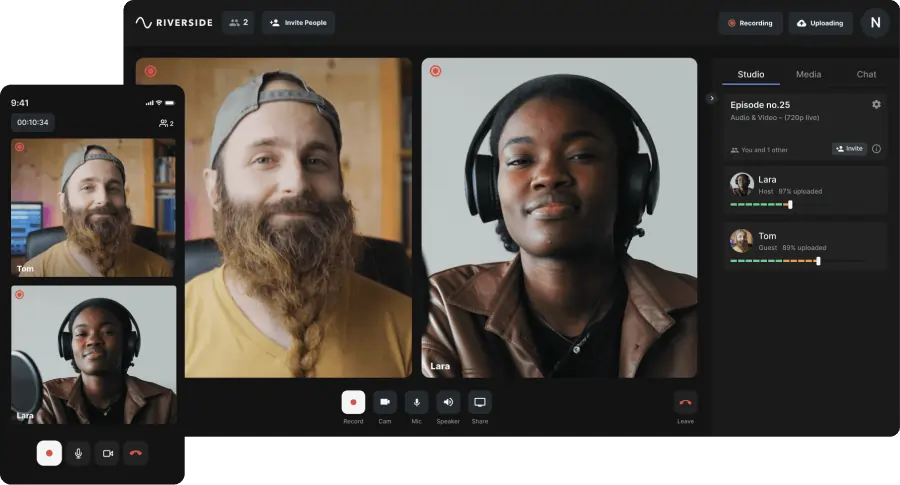
Riverside is a user-friendly remote recording platform that you can access right from your browser. Riverside’s software is designed to help you optimize your recordings, so you can create high-quality content.
When it comes to recording audio that grips your listeners with its crystal-clear quality, Riverside can help. Here are just some of the features we offer:
- Record up to 48kHz audio resolution and capture detailed audio with great clarity.
- Download uncompressed (WAV) recordings, preserving the depth and richness of your speech. (You’ll still have the option to download MP3s if this suits your needs.)
- Capture your recording directly on your device with local recording. You won’t need to worry about internet issues affecting your audio quality!
- Make editing easier by recording separate audio tracks for each participant.
- Add high-quality sound effects live with our media board
- Have a producer working with you to mix audio behind the scenes using Producer Mode.
- Host a live stream and invite audience members to call in live.
- Use our echo cancellation tool to limit unwanted audio being picked up on your microphone.
- Text-based audio editing so trimming your recording is as easy as editing a text transcript
FAQs on Recording High-Quality Audio
How do I make my recorded audio sound clear?
There are some simple steps you can take to make your audio sound much clearer. These include: using a high-quality microphone, downloading uncompressed WAV files, and using professional recording software such as Riverside. For more ways to produce sharp, defined audio, take a look at our 10 tips to improve audio quality above.
How do I record high-quality audio on my iPhone?
It’s always best to use an external microphone for improved audio quality. You can buy a portable, iPhone-compatible mic to use instead of relying on your inbuilt audio system. Make sure your microphone, whether inbuilt or external, is aimed at the audio source.
Don’t forget to mute your phone, so incoming messages and calls don’t disturb your recording. Additionally, download a handy recording app for an on-the-go, virtual studio. Riverside’s app, available on iOS and Android, offers local recording of audio and video content.
Which device is best for recording audio?
You can record audio on any device with a microphone, including your phone or iPad. However, you’ll achieve the best results by using a designated external microphone. A high-quality mic will make all the difference when it comes to audio quality.
Is MP3 or WAV better?
Uncompressed WAV files retain the quality of your recording better than an MP3 file. This is because uncompressed WAV files keep all the original data from your recording. MP3 files, on the other hand, contain less data as they have been compressed. The lossless nature of WAV files makes them higher quality, giving you more options when it comes to editing.
How do I fix bad audio quality?
If you’ve started recording and realized your audio quality isn’t great, don’t worry! The first thing you should do is locate the cause of the bad quality. Is your microphone suffering from water damage? Are you sitting too far from your mic? Or have you left doors and windows open, so background noise is bleeding through? Finding the cause of the problem will help you to fix it.
There are steps you can follow to improve the audio quality of your recording. If you’re struggling with bad audio, read our tips for enhancing the quality of your recording.


.webp)











.webp)

.webp)


