Table of contents:
Key takeaways:
- Webex is best for high-security video conferencing and larger scale events.
- Microsoft Teams is best for all-round team productivity and communication. It’s also more budget-friendly.
Can’t choose between Webex and Microsoft Teams for video conferencing and recording meetings?
Although these two platforms offer similar features, they are not identical.
Here we’ll dive into both programs and their pros and cons. By the time we’re done, you’ll have a clear picture of exactly what Webex and Teams offer and which one’s better for you and your organization.
Table of contents:
- Microsoft Teams vs Webex comparison:
- Pricing
- Ease of use
- Meeting time limit
- Participants
- Storage
- Recording
- Transcription
- Backgrounds
- Screen and presentation sharing
- Extra features
- Security
- Integrations
- Customer Support
- Mobile & desktop apps
- AI Features
- Messaging
- Productivity apps
- Which should you choose?: Webex vs Microsoft Teams
- Riverside: A Microsoft Teams & Webex Alternative for Effortless Online Meetings and Webinars
- FAQs on Microsoft Teams vs Webex
Microsoft Teams vs Webex comparison:
Webex and Microsoft Teams are both video conferencing and communication platforms.
Webex is known for it’s high security. They have plans for online video meetings, (phone) calling and webinars. For the sake of this article, we’re going to focus on their meeting features as this best compares to Teams.
Teams is Microsoft’s online meeting platform. It includes everything from online calls, messaging and other tools for easy collaboration. It’s ideal for Microsoft 365 users as everything seamlessly integrates.
But, let’s see which is best for what.
Pricing
Before diving into all the features, let’s weigh up the pricing of each platform. To summarize Teams is the cheaper out of the two. But to see what value you’re getting let’s compare their plans.
Webex vs Teams free plans
Teams doesn’t have a free Business plan. But you could get away with using their free home plan. This plan caps meetings at 60 minutes whereas Webex’s free plan caps them at 40.
You get unlimited messaging on both platforms. Both also cap attendees at 100. You’ll also find engaging tools on each. Teams comes with live polling, and Webex comes with a whiteboard feature.
Unlike Teams, Webex offers local storage and video messaging on their free plan. They also have more features focused on business meetings, as theirs is actually a business plan. For example, you can assign a co-host.
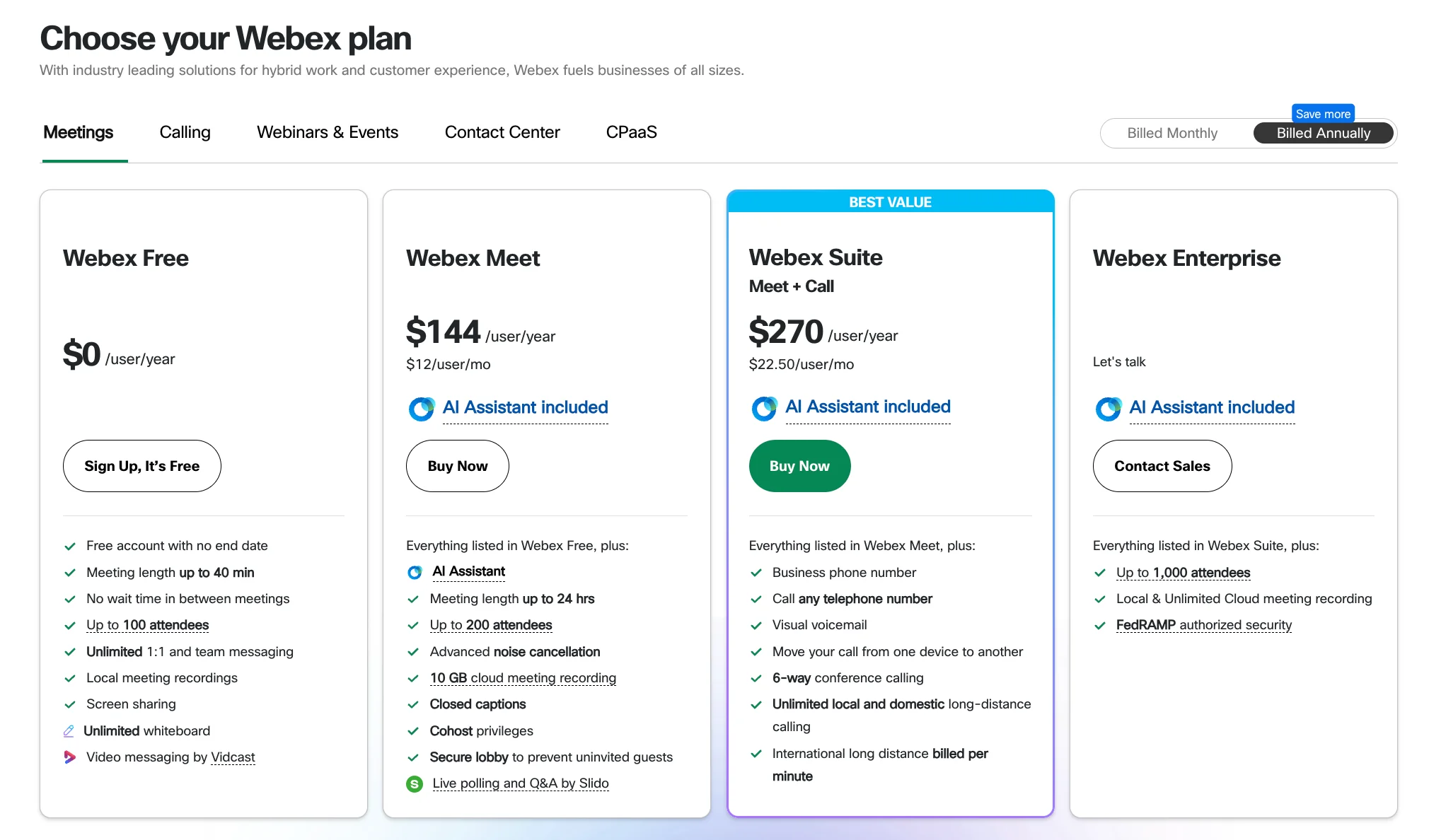
Microsoft Teams Essentials - $4.00 per user/month
If you’re adamant on getting a Business-focused plan, then Teams cheapest plan starts at $4 per user.
You’ll get features including:
- 30 hour unlimited group meetings
- 300 participants maximum
- Cloud storage up to 10GB
- Customer support via phone and web
- Instant messaging with coworkers and/or customers
- Share files, polls and tasks with colleagues
- Data encrypted meetings, chats, calls and files
- Live caption your meetings
- Whiteboard tool
- Third party app integration
- Add annotations during meetings
- Transcriptions of your meetings
- Standard security
Webex Meet vs Microsoft 365 Business Basic
The Webex Meet plan costs $14.50 per license/month.
Team’s next tier plan Microsoft 365 Business Basic costs $6.00 user/month.
This is how they compare:
- On Webex Meet you’ll get 24 hour meetings, on Teams you get 30.
- The max attendees for Webex Meet is 200, for Teams this is 300.
- Both come with noise cancellation or suppression.
- Both ofer 10 GB of storage per license, but Teams offers an extra 1TB for each organization.
- Both also offer captioning and live polling.
- Webex also has an AI assistant whereas on Teams this is a paid add on.
Overall Teams is the more budget-friendly choice here again.
Webex Suite vs Microsoft 365 Business Standard
Webex Suite costs 25$ per license/month .
Microsoft 265 Business Standard costs $12.50 per user/month.
The main jump in Webex’s suite plan is that it includes more calling features.
For example, you can:
- Get an individual business phone number
- Call any phone number from Webex
- Use a visual voicemail feature
- Move a call from one device to another
- Conference call with 5 other people
- Call with local and domestic long-distance calling
If calling isn’t your focus, then this plan won’t be as suitable.
Team’s standard plan offers more variety. You’ll be able to:
- Use the desktop versions of Word, Excel, Powerpoint and Outlook (in addition to web and mobile)
- Host webinars with registration pages and email confirmation. (On Webex, you’d need to buy a whole separate plans for webinars.)
- Use collaborative workspaces through Microsoft Loop.
- Edit videos with ClipChamp.
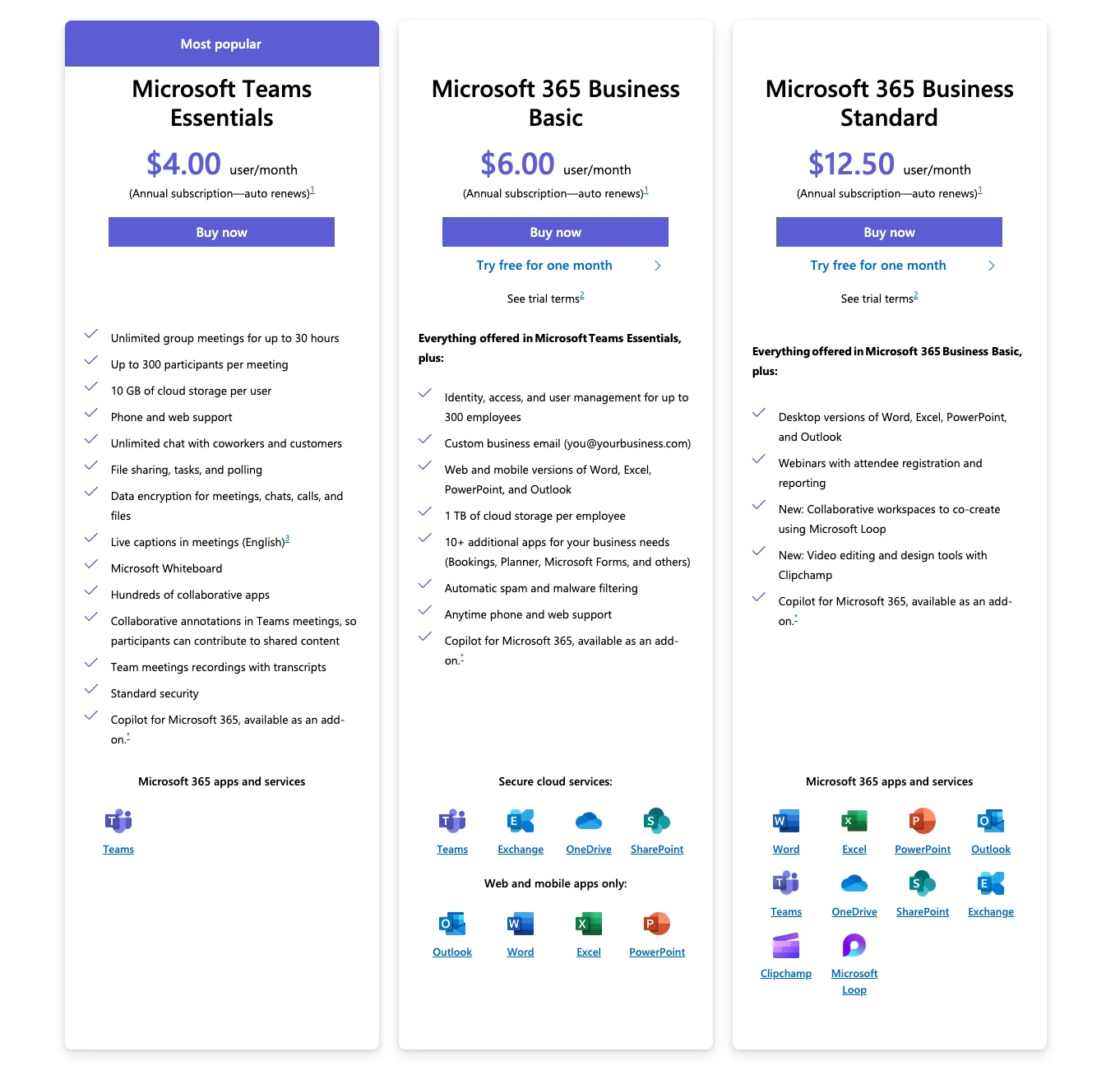
Webex Enterprise vs Microsoft Teams Enterprise
For Webex’s Enterprise plan, you need to get in touch for pricing. This includes extra calling features and up to 1000 audience attendees versus 200 in the other paid plans. You’ll also get local and unlimited cloud meeting recording, plus authorized security.
The Teams Suite itself doesn’t have an Enterprise plan, but Microsoft does. You can add on Teams to any of these plans at $5 per user.
Overall, these Enterprise plans offer more security and data analytics. The lowest tier, Microsoft 365 E3 starts at $33.75 user/month.
Ease of use
Webex is fairly easy to use, but some users may find it a little more clunky than competitors like Google Meet, Zoom, or Riverside.
Microsoft Teams also isn’t the easiest platform to get to grips with.
Though both platforms offer clean and straightforward interfaces, they definitely both have a learning curve.
Meeting time limit
Webex meetings can last a maximum of 24 hours. But basic account users can only host meetings up to 40 minutes long.
The Microsoft Teams Essentials plan gives you unlimited meetings up to 30 hours long.
Participants
You can include a maximum of 1000 people in your Webex calls. This is only possible if you’re on the Enterprise plan though. Business Standard users can only have up to 150 participants.
Teams gives you a maximum of 300 participants. So Webex definitely wins on the large-scale meeting front.
Storage
Webex gives you 10GB of cloud storage on the Meet and Suite plans. If you upgrade to an enterprise subscription, you get unlimited cloud storage.
With the Microsoft Teams essentials plan, you get a total of 10GB of cloud storage per user. This increases to 1TB per user when you upgrade to the Business Basic subscription.
Recording
Choose between local or cloud recording with Webex (here’s a full guide to recording with Webex). You need to be on a Meet subscription or above to record.
.webp)
In this case, local recording means your recordings are saved onto your device. (This isn't like our local recording where files actually record directly on your device. In other words, your recording resolution still relies heavily on your internet connection.)
Cloud recording means your files are saved in the cloud. The maximum quality of Webex video recording is 1080p.
You can learn more in our full guide on how to record Webex meetings.
To record Microsoft Teams calls you need to be a Business Basic or Standard subscriber. You can record in a maximum of 1080p. Teams recordings are automatically saved in your OneDrive or Sharepoint.
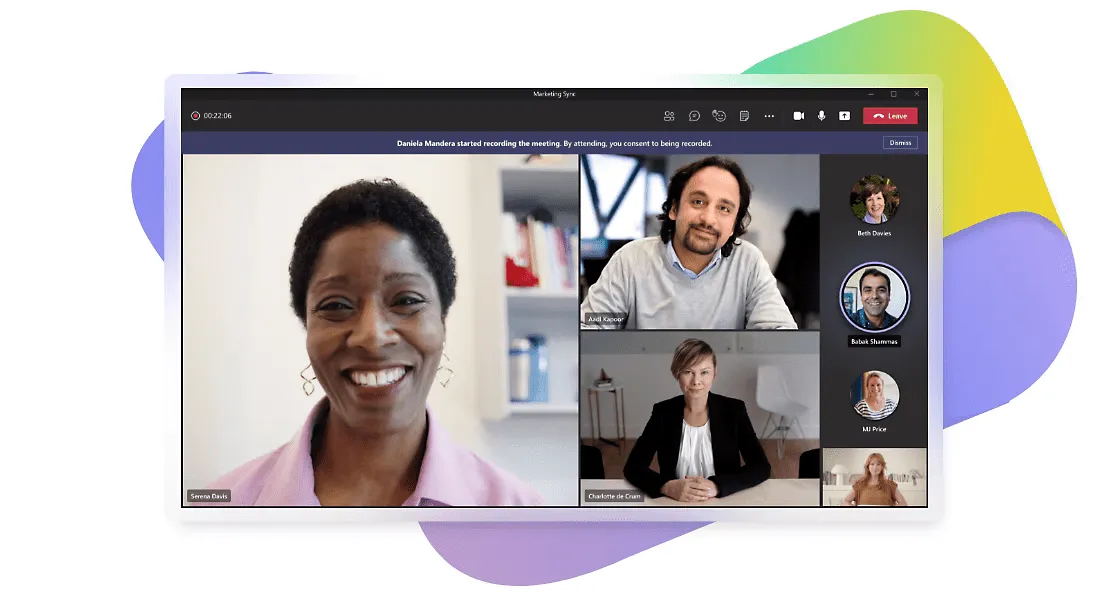
Transcription
Every Webex meeting has a transcript by default. It only supports English language transcription and you have to wait twice the duration of the meeting for Webex to generate the transcript. You are able to turn on live translations in up to 100 languages though.
Teams automatically generates a transcription of your meetings. There’s also a live transcription option. This acts as a live captioning feature to increase accessibility. Teams transcription supports 41 languages.
Backgrounds
Use Webex’s pre-prepared virtual backgrounds or upload your own image or video. You can do the same in Teams.
Screen and presentation sharing
Webex offers a unique screen sharing format called “immersive share”. When enabled, this feature overlays your live video and audio on top of your screen share. This means your remote participants don’t have to choose between looking at you or what you’re sharing.
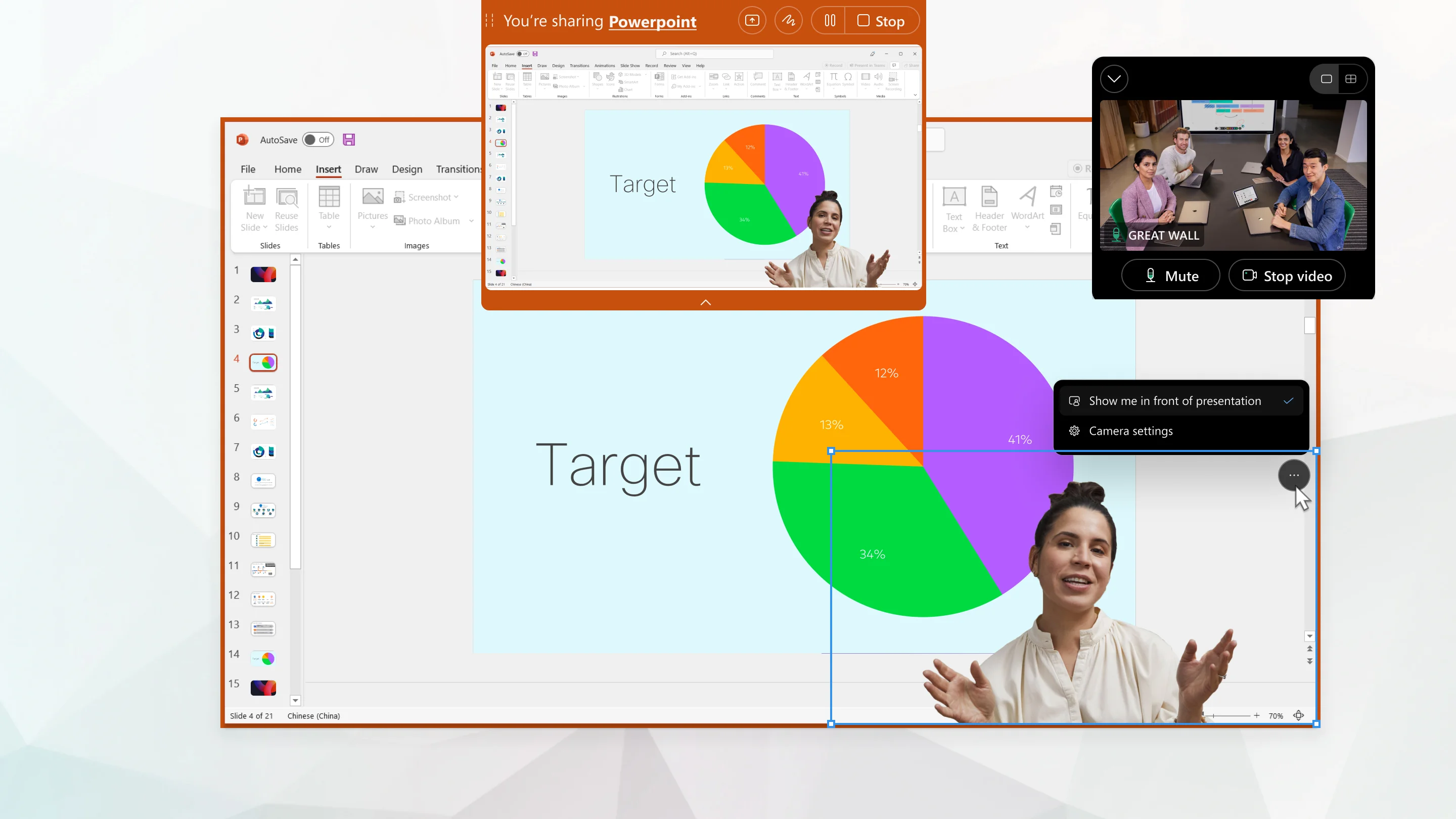
Teams also lets you share your whole desktop, a specific app window, your whiteboard, or a presentation.
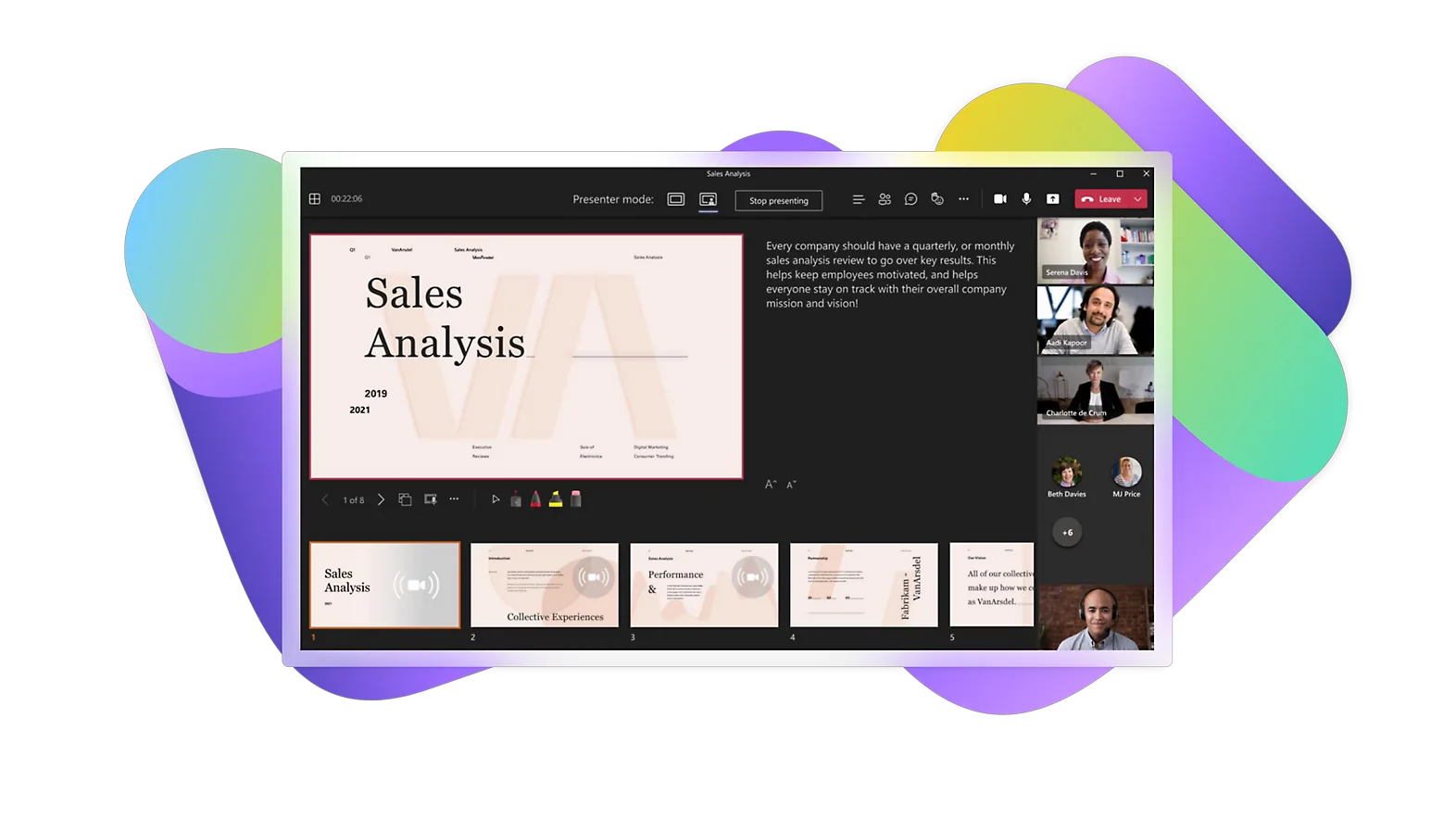
Extra features
Let’s take a look at what other features are on offer in Teams and Webex:
Whiteboard
Webex’s “two-way” whiteboard is perfect for collaboration. It works across any device.
Teams also has a Whiteboard feature. You can share a pre-existing whiteboard that you have prepared ahead of time or start a new one in the call. You can keep working on the whiteboard even after your meeting ends.
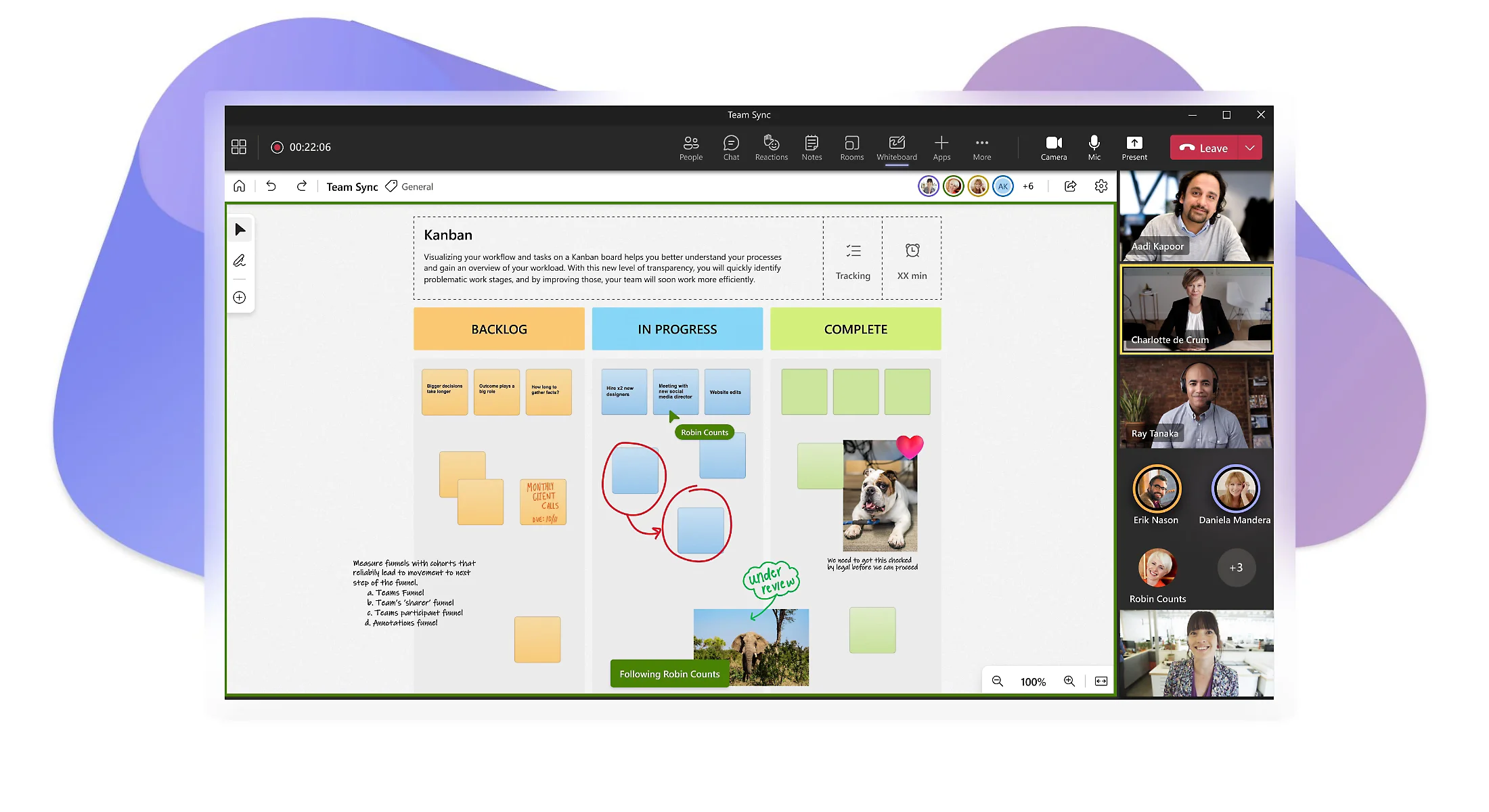
Polls
Webex offers six different types of poll and Q&A. Run multiple choice polls or open entries up to custom answers. You can even do a “pop-quiz” style poll that engages your audience with a timer and leaderboard.
Similarly, Teams lets you run quick polls (though with less choice as to its format).
Breakout rooms
Webex calls its breakout rooms “breakout sessions”. These cannot be recorded.
Teams also offers breakout rooms. However, you can’t use them if you have more than 300 people in your meeting.
Reactions
Webex has 12 animated emoji reactions you can choose from. Teams also has a small range of emoji reactions to choose from.
.webp)
Control Hub
Webex gives its users access to its “control hub”. This is a centralized hub for overseeing your organization’s users and devices. This is a useful tool for big organizations with a wide network of users and multiple devices.
Security
Both Webex and Teams promise high standards of security and privacy. Designed to satisfy business users’ expectations, you can personalize your security settings to match your needs on both platforms. Equally, if you upgrade to Enterprise subscriptions you can expect to find even tighter security features.
Integrations
Third-party app integration is possible on both Webex and Microsoft Teams. Webex lets you pick and choose via its library of embeddable apps. You can browse the Teams Store for third-party software that works with Teams.
Customer Support
Webex Meet and Suite users have three points of customer support: the help center, live chat or submitting a case form. Enterprise users also have access to a dedicated representative.
Teams Business Basic subscribers and above get anytime phone and web support.
Mobile & desktop apps
Use Webex on your browser or with your mobile. You can schedule and join calls from whatever device you want.
Teams also has browser, desktop and mobile apps. You can also schedule and join your meetings from any of these.
AI Features
Webex has an AI-powered assistant. Use this to do your note-taking, write your action items, or even generate “people insights” .
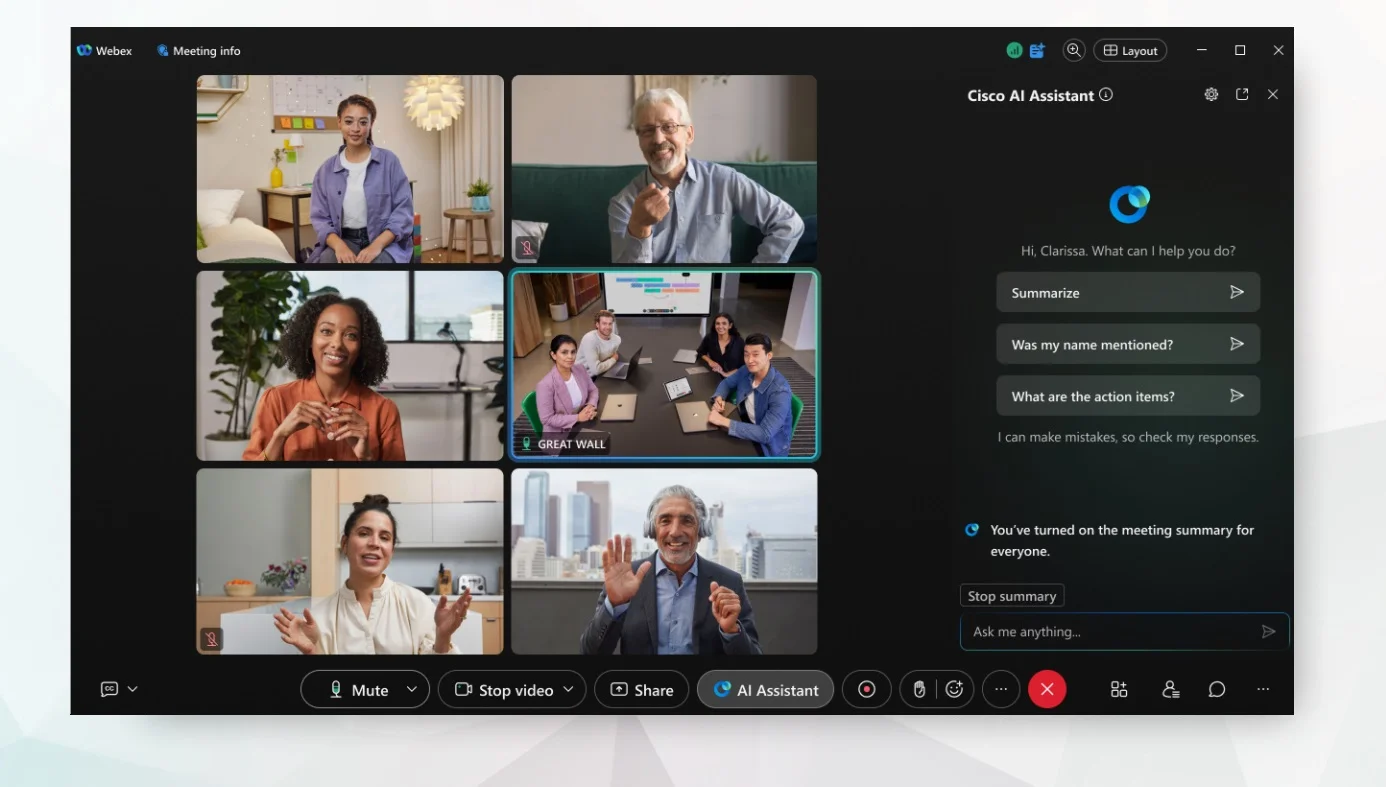
Microsoft Teams’ AI feature is called Copilot. Bear in mind that it’s a paid add-on feature. Using Copilot is meant to streamline your workflows. It can summarize key discussion points, intelligently suggest action items, and generate smart prompts.
.webp)
Messaging
With both Webex and Teams, you can move your comms beyond your video calls. Instant messaging is available on both platforms with similar interfaces and capabilities. Share files and tag colleagues for smooth collaborative working.
Productivity apps
Teams definitely beats Webex on the productivity front. Since it comes as part of the Microsoft 365 package, you get a remote calling platform wrapped up with your document, excel, and PowerPoint applications.
Which should you choose?: Webex vs Microsoft Teams
Let’s weigh up Webex and Teams’ respective pros and cons:
Pros of Webex
- Professional. Webex is built for a professional audience with large-scale capabilities.
- Sleek interface. Fairly easy to use and intuitive to work with, Webex will meet most people’s needs.
- High-security. Webex’s security and privacy settings stand up to scrutiny.
- Lots of varied features. Different poll types, collaborative whiteboards, and immersive share amongst others.
- AI assistant. Webex’s AI assistant is built to help you maximize your productivity and will get more intelligent as time goes on.
Cons of Webex
- High price point. Webex is more expensive that Teams and a lot of other competitors.
- Lagging. We’ve seen numerous reports of lagging or slow performance in general.
- Fewer integrations. If you’re big into third-party app integrations, Webex’s library may feel a little limited to you.
.webp)
Webex is best for businesses with big ambitions
Webex is the way to go if you want to host large-scale events (including webinars) with a big attendee list. It’s built with the type of interface, features, and audience engagement tools you need to host effective remote calls, no matter how many people log on.
It also prides itself in high-security features. If you’re dealing with sensitive data, then Webex may be the better choice for you.
Pros of Teams
- Professional. Teams is built for business users and this is reflected in its features and interface.
- Microsoft applications. The wider productivity suite is a huge plus for bringing all your workflows and communications together.
- Good security features. Communications that are secure and private with customizable security features.
- Covers all budgets. Teams has a good range of subscriptions to match all budgets.
- Instant messaging tool. The ability to move beyond video calls to instant chat is essential. Teams makes real-time communications in any form super easy.
- Good customer support. Phone and web support mean you can easily troubleshoot.
Cons of Teams
- Limited AI. Microsoft Copilot is an option add-on that you have to pay for.
- Learning curve. If you’re not familiar with the Windows interface, you might find there’s a bit of learning curve to get started.
- Microsoft-centric. If you’re not willing to convert fully to Microsoft, it might not make sense to base your remote communications on this platform.

Teams is best for businesses who want an all-in-one tool
For many businesses, bringing together your communications and productivity apps makes a lot of sense. With one subscription fee (per user), you not only get access to Teams, but to your whole Microsoft productivity suite. A no brainer for savvy budgeters or anyone keen on a streamlined workflow.
Riverside: A Microsoft Teams & Webex Alternative for Effortless Online Meetings and Webinars
If you’re looking for a simpler way to host and record meetings and virtual conferences, then Riverside might be better for you.
Instead of complex features, our focus is more on quality content. This is best if you want to record professional online events.
Record meetings in up to 4K with each person’s video and audio is captured on a separate track. This is best if you plan on repurposing your meetings into video messages or other content.
We also have AI transcriptions, which you can use to edit and trim your recording. It’s as simple as deleting text in the transcript and our text-based editor will remove the matching video and audio in the timeline.
Better yet, our AI summary generator automatically generates your meetings key takeaways. This includes titles, key points, a full summary and description.
If you want to host a live conference, you can invite up to 1000 audience members. Customize your stream layout with your own branding, and engage with your attendees with live calls and the group chat.
.webp)
Riverside pricing:
- Free - $0 per month
- Standard - $15/month
- Pro - $24/month
- Business - Get in touch
Riverside’s key features:
- High-quality recording. Capture up to 4K video recording and 48kHz audio recording.
- Local recording. Riverside records each guest on their own devices so no internet issues ruin your resolution.
- Async recording: Let your team members record when it best suits them.
- Live Streaming. Live broadcast your Riverside call to all major streaming platforms like YouTube, Twitter and LinkedIn.
- Up to 1000 participants. A maximum of 1000 audience members can join your Riverside call directly.
- Producer mode. If you have a technical or production team, they can control the recording without being included in it.
- Live call-in. Include live-audience members by inviting them to contribute with the live call-in tool.
- AI summaries. An automatically generated summary, key takeaways, and chapters.
- Automatic transcription. Over 99% accuracy in over 100 languages.
- Teleprompter. Write a script, notes or upload your pre-prepared ones to Riverside’s teleprompter. It will scroll as you speak.
- Screen and Presentation recorder. Share your screen, or upload your slides and record them on a separate track.
- Background noise remover. Easily optimize the quality of your audio recording by shutting out unwanted background noise.
FAQs on Microsoft Teams vs Webex:
Can I use Webex for Microsoft Teams?
Though you can use both platforms individually, you can also integrate them. Let us explain: this integration lets you code switch between the two systems for different tasks.
So, for instance you can use Webex as your primary calling platform even if you’re instant messaging on Microsoft Teams. It’s worth noting though that if you’re looking for high quality audio and video, then Webex performs better. And if you want to go one step beyond, then definitely consider using Riverside.
Is Webex outdated?
No, Webex isn’t outdated. What you might be confused about is that the Webex Meetings app was absorbed into the general Webex application. And some users may have this impression because it was one of the original names in the wider space before competitors like Teams emerged. Don’t be fooled though, Webex continues to introduce innovative functionalities and features that make it one of the top players in the game.
What is the difference between Zoom, Webex, and Teams?
Teams stands apart from Zoom and Webex in that it sits within a wider productivity application that includes word processing, excel, and PowerPoint applications as well as an instant messaging tool.
Zoom and Webex are more similar in that they’re comprehensive conferencing tools that put easy and convenient video and audio calling at the top of their offerings. They do, of course, differ on a few fronts including pricing, meeting duration, and other capabilities.














%20(1).webp)

.webp)


