Table of contents:
Key takeaways:
- To choose the best MP4 editor consider your ease of use, price, and key features.
- The best MP4 editors for beginners include Riverside, Filmora, iMovie, Clipchamp, or VivaVideo.
- For professionals try Adobe Premiere Pro, DaVinci Resolve, and PowerDirector.
- For AI-powered MP4 Editors Riverside and PowerDirector lead the pack
The MP4 format is perfect for storing highly compressed files without losing quality. It’s no wonder it’s one of the most common formats.
If you’re editing, you’ll want to make sure your video editor is MP4-compatible. Fortunately, there are plenty of MP4 video editors to help you create professional-quality videos with just a few clicks.
And we've got you covered! Here are our top recommendations across all devices and operating systems.
What to consider when choosing an MP4 Editor
When choosing an MP4 video editor, you should keep a few things in mind.
System compatibility
First, check whether the tool is compatible with your current rig.
Are you editing on your desktop PC? Or, do you need to make edits on the go with your smartphone? Is your laptop a Mac or a Windows PC?
Not all video editing software works on all devices. To achieve the best results, choose an MP4 editor that fully supports your device and operating system.
Experience and ease of use
When editing video content, a user-friendly interface is always important—no one wants to wrestle with a clunky and cumbersome UX. However, not every editor is suitable for beginners, and some beginner-friendly tools might lack the advanced functions more experienced users need.
Ideally, you should aim to choose an MP4 that is easy to navigate but has the appropriate level of complexity for your current skill level.
Budget
How much is too much for you? Before choosing an MP4 editor, think about your budget.
Some video editors are free; others may require a purchase or ongoing subscription. You need a tool that you can afford on an ongoing basis without compromising on quality.
Your vision
What will you use this MP4 editor for? Your editing needs will vary depending on the kind of content you create.
For example, social media videos will need tools like effects, music and dynamic captions. A professional presentation may need more plain features. Complex projects may require major structural changes, while simpler productions might only need a quick, user-friendly editor. Look for editors whose features align with your creative vision to ensure you're getting the best value for your investment.
8 Best MP4 Video Editors for Mac & Windows
Wondering where to get started when choosing a video editor? We’ve collated 10 of our top recommendations.
Riverside
Price: Free plan, $15/month (Standard), $24 (Pro), On request for Business plans.
Compatibility: Windows PC, macOS, iOS, Android
Best for: All-in-one editing and recording
Ease of use: Beginners to Intermediate
Riverside is an all-in-one recording and editing platform. You can record your MP4 videos in uncompressed 4K studio-quality. Then easily edit them with our intuitive text-based video editor.
Editing your content is surprisingly simple—you can edit it like a text document, cutting out any unwanted section by simply deleting the text.
Add overlays, music, sound effects, and pictures, or customize your video's branding and layout. You can even add extra text, and our text-to-speech tool (AI Voice) will take care of it. Need captions? They're generated automatically – you just need to choose the right font and style!
When it comes to audio, refine and clean your tracks with just a few clicks. Our AI Magic Audio tool will equalize your audio tracks and remove background noise. The Smooth Speech and Set Pace features help you eliminate unnecessary pauses, filler words, and awkward silences.
Once you're done with your final cut, use the Magic Clips tool to automatically generate several short, shareable video highlights. These are perfect for social media and will save you hours of editing time.
If you're looking for an easy way to record, edit, and enhance your MP4 videos with AI-powered tools, Riverside is the right choice for you.
.webp)
Key features:
- High resolution: Record and edit with up to 4K video and 48kHz audio files.
- Text-based editing: Edit your content as easily as editing a text document.
- Multitrack editing: Edit audio tracks separately to adjust volume and remove crosstalks.
- Seamless timeline editing: Keep your workflow organized with a timeline color-coded by speakers and chapters to segment your recording.
- Magic Clips: Create short clips from longer videos with a single click.
- Audio enhancement: Improve the quality of your audio with automatic equalization, pause removal, and pace-setting.
- Dynamic captions: Add fully customizable AI-generated captions in more than 100 languages.
- Text and music overlays: Use our collection of royalty-free images and music or add your own.
- Advanced Media Board: Spice up your content by adding pre-recorded sounds or videos in real time.
Adobe Premiere Pro
Price: $22.99/month (annual), or $59.99/month (Creative Cloud all apps)
Compatibility: Windows PC, macOS
Best for: Professional video editing
Ease of use: Advanced
Adobe Premiere Pro is the gold standard in professional video editing. Designed with advanced users in mind, it is the preferred tool for visual effects (VFX) artists, animators, and videomakers. It supports 4K, 8K, and even 360° editing for virtual reality videos. You also get features like multicam editing, interactive fade-ins and fade-outs, and intelligent audio waveforms.
With its lots of mixers and meters to fine-tune every setting to perfection, Premiere Pro is ideal for complex projects. Its steep learning curve and high price make it overkill for casual users or creators seeking a simple edit. Although pricey, Premiere Pro integrates with other products from the Adobe Creative Cloud ecosystem, like Photoshop and After Effects.

Key features:
- Multicam support: Trim, cut, and edit multiple clips simultaneously with multicam support.
- AI tagging: AI automatically identifies and tags sound effects, dialogue, and music clips.
- Built-in effects: Includes background removal, sky replacement, footage stabilization, color changes, and blur adjustments.
- Third-party plugin support: Full support for many third-party plugins from the Adobe ecosystem.
Check out our Premiere Pro alternatives if Premiere Pro is out of your budget, but you want something similar.
PowerDirector
Price: Free plan (Essential), $54.99/year (PowerDirector 365) or $99.99/year (Director Suite)
Compatibility: Windows PC, macOS
Best for: Advanced AI capabilities
Ease of use: Intermediate to Advanced
CyberLink PowerDirector is a powerful editor featuring many advanced capabilities while without compromising too much on ease of use. It’s very fast at rendering videos of up to 4K resolution and comes with loads of effects to choose from. However, what sets the latest iterations of PowerDirector apart is the introduction of AI-powered features.
Cyberlink jumped on the AI bandwagon by incorporating many new AI-powered features, and let us say—most of them work very well. For example, Background Music Smart Fit automatically adjusts music to start and stop at logical points during your content. Recorded your video on a gloomy, windy day? PowerDirector’s AI can remove wind noise and replace a dull sky with a bright, clear one.
Additional AI features include AI Voice Changer, AI Auto Face Blur, and AI Image generator.
Be aware, though—you only have a limited number of credits per month for generative AI content. If you find them insufficient, you might need to opt for the Director Suite edition.
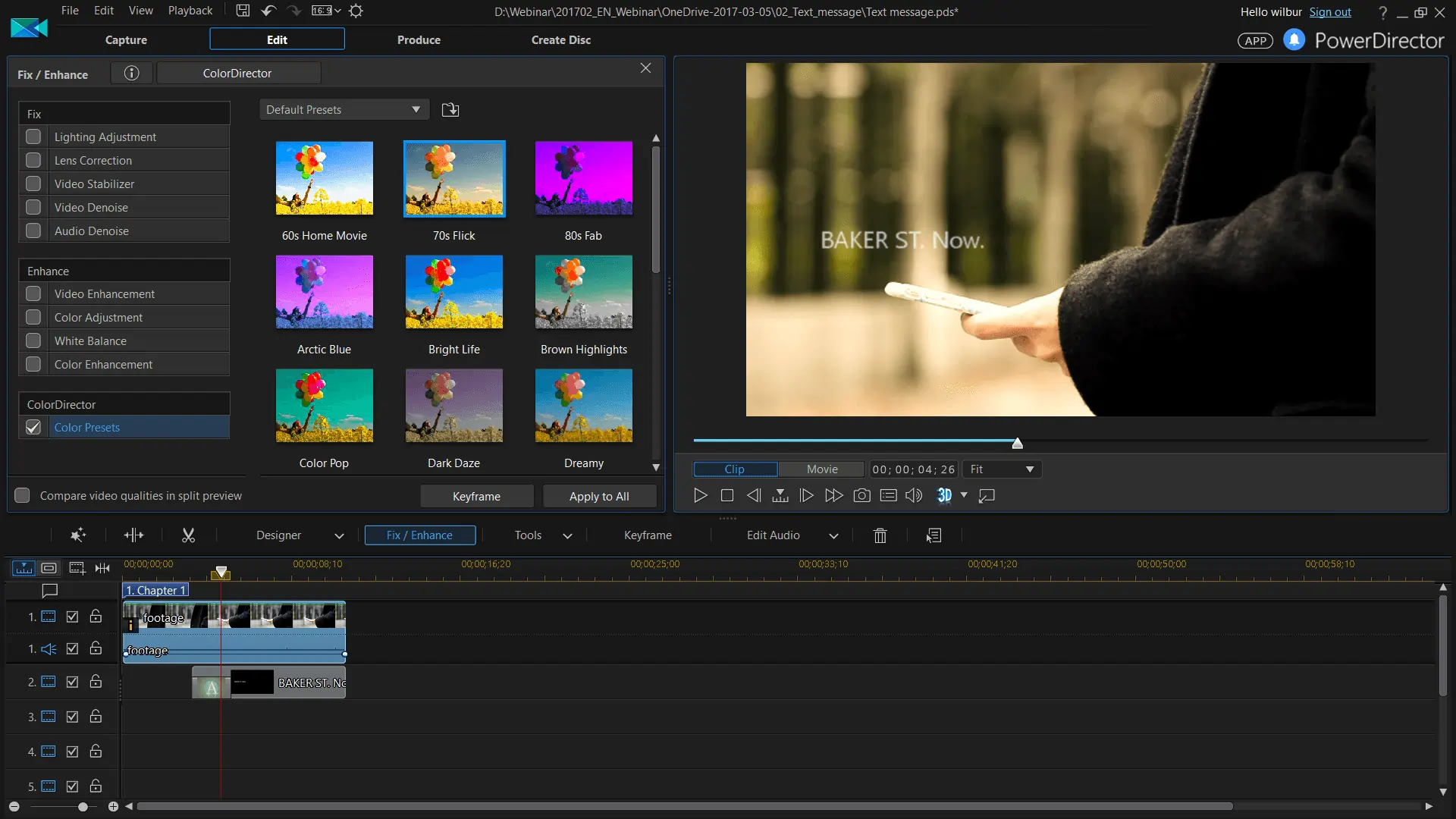
Key features:
- Particle effects: Generate particle effects or animated overlays for your videos.
- AI voice enhancement: Automatically enhance voices with AI or substitute them with new ones.
- Assisted movie making: Automatically adds background music and transitions to your clips.
- 4K and 360-degree support: Full support for 4K and 360-degree video editing.
For more AI tools, check out our full list of the best AI video editors!
DaVinci Resolve
Price: Free or $295 (Studio edition)
Compatibility: Windows PC, macOS
Best for: High-end free tool
Ease of use: Advanced
Blackmagic Design’s DaVinci Resolve is, hands down, the best professional MP4 editor you can find for free. But this is only if you’re looking for a highly advanced tool.
It’s an incredible piece of software with what is probably the best color editing and effects capabilities available. It’s probably even better than Adobe Premiere Pro in this regard. But, it’s also more challenging to use it to the full extent of its capabilities.
DaVinci Resolve is a truly massive platform that combines video and audio editing, color correction, motion graphics, and special effects. To put things into perspective, it has separate tabs dedicated to “Cut” and “Edit.” It can feel overwhelming, right?
At $295, the Studio edition isn’t designed for beginner content creators, but it unlocks advanced features like stereoscopic 3D and HDR grading. However, many of these functions are tailored for professionals, and the free version is robust enough for most YouTube creators and gamers already.
.webp)
Key features:
- Color correction tools: Industry-leader tools for precise color correction and grading.
- Collaborative workflow: Collaborative workflow for multi-user or team-based projects.
- High-resolution editing: Edit videos in 60fps and up to 4K resolution.
- Asymmetrical editing: Asymmetrical editing of videos and audio transitions.
iMovie
Price: Free
Compatibility: macOS, iOS
Best for: Apple ecosystem lovers
Ease of use: Beginners
Apple’s iMovie is an entry-level video editing software that comes pre-installed on macOS and iOS devices. It is a user-friendly MP4 editor with a polished drag-and-drop interface that is suitable for quick, basic edits.
However, don’t get fooled by its bread-and-butter vibes—iMovie is a versatile and effective tool with many cool features, including 4K video support.
iMovie is perfect for enthusiasts who are immersed in the Apple ecosystem, and that’s exactly the audience it caters to. For example, you can activate the Magic Movies mode to let the app handle most of the editing work for you. This tool is perfect if you want to edit on different devices from the Apple ecosystem. You can work on one project and switch from iPhone to Mac. The interface will automatically change to match the device you’re on.
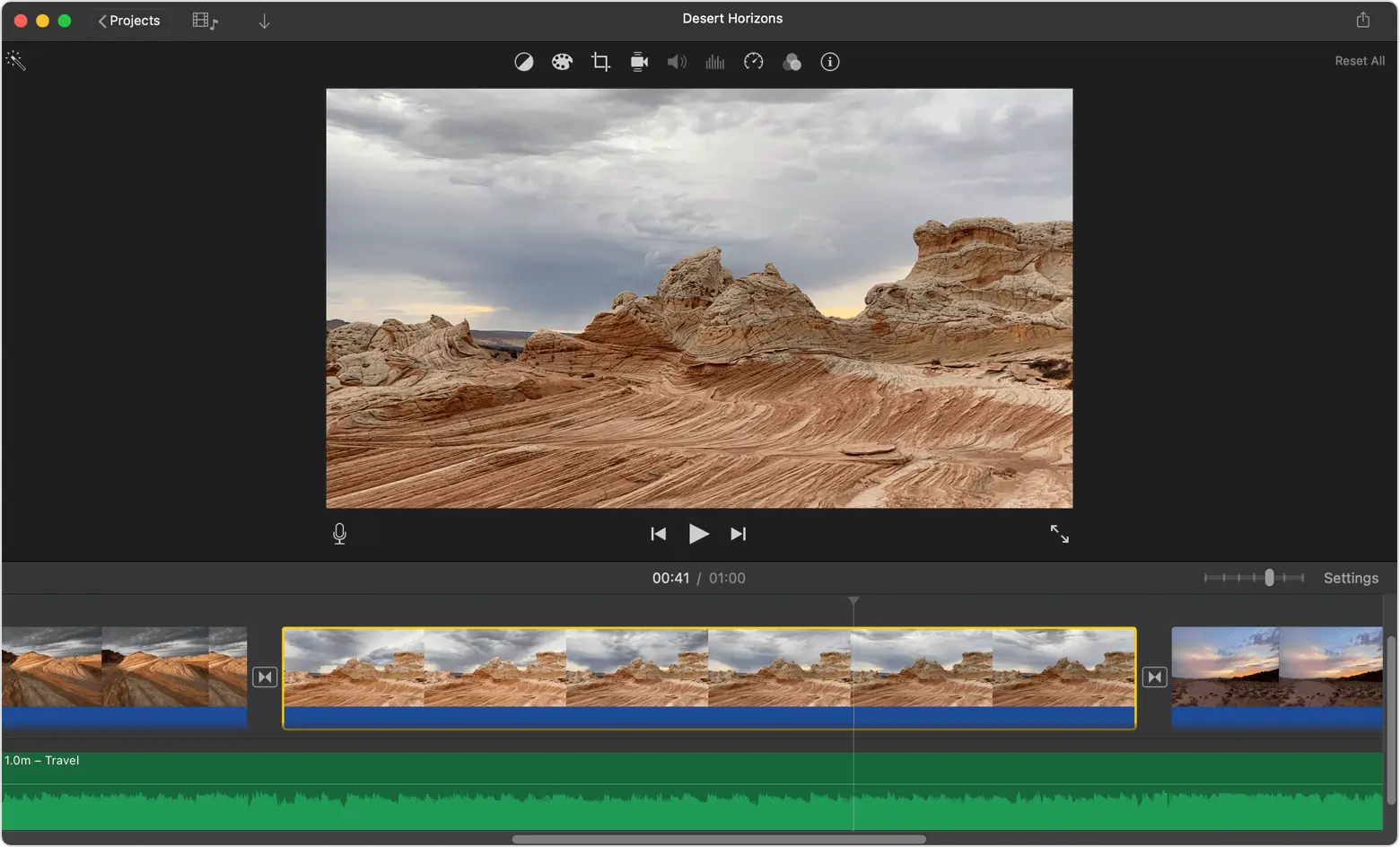
Key features:
- Storyboards: Storyboards simplify the movie-making process with genre-based templates like Gaming, Cooking, or DIY.
- Cross-dissolve effect: Cross-dissolve effect can be automatically applied between every clip.
- Magic Movies mode: Automatic clip enhancement with Magic Movies mode.
- 4K support: 4K video support for high-resolution editing and export.
For more Mac options, check out the best video editing software for Mac.
Movavi
Price: Free trial, $54.95/year, or $74.95 (lifetime)
Compatibility: Windows PC, macOS
Best for: Well-balanced and affordable editing
Ease of use: Beginners to Intermediate
Movavi is a versatile, all-around editor for Windows and Mac, suitable for content creators of all experience levels. Sporting a comprehensive yet surprisingly straightforward interface, it is equipped with all the features you would expect from a solid editing tool like slow motion, chroma keying and color adjustments.
This MP4 editor integrates recording and editing, so you can capture videos directly from your device, and then edit them within the platform. Movavi supports a variety of file formats, allows for multiple-track editing, and offers a nice range of effects and transitions for polishing your content.
While it isn’t free, at just $75 for a lifetime license, Movavi isn’t expensive either. It’s affordable enough for vloggers and YouTubers looking to experiment with a more advanced editor without breaking the bank.
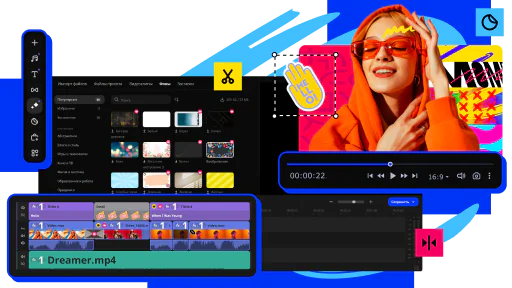
Key features:
- Preset intro sequences: Create preset intro sequences and animated titles for all your branded videos.
- Chroma key effects: Remove and replace backgrounds with green screen effects.
- Direct recording: Record directly from your smartphone, webcam, or screen capture.
Clipchamp
Price: Free plan, $11.99/month
Compatibility: Windows PC, macOS (web-based)
Best for: Social media contents
Ease of use: Beginners
Cipchamp is a web-based editor that excels when used as a content marketing tool, particularly for social media posts. Featuring only basic editing capabilities, every function is very railroaded. This can be a blessing in disguise since Clipchamp is actually a very nice place to start if you’re taking your first steps.
What makes Clipchamp stand out is its extensive library of template-based designs, making it easy to create meme-like social media assets. Since it’s a web-based tool, you can access your projects from any PC you sign in to, and it’s very easy to share them.
The free plan is quite generous, and the features offered are generally sufficient for beginners. However, once you outgrow them, it’s probably better to spend your money on a more advanced tool than upgrading to the Premium plan.
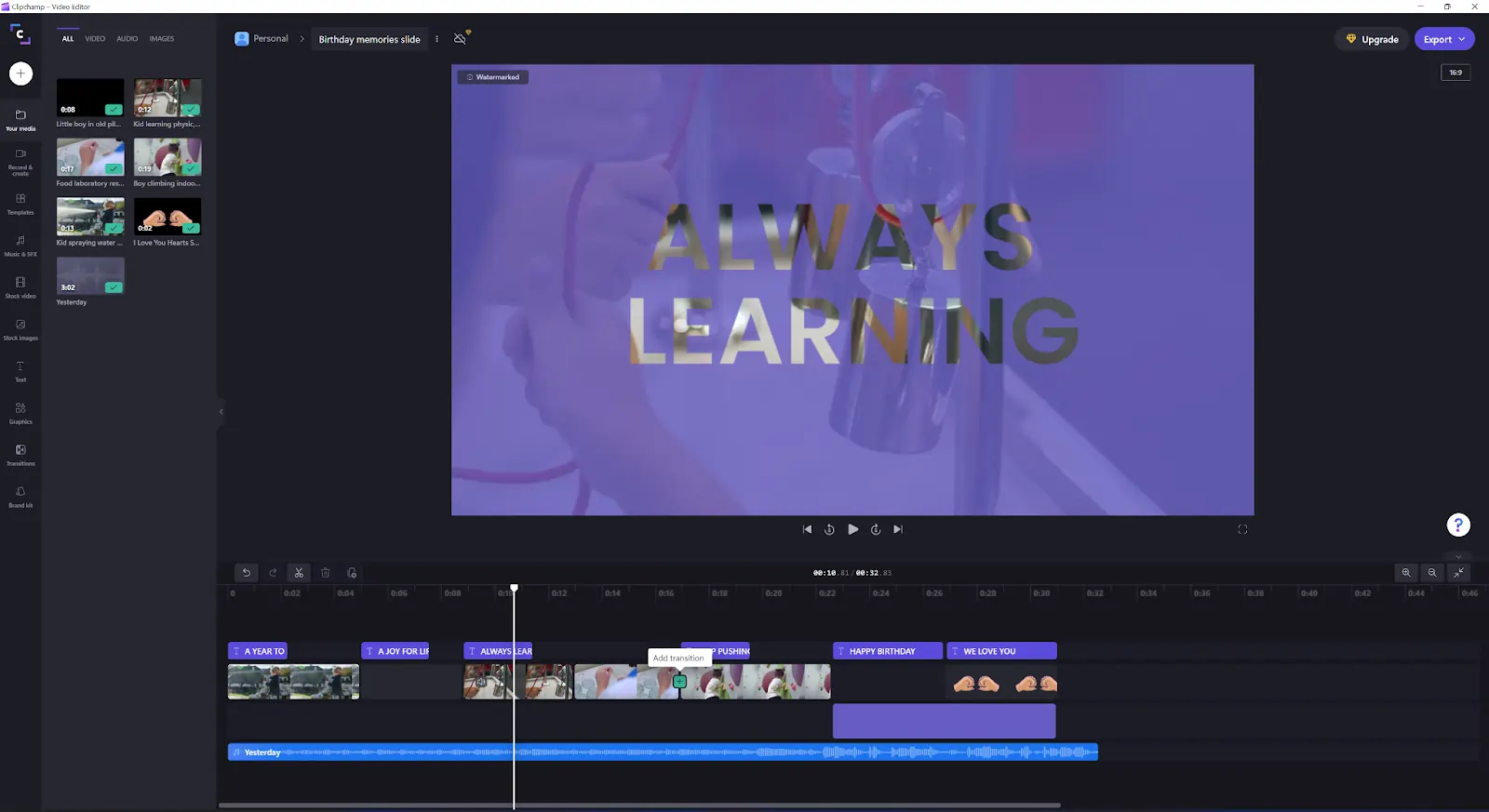
Key features:
- AI-powered text-to-speech: Text-to-speech software supporting multiple languages and different voices.
- Automatic captions: Automatic captions that can be downloaded as SRT files.
- Template library: Large library of pre-made templates for quick social media assets creation.
- Browser-based editing: Edit videos directly in your browser with no software installation required.
10 Best MP4 Video Editors for iOS & Android
InShot
Price: Free (with optional in-app purchases), $3.99/month or $17.99/year (Pro version), $3.99 (ad-free version)
Compatibility: iOS, Android
Best for: Editing and adding music
Ease of use: Intermediate
InShot is a mobile-based video editing app that began as a photo editor nearly a decade ago.
In its current iteration, it has evolved into a popular social media-oriented MP4 video editor with many appealing features. For example, you can extract music and sound from other videos or edit audio tracks separately. You can also speed up or slow down specific sections of your clips with speed curves.
InShot comes equipped with its own range of transitions, stickers, and effects, though these are mostly basic. But, its royalty-free music library is quite extensive.
The editor’s interface is accessible and intuitive, making it easy to export your edited videos to all social networks.
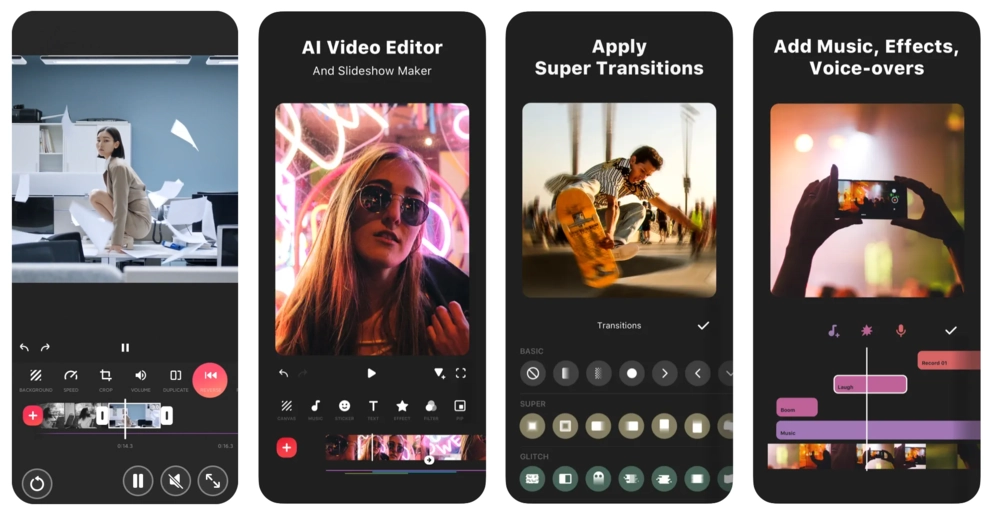
Key features:
- Audio extraction: Extract audio and use it on different video parts or other videos.
- Background Blur: Background blur available to enhance focus on the video subject.
- Speed Control: Control your video's speed by accelerating or slowing down specific sections.
- Music library: Access an extensive royalty-free music library to enhance your content.
VivaVideo
Price: Free, $6.99/month or $35.99/year (VIP version)
Compatibility: iOS, Android
Best for: Editing on the go
Ease of use: Beginners
VivaVideo is a refreshingly simple and accessible mobile-based editor. Its clean and stylish interface makes it super easy to edit short videos on the go and share them almost instantly. The portrait mode is extremely responsive, with most editing functions requiring simple touch gestures like pinching and swiping.Despite its apparent lack of sophistication, VivaVideo is all but lackluster. It offers in-built filters, special effects, overlays, and even tools to alter the speed of a clip.
Some extra features are locked behind the VIP version paywall which is a bit expensive. This includes the AI Voice Changer and Color Correction tools. Some of them can be tried out in the free version, but changes will only be preserved if you upgrade your membership.

Key features:
- Automated captions: Integrated AI auto-captioning capability.
- Video slideshows: Easily create video slideshows from your photos.
- Collage maker: Combine multiple clips into a single video with the collage maker.
- One-tap filters and effects: Apply filters and effects with a single tap.
Final Thoughts
Whether you're a beginner or a professional editor, you're likely using MP4 files. And, as you can see you have a wide array of software to edit on. When choosing your MP4 editor make sure it aligns with your budget, skill levels, and the projects you plan to work on.
If you're not sure where to start, but want an easy workflow from beginning to end, then check out Riverside for your MP4 editing.
FAQs on MP4 Editors
Can you edit an MP4 video?
Yes, MP4 is one of the most common video file types and can be edited relatively easily. MP4 files are compatible with most effective video editing tools and platforms, allowing you to trim, split, merge, or apply effects to your videos.
Does Windows have an MP4 editor?
On Windows 10, the Photos app includes some basic video editing capabilities. These functions are minimal, such as trimming, applying slow motion, extracting pictures from video frames, and adding drawings or music. While you can also combine different videos, it's generally better to use a more advanced editor for more complex projects.
Are MP4 formats free to use?
MP4 stands for MPEG-4 Part 14, a container format widely supported by various platforms and devices.
While most end-users can use MP4 files without incurring direct licensing fees for personal or casual purposes, the format is not entirely free in terms of licensing. Companies or organizations intending to use MP4 for commercial purposes may be required to pay licensing fees to the MPEG-LA.
What software can play MP4 files?
MP4 files can be played using many popular media players, such as VLC Media Player, Windows Media Player, and QuickTime Player. Many editing tools, such as those discussed in this article, also offer the ability to convert MP4 files to other formats like MOV or WEBM.


a.webp)











.webp)
%20-%20Free%20_%20Paid.webp)



