Table of contents:
How to choose podcasting software: The criteria I used
Best podcast recording software (Overall)
Best free podcast recording software
Best remote podcast recording software for interview-style podcasts
Best podcast recording software for solo podcasters
Best podcast recording software for audio and video
Best podcast software for live streaming
Best simple recording software for podcasters
Extra podcasting tools for recording
Key takeaways:
- The best overall podcast recording software is Riverside
- The best free podcast recording software includes Spotify for podcasters, GarageBand, and Audacity.
- The best remote podcast recording software includes Zencastr, Squadcast, Podcastle, and Cleanfeed.
- The best recording software for solo podcasters includes Pro Tools, Audition, and Reaper.
- Best podcast software for live streaming includes Zoom and Skype.
I have recorded more than 15,000 hours of podcasts and videos, attracting millions of views on YouTube, Spotify, and elsewhere. And I have tested more than 100 tools in the process.
One thing I’ve learned: The recording software you choose can make or break your podcast.
In this guide, I’ve tested 21 popular podcast software and explained each one’s pros and cons.
Our goal? To help you choose the best podcasting software for your specific needs.
Let’s go!
How to choose podcasting software: The criteria I used
When I assess podcast tools, I look at 7 core criteria.
Compatibility
This is the first thing to look at because your software must work with your operating system and podcast equipment. If these don’t jive, move on to other options.
Ease of use
Pick software that is intuitive to use and won’t make your guests’ lives hard - and you work harder! This is especially important for beginners, but it can save experienced podcasters hours of work pre- and post-production.
Recording quality
You need software that records 48 kHz audio and at least 1080p video resolution. If you can find software with 4K video resolution, you’ll have more editing flexibility.
Functionality
Look for a platform that allows multi-track recording - recording each guest’s audio and video on a separate track.
This provides more editing flexibility. For example, you can adjust one person’s audio without affecting others. Plus, you can repurpose your video podcast into an audio-only one.
Price
If you’re new to podcasts, I’d recommend signing up for the freemium version of different tools and testing them before committing.
Also, keep a close eye on what you get for your money when you pay for software. There are huge differences between providers in terms of features, plan limits, and more.
Editing features
Recording software with a video and audio editor streamlines your podcast creation workflow. Not having to purchase additional tools for editing means less hassle and lower costs.
Additional features
These aren’t always just nice to have.
For example, I use AI to automate tasks that used to take me hours.
Look out for tools like:
- Built-in teleprompter software to read scripts.
- Transcriptions to boost your searchability.
- Automatic show notes for quick and easy podcast descriptions.
- Clip creation for easy social media promotion.
Look for collaborative features if you’re a team working on the production together. You’ll find software with shared workspaces and assigned roles.
Learn more on choosing your podcast software with the video below:
Best podcast recording software (Overall)
Riverside
Why I like it: You get everything you need to record, edit, promote, and distribute a podcast, plus many features to make all of that even easier.
Price: Free plan available. Paid subscriptions start at $15/month.
Compatibility: Browser-based for macOS and Windows devices, plus a recording app for Mac and a mobile podcasting app for iOS and Android.
Riverside is an all-in-one recording, streaming, and editing podcast software.
The software offers an intuitive UI and is easy to use. But it still provides everything a podcaster needs to create a high-quality show. (And that’s true for both beginner and professional podcasters.)
Record up to 4K video. Everything records directly on each person’s device and uploads to the cloud while recording. This means your internet won’t ruin your recording resolution.
Host a podcast with up to 9 remote guests and get separate audio and video tracks for each. This means a wider range of options when it comes to editing. Like muting a guest without affecting the other tracks.
.webp)
With our live streaming capabilities, you can also host and record a live podcast. After recording, seamlessly edit in our multi-track podcast editor.
The video editor is packed with automated tools so you can edit faster but keep the same quality. You’ll find tools for audio enhancement, dynamic captions, text overlays, and music -including adding intros and outros.
With text-based editing, you’ll get an AI transcription of your recording in the editor. Any text you delete or adjust reflects in the editing timeline. Alternatively, try our easy-to-navigate color-coded timeline.
.webp)
End off with automated clips of your episode’s best moments. This is great for promoting your show on social media.
Then, simply, distribute your podcast through our Spotify integration for Podcasters.
Riverside has a generous free plan compared to others out there. And if you’re ready for a paid tool, then you get top-quality recordings (and a lot more!) at a very competitive price.
“Been recording a podcast for a passion project with Riverside and it's been great! No major hiccups - not too complex for new guests.” - Rajiv Ayyangar, CEO at Product Hunt
Key features:
- Studio-quality video and audio: MP4 video recordings at up to 4K resolution; WAV or MP3 audio recordings at up to 16-bit depth and 48kHz.
- Local recording: Record everything directly on each person’s device so you’ll get high resolution even if your internet dips.
- Separate tracks: Get more flexibility in post-production with separate audio, video and screen recording tracks for each guest.
- Remote recording: Host up to 10 participants in one recording and enjoy up to 1,000 audience members.
- Producer mode: Assign someone control behind the scenes.
- Live streaming and live chat call-ins: Live stream to all major social media platforms to engage with your podcast audience in real time.
- Media Board: Easily add visual and sound effects while recording live from our online soundboard.
- AI features: AI-generated transcripts, podcast show notes, automatic captions, instant Magic Clips you can share on social media, and AI text-to-speech to fill in missing audio.
- Built-in teleprompter: Easily keep track of a script while recording.
- Built-in Editor: Trim your recording, add background music, and customize your video with layouts, backgrounds, or overlays.
- Spotify integration: Create on Riverside then distribute seamlessly on Spotify.
Learn more about recording and editing with Riverside or get started with a free plan today (no credit card required.)
Best free podcast recording software
No money? No problem! Here are some great podcast recording software options that’ll allow you to start a podcast for free.
Spotify for Podcasters (formerly Anchor)
Why I like it: You can record, edit, and distribute your podcast to 400+ million people in one place.
Price: Free. But you can get more advanced features with a paid plan on Riverside.
Compatibility: Browser-based on macOS and Windows desktops. App for iPhone and Android phones.
Spotify for Podcasters (formerly Anchor) used to have built-in podcast recording and hosting functionality. It now offers recording and editing through an integration with Riverside.
Create a free Spotify for Podcasters account, and you’ll get access to all of Riverside’s free features.
The workflow is streamlined. Log into your Spotify for Podcasters dashboard, create a new podcast and then you’re good to add your first episode.
Record your podcast with up to 10 participants. On Riverside’s free plan, you’ll get 2 hours (once-off) of multitrack recording and up to 720p video resolution.
You’ll also have access to Riverside’s editor. Here, you can touch up your audio, add captions, and even create an audiogram.
Then, all it takes is a few clicks to export your episodes to Spotify for Podcasters. Leveraging Spotify’s unmatched analytics, monetization, and distribution capabilities is as easy as that.
This is a quick and easy workflow. But, I’ll say that to take full advantage of Riverside’s features, I suggest a paid plan. On our paid plans, access 4K video, more separate track hours, and tools like the teleprompter and text-to-voice generation.
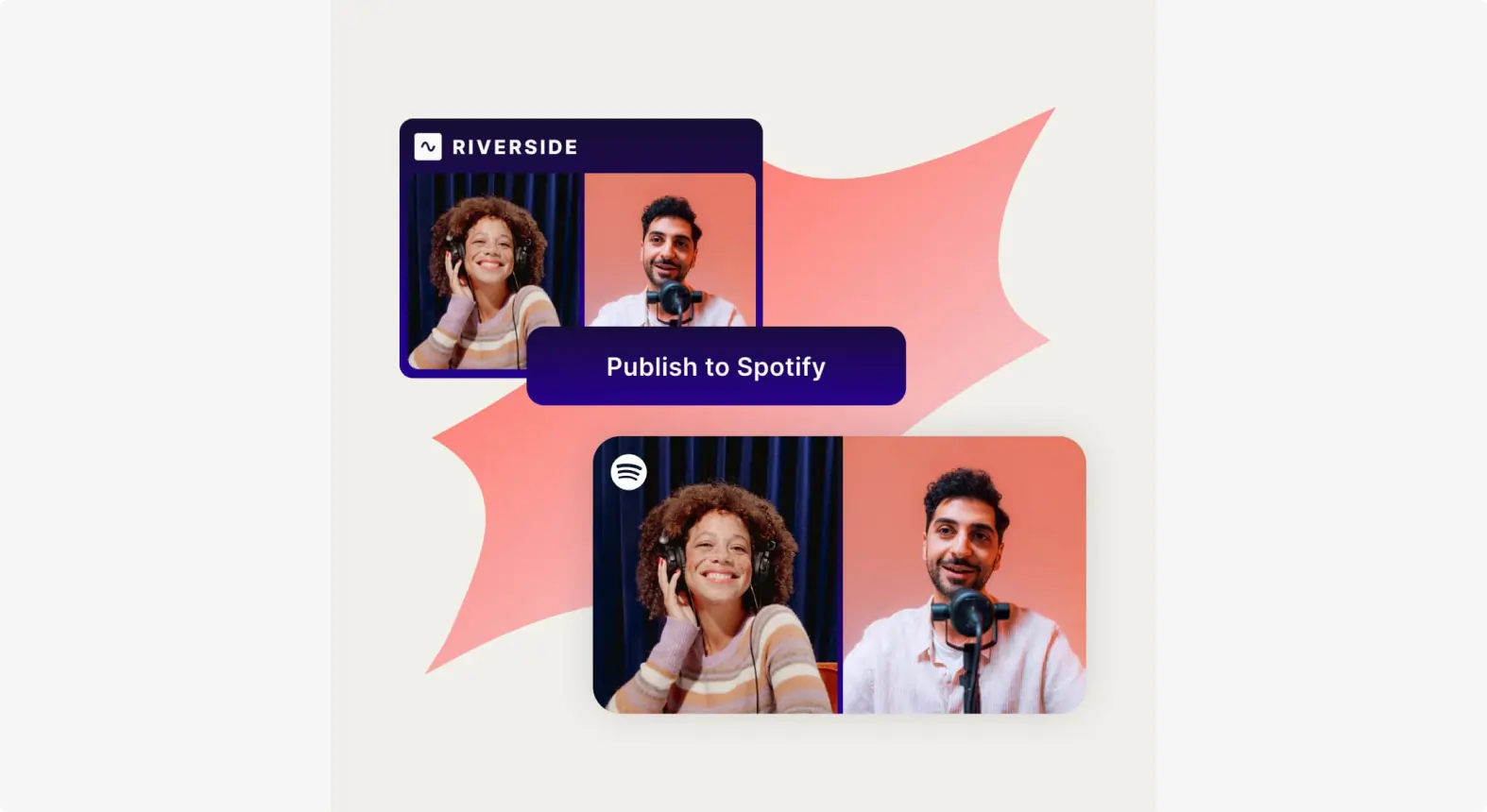
Key features:
- Recording quality: Free HD video recordings with the option to upgrade for up to 4K resolution. You’ll also get WAV or MP3 audio recordings at 41kHz or on a paid plan at up 48kHz sample rate.
- Record, edit, and distribute in one place: No manual uploads and downloads to other platforms for editing and distribution.
- Suite of editing tools: Automatically normalize your audio, delete filler words, and remove awkward silences in a few quick clicks.
- Browser-based platform: No download required. All you need is a free account with Riverside and Spotify to get started.
- Video and audio capabilities: Video podcasts are now available on Spotify. You can create, edit, and upload them directly via Riverside’s platform.
Learn more in our full guide on how to start a podcast on Spotify.
GarageBand
Why I like it: It’s built-in guided learning and tutorials make it really easy for anyone to get into.
Price: Free
Compatibility: macOS and iOS only
GarageBand is Apple’s freeware for audio editing and recording. It’s primarily for music production. But it's good for beginner podcasters who might not be ready to invest in paid podcasting software.
With simple-to-use recording and editing tools, GarageBand offers an easy workflow.
You can also add sound effects from the software’s sound library, and equalize and compress your audio easily.

Key features:
- Quality sound: Record in standard 44.1 kHz sample rate/16-bit depth.
- Multitrack recording: Record each participant in separate tracks for better post-production editing.
- Basic editing tools: Cut, copy, paste, trim, and split. Set up automations for volume, panning, and effects.
- Integration with Apple products: Plays nice with other software like Logic Pro and Final Cut Pro.
- iOS app: Works on iOS devices so you can record on the go.
Audacity
Why I like it: Unlike most free podcast software, Audacity comes with a full suite of more advanced tools.
Price: Free
Compatibility: macOS, Windows, and Linux
Audacity is a great free tool for audio-only podcasts.
The platform has undergone substantial improvements since it was acquired by Muse Group in 2021. The most important thing to keep in mind: You can record high-quality audio (with up to 32-bit audio files).
While Audacity’s dashboard is intuitive, its outdated interface and advanced features mean a steeper learning curve.
Audacity also has its limitations for podcasting. You can’t record remote guests or publish podcasts directly from the platform. And if you want to live stream, you’ll need additional software.
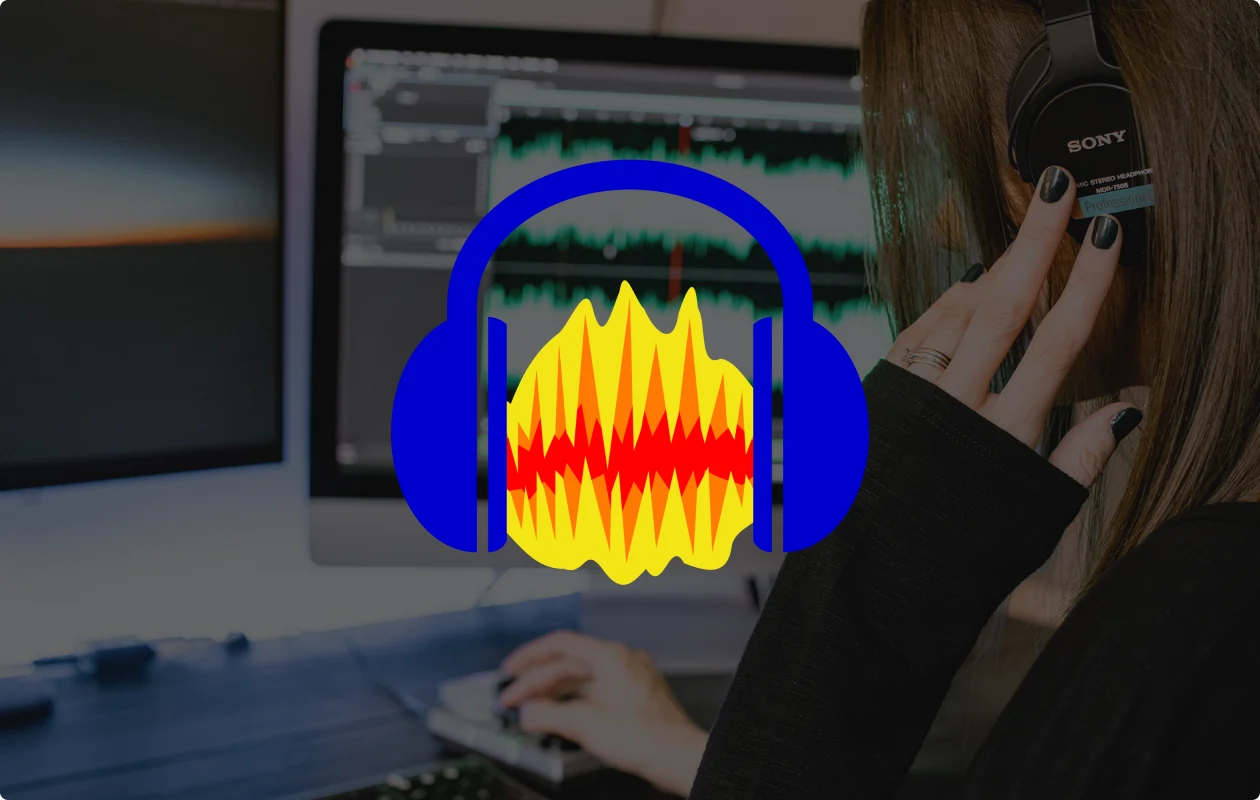
Key features:
- High-quality audio: Record in up to 192 kHz sample rate and 32-bit float depth.
- Recording timer and sound-activated recording: Schedule recordings or start recording when a sound is detected.
- Extensive editing tools: Enjoy all the basic editing tools you’d expect, plus more advanced options like split, duplicate, join tracks, and move segments.
- Audio effects: Access many built-in effects and get even more with third-party plugins.
Best remote podcast recording software for interview-style podcasts
If you’re into interview-style podcasts, you have some specific needs. Here are our top picks for remote recording.
Zencastr
Why I like it: Good features for hosting multiple shows at once.
Price: Paid plans start at $18 per month.
Compatibility: Windows and macOS devices, plus an iOS app for iPads and iPhones.
.webp)
Zencastr is a local recording podcast software. You get high-quality audio and video recordings depending on your plan.
Unfortunately, Zencastr doesn’t offer a free plan, but paid features include hosting, ad management, and monetization tools. You also have to pay for editing time, or “post-production credits” each month, which could mean a higher price tag for most podcasters.
And, while Zencastr has a live soundboard and automated post-production features, its capabilities are somewhat limited. It also lacks live streaming functionality.
Key features
- Remote podcast recording: Get up to 4K video (depending on your plan) and 48 kHz/16-bit audio.
- Local, multitrack recording: Get quality audio in separate tracks despite internet connection quality.
- Podcast hosting and distribution: Unlimited uploads, downloads, and distribution to all podcast platforms.
- Analytics: View analytics for multiple shows within the platform and connect to Google Analytics.
- Live editing soundboard: Customize your board and add audio elements in real-time.
- Footnotes: Easily create show notes by highlighting key points in the transcript.
- Audio enhancements: Reduce background noise, normalize audio, and more.
- Storage integration: Save content to Google Drive and Dropbox.
Squadcast
Why I like it: Their integration with Descript comes with many time-saving AI features.
Price: Free plan available. Paid plans start at $12 per month.
Compatibility: macOS, Windows, iOS (Beta), Linux.
Squadcast was primarily a podcast recording platform. But, with their recent Descript integration, they now have a full editing suite.
You can record in up to 4K resolution with up to 10 live participants. Although, you get limited recording hours according to your plan. If you go over, you’ll spend $5 per extra hour.
With their Descript integration, access AI tools, including filler word removal, clip creation, and a green screen. Just like recording, you have a cap on editing hours, though.
The dashboard includes tutorials to get you on board with the new integration. That said, some have found the integration challenging to navigate.
Overall, Squadcast offers a beginning-to-end podcast workflow with worthwhile integrations.
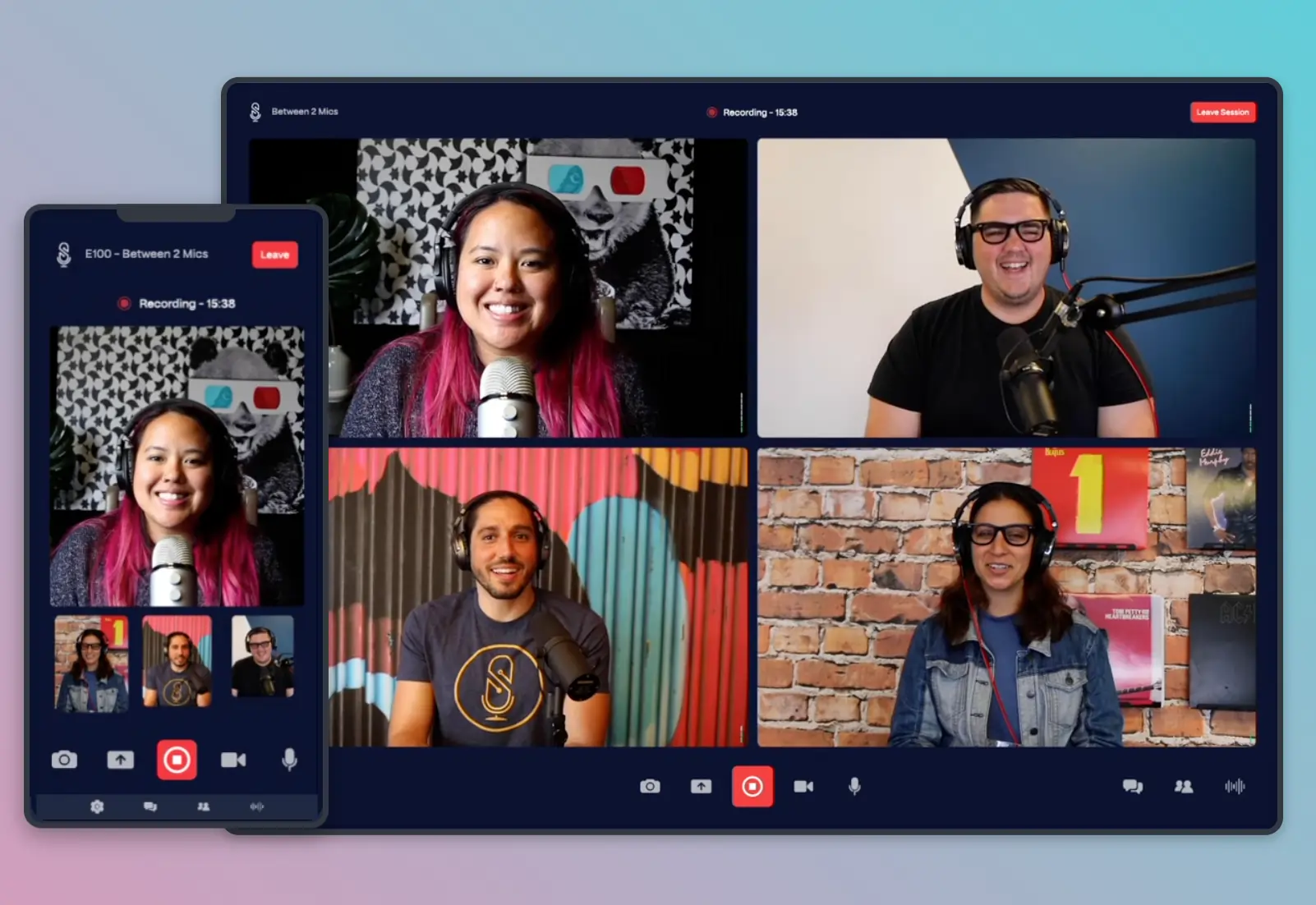
Key features:
- Separate track recording: Record up to 10 participant’s audio and video on individual tracks.
- Dolby integration: Improve your audio quality with dynamic audio leveling, noise canceling, and echo cancellation.
- Descript integration: Access Descript’s AI tools for editing, transcriptions, captions, and clip creation.
- API and Zapier integration: Create automations to streamline your workflow.
- Backstage participants: Invite up to 10 behind-the-scenes guests.
- Easy scheduling: Sync your account to your calendar, including Apple, Google, and Outlook.
Podcastle
Why I like it: Low barrier to entry so it’s suitable even for podcast beginners.
Price: Free plan available. Paid plans start at $11.99 per month.
Compatibility: macOS, Windows, and Linux. Mobile app for iOS.
Podcastle is software for podcast recording, editing, and mixing. Its dashboard is easy to use, making it a good choice for podcast beginners and hobbyists.
It has some AI tools - like transcription and silence removal - that make it easy to streamline content. But I find it’s unreliable and doesn’t have features for more serious podcasters.
Podcastle relies on a stable internet connection for recordings. Your quality gets affected if your connection breaks and the platform is known to experience occasional glitches.
One more thing to consider with Podcastle is the limitations of its lower subscription levels. The “Storyteller” plan is $11.99 per month but caps video recording at 8 hours and transcription at 10 hours. That’s just something to keep in mind when planning your recording schedule.
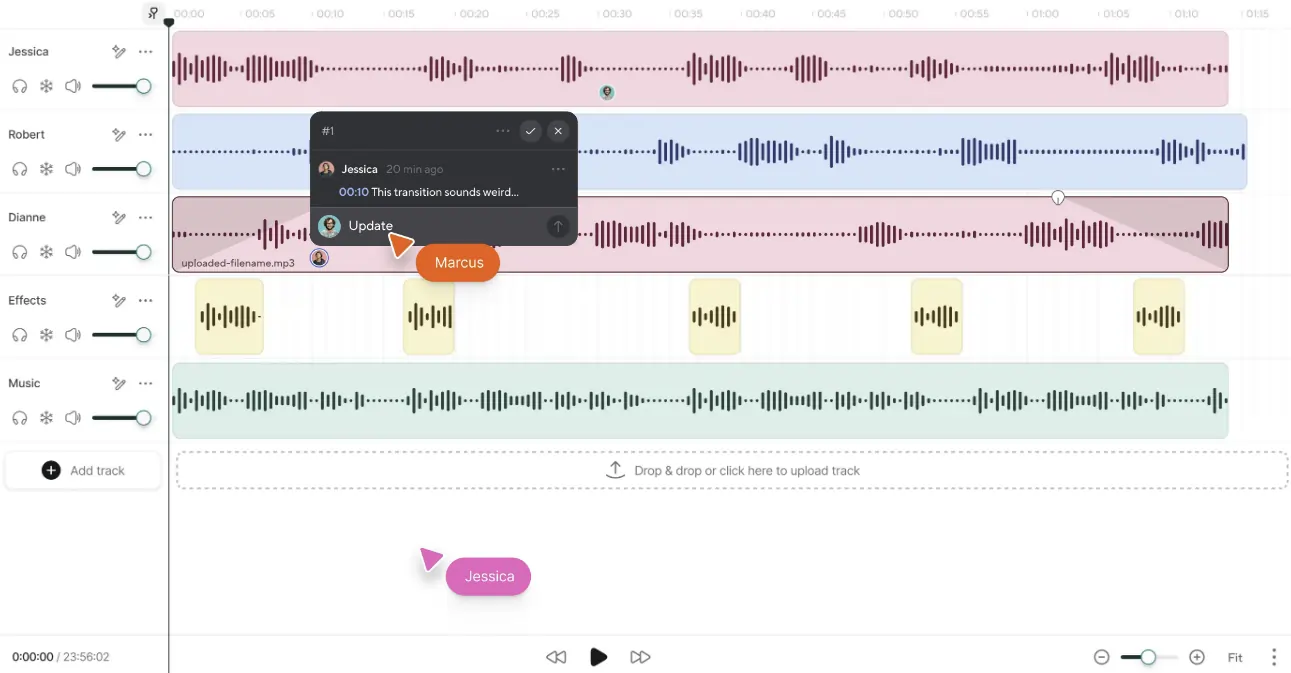
Key features:
- High-quality audio and video: Uncompressed, lossless audio in WAV format with sample rates up to 96 kHz/16-bit and 4K video resolution.
- AI tools: Enhance audio quality, convert text to speech, and create an AI version of your voice (on higher-tier plans).
- Remote interview capabilities: Guests can join via browser without the need for additional software.
- Automatic transcription: Convert audio to text for easier caption and show note creation.
- Integrated publishing tools: Publish podcasts directly from the platform.
Cleanfeed
Why I like it: No limits on guests and recording times.
Price: Free plan available. Paid plans start at $22 per month.
Compatibility: Windows, maOS, Linux, Android. Compatibility is browser-based, so check to ensure your browser is supported.
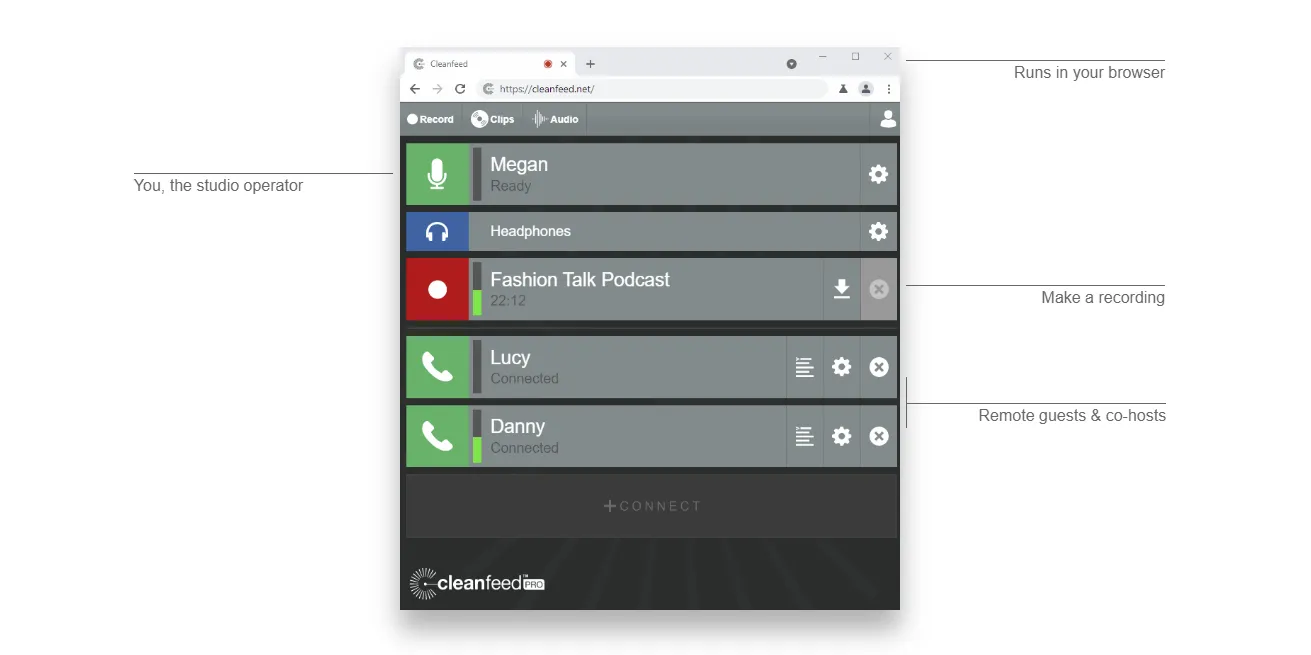
Cleanfeed is an audio-only, web-based platform that provides high-quality audio recording and live broadcasting.
It offers multitrack recordings for an unlimited number of remote guests. It’s also a very simple platform, which makes it a solid choice for beginners.
This software is best for remote recording. Users can invite guests by sending them a link, and guests can join the session without installing any software.
Cleanfeed also supports live broadcasting for podcasters who want to engage with a live audience. But Cleanfeed doesn’t have built-in live-streaming features. You’ll have to integrate with third-party tools.
You also won’t find audio editing capabilities here. Users need to export audio files to separate software to finalize their recordings.
Key features:
- High-quality audio: Preserve original sound quality with 16-bit depth and 48 kHz sample rate.
- Multi-track recording: Capture each participant’s audio on separate tracks for better post-production editing and control.
- Live audio monitoring: Hear the quality of your recordings in real-time to ensure consistent audio levels and quality.
- Remote recording: Connect with guests from different locations easily and seamlessly.
- Live broadcasting: Stream sessions to a live audience on the Cleanfeed platform.
Iris
Why I like it: It has control and security features for recording, including the ability to remotely manage guests’ devices.
Price: Paid plans start at $9 per month.
Compatibility: macOS, Linux, and Windows. No mobile app.
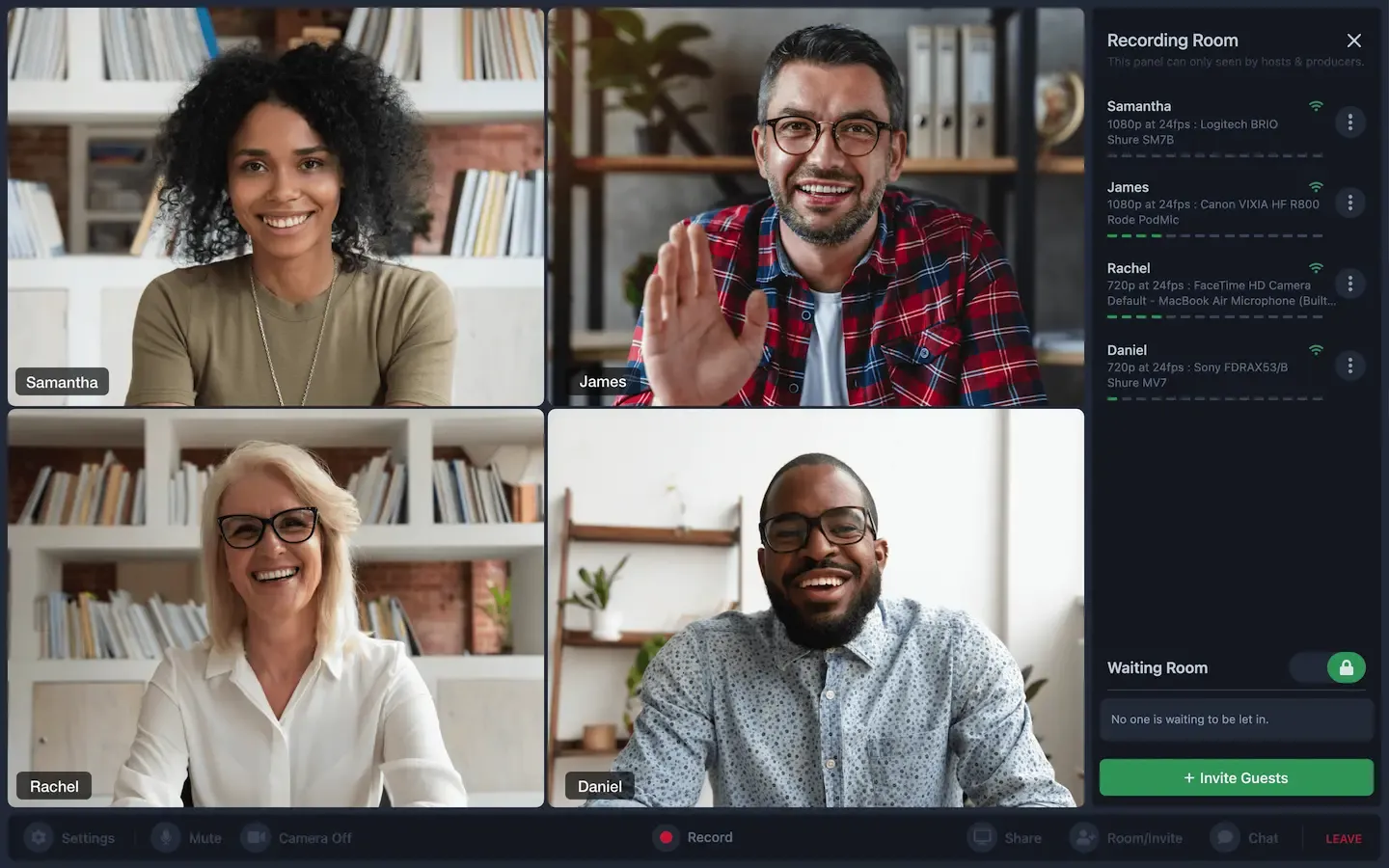
Iris podcast platform
Iris is a browser-based platform for those who want to record podcasts in higher quality than Zoom allows.
Since Iris records locally, recording quality doesn’t depend on your internet connection. It also provides multi-track recording and audio transcription.
Iris also has some automatic audio mastering but no additional tools for editing. You’ll have to export your files to other software for that.
Like Squadcast, Iris caps their recording hours. The basic plan comes with only 2 hours, and you’ll need to pay extra for each hour after.
Key features:
- High-quality recording: Record up to 48 kHz audio and 4K video.
- Multitrack recording: Records separate audio and video tracks for each participant for more precise editing.
- Transcription: Get the text version of recorded audio to aid in the creation of captions and show notes.
- Automatic backup and syncing: Progressive and automatic backup and upload to cloud services ensure you never lose your work.
- Custom recording rooms: Custom, lockable rooms with unique URLs ensure security and prevent unauthorized access to your session.
- Live streaming capability: Stream directly from Iris to YouTube, Twitter, and Facebook (but only on higher-tier plans.)
Alitu
Why I like it: It takes most of the guesswork out of producing a podcast.
Price: Paid plans start at $31.66 per month.
Compatibility: Web-based. Works on all modern web browsers. Not available on mobile.
Alitu is an audio-only podcasting platform. You can record, edit, and publish your podcast, all from one platform. You can also invite guests to your personal studio link for remote recording.
Expect a nifty guided workflow that takes users through from recording to publishing step-by-step.
It also automates features like noise reduction, volume leveling, and adding intros, outros, and music. This sure makes putting a decent podcast together easier - but it also means less control.
Unless making a podcast dead easy is your only goal, though, Alitu comes with a pretty steep price tag for what you get.

Key features:
- Drag-and-drop podcast builder: Set up episode segments as blocks to build your episode, then save them for reuse.
- Simplified basic editing tools: Split your clips to insert other content, add background music, and create transitions in just a few clicks.
- Audio transcription: Get accurate, AI-generated transcript automatically.
- Publishing platform: Integrate with your hosting provider, publish to popular podcast directories, and schedule episodes for release.
For a full list, check out our best remote podcast recording software guide.
Best podcast recording software for solo podcasters
If you’re a solo podcaster, you can use any of the software in the previous list. But if you don’t ever intend to have remote guests, then here are some options for you.
Pro Tools
Why I like it: It’s best in its class for recording complex projects in a studio setting.
Price: Free plan available. Paid plans start at $9.99 per month.
Compatibility: macOS and Windows
Pro Tools is a favorite audio recorder and editor among music producers. It doesn’t have tools supporting a podcast workflow. But, it can be a good fit for podcasters.
It’s known for its excellent audio quality and advanced editing and mixing tools. But that means it also has a steep learning curve for those who are just learning how to record a podcast.
On the editing side, it also has everything you could ever want. It’s compatible with several plugins for equalization, compression, reverb, and other audio effects. It also provides advanced mixing capabilities. But really, these bells and whistles are more than most podcasters will need.

Key features:
- High-resolution audio: Record at up to 192 kHz and 32-bit float.
- Multi-track recording: Record in multiple tracks for more precise editing.
- Customizable user interface: Personalize your workspace, colors, and keyboard shortcuts.
- Advanced editing tools: Get access to every tool you could possibly need - and possibly more than you need.
- Surround sound and immersive audio: Support for mixing in various surround sound formats.
Learn more in our video on how to edit a podcast with Pro Tools.
Adobe Audition
Why I like it: It’s got a huge variety of advanced features with great community support to help you learn how to use it.
Price: Paid plan, $22.99 per month. Free trial available.
Compatibility: macOS and Windows
Adobe Audition is a professional-grade audio recording and editing software.
It has all the advanced tools you could possibly need. Because of this, I’d recommend it ro more experienced users. Beginners may find it overwhelming. But, it does offer useful recording templates, simplifying the process for beginners.
As part of the Adobe suite, Audition integrates with software like Premiere Pro for those who want to create video podcasts.
Overall, Adobe Audition does all things audio very well. But that’s also all it does. You can’t publish your content directly from the program or integrate it with other services.
Some podcasters might miss the easier workflows of dedicated podcasting platforms.

Key features:
- High-quality multitrack audio: Record multiple tracks in up to 192 kHz sample rate and 32-bit depth.
- Advanced editing tools: Enjoy a huge toolset, including waveform editing and the ability to group and edit multiple clips together.
- Wide range of file formats: Supports a wide variety of audio formats for both import and export.
- Built-in audio effects: Play around with effects like equalizations, compression, reverb, and noise reduction.
- Adobe integration: Integrate easily with other Adobe software, like Premiere Pro for video editing.
Reaper
Why I like it: It provides advanced audio control with an intuitive interface.
Price: One-time licensing fee starting at $60.
Compatibility: macOS, Windows, and Linux
Reaper is an excellent choice if you’re looking for affordable and extensive podcast software. It’s both a recording and podcast editing app. It also provides basic video recording and editing features.
In Reaper, you can record high-quality content with multiple inputs. It can also manage live recording setups and streaming, although in conjunction with other software.
On the editing side, the platform has a lot more to offer than simple trimming and cutting tools. Think of features like editing templates and many audio effects. The platform also supports over 200 plug-ins that can enhance the sound of your podcast episodes.
While Reaper is a good audio recorder for podcasters, it comes with a steep learning curve. It can also become very complex to set up if you are looking to do more than record and edit audio (like live streaming or remote recording.)
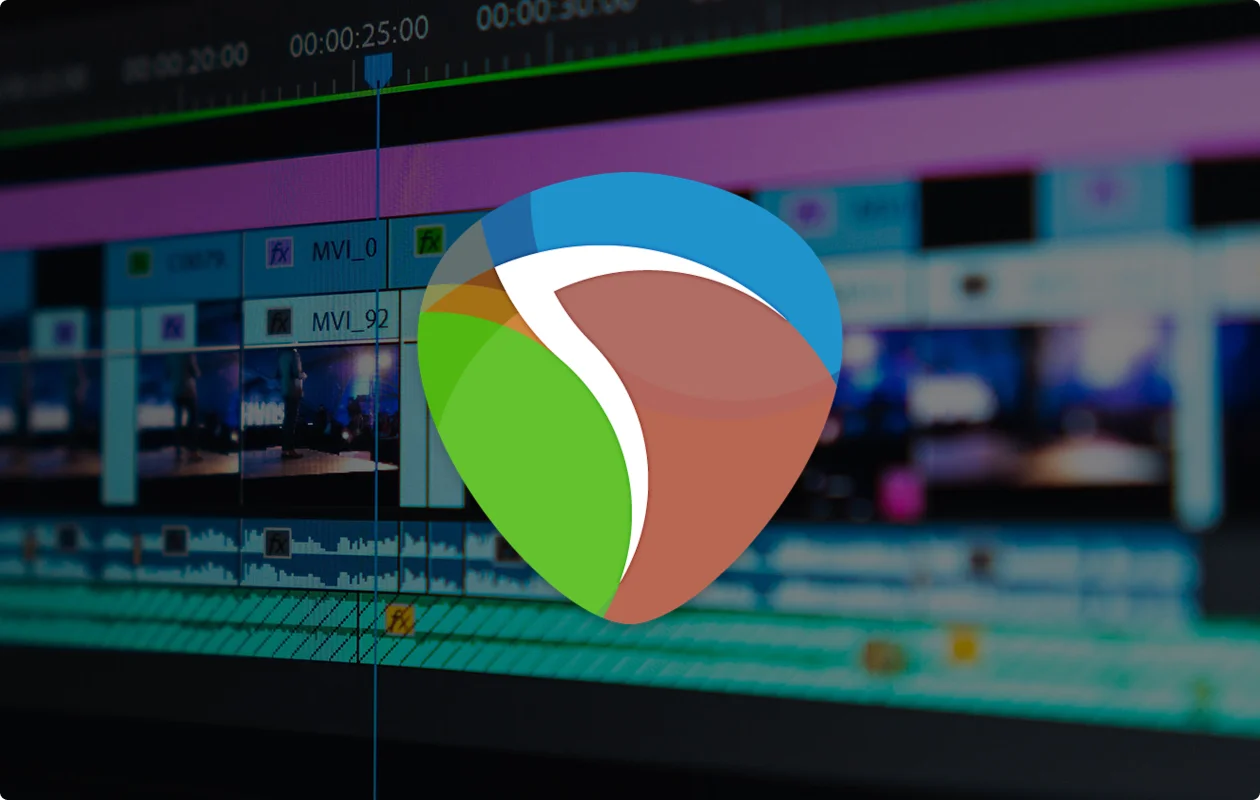
Key features:
- Multi-track recording: Record separate tracks in up to 192 kHz and 64-bit float
- Real-time monitoring: Hear yourself and other participants in real-time without delay.
- Comprehensive editing tools: Cut and trim, adjust timing and pitch, and apply smooth crossfades.
- Plugins and tools: Supports many plug-ins and tools to expand your audio processing options.
Hindenburg Pro
Why I like it: Lots of features to simplify the podcast production process.
Price: Paid plans start at $8.25/month. 30-day free trial available.
Compatibility: macOS and Windows
Hindenburg Pro is an audio-only recorder and editor. It’s a fitting tool for podcast creators, even though a radio journalist invented it.
The software records high-quality audio in multiple tracks. You can also record remotely with guests through a Skype integration. But this feature depends on a stable internet connection, so the raw audio quality isn’t always the best.
Hindenburg has a user-friendly interface and streamlined workflow that allows you to record, edit, and publish from the platform. It also has a decent selection of editing tools, including noise reduction, sound effects, and audio trimming tools.
As a dedicated audio recorder and editor, Hindenburg Pro is a solid choice. But it lacks additional features many podcasters may want, such as video recording and editing, live streaming capabilities, and quality remote recording.

Key features:
- High-quality multitrack recording: Record multiple tracks simultaneously at up to 192 kHz sample rate and 24-bit depth.
- AI-powered features: Automatically analyze recordings and adjust equalization and compression, normalize volume, and filter background noise.
- Clipboard tool: Store multiple clips for easy access; store them in multiple clipboards to keep them organized.
- Easy publishing: Directly upload your content to various podcast hosting services from the platform, metadata included.
Best podcast recording software for audio and video
Video podcasts are becoming increasingly common. If video is important to you, choose a platform that supports both audio and video. Here are our top picks for that.
iMovie
Why I like it: It’s a helpful free resource with tools to make things easy for beginners.
Price: Free
Compatibility: macOS and iOS
iMovie is a free editing app for Mac, iPad, and iPhone users that was first released in 1999. Its age means it’s universally recognized, but it also means that plenty more advanced players have entered the market since then.
While iMovie doesn’t pretend to be an all-in-one tool, it’s a helpful free resource for creating a video podcast. You can record and edit your video podcast with iMovie. You can also export your audio to GarageBand for more features.
iMovie also has a very user-friendly interface and many tools and templates that can help beginners make a video podcast quickly and easily.

Key features:
- High-quality audio and video: Record up to 4K video and audio at 48 kHz sample rate and 24-bit depth.
- Voiceover recording: Record voiceovers directly within iMovie to add narration or commentary to an episode.
- Editing tools: Cut, trim, merge, and split clips and do multitrack edits.
- Effects and enhancements: Transitions and effects enhance video.
- Built-in themes: Easily create professional-looking videos complete with transitions and background music.
QuickTime
Why I like it: It’s free, simple, and just enough to get the job done.
Price: Free
Compatibility: Built-in software on macOS. Available for Windows 7, Vista, and XP, but support has been discontinued.
QuickTime is Apple’s built-in video recording and editing software. It’s completely free and great for beginners who don’t want complicated tools and features. You can record webcam, audio, and your screen. You can capture video in up to 1080p and audio at 44.1 kHz and 32-bit resolution.
It also comes with simple video editing tools. Trim and adjust your video, or split your video into shorter clips for social media.
It lacks virtually all advanced features, but for some podcasters, that might be just fine.
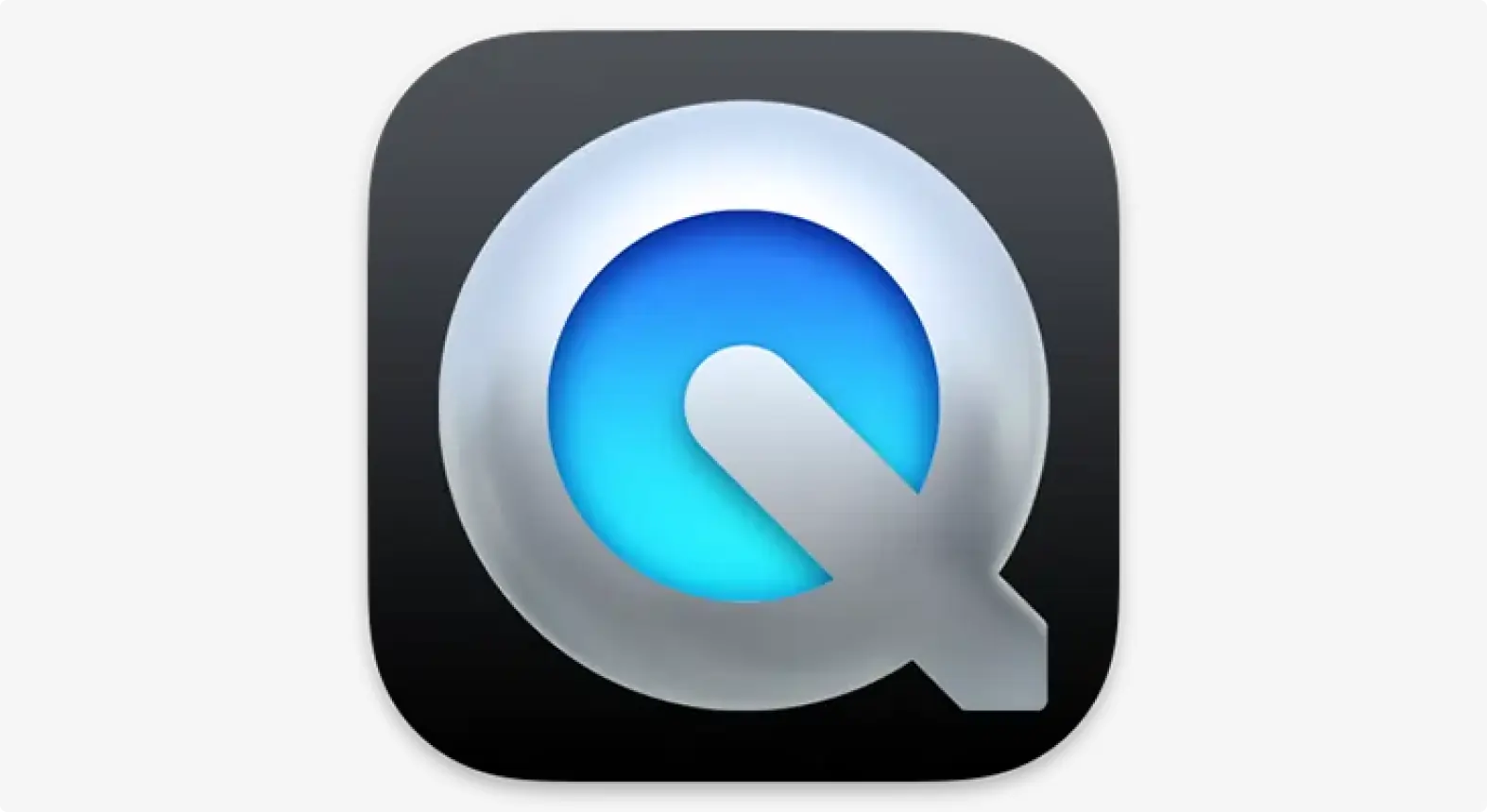
Key features:
- Standard audio quality: Record in a single track at 44.1 kHz sample rate and up to 32-bit depth.
- Standalone audio recorder: Quicktime can be used for audio and video or audio-only recordings.
- Audio editor: Edit your video with simple features like trimming, splitting, and rearranging clips.
- Streaming capabilities: Live stream audio and video content over the internet.
Logic Pro
Why I like it: It’s the next step up from GarageBand for more advanced recording.
Price: One-off cost of $199.99. 90-day free trial available.
Compatibility: macOS only
If you’re using GarageBand, Logic Pro is your next-step software. It’s a full-featured, audio-only DAW.
While it’s more focused on music-related recording and editing, it’s still suitable for podcasts. It even has some podcast-specific features.
For example, you can add markers to different sections of your podcast, such as the intro, main content, and outro.
While Logic Pro offers professional-level audio quality, it all comes at a bit of a price. It might be a leap if you’re only planning to use the software for podcast recording and editing.

Key features:
- High-quality audio: Record in up to 192 kHz sample rate and 32-bit float depth.
- Multitrack recording: Record multiple tracks at once for easier editing of interviews and panel discussions.
- Advanced editing tools: Get ultra-precise editing at the waveform level and advanced tools for time-stretching and pitch correction.
- Customizability: Tailor your workflow how you want it for extensive control over every aspect of production.
- Companion app: Record and mix on the go.
Best podcast software for live streaming
Zoom
Why I like it: It works well for remote podcasting - and it doesn’t hurt that many guests will be familiar with it.
Price: Free plan available. Paid plans start at $14.99 per user per month.
Compatibility: macOS, Windows. Mobile apps for iOS and Android.
While Zoom is known as video conferencing software, it’s often used to record audio and video podcasts. I get why: Many people and businesses are familiar with it, it’s relatively affordable, and you can record both video and audio.
Yet, anyone on a Zoom podcast has seen both recording and audio quality go sideways. While Zoom does offer local recording, this is limited. You can only record locally on the desktop app.
Zoom has settings to increase its audio recording quality and record in 48 kHz sample rate and 16-bit depth. However, it still applies compression and noise reduction algorithms. This means you won’t get the high-quality raw files you’d expect.
And while it does offer multitrack recording, this is only for your audio. The output also includes things like background noise suppression, which can limit your options post-production.
In terms of video, Zoom can only record up to 1080p. And, that’s only available on the pricier Business and Enterprise plans (and by special request!)
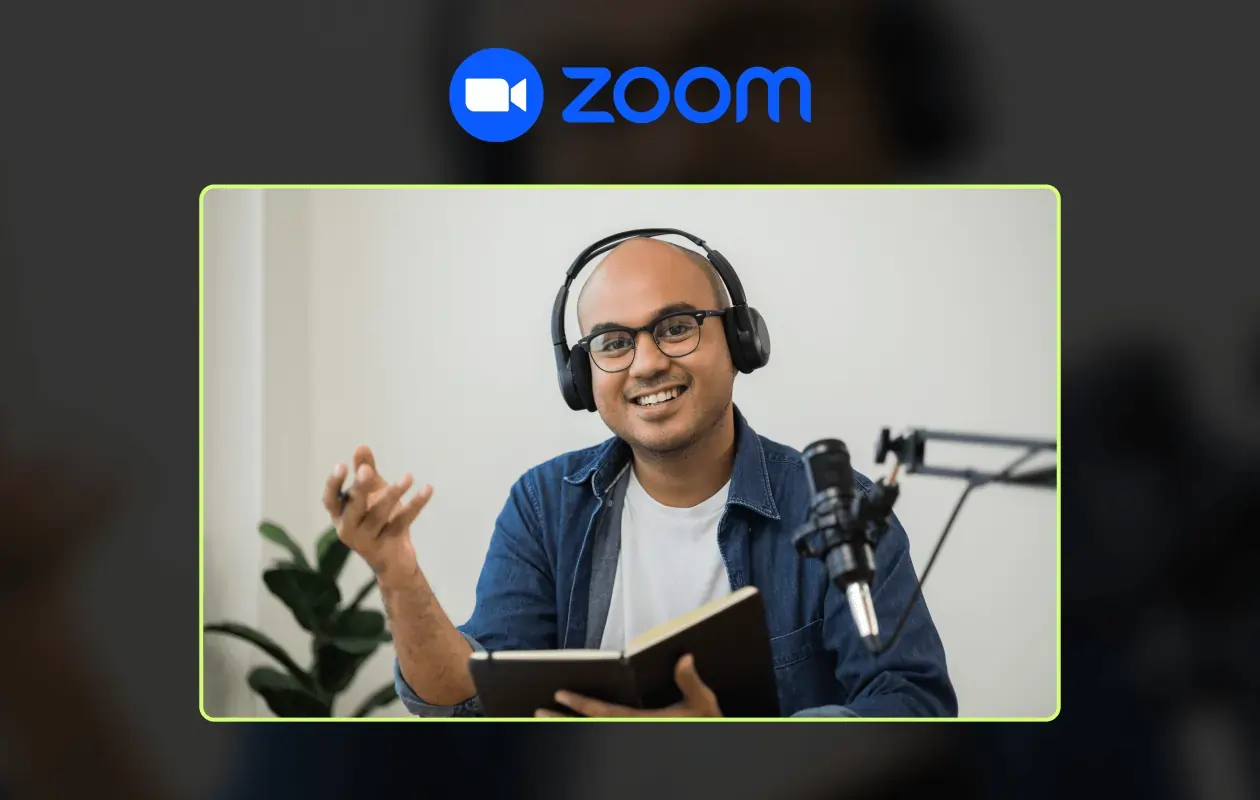
Key features:
- Local and cloud recording: Improve sound quality with local recording to your device. Cloud recording available for Pro, Business, and Enterprise accounts.
- Multitrack recording: Record individual participants in a separate track for better post-production editing.
- Screen sharing and annotations: Share visual content such as slides and allow participants to annotate on shared screens.
- Integration with scheduling tools: Make sure your participants arrive on time by inviting them directly through Zoom.
- Live streaming: Stream your podcast directly to YouTube, Facebook, and other RTMP-supported platforms.
“Riverside is far better than Zoom for recording interviews.” - Seth Godin, author, entrepreneur and marketing leader.
Skype
Why I like it: It’s free and very user-friendly.
Price: Free audio and video calls to other Skype users.
Compatibility: macOS, Windows, iOS and Android.
Skype isn’t a typical choice for recording podcasts. But, it can do the job, if you aren’t ready to invest in a podcasting tool. I included it here as I know some podcasters still use it.
On the plus side, Skype is free, user-friendly, and widely known, so it doesn’t come with a steep learning curve. It records both audio and video. All you have to do is hit “record”, and you’re off.
The tradeoff comes in the quality of that audio and video. Skype uses audio compression to manage bandwidth during calls. You can reduce compression via settings, but you still aren’t getting the highest-quality audio.
And Skype can only record single-track audio, which limits your ability to edit your recording. There are some apps to help mitigate this drawback for podcasters. But, it does mean piling some complexity on what initially looks like a simple solution.
In terms of video, Skype can record up to 1080p - at best. You’ll need high bandwidth and a capable HD webcam to get the job done.
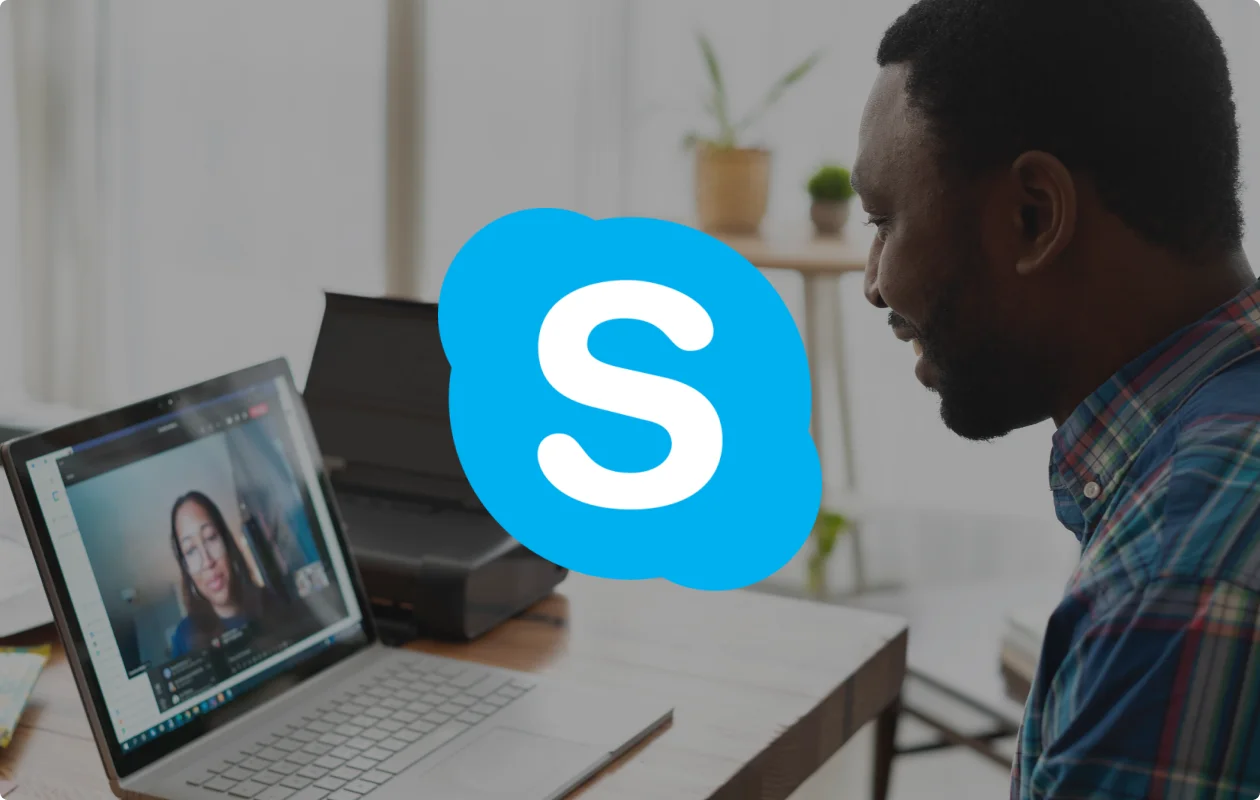
Key features:
- Audio and video recording: Record video in up to 1080p and audio in up to 24 kHz sample rate.
- Live subtitles and captions: Display real-time subtitles in multiple languages while participants speak.
- Screen sharing and annotations: Participants can annotate shared screens, enhancing interactive discussions.
- Live streaming: Integrates with third-party software to live stream to platforms like YouTube and Facebook.
Best simple recording software for podcasters
RINGR
Why I like it: It automatically syncs and processes audio tracks after recording, which saves time in post-production.
Price: Free plan available. Paid plans start at $7.99/month.
Compatibility: Browser-based on both Mac and Windows PCs with a mobile app for Android and iPhone devices.
RINGR is an audio-only recording platform that does a good job of providing high-quality remote interviews.
Because it’s browser-based, users can access the software from many devices. Invite guests by email, and they’ll receive a link to join the session without needing to install software.
After recording, each participant’s audio files sync for easy downloading.
RINGR provides only the most basic editing features. You'll need to upload recordings to external audio editing software for post-production.

Key features:
- High-quality audio: Record at up to 48 kHz sample rate.
- Local recording: Each podcast participant is recorded locally to limit the effect of internet connection on audio quality.
- Remote recording: Invite and connect with remote guests easily via the platform.
- Multitrack recording: Record each participant on a separate track, allowing for more detailed and precise post-production editing.
- Multiple audio formats: Export your audio in multiple formats, including MP3, OGG, and FLAC for post-production.
Auphonic
Why I like it: It’s an easy way to record high-quality audio from your phone.
Price: Free plan available. Paid plan is $11/month.
Compatibility: Android and iOS only
Auphonic is a clean and simple audio-only mobile recording app that provides some editing features. You can also export files to a more full-service web editor called Auphonic Web Services.
What stands out about Auphonic is its simplicity. Just press the big, red “record” button, and you’re in business.
The editor is just as simple, with a focus on using algorithms to clean up audio quality and make you sound your best. (In-app editing is only available on iOS devices.)
Overall, Auphonic is pretty bare bones, but users rave about how well it does basic cleanup of audio files - and you can use it on the go. For the price, it provides a lot in terms of audio quality and functionality.
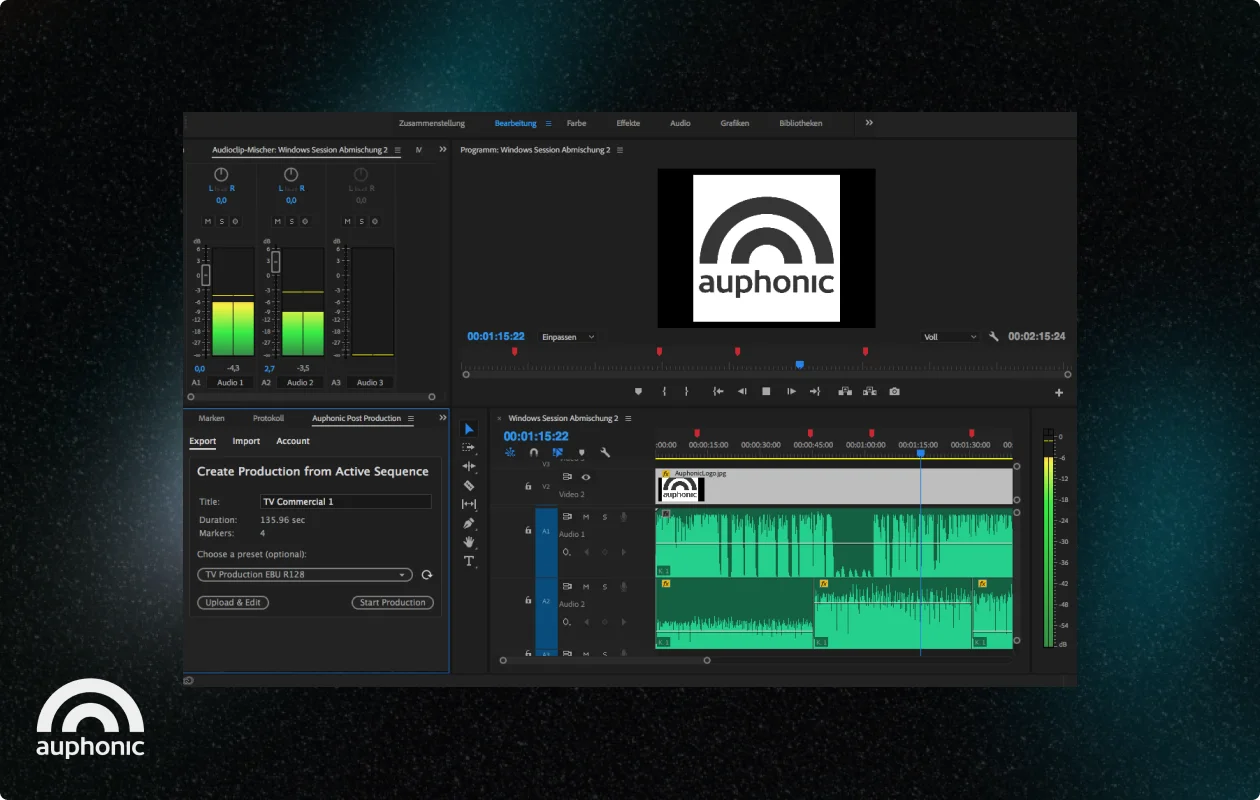
Key features:
- High-quality audio: Record in 48 kHz sample rate and up to 24-bit depth. (It only supports single-track recording, though.)
- Audio formats: Export uncompressed WAV files or AAC files.
- Basic, nondestructive editing functions: Cut, copy, paste, and fade in/fade out functions.
- Export to full editor: Recordings can be easily exported and edited with a solid set of tools, including automatic AI-powered audio adjustment.
Extra podcasting tools for recording
While recording and editing are the primary focus in podcast creation, you’ll need other types of software too.
We’ve rounded out some of our best choices to help you out.
Best podcast software for scheduling
Book Like A Boss
- Pricing: starting at $8.33/month
- Type: Scheduling software
Book Like A Boss has all the basic scheduling features you’d expect, plus a wide range of customization options. You can make customized booking pages, manage client communication, and automate reminders, all within the platform.
Calendly
- Pricing: Free or plans starting at $10/month
- Type: Scheduling software
With automatic time-zone detection and easy integration to your calendar app, Calendly is a good option for scheduling software. You can create a single event or (at a cost) book multiple events at once.
Best podcast hosting software
Buzzsprout
Pricing: Free or plans starting at $12/month
Buzzsprout is one of the most popular podcast hosting services. You can push your podcast to top podcast directories, including Apple Podcasts, Spotify, Google Podcasts, and Stitcher. It provides advanced metrics, a built-in transcription feature, and an affiliate marketplace to help you monetize your podcast.
Check out our full Buzzsprout review to learn more.
Captivate
Pricing: Plans starting at $17/month
With a “One-Click Sponsor” kit and a “Calls to Action” feature, Captivate is all about growing your podcast. The platform has an intuitive interface and offers WordPress integration or the ability to create your own podcast website with 3 fully responsive, very customizable templates.
Best podcast web hosting platforms
Squarespace
Pricing: Plans starting at $16/month
Host your podcast directly on your own website and choose from different customizable templates to suit your needs. All Squarespace plans offer unlimited storage space and bandwidth, too, so you won’t have to worry about switching to another provider once your podcast gains traction.
Wix
Pricing: Free or plans starting at $18/month
You can use the Wix Podcast Player app to embed your episodes onto your Wix website. The platform offers specialized features, like easy monetization and detailed analytics. With its intuitive UI, seamless episode streaming, and impressive listener engagement series, your website will be both impressive and professional.
Best AI podcast software
ChatGPT
Pricing: Free or plans starting at $20/month
With all the AI hype, you should try it out for podcasting as well. You can use ChatGPT to plan episodes, repurpose your podcast transcripts, and even automate tasks. There are lots of other, more specific AI tools for podcasters as well.
Choosing the best podcast recording software for your needs
When it comes to podcasting software, there’s a crazy number of options.
Whichever stage you’re at, the most important part of your podcast journey is understanding which features you need and when. Remember that just like your podcast, your needs will probably evolve over time.
Compare your options to find the software that will help make your podcast a hit.
Good luck!
FAQs about podcast recording software
Still looking for information? Here are some answers to common frequently asked questions.
What do you need to start a podcast recording?
It’s not essential, but most top podcasters have a complete kit of equipment for recording content. This usually includes:
- A reliable microphone
- Headsets
- A camera for video
- Recording software
- Additional accessories, such as a pop filter, audio mixer, mic stands, and more
We’ve got a full guide on podcast equipment if you’d like to learn more.
While great equipment is important, your recording quality heavily depends on your podcast recording software. It won't matter what equipment you use if your software quivers at the sight of a dodgy internet connection.
And if it can’t capture high-resolution audio and video, your plans for a high-end podcast will be scuppered from the off.
What do professional podcasters use to record and edit audio?
Top podcasters use different software depending on their preferences and needs. In general, working with software that can record and edit content can be nice. It makes for a simpler workflow.
Here are some good options for both recording and editing:
- Riverside
- Audacity
- Adobe Audition
- Hindenburg Pro
Can I record a podcast on my computer?
Yes, you can definitely record a podcast on your computer. You’ll need a microphone, headphones, and high-quality recording software. If you want to record video, you’ll also need a camera.
With the right podcast software, like Riverside, you can skip the need for an audio mixer or interface and record directly via your computer.
If you’d rather record from a phone, there are some apps for that as well.
How do I record just the audio of a podcast?
With the right audio recording podcast software, you can easily record just podcast audio. Most video podcast platforms also do audio-only recording.
If you’re a Riverside podcaster, there are two ways you can create an audio-only show. You can either:
1. Create an audio-only podcast studio
To do this, simply go to your dashboard and click “+ New Studio”, and then, after typing in your studio title, select “Audio Only.”
If you want to use an existing studio, go to its settings, and under the “Recordings” section, you’ll find a toggle to “Record only audio.”
2. Record video and audio in separate tracks
Even if you record audio and video, you’re able to download all files in separate tracks for each participant. Your audio recording files will be separate from your video files.
All you have to do in this case is record your audio and video as usual, and then download your audio-only tracks. (You can learn how here.)
Is Audacity or GarageBand better for podcast creation?
Audacity and GarageBand each have their different strengths and weaknesses.
One of the key things to note is that GarageBand has less of a learning curve, but it only works on Apple devices.
Audacity is more complex, but has cross-platform functionality. GarageBand also has more advanced recording features.
We’ve compiled specific guides for Audacity and GarageBand to help you decide which is better for your podcasting needs.
How do I live stream a podcast?
If you want your podcast to be a live show either now or sometime in the future, you can do this with podcast software that lets you connect to an external streaming URL.
To go live with Riverside, all you need to do is create a studio, invite your guests, and connect your stream before hitting record - it’s as easy as that.
How do I record a podcast remotely?
Your best bet for recording a high-quality podcast remotely is to find software that saves recordings directly to your device. This way, rather than saving it to the cloud while you record, you can protect the quality of the recording regardless of the strength of the internet connection.
Find out more about how to record a podcast remotely with Riverside.
How do I edit a podcast quickly?
If you’re recording audio, a podcast editing platform can help you fine-tune your recordings for multiple guests. Look for a platform that provides automated editing and other features to speed things up.
If you’re recording video, you can leverage AI instead to cut your podcast editing time by more than half. With Riverside’s AI text-based video editor, you can trim video as simply as you would cut text from a word-processing document. All you have to do is delete the text you don’t want and the corresponding video and audio will be removed from the recording.


-(1).webp)












.webp)



