Now that Continuity camera is available for iOS 16 and macOS Ventura, using your iPhone as a webcam is easier than ever.
Continuity Camera is free, it’s built into the system, it's wireless, and you don't need any third party applications to use it.
But there are still third party apps that allow you to use your iPhone as a webcam and offer some additional features.
Plus, if you have an older iPhone that Continuity Camera doesn't support (or a Mac that can't run macOS Ventura), these third party applications can still let you use your iPhone as a webcam.
We're going to compare the new Continuity Camera feature to two third-party applications, EpocCam and Camo. All of these allow you to use your iPhone as a webcam.
EpocCam iPhone Webcam App
The first third-party application is EpocCam from Elgato. It is free to use and you can download the app and the utility on your Mac. EpocCam's free tier caps out at 720p resolution, and there is an Elgato watermark on your video.
You can buy the EpocCam Pro app on your iPhone for $8. This is a one-time purchase (not a subscription) that will remove the watermark and give you 1080p resolution for your webcam. The EpocCam Pro app looks very similar to the free version, except you do get access to Settings where you can change your connection method, the bit rate, and the video resolution.

Once your iPhone is connected to the EpocCam app on your Mac, you do have additional controls. You can turn on the flash for additional lighting, you can adjust the zoom level, and you can even adjust the brightness, contrast, and saturation of your image.
You have the ability to add a grid to your image or flip the image if needed. And they have some intense special effects, like an augmented reality filters and masks.
And when you record with Riverside, you can choose the Elgato virtual camera to use EpocCam for your webcam. If you have an older iPhone (all the way down to an iPhone 6 or older), or an older Mac (down to High Sierra), you can still run EpocCam.
Camo iPhone Webcam App
Another third-party application that you can use with those older devices is Camo from a company called Reincubate.
Camo has a free tier with free applications and they don't watermark your video. However, they will cap your resolution at 720p and do not give you access to many other camera effects and features. If you'd like to use your iPhone webcam at 1080p resolution (or choose which lens of your iPhone to use as a webcam), you'll have to pay for a subscription.
For a Camo subscription, it's $5 a month / $40 a year / $80 for a lifetime purchase. If you do pay for that subscription, you can also use Camo with an Android device or Windows. If you move around between different devices this would be a great option.
In order to use Camo, you have to download a third-party app on your iPhone. It's called the Camo app. Once you open the app on your iPhone, you can see which computers you have paired this app with. Once your iPhone is connected to the Camo app on your Mac, you have more controls over your image.
They have lots of different effects, including a Portrait mode if you'd like to blur your background. Another nice feature is using multiple lenses from your iPhone. You can choose between the wide angle, ultra wide, or telephoto lens to use for the webcam. You can also choose auto or manual focus, the resolution you'd like to use, and even frames per second (fps) all the way up to 60. You also have adjustments for brightness, saturation, and other video qualities. A unique feature from Camo is the ability to have built-in overlays that they can put on your video. These overlays will appear in Riverside when you record there.
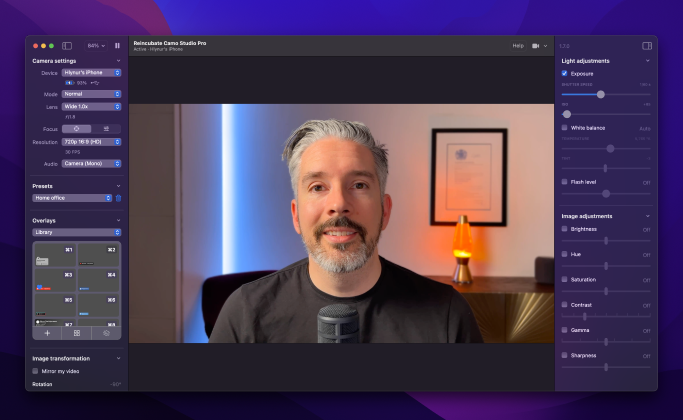
You can bring their overlays into their editing studio, add your information and images, and then use those overlays with your iPhone as a webcam in your recording software of choice. And when you're ready to record in Riverside, you can easily select the Camo camera as your video input.
Keep in mind, if you use these overlays during a Riverside recording, they'll be burned in as a permanent part of the video recording track that you get from Riverside. If you'd like to add overlays later or after the recording, don't do them during the call. Instead, export your video files to Premiere or Final Cut, and then add those after the fact.
Learn more: Using your Phone as a Webcam with Camo
iPhone Continuity Camera Feature
And finally, Continuity Camera. We have several videos about Continuity Camera to help you get started.
This feature is new to iOS 16 and macOS Ventura. You need an iPhone 10R or newer and a Mac from 2018 or newer to use this feature. There are not as many features or as much customizability for the video quality when using Continuity Camera, but it's main value is that it’s built right into the system.
You don't need any third-party applications, and it works in something like Riverside in your web browser, FaceTime, or you can record in QuickTime with Continuity Camera.
If you click on the control center on your Mac, you do have some video effects, namely Portrait mode for blurred backgrounds, Studio Light for better quality lighting, and Center Stage for keeping your face constantly in frame.
It's also equally easy to use as your camera in Riverside. And you can use your iPhone as a webcam with no third-party applications or cables. So should you use Continuity Camera or one of the third-party applications? If you have an iPhone that's too old or a Mac that can't run macOS Ventura, these other applications are a great option to use your iPhone as a webcam.















.webp)
.webp)


