Table of contents:
Are you looking for the best camera for a podcast? You may not need to look any further than the technology you already own.
Today’s smartphones and tablets boast impressive cameras capable of producing high-quality images and videos.
With Camo by Reincubate, iOS users and now Android users can harness the power of their mobile cameras and use them as webcams for everything from video conferencing to podcasting.
What is Camo?
With the Camo webcam platform, iOS users can turn the camera on their iPhone, iPad, or iPod touch into a high-quality webcam capable of producing professional-looking videos for podcasts. Recently, the platform has also become available in beta on Google Play. They’re on their way to making it easier for people also to use their android phone as a webcam.
The program is simple to use. All you need is your phone's lightning cord to start recording quality video for your podcast without purchasing a new piece of expensive equipment. With the combination of the Camo app and the desktop program Camo Studio, you can use your phone's camera in conjunction with your Mac or Windows PC. Camo also works great with programs like Zoom or Riverside.fm when you want one of the best podcast camera setup solutions for your recordings.
How Do You Set Up Camo?
Setting up Camo on your Mac or mobile device is a breeze. It won't take much time before you're ready to start using your cell phone as a web camera.
Step 1: Install the Camo App on your Apple Device and Camo Studio on your Mac
Camo works using an app to connect your Apple mobile device to your Mac’s sister program, Camo Studio. You can get Camo Studio for your Mac system via the Camo website. First, locate and download Camo in the App Store to get it on your mobile device.
Step 2: Connect Your Mobile Device
Once you've installed the Camo App and Camo Studio on your Mac, open the app on your mobile device. Connect your iPhone, iPad, or iPod touch to your Mac using a lightning cord. Make sure that the cord supports both data and power transfer. It supports the transfer of both. Don’t worry if you're using the lightning cord that came with your mobile device.
Step 3: Connect Camo to Your Recording Software of Choice
Finally, open the software settings you usually use to record your program (Skype, Zoom, Riverside.fm, etc.). Visit Settings. Select Camo Studio from the webcam options, and you're ready to go in using your phone as a webcam on your PC.
Note: Camo recently launched Camo Studio for Windows, currently in a public beta. Check their official installation guide for more information.
Key Features of Camo
Camo has two versions: free and premium. The free version turns your mobile device into a camera and provides basic features. The paid annual subscription lets you fine-tune the quality of your video so that your podcast recording can have a professional look. Camo’s Android app offers all features for free. However, this could be because it’s only in beta.
See how Camo's features turn your phone into the best webcam for podcast recording if you use a Mac or Windows computer.
Improved Video Quality
Camo makes your phone the best camera for podcast recording by producing video quality that rivals many traditional webcams. With the free version of Camo, you can record video in 720p, and with Camo Pro, this increases to 1080p.
Camo allows you to use either the front or back camera of your Apple mobile device, giving you options for recording style and quality. Both versions of the program provide you with the outstanding video quality. No quality is lost with the Pro version when you use features like the zoom option.
.png)
Plug-In and Go
Camo allows you to use your cell phone as a webcam with ease of use. The Camo app doesn't require additional hardware or equipment like a power or light source. Simply connect your iPhone, iPad,iPod Touch, or Android to your Mac or Windows PC using your lighting cord. Download the program, and you're ready to start recording quality video. While a tripod to mount and position your mobile device is beneficial, one isn't necessary.
With the preset feature in Camo Studio, you can begin recording your program even faster. You can already have your camera settings saved, so your mobile device is ready to record when you are. A single click will tune elements of your video, like exposure and balance, so they’re just the way that you like. You don’t have to spend time adjusting anything.
*Note that when pairing an Android to Windows, the process is slightly different and may require USB debugging.
Image Tune and Advanced Controls
There are limitations when using your Mac’s or Windows’ built-in webcam. You can only do so much to improve or adjust the quality of your recorded image. Camo Studio gives you advanced control over how you look while on camera. You can change the settings in real-time as needed.
The free version of Camo provides excellent video quality. But when you subscribe to Camo Pro, you're granted more control over images and many advanced options. With Camo Pro, you can use the flash on your iPhone as a fill light. You can also tweak elements of your video, such as focus, brightness, exposure, saturation, hue, and more. This functionality makes your phone an excellent contender when determining the best podcast video camera for recording your podcast.
Be Sure You Look Great on Camera
Like Google Meet, some software out there doesn't give you a clear preview of what you look like on camera. Camo provides you with a resizable preview of your screen so that you can always see how other people are seeing you. You’ll always look your best when taking a video meeting or recording your podcast.
Benefits of Using Camo
Camo has many benefits over a traditional webcam to record your podcast. Discover how Camo transforms the phone that you already have into the best podcasting camera for recording your show.
Constantly Upgrade Your Podcast Camera
With Camo, you can upgrade your podcast's camera every time you upgrade your iPhone. You’ll get a new camera with new features with every iPhone release or iOS system update. You won't have to worry about spending money on getting a new webcam for your podcast as technology changes.
As a software, Camo is constantly under development. You can count on new features and functionality that will continuously become available to you over time. With every update, you benefit from unique features to keep your podcast fresh and up-to-date.
Easily Record Quality On the Go
If you're someone who constantly records on the go, you need the best podcast camera setup for mobile recording. You don't have to worry about setting up an elaborate camera and lighting system when you use Camo. You'll still get professional-quality video for your podcast that you can record with your mobile device.
At most, you'll only have to concern yourself with strapping your camera on a tripod and finding the best recording angle. Your entire recording setup is entirely mobile. You're only limited in how and where you can record based on the length of your lightning cord.
This recording flexibility will save you time. Plus, you’ll capture high-quality video that you usually wouldn’t get on the webcam included in your Mac or Windows when on the go.
No New Equipment
Your phone is the best podcasting video camera option when you use Camo. You don't have to worry about learning the ins and outs of a new piece of equipment. You won’t have to leaf through product manuals or spend hours on YouTube trying to puzzle out the more advanced features of a USB webcam. Instead, you can use Camo to start recording right away with your phone camera that you already know how to use.
The interface of the Camo Studio program is straightforward, easy to use, and secure. Users who opt for the Camo Pro version can intuitively tune their videos and images, thanks to features already on their iPhone or iPad.
Compatible With the Apps You Already Use
Camo easily integrates with many popular tools and apps that you probably already use to record your podcast. If you use apps like Zoom, Skype, or Riverside.fm to record and edit your program, Camo makes using your phone camera as a webcam an ideal option for recording and podcasting. You can expect fantastic quality video recordings with the click of a mouse.
In addition to Skype, Zoom, and Riverside.fm, Camo is also compatible with programs like Microsoft Teams, Slack, Google Chrome, and many others. You just need to select Camo as your video source for most apps. Then you can start recording quality video for your podcast using your mobile device.
Wide System Compatibility
Camo is compatible with Mac and Windows systems and Apple and Android mobile devices.
Pricing of Camo by Reincubate
Camo free vs paid
The free version of the Camo mobile apps and software gives you excellent video quality and advantages over a traditional USB webcam. However, if you want to use all of the advanced features, you’ll need to upgrade to Camo Pro and pay a monthly ($4.99/m), an annual ($39.99/y), or a lifetime licensing fee ($79.99).
Paying an annual fee may seem like a drawback, but you could also consider the money saved. You won’t have to purchase a USB webcam, the equipment you may need to upgrade again in a few years. Also, by paying a licensing fee, you benefit from frequent upgrades and new features that come with the Camo Pro program.
Riverside: A Camo alternative
You get the best podcast camera setup for your budget. Camo stands out as an excellent recording option to pair with Riverside.fm. With the easy setup, you can start using it right away. It's so simple to use your Apple device with Riverside.fm to record high-quality video for your podcast.
With just a few simple clicks, you can integrate Camo with other programs like Riverside.fm. Open the Camo app and Camo studio after connecting your mobile device to your Mac or Windows. Then open Riverside.fm. Navigate to “Settings” on Riverside.fm and ensure that Camo Studios is selected as your webcam option.
Feel free to test out your phone camera with our webcam test. Better yet, skip the need for any external webcam app. With the Riverside iOS and Android mobile apps, you can record from anywhere, straight from your phone, through one platform. Sign up to see how easy it is! You can even use the app to connect your phone to your desktop and have two camera angles without having to purchase any new equipment.
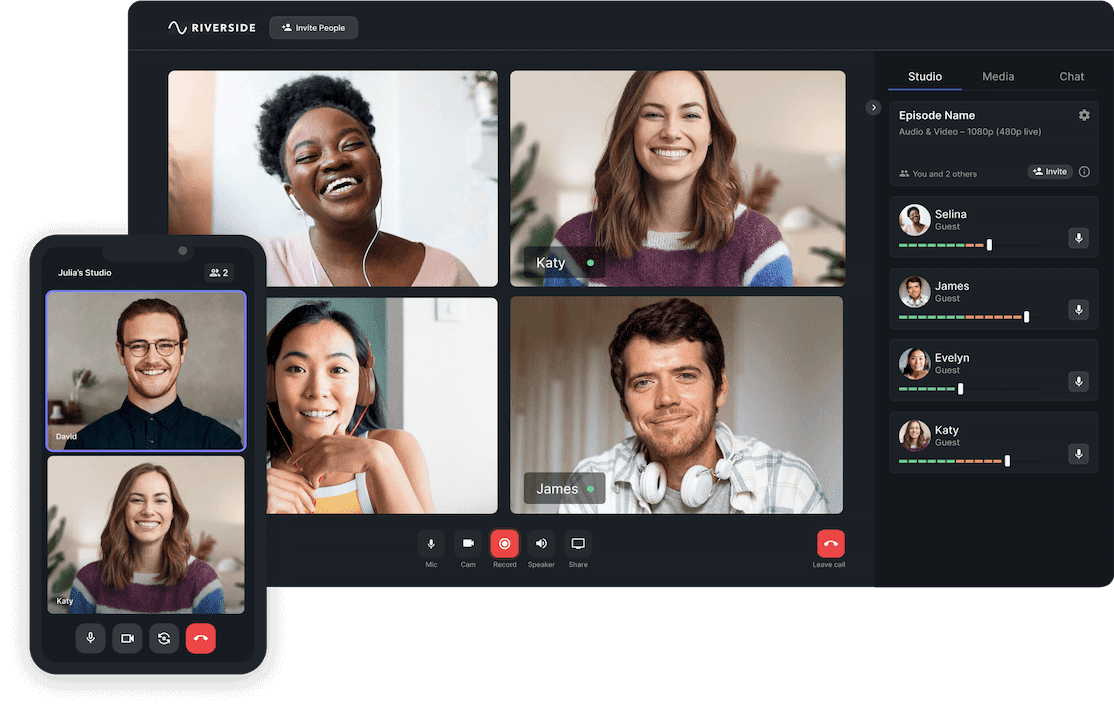
Camo Alternatives for PC Users
Camo is currently available for Apple mobile devices and Mac systems. Camo Studio for Windows is in public beta, while the team launched an Android version that’s in beta. In the meantime, check out the Camo alternatives below for PC users.
iVCam
The free option for iVCam gives you basic functionality for video recording using your mobile device in conjunction with your PC. It’s similar to Camo and even supports 4K recording. The PC-compatible camera offers premium features that you can access after paying a one-time charge.
iCam
You can use iCam to connect your iPhone, iPad, or iPod touch to your PC for video recording purposes. However, it lacks the advanced features offered by Camo. iCam will suffice if you’re looking for an introductory program to get your Apple device connected to your PC. Plus, the one-time charge is pretty affordable.
For other alternatives, feel free to check out our complete guide on how to use a phone as a webcam or watch the video below:
Conclusion
There is no simple answer to the question, "what's the best camera for a podcast?". Camo lets you turn your phone or other mobile devices into a webcam capable of producing professional-quality video. Using a smartphone as a webcam is especially ideal for podcast beginners not quite ready to commit to a complete set of equipment yet. For Mac and Windows users, this makes Camo a great tool when creating the best podcast camera setup for their shows. When it comes to your podcast setup, you should consider your needs and budget.






















