Table of contents:
While subtitles are a great way to boost your content visibility and accessibility, nobody wants to spend hours transcribing!
Writing out subtitles yourself can be a strenuous process, so choosing the right subtitling software is vital. With the right software to support you, it’s easy to enhance your media production strategy and keep up with a quickly changing content landscape. This can help you create better video and audio content than ever before.
We’re here to help! Our guide shares some tips and reviews 10 of the top free and paid subtitling software.
What software is used to create subtitles?
When it comes to creating subtitles, you can use many different software programs. Technological advancements have made it possible to access various subtitling software, with each program offering its unique advantages.
Before adding captions to your content, consider your goals and understand what you’re trying to achieve. This way, you can select a software tool that aligns with your needs and skill level.
How to choose subtitle editor software
When choosing a subtitle software system, you should consider the following:
File formats
First, it’s essential to consider what file formats your subtitle software works with. Some programs produce closed captions that integrate into your existing video files. Other systems may allow you to download subtitle transcripts in other formats, such as SRT or TXT files.
SRT files are time-stamped transcripts ideal for subtitles, whereas TXT formatting is a text-only document with no timestamps. You can easily upload SRT files with your video for easy open captions, whereas TXT files are better for repurposing your content into descriptions or blog posts.
To make the right file choice, you need to do your research and identify which file type best suits your purpose.
Customizability
Next, it’s a good idea to consider the customizability of your captions or subtitles. This relates to editing functions and adjustments, whereby you can alter text data or adjust timing and display settings.
Some subtitling systems offer only limited customization, using set templates that allow for little creativity. Other systems may let you take control of many settings and details. If you just need basic subtitles, this might not matter, but if you want to get creative, get something with more customizability.
Accuracy
Above all, you want software that gives you accurate subtitles. While human-generated transcriptions are best for accuracy, most software is pretty impressive. The more accurate your software is, the fewer changes you’ll need to make on your own. Note that the quality of your recordings can also affect the accuracy.
Speed and efficiency
Next, consider how fast you need your subtitle turnaround to be. Do you need subtitles instantly, or can you wait a bit longer? Some software have transcriptionists who check over the subtitles. While this can mean more accurate transcriptions, you may only receive your subtitles a few hours or even days later. For a faster turnaround, accurate automated software is best.
Budget
Finally, you need to assess your budget and how this aligns with the cost of your chosen subtitling software tool. While some systems offer free captioning features, others may require a purchase or a subscription. It’s best to negotiate your budget beforehand and ensure you allow enough funds to cover any ongoing costs.
10 best subtitle editor software tools
Wondering where to get started when it comes to choosing a subtitle editor software tool? Here are 10 of our top picks and why we recommend them.
1. Subly

Price: From $25 to $71 / year
Subly is a user-friendly subtitling tool that allows for quick, easy video captioning. This software system supports automatic transcription for both video and audio files across over 70 languages. Plus, Subtly offers 98% speech recognition accuracy!
Pros:
- Offers a 98% accuracy rate, improving quality while saving time
- Includes diverse text editing and styling tools built in
- Provides a choice of plain text or time-stamped subtitling mode
Cons:
- May require a learning curve to get used to
- May not be the best choice for longer videos
Best for: Working efficiently and accurately as a beginner subtitler.
2. Subtitle Edit
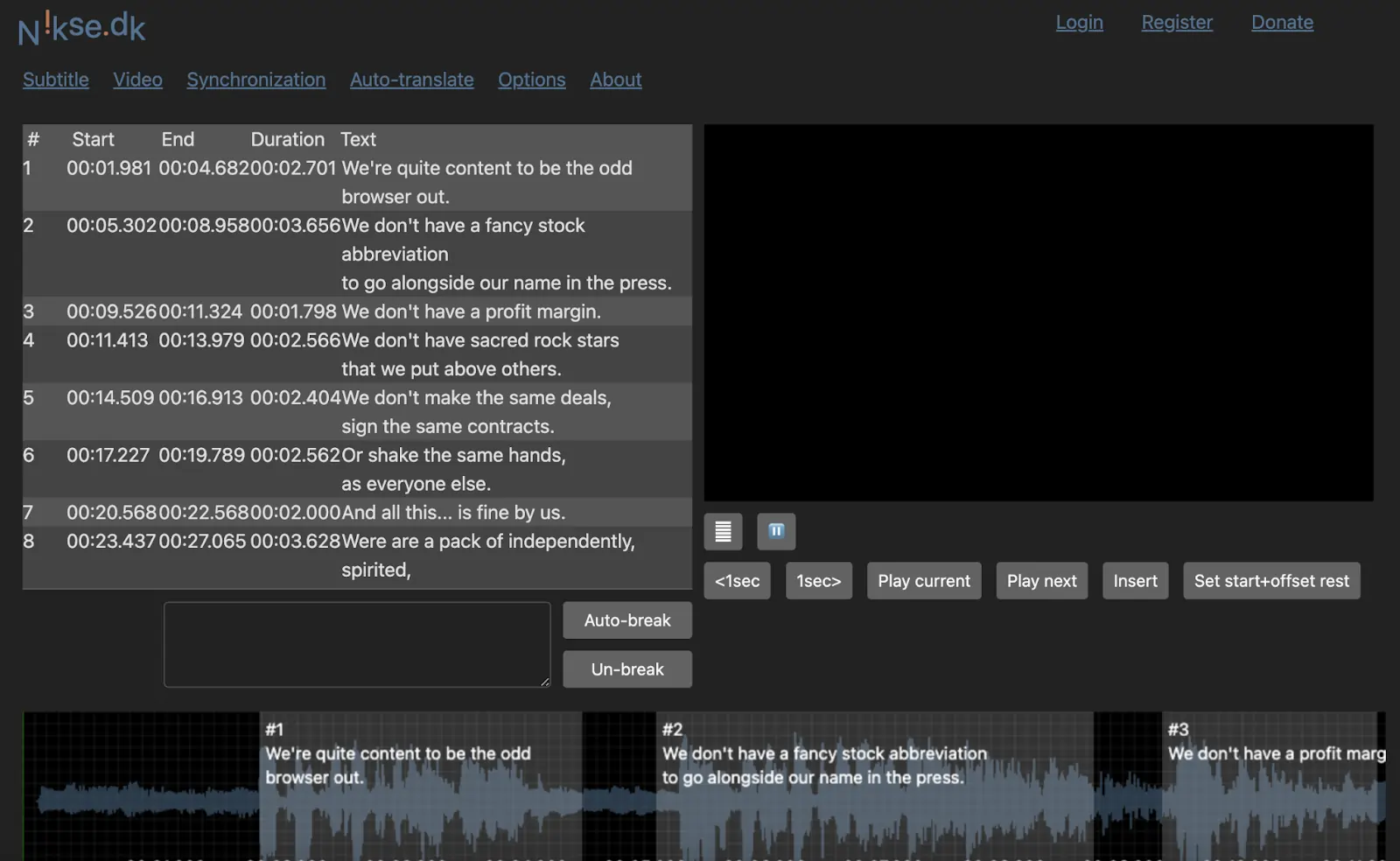
Price: Free
Subtitle Edit is a free, open-source subtitle editor that allows web-based users to easily produce subtitles without spending a cent. This system is best for accessibility, allowing users to create and adjust captions for free while achieving high-quality subtitling results.
Pros:
- Includes various text editing and caption adjustment functionalities
- Offers audio visualizer control and other advanced features
- Provides compatibility with a range of system and file types
Cons:
- Limiting features without much scope for customization
- Some interface elements may be complex for novice users to navigate
Best for: Budget-conscious video producers looking for a free but effective subtitling tool.
3. Riverside
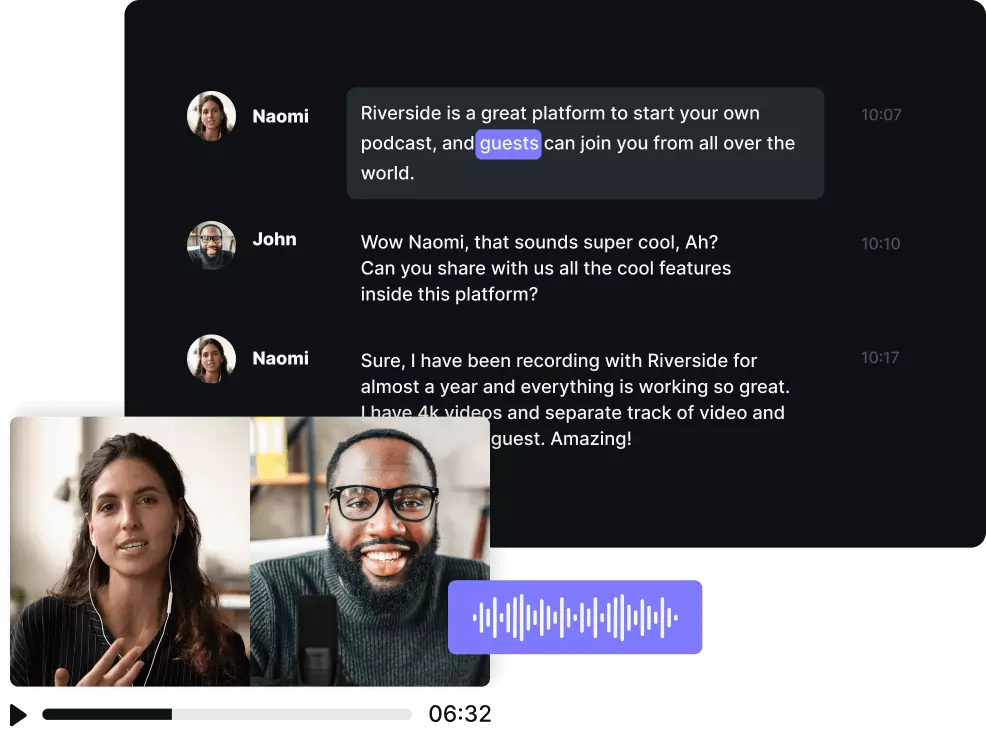
Price: Free transcription tool, or built-in automatic transcriptions starting at $24 / month
Offering studio-quality video and sound recording tools, Riverside helps you develop the ultimate at-home production. This user-friendly system is great for beginners, providing automatic transcription and SRT subtitle file exports straight after recording. With Riverside, you don’t need to download and re-upload your recordings. You can access fast, accurate video subtitles all in the same place you record. You can either download your subtitles as TXT or SRT files, or you can burn them directly into your video with our editor.
Pros:
- Produce accurate automatic transcriptions straight after recording
- Transcribe in over 100+ languages
- Download organized captions with speaker differentiation
- Combine your subtitles with excellent video and audio quality
- Text-based video editing so you can use your transcript to navigate through recordings and remove unwanted sections seamlessly
- SRT and TXT transcription formats for easy closed captions and subtitles, plus content repurposing.
- Add your subtitles directly to your video and style them as you please
Cons:
- Some languages have less accuracy than others
Best for: Anyone looking for easy, fast accurate transcriptions directly in their recording platform
Note: The image above is not a reflection of what the actual transcripts look like
4. Kapwing

Price: From free to $16 / month
Kapwing is a popular video editing tool with great subtitling features included. This software application is browser-based, meaning you can use it directly online. The program allows users to upload video files and create subtitles from scratch or adjust existing captions as needed.
Pros:
- Can use online without requiring application download
- Offers a user-friendly interface
- Has great customizable templates
- Works in conjunction with Kapwing’s other video production tools
Cons:
- May not offer additional video editing tools
- Upfront payment is required to access many helpful features
Best for: Ease of use with access to subtitling templates.
5. Adobe Premiere Pro
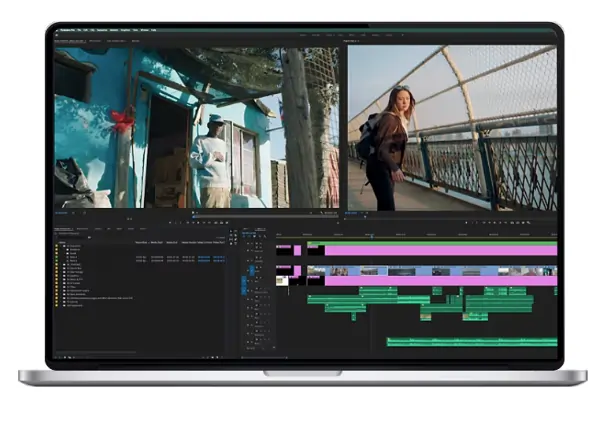
Price: From $29.99 / month
Adobe Premiere Pro is an industry favorite for professional video editing. It offers a range of advanced tools and features for customizing videos with graphics, effects, and more. This system allows you to produce clear, highly effective captions that integrate seamlessly with video and audio information.
Pros:
- Edit videos and create subtitles on one platform
- Creates captions automatically, and you can quickly fix or edit them
- Allows for great customization with access to templates
- Offers excellent responsiveness and an intuitive user interface
Cons:
- Advanced tools may be complex for some users to navigate with confidence
- Professional quality comes with a high price tag
Best for: Experienced video editors who want to prioritize professionalism
6. Subtitle Workshop
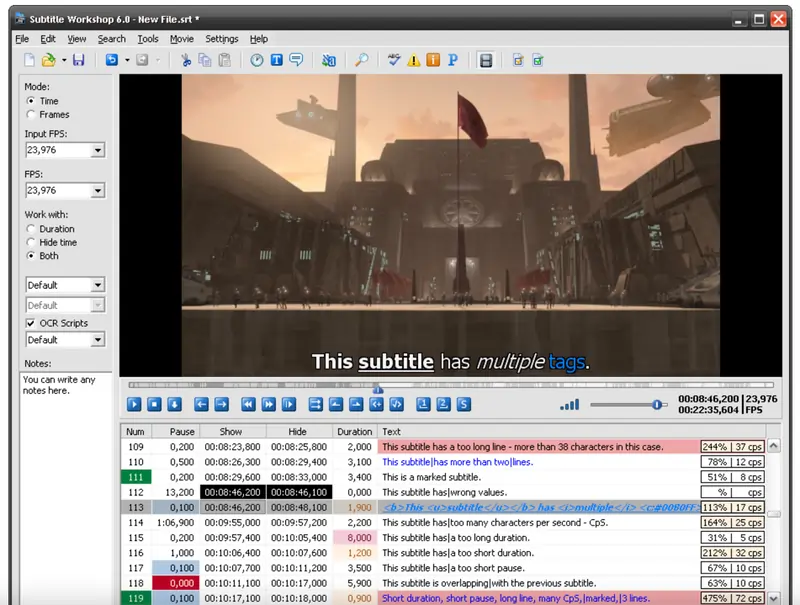
Price: Free
Subtitle Workshop is another open-source browser-based application, featuring a simple interface and supporting a range of subtitling tasks. Using this system, you can create and convert subtitles, as well as editing information and pairing with video or audio content.
Pros:
- Offers simple subtitle editor functions for free access
- Includes a video player so that users can align subtitles with video content
- Supports a variety of video and subtitle file formats
Cons:
- Interface is outdated, which may be more difficult to navigate
- Access to advanced caption tools may be limited
Best for: Users who want to access subtitle data in a wide range of formats and file types.
7. Rev
.webp)
Price: From $1.50 / minute
Rev is a global transcription and subtitling company. It allows you to choose automated captioning or get help from real people who produce accurate captions for your audio and video content. This system is available in over 15 languages and offers an incredible 99% accuracy rate.
Pros:
- Offers high accuracy rate across both English and translated subtitles
- Provides a choice between automation and human-driven captioning
- Allows users to pay as they go for specific subtitling projects
Cons:
- May take time to deliver final subtitled files
- Post-captioning editing capacity may be restricted
Best for: Users who are looking to outsource subtitling and want the choice between human support and AI technology.
8. Movavi

Price: From $54.95 to $149.95 / year.
Movavi Video Editor offers a range of text editing and captioning features that are compatible with both Windows and Mac devices. This software allows you to integrate subtitles into your video from the outset and support color, font, and placement adjustments for subtitle text.
Pros:
- Allows for easy editing and styling of subtitle data
- Supports direct integration of subtitles with video content
- Includes a range of subtitle-adjacent video-editing tools
Cons:
- May not support advanced editing features
- Only supports the most popular subtitle formats
Best for: Combining subtitles with video content directly at the source.
9. AegiSub
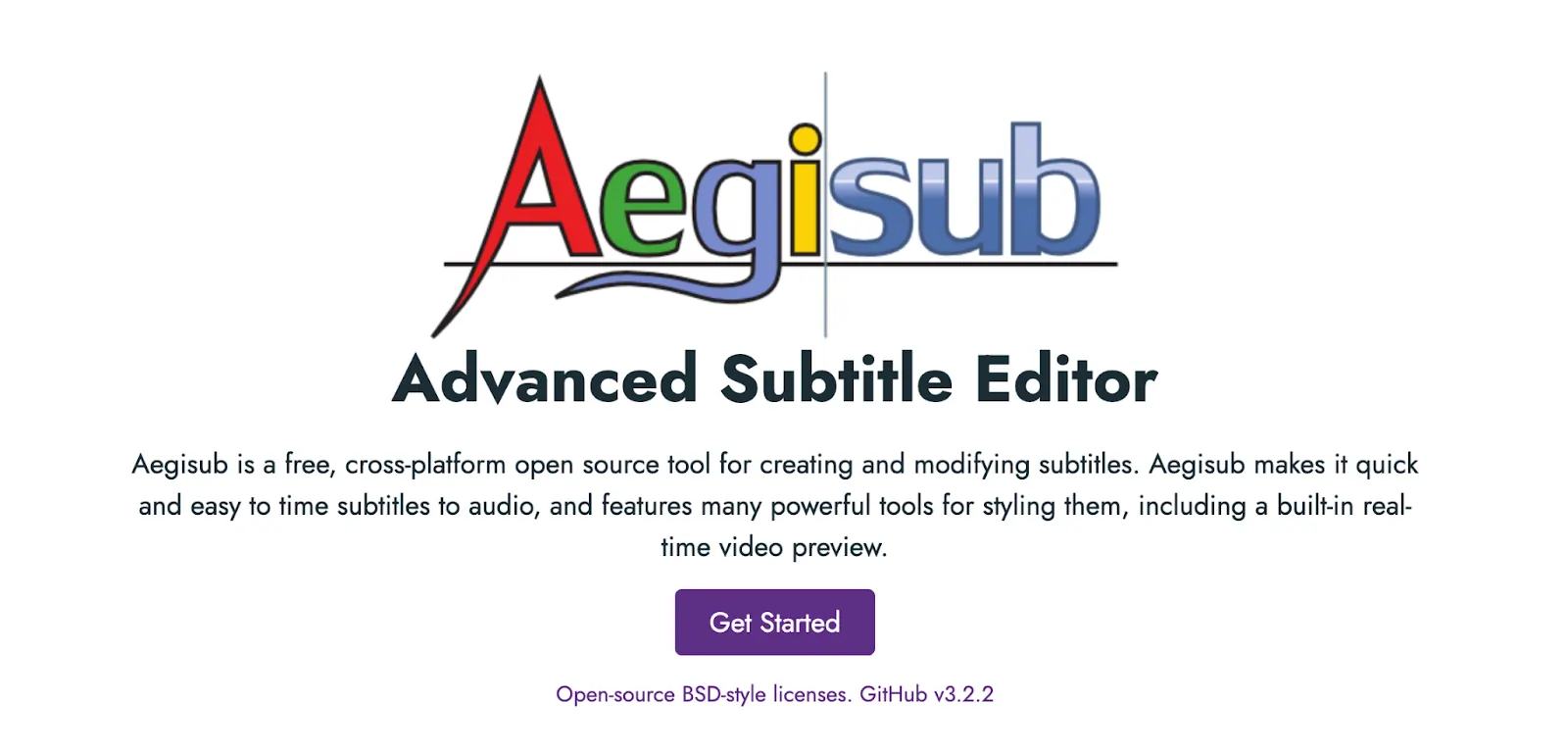
Price: Free
Aegisub is a great option for Mac users, offering free-to-access subtitling features that help with styling and syncing captions. This program is easy to use, offering a range of essential features completely free. It also allows for auto-saving projects so you don’t have to worry about losing your work.
Pros:
- Offers a user-friendly, easy-to-navigate interface
- Provides a variety of essential features free of charge
- Saves projects automatically to reduce risk of losing edits
Cons:
- Doesn’t support SRT file format for subtitles
- May offer limited editing functionality compared to paid programs
Best for: Add
10. Jubler
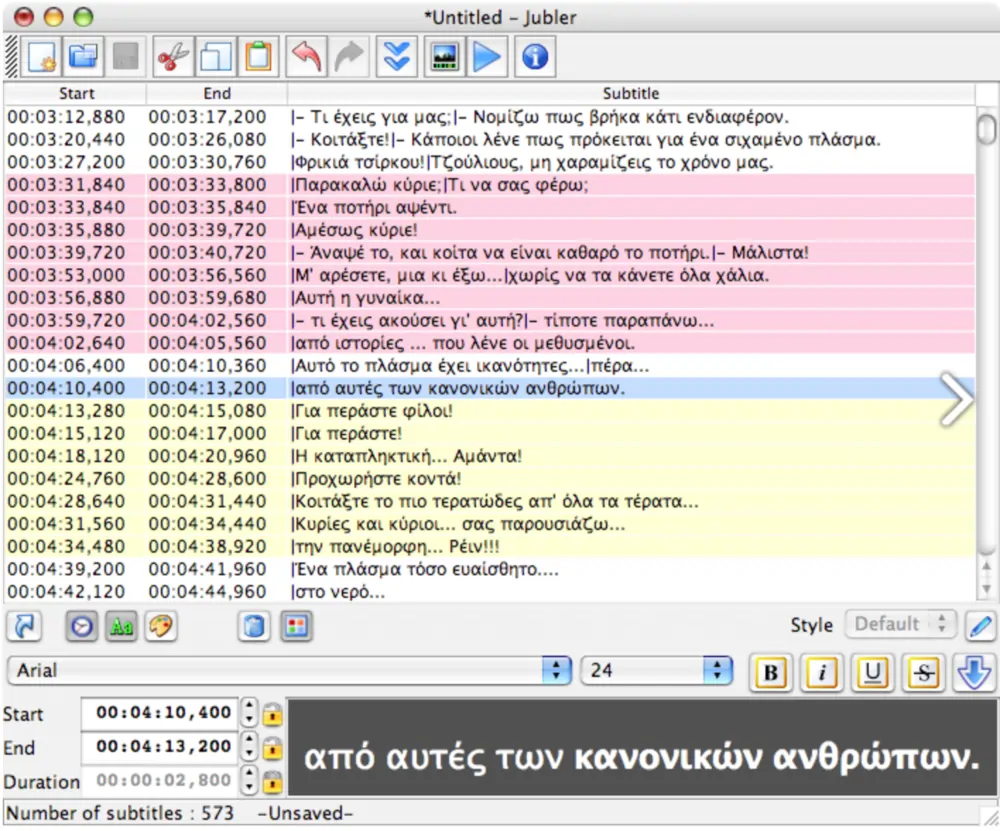
Price: Free
Jubler is another free subtitle editor system with many user-friendly features. This application provides diverse subtitle editing support and allows for translation as needed. With Jubler, users can work quickly and efficiently across various operating systems.
Pros:
- Offers tools that are mostly simple and easy to use, even for novice users
- Supports most popular subtitle file types
- Works well with various devices and operating systems
Cons:
- Advanced functionalities and features are limited
- Users must also install a video player to assess subtitle results
Best for: Beginner subtitlers looking for a basic software solution.
Best overall software for creating subtitles
There are so many great subtitle software systems to choose from! The best option for you will depend on your unique needs and skills, as well as what you’re trying to achieve for your project. We recommend all the applications listed above, but if you want the best results, we think you should try Riverside.
Best free subtitle editor software
Many of the listed software programs are available for free or offer a free trial period for you to assess subtitling features. The best subtitle software for you will vary based on your goals and requirements, so it's essential to do your research and be willing to shop around.
How to add subtitles to videos with Riverside
Riverside offers excellent subtitle features that you can use in conjunction with our other video editing tools to produce studio-quality content. Follow these steps to get started!
Step 1: Enter the Riverside suite, and capture your video, as usual, using our recording tools. (You can learn how here.)
Step 2: Once your recording is complete, select your chosen recording, and a preview of you transcript should start generating. Scroll to 'Recording Files' and next to Transcript, click 'Download'
Step 3: Your transcripts will generate and you can then choose between text transcripts or SRT subtitle files.
For closed captions, you can upload both video and SRT files separately to your chosen publishing channel. If you'd like to add captions directly to your video do the following:
Step 1: In the View recordings page select 'Go to Editor'.
Step 2: Click on the captions button from the top toolbar. Captions should appear on your video.

Drag the captions to change their positon, and style them using the captions button's menu.
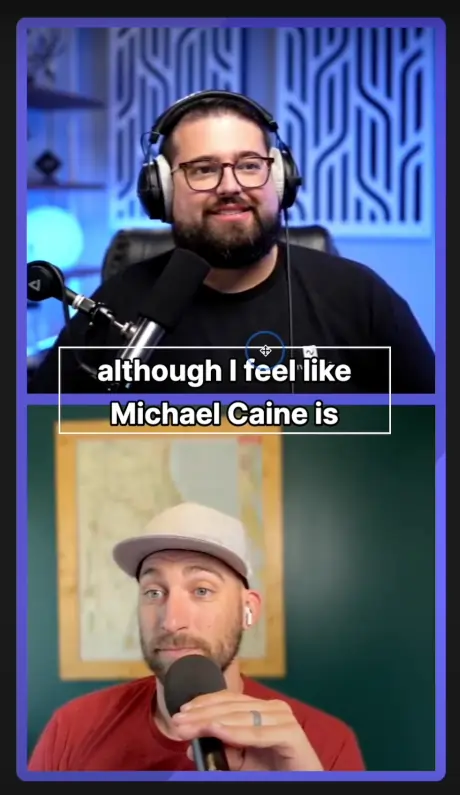
Step 4: Export your video and publish it to your chosen platform.
For more information on how to add subtitles to your videos, check out the Riverside guide.
FAQs on subtitle editor software
Still unsure about subtitle editor software options? Here are our answers to a few frequently asked questions.
Where can I edit subtitles?
You can edit subtitles using a dedicated subtitle editor software tool. However, every system will offer a different way of approaching this. When you edit subtitles with Riverside, you’ll be working in a user-friendly text editor interface to make minor adjustments and refine an automatically generated transcription
Can I make my own SRT file?
You can make an SRT file using any software system that supports this file type. All you need to do is create your subtitle document and export and save it to an SRT file type.
What tool to create SRT?
Most good subtitling software tools will allow you to create SRT subtitle files. However, there are some systems that don’t support this file type, so it’s a good idea to check what your system is capable of ahead of time.
How can I make subtitles for free?
Some systems will allow you to produce subtitles for free! These are a great place to start learning if you’re new to subtitling, but they may offer more limited functionalities than their paid professional-quality counterparts.
Want to get started with creating subtitles the easy way? Try Riverside today.














.webp)

.webp)


