Table of contents:
Recording lectures is beneficial for both educators and their students. It creates a library of evergreen content that students can refer back to whenever they want to – and gives them the opportunity to catch up if they missed the live lecture.
Capturing lectures – remote or in-person – in high quality requires the right equipment and software, as well as a bit of know-how. Here you’ll find a comprehensive guide to lecture capture – the equipment you’ll need, the best software to use, and the benefits of recording them in the first place.
What is lecture capture?
Lecture capture refers to recording all content from a lecture. This can simply be the professor or teacher’s dialogue and their presentation materials or a recording of the entire classroom discussion that follows.
Lecture capture can also mean recording seminars or conferences – it doesn’t just refer to college or academic lectures.
Why should you capture your lectures?
Whether you’re a student or teacher or webinar host, here are a few reasons to start capturing your lectures:
6 Benefits to lecture capturing:
- Evergreen content. From a lecturer’s perspective, recording their lectures is a great way to create long-lasting evergreen content that they can continue to share with future students.
- Better engagement in class. By recording your lectures, you can encourage your students to engage proactively during class since they’re relieved of the notetaking pressure.
- Reference materials. For students, the ability to refer back to a lecture whenever they want is essential.
- On-demand content. Not all students are able to make notes in real-time or attend the lecture live. Recorded content gives them the chance to catch up when it’s convenient to them.
- Accommodate all learners. Lecture capture means students can pause, rewind, and recap parts that they might not have caught in live time.
- Improve lecture style. Lecturers may find they’re able to improve their lecture delivery style by looking back at previous ones.
4 Best practices for a successful lecture capture
A successful lecture capture is the result of a few different factors. Here’s what to consider:
Adapt to a virtual format
If you’re doing a remote lecture, it’s not always a matter of directly translating your in-person session into your virtual session. Think about leveraging multi-media assets, drawing on your presentation, and creating chances for student interaction.
Visual assets
As we said above, creating engaging and compelling visual assets is a big part of an engaging lecture. Choosing a lecture capture tool that makes it easy to include interesting visual assets is essential.
Choice of software
Your choice of lecture capture software is half the challenge. This will determine what you can or can’t record and the quality that you’re able to achieve.
Audience participation
Just because you’re recording your lecture, doesn’t mean you can’t include audience participation segments. If you’re doing a remote lecture, you can include a few sections in break-out rooms or add Q&As, live call-ins, or polls. If you’re recording your in-person lectures, you can still include student questions – just make sure to hand your mic to them so that they’re properly picked up on the recording.
What do you need for a high-quality lecture capture?
If you’re going to be recording your lectures, you’ll have to do a bit of additional preparation and invest in some specific equipment. If you’re already delivering your lectures online, you’ll be able to use much of the same setup. Here’s what you’ll need:
Lecture capture hardware and equipment:
In terms of hardware and equipment, you’ll need:
Webcam or camera
You need a camera to record yourself during your lecture. If you’re doing a remote lecture anyway, a webcam will suffice. But if you’re recording an in-person lecture, you’d be better off investing in a proper video camera. For webcams, check out the Dell UltraSharp Webcam. If you want a camcorder, the Sony FDR-AX53 is a good choice.
Tripod (optional)
You'll need a tripod if you’re using a camera, rather than a webcam. This is important for keeping your camera stable during your lecture. The Magnus VT-4000 Tripod System is a reliable choice.
Headphones
Again, these are only recommended if you’re delivering a remote lecture anyway. These will help you optimize the audio recording quality because you’ll be able to adjust your mic positioning. Take a look at the Audio-Technica ATH-M50x headphones.
Microphone
A dedicated microphone is essential for recording high-quality audio. If you’re doing an in-person lecture, you could consider a lavalier mic, camera mic, or handheld mic. If you’re doing a remote lecture, then you can go for a mic that you mount on a micstand. For handheld mics, try the Shure SM58S vocal mic. If you want a lavalier mic, take a look at the RODE Lavalier GO mic. If you want a camera-mounted mic, you could consider the Sennheiser MKE 400. And finally, if you’re recording remotely, try the Shure SM7dB mic.
Memory card
If you’re recording an in-person lecture, you’ll need a memory card that you can record your video footage on to. Be mindful that you’ll need one with enough storage capacity for your full-length recording.
Audio interface
Depending on the type of mic you go for, you may need an audio interface to be able to record audio with it. An audio interface is the key to converting the audio your mic picks up into a format compatible with your computer.
Computer
To tie everything together, you’ll need a computer. If you’re doing a remote lecture, this will be how you deliver your lecture to your students. If you’re in-person, the computer will gather all the recordings ready for you to edit them together.
Lecture capture software and systems
Believe it or not, all this equipment isn’t enough. You’ll also need lecture capture software that will help you record your lectures. Your choice of lecture recording platform can make a big difference to your recording quality and editing capabilities. If you’re doing a remote or hybrid-lecture, make sure to consider the kinds of audience interaction, live mixing, and accessibility tools on offer.
3 Best software for seamless lecture capture
Here are three examples of the best lecture recorder software out there:
Riverside
As an all in one platform, Riverside offers you a smooth broadcasting and high-quality recording of your remote lectures. It’s a browser-based recording studio that’s easy to use and is accessible on any desktop or mobile device.
You can keep on track and upload your own script with our built in teleprompter to keep on track. And if you’ve got slides to share upload them using our presentation recorder. You can even assign an assistant to control your slides and move through them for you.
Riverside uses local recording which means that bad internet connection won’t impact the quality of your final recording. Every persons’ audio, video, screen share and presentation files records on a separate track. This give you better editing control but with out AI-powered video editor you can polish up your lecture recording without much of a fuss.
.webp)
Key features:
- Local recording: Everything records directly on each person’s device instead of relying on your internet connection.
- High-quality recordings: Record in up to 4K video and 48kHz audio
- Browser based: No need to download any software to get started
- Multitrack recording: Your video, audio, screenshare and presentation records on a separate track.
- Record with remote guests: You can invite 9 guest lecturers and up to 1000 audience members to join your recording session.
- Reusable online recording browsers: You can use the same recording studio if you have a recurring lecture series.
- Livestream within Riverside or to major platforms: You can include your students in your lecture directly within the Riverside platform.
- Teleprompter: Upload your lecture notes directly — this means you don’t have to keep consulting your notes in a different tab or window
- AI Transcripts & Summaries: Download highly-accurate transcriptions as well as key takeaways, summaries and descriptions straight after recording.
- Text based editor: Easily edit your lecture together – cutting out any mistakes or irrelevant segments.
- Magic Clips: Turn your lecture’s highlights into short, shareable clips at the tap of a button.
- Customizable captions: Add captions straight in the editor and style them as you like.
- Audio enhancement: Background noise removal and audio normalization tools to fine-tune your audio.
- Audience mode: Invite students to attend your online lectures without having to capture them in recording
Loom
Loom makes it easy to capture your screen, audio, and yourself in high-quality. It’s aimed at both companies that want an asynchronous way to communicate and people who want to record themselves and their screens – like lecturers. Bear in mind, though, that Loom is only a good option if you want to pre-record your lecture content since you can’t do livestreams using the platform.
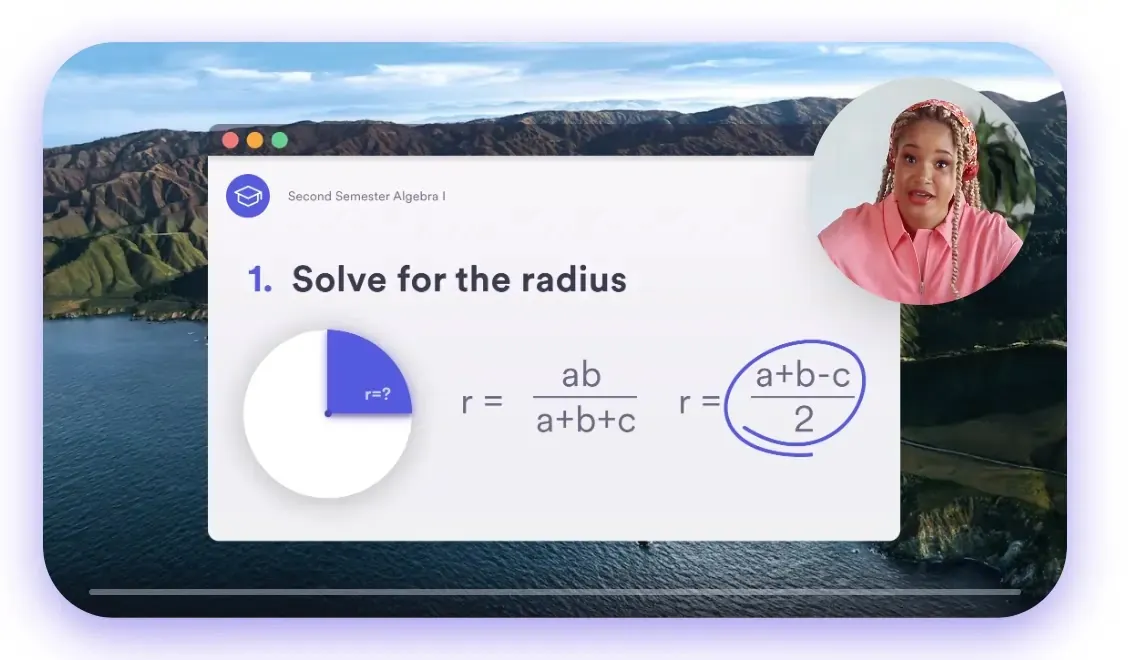
Key features:
- Edit your recording in the browser or in the mobile app using simple editing tools.
- Add external links to your recording
- Closed captioning for making your lectures more accessible
- Pre-record your content for high-production quality lectures
- In-built annotation and drawing tools that help you emphasize your lecture materials
Kaltura Lecture Capture
This software is specifically for teachers, educators, and lecturers. You can pre-record your content or record your live-streams. It also automatically publishes your content to your eLearning platform to make it as easy as possible for your students to access your lectures.
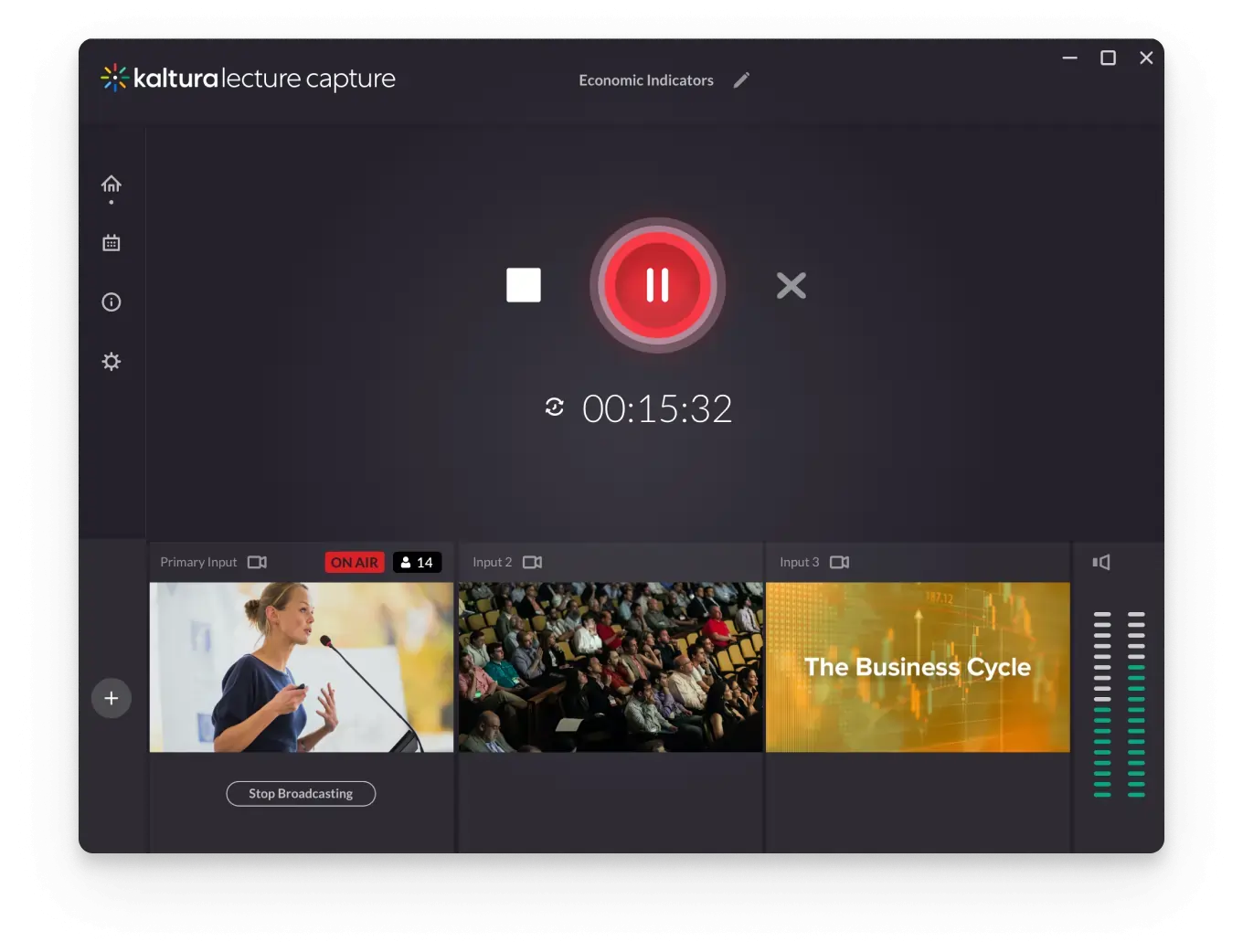
Key features:
- Integrates and automatically syncs with your VLE or LMS
- Easy to manage and schedule your lectures
- Include up to four different recording sources
- Interactive viewing experience with quizzes, captions, chapters and hotspots
- Lecture analytics that give you data about your student viewership
- Automated transcripts
- Breakout rooms
How to capture a lecture effortlessly in top-quality
Here’s a quick guide to capturing your lectures in the maximum quality possible:
Step 1: Choose the right lecture capture service
Your choice of lecture capture software will impact the quality and standard of lecture recording you’re able to produce.
You should definitely opt for a platform that enables you to locally record so you’re not reliant on your wifi for high-quality recording.
You also want a lecture capture tool that gives you the best of both worlds: the ability to live stream while recording. And if your chosen software offers you an in-built editor, it’s a no-brainer.
Step 2: Invest in the right equipment
Getting a high-quality recording setup together is essential. This can make or break how usable your lecture recordings are — students aren’t going to keep listening if your audio is muffled or video blurry.
It’s also a good idea to keep your setup simple but effective – you don’t want too many technical considerations to deal with every time you record your lectures.
Step 3: Prepare slides
Keeping your lectures engaging when they’re remote and online can be hard. Creating a balance between audio and visual materials by using a presentation is essential – and helps to reinforce the information you’re conveying to your students.
Step 4: Add captions and transcript
Finally, if you’re able, it’s good to add live captioning to your lectures. This helps with accessibility and keeping your students engaged. At the very minimum, you should definitely add captions to your lecture recording and provide an accurate transcript alongside it.














.webp)

.webp)


