Table of contents:
With so many video conferencing tools offering comparable features, researching and selecting the right one can be challenging.
However, don't worry; we've done the legwork for you and compiled a list of top-notch platforms that not only cover all the essentials, but also offer some impressive extras. Some platforms let you video conference in 4K quality, other platforms can accommodate up to 1000 people in a video call, and yet others are great at creating AI meeting summaries.
Read on to find out what these platforms are.
What is video conference software?
Video conferencing software helps people communicate over the Internet using real-time audio and video communication technology. Getting on a call is like having a face-to-face meeting, but online.
You can use such software for:
- Talk to friends or strangers on the internet
- Attend a work-related meeting
- Take part in an online class
- Work remotely if you’re working from home
- Show up for an online job
- Onboard new employees over the Internet
- And more
Most video conferencing software will have the below features:
- Screen sharing to help users share their screen, present slides, share documents, or any other visual content.
- A text chat, so people on the call can also communicate via text.
- A recording option so you can save calls in case someone needs them in the future.
- Whiteboard for real-time collaboration. Participants can write or draw on a shared whiteboard to exchange ideas.
- Breakout rooms for small-group discussions.
- Cloud recordings to access the calls later.
Why should you use video conferencing software?
Here’s why you should use video conferencing software:
It lets you meet people from home
No more traveling long distances to meet your friend or attend a meeting – video conferencing software allows you to do that from home. It’s even better than email or audio-only calls as you get to see the expressions and body language of the person on the other side.
It can reduce your spending
You don’t have to shell out extra for an unnecessary business trip; you can have that important call using video conferencing software.
Remote work
Video conferencing tools have been a great help for remote workers. It has allowed parents to attend important meetings while also being there for their kids. It has allowed people with certain disabilities to perform their jobs at home without forcing themselves to travel to the workplace. And it has helped teams from different parts of the globe coordinate better.
Keeps people connected
A lot of people felt lonely during the pandemic. But tools like Zoom and Google Meet helped people maintain relationships and make them feel connected during an otherwise isolating period.
Niche industry use
Video conferencing has been a boon for doctors, coaches, and other experts. By breaking down geographical barriers, these experts can now extend their reach far beyond their local communities and connect with clients from all corners of the world.
Overcoming language barriers
A handful of video conferencing tools come with real-time transcription and transcribing services, eliminating the need for a human translator. This way, you can connect with people from different cultural backgrounds.
10 Best video conference software for seamless meetings
Riverside (Best for high-quality video conferencing)
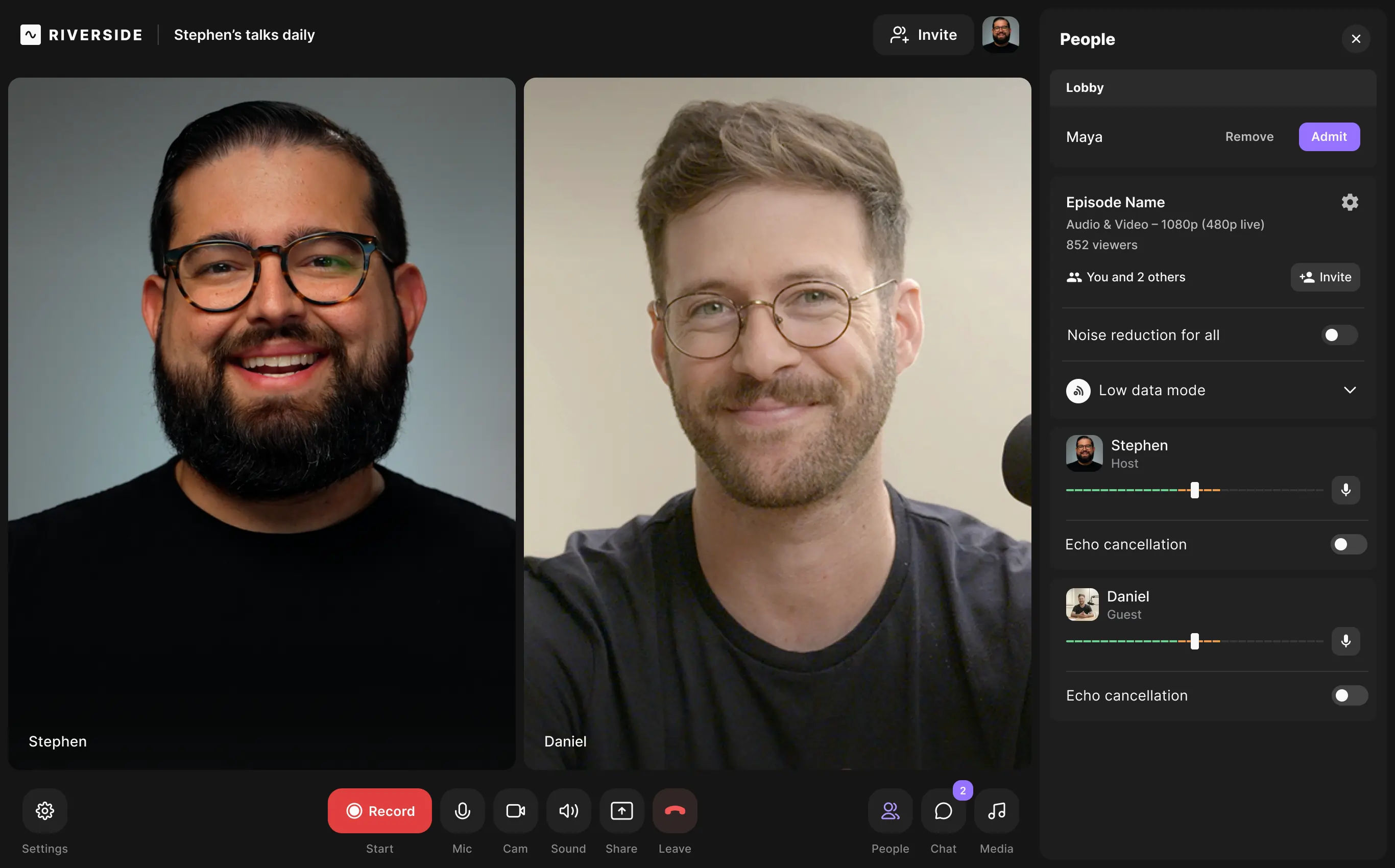
Price:
- Free version
- Standard version at $15/month
- Pro version at $24/month
- Business version at custom pricing
Riverside is the only platform on this list that lets you video conference and record in 4K. In fact, the quality of video and audio is so crystal clear that it’s become a favorite among content creators who want to upload their meetings to YouTube.
Once you finish a meeting using Riverside, you can get separate audio and video recordings for each participant on the call. This helps make post-production easier should you choose to edit and polish your video for publishing. You can also edit your video using the text-based editor which makes editing as easy as reading through a doc. The Editor uses AI transcriptions so any text you delete in your transcripts, removes the matching video and audio in recordings. You can download these transcripts as is, or you can add them directly to your recordings as video captions. And if you want to repurpose your recordings, you can always use our Magic Clips feature which uses AI to find key moments in your recordings and turns them into short, shareable videos.
Additionally, the platform uses local recording, which means that the recording takes place on the user's computer instead of over the Internet. This way, you don’t have to worry about poor internet affecting the clarity of your recordings.
If you can’t be on your desktop and have to video conference on the go, you can use Riverside on your smart device (Android and iOS)
Key features
- High-quality video/audio conferencing and recording: Video conference and record in 4K video and 48kHz audio resolution
- Local recording: So you don’t have to worry about the quality of your internet connection
- Screen sharing: Share and record your screen with people in the meeting.
- Presentation recorder: The new Presentation Recorder captures all participants’ audio, video, and presentation slides locally. Recordings don’t depend on the presenter's internet bandwidth, so you’ll capture higher quality resolution than a screen-share recording. The presenter’s audio and video is synced with the presentation recording and won’t require additional editing.
- Transcription in over 100 languages: Highly accurate AI transcription in over 100 languages
- Text-based editor: Remove video segments just by deleting text or searching for specific phrases in the recording
- Branded customization: Make your live stream look unique. Add your logo to your studio and lobby to create a branded experience
- Live stream to popular platforms: Stream your meeting to YouTube, Twitch, LinkedIn, and Facebook
- Mobile phone support: Video conference on the go on both Android and iOS
- Easy Clips: Our Magic Clips tool uses Ai to find key moments in your recordings and turn them into short, shareable clips.
Pros
- High-quality recording (local recording up to 4K resolution)
- High-quality transcriptions so your meetings have detailed notes
- User-friendly editor to quickly create meeting highlights
- Live-streaming capabilities
- End-to-end encryption for all meetings
Cons
- Editing features are only available on PC
Zoom (Best for large organizations)
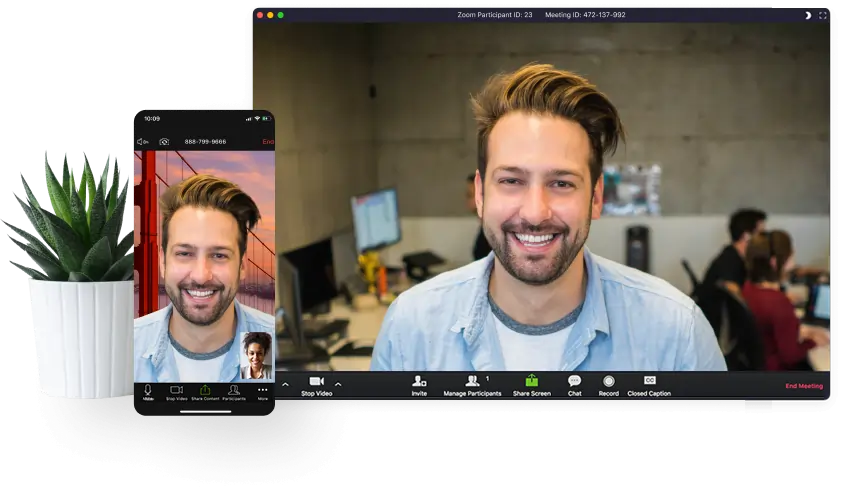
Price:
- Basic version for free
- Pro version at $149.90/year/user
- Business version at $199.90/year/user
- Business Plus version at a custom price
- Enterprise version at a custom price
Zoom gained a lot of traction during the pandemic, mainly because it was easy to use, and its free plan allowed up to 100 participants to communicate with each other.
Its interactive whiteboard lets you collaborate and brainstorm with your co-workers by using sticky notes, drawing tools, smart connectors, and comments.
Its main strengths are its performance and reliability – people like Zoom because it's consistent and rarely faces any downtime issues. However, Zoom is not great for recording, as any issues with the internet can affect the recording quality.
Key features
- Large participant capacity: Can accommodate up to 100 people on the free plan, 500 people on the enterprise plan, and 1000 people for)
- Screen sharing: So you can share whatever is on your screen with others
- Virtual background: Customize your video background during video calls
- Breakout room: This lets you divide participants into smaller groups so there can be more engaging discussions.
- Recordings and transcripts: You can both record and transcribe, allowing participants to review content later or share it with others
Pros
- User-friendly interface
- Handling a large number of participants
- Reliable performance
- Integrations with third-party apps like Slack, Google Calendars, and Salesforce
Cons
- You can only use the free version for 45 minutes
- Free and Pro versions are limited to 720p. 1089p reserved for only the Business and Enterprise versions
- Records only over the internet, not locally, which can affect recording quality
- Doesn’t have separate tracks for video
Google Meet (Best for Google Workspace users)
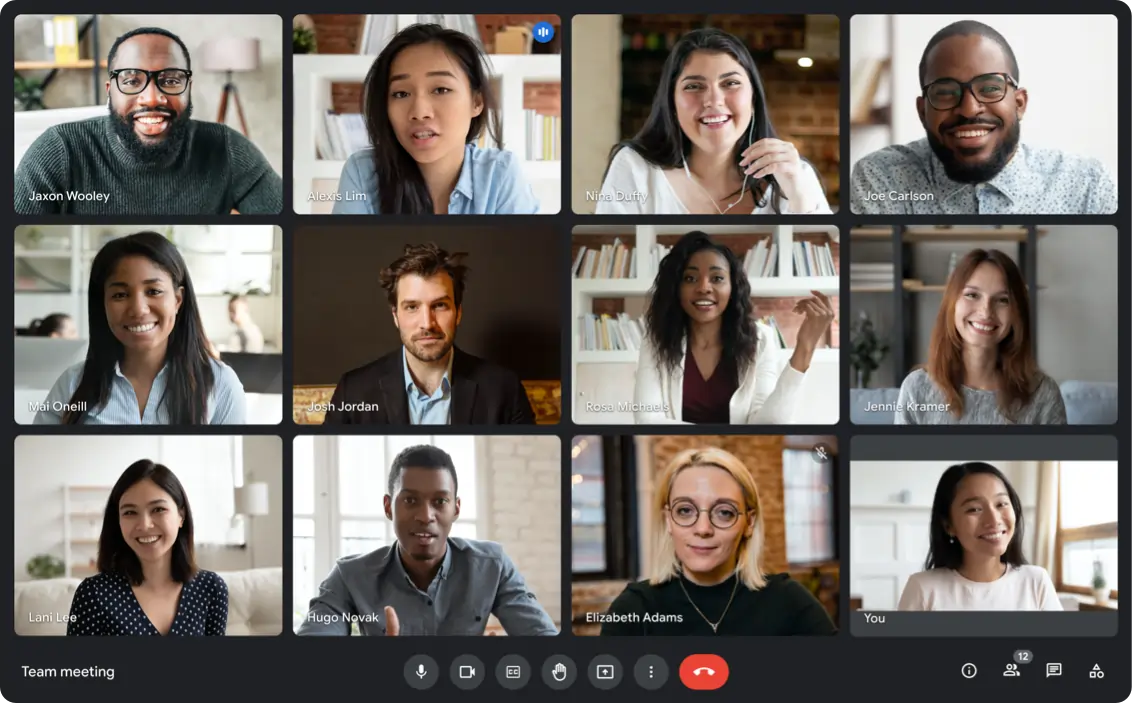
Price:
- Free version
- Business Starter version at $6/user/month
- Business Standard at $12/user/month
- Business Plus at $18/user/month
- Enterprise at custom price
Google Meet works seamlessly with other Google apps. It syncs with Google Docs, Slides, and Sheets, allowing you to video conference and work on a file in the same tab.
Creating and joining a call with Meet just takes a few clicks. To start a call, open the Meet app in the browser, start the meeting, and copy the meeting link displayed. And to join a call, the other person has to just click on the said link. It’s that simple. You can also record a meeting on Google Meets and everything will save in your Google Drive.
Key features
- Unlimited number of meetings: Host an unlimited number of meetings with no restrictions on the frequency of meetings
- Live captioning: Real-time captions (English only) during meetings, so people with language barriers and hearing impairments can understand what’s said
- Integration with Google Workspace: Google Meet integrates with other Google Workspace tools like Gmail, Google Calendar, Docs, Sheets, and Slides, making collaborating easy
- Screen sharing: Share your screen with other participants
- Meeting recording: Record meetings and automatically save them to Google Drive for playback and review
Pros
- Unlimited one-to-one talk time.
- Joining and starting the meeting is easy
- Integration with other Google apps
Cons
- Group meetings are restricted to 60 minutes for the free plan
- Transcriptions in languages other than English are not accurate
- Records only over the internet, not locally, which can affect recording quality
Microsoft Teams (Best for those who use the Microsoft 365 suite of apps)
.webp)
Price:
- Free version
- Essentials version at $4/user/month
- Business Basic at $6/user/month
- Business Standard at $12/50/user/month
If you’re more inclined to use Microsoft’s suite of apps rather than Google’s, then you might prefer Teams as it integrates with Word, Excel, and PowerPoint.
Teams is more than a video conferencing app; it’s a Slack/Zoom hybrid coupled with productivity and project management features.
Fundamentally, Teams is designed for work-related meetings and collaboration and is best suited to teams that collaborate with each other online.
Key features
- Seamless Microsoft 365 integration: All of your favorite Microsoft 365 apps like Word, Excel, PowerPoint, and Outlook are fully integrated into Teams, letting you share and manage files and collaborate in real-time
- Slack-like features: Teams is similar to Slack in many ways, with features like instant messaging, group messaging, file sharing, and more
- Great chat features: These include one-to-one chat, group chat, contact search, conversation search, and @mentions
- Essential meeting features: Lets you create breakout rooms, collaborate on a whiteboard, and use live transcription
- Helpful bots: Assistant bots help you with various tasks or provide information
- Microsoft Planner: Use Microsoft Planner to assign tasks to teammates
Pros
- An all-in-one collaboration platform that combines video conferencing, team chat, and productivity features into a single platform.
- Integration with Microsoft 365 apps
- A free plan
Cons
- Not-so-user friendly interface
- Records only over the internet, not locally, which can affect recording quality
Whereby (Best for quick and easy video conferencing)
.webp)
Price:
- Free version
- Pro version for $6.99/month
- Business version for $9.99/month
Simple, fast, and to-the-point, Whereby is the perfect conferencing platform for teams who want a quick way to connect with each other.
It’s entirely browser-based and doesn’t require an app to download. Nor does it require a login for guests. All the host needs to do is send a link to participants and for them to just click on it.
It integrates with Google Drive, Trello, Slack, Outlook, and other productivity apps (you can work with these apps in the same tab).
Key features
- No downloads: All calls happen in the browser, so there's no app or software download required to use Whereby
- Mobile app: An app for both Android and iOS
- Custom background and logos: You can add your branding elements and logo to Whereby
- Meeting features: Like live chat, whiteboard, hand-raising
- Live streaming: Live stream your content to Facebook, YouTube, and Vimeo
Pros
- No download or login required for participants
- Custom-branded meeting rooms to showcase your brand name
- User-friendly interface; easy for beginners to use
- Simple pricing structure with many options
Cons
- Limited to 50 participants per session
- Users sometimes complain about occasional video lag
- Lacks the advanced features demanded by larger corporations
BlueJeans (Best for AI meeting summaries)

Price:
- Basic version for free
- BlueJeans Pro at $9.99/host/month
- BlueJeans Enterprise at $13.99/host/month
BlueJeans is a good option if you’re looking for a platform that creates meeting summaries. It uses AI to highlight key topics discussed and decisions made by meeting participants.
The AI also divides the meeting notes into chapters (with section highlights), creates action items for follow-up meetings, and more. You can also create your own notes and add your own action items.
BlueJeans’ Command Center gives you quality-driven analytics (like participant engagement and dropout rate) and an automated ROI analysis (which helps you understand benefits like money saved on travel costs and carbon footprint).
Key features
- Smart Meetings: BlueJeans can break down a meeting into chapters, along with highlights of segments and task assignments
- Breakout rooms: Moderators can open up to 75 breakout rooms
- Dolby Voice: BlueJeans uses Dolby Voice for crystal clear and immersive audio
- Meeting features: Screen sharing, recording, text chat
Pros
- Smart Meetings functionality for post-meeting debriefs
- Dolby-powered audio for enhanced sound clarity
- Comprehensive analytics and reporting
- Reliable performance across a range of devices
Cons
- Limited customization
- Occasional user interface issues
GoToMeeting (Best for unlimited cloud storage for recordings)
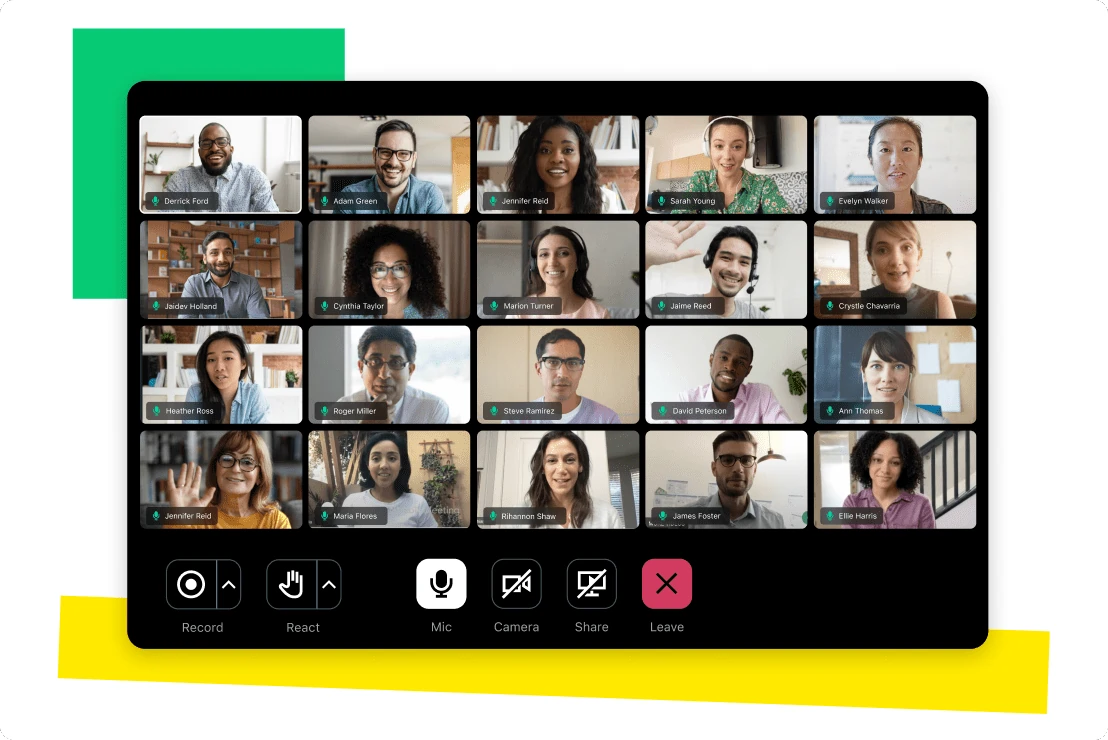
Price:
- Free version
- Professional version at $12
- Business version at $16
- Enterprise version at custom price
GoToMeeting wouldn’t have made it to this list in the past, but their recently added features has made us reconsider.
These new features include a note-taking option, a smart assistant that captures action items and highlights in a meeting, and Slide to PDF, a tool that automatically captures presentation slides and adds them to a PDF.
The most surprising offering of GoToMeeting is that it has unlimited cloud storage, so you can go crazy and save every meeting. The only downside is that the videos expire a year later, so remember to save the important ones to your personal storage.
Key Features
- Unlimited cloud storage: Save all your recordings without having to worry about storage
- Meeting features: Screen sharing, chat box, breakout rooms
- Note-taking: Take notes while in a meeting on the GoToPlatform client
- Smart Assistant: Get AI to take down highlights of the meeting and action items
- Remote control: Allows presenters to give attendees shared control of their mouse and keyboard
- Excellent integration: Integrates with a plethora of apps, including Salesforce, Office 365, and Google Calendar
Pros
- User-friendly interface
- Enterprise-grade security
- Integrates with a lot of apps
Cons
- Lack of customization options
- Connection issues from time to time
8x8 (Best for business phone management systems)
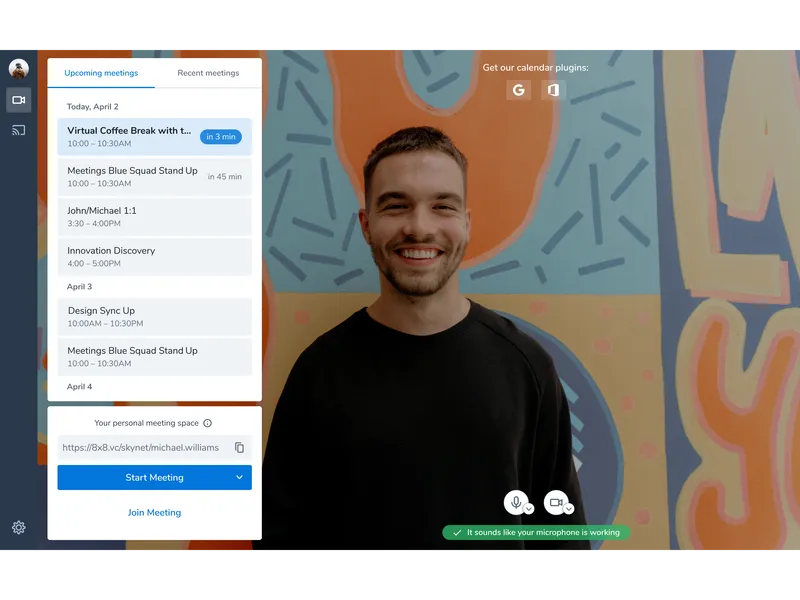
Price:
- X2 plan at $24/user/month
- X4 plan at $44/user/month
8x8 is a mix of a business phone management system and a video conferencing system.
A business phone system handles an organization's sales or customer care calls. So 8x8 can be used not only to collaborate with your team but also to make and receive phone calls to customers.
Key features
- Cloud-based phone system: 8x8 offers a VoIP business phone system with features such as voicemail, SMS messaging, video conferencing, auto attendant, mobile app, call forwarding, and call recording
- Integrations: Integrates with plenty of apps, including Salesforce, Slack, Hubspot, and more
- Cloud recordings: Save your call recordings to the cloud for access later
- YouTube live streaming: Broadcast a conference to a large audience on YouTube
- Branding and customization: Brand your meetings using a customizable background, logo, and a vanity URL
Pros
- Business phone/video conferencing hybrid platform
- International calling (to phone numbers) up to 14 countries for all plans; 48 countries for the top-tier plan
- Can handle up to 500 participants
Cons
- No local recording
- Very expensive pricing that’s more ideal for the budgets of enterprise-level companies
Webex (by Cisco) (Best for AI-powered meetings)
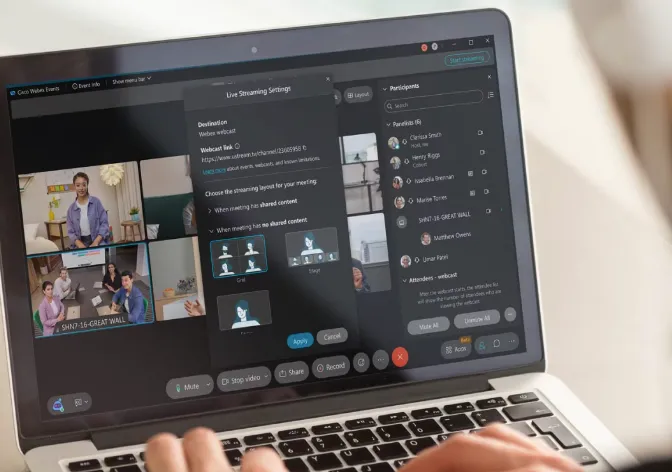
Price:
- Free plan
- Starter Plan at $14.50/user/month
- Business Plan at $14.50/user/month
- Enterprise plan at custom pricing
Webex makes good use of AI. For example, you can use voice commands to have your AI assistant create agendas, highlight action items, take notes, and schedule follow-up meetings.
The software also delivers real-time translation and transcription in over 100 languages.
Another neat feature is its noise-canceling function, which minimizes background noise for clear, crisp communication — a must-have for noisy offices.
Key features
- Business phone system: Cloud-based phone system with features for auto-attendant, call forwarding, call holding, virtual receptionist, and more
- Integrations with third-party apps: Webex integrates with various third-party applications, such as Microsoft Outlook, Google Calendar, and Salesforce, to streamline workflows and improve efficiency
- Good range of interactive features: Includes Q&A function, surveys, polls, emoji reactions, gesture recognition, and breakout rooms
- Real-time translation: Transcriptions in over 100 languages
- Integrations: Integrates with a large number of apps; it’s the video conferencing software with the most number of integrations
Pros
- Advanced security features
- Plenty of useful features are included in the free plan
- AI-powered virtual assistant
- Background noise canceling technology
- Seamless integration with various devices
Cons
- Comment and chat features aren’t the best
- Needs better customization options
Zoho Meeting (Most affordable)
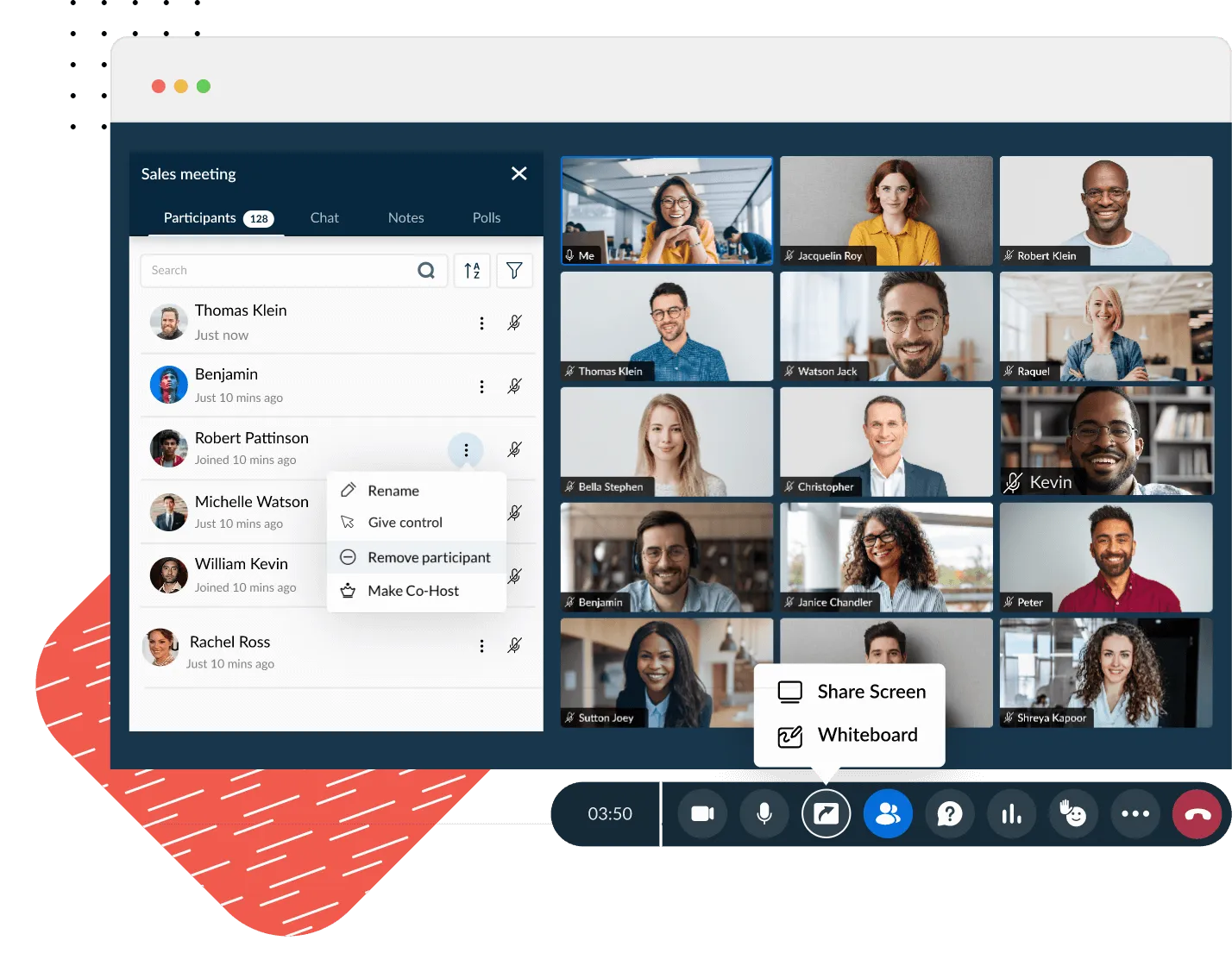
Price:
- Free plan
- Standard plan starts at $1/host/month
- Professional plan starts at $10/host/month
Zoho Meeting is ridiculously cheap, and cash-strapped organizations will really benefit from it. But there’s a cost to affordability; the cheaper plans can only handle a small number of participants (the starting plan can only handle 10 people). But if you don’t expect many guests, you can save a lot of money.
Zoho’s video conferencing app is one tool in Zoho’s comprehensive toolkit. It supports seamless integration with tools like Zoho CRM, Zoho Projects, and Zoho Desk.
The affordable pricing does nothing to diminish its capabilities. It has standard-fare features like screen-sharing, the ability to record meetings, virtual backgrounds, and more.
Key features
- Browser-based application: So attendees do not need to download any software to join a meeting or webinar
- Integration with Zoho apps: Perfect for those who already have the Zoho suite of apps
- Interactive features: Zoho Meeting offers features like polls, Q&A, whiteboard, and hand raising to enable seamless interaction between organizers and attendees
Pros
- Allows for up to 100 participants
- Aesthetic and user-friendly interface
- Allows you to interact with attendees via emails, polls, and Q&As
- Seamless collaboration through integration with other Zoho tools
Cons
- Lacks a set protocol for reporting bugs
- It might be too basic for organizations looking for advanced conferencing tools
How to choose the best video conference solution: What to consider
When trying to decide on the ideal video conference solution for you, here’s what to consider:
- Quality of video and audio: Decide what kind of video quality you expect from your meetings. 720p? 1080p? 4K? Different platforms can support different resolutions depending on the plan and platform
- Maximum participant limit: How many participants do you want in your meeting? 10? 100? 500? Participant capacity can vary depending on the platform or plan chosen.
- Video call length: Free versions of most video conferencing platforms cap the talk time length. For instance, Zoom caps it at 40 minutes, while Google caps group calls at 60 minutes. But on the other hand, some platforms like Riverside don’t cap even on the free plan.
- Recording quality: Recording a meeting for a podcast episode or public use? Then you’ll want to pay particular attention to the resolution your platform can record at. For public use, it’s a good idea to record at 1080p, as 720p can look bad on big screens. For the best quality, we suggest 4K resolution. Even if you’re posting to platforms that only support 1080p, editing in 4K resolution gives you more flexibility, and you can always adjust your resolution after. (Note that while you can’t easily increase resolution after recording, you can always decrease it.)For high-resolution recording, Riverside is one of the best, as it can record at 4K.
- Features: Make sure the platform has the exact features that you’re looking for in the software, whether that be file transfer, whiteboards, transcription in different languages, etc.
- Look for platforms that integrate with your existing work tools: Look for a platform that can be integrated with your current tools, whether that be Slack, Asana, G Suite, Microsoft 365, Trello, ClickUp, Dropbox, or any other software you use.
Best practices for using video conference software effectively
Pre-meeting
- Make sure your camera, microphone, and software are working properly.
- Check if your internet connection is stable and fast.
- Choose a quiet location so people on the call don’t get disturbed by background noises.
- Make sure there’s adequate lighting so your face can be seen clearly.
- Maintain the camera angle at eye level.
- Keep your background free of distractions and clutter.
During the meeting
- If you’re the host, start the call 5 minutes in advance, so you can get your bearings together. If you’re joining someone else’s call, join it on time.
- Mute your microphone when you’re not speaking to avoid background noise and distraction from annoying the other folks on call.
- Avoid multitasking during the call, as it’s likely to miss something important that was said. Also, others might notice your multitasking, which can give them a sense that you don’t care about being in the meeting.
- Speak clearly and at a normal volume, and avoid talking over others.
FAQs on Video Conference Software
What is the most popular software for video conferencing?
The most popular software is Zoom, according to this study. Google Meet came in second place, and Microsoft Teams came third.
Zoom was a favorite in countries like the US, United Kingdom, Europe, Australia, and many other places. Google Meet was popular in countries like India, Southeast Asia, and parts of Africa and South America.
However, if you want to get recordings of your meetings in high quality, Zoom and Google Meet are not the best platforms. They don’t record locally, but rather over the internet, which makes the video and audio quality susceptible to fluctuations in internet speed. Riverside, on the other hand, records locally, which guarantees your recordings will have picture-perfect video and clear audio.
What is the best free video conferencing with no time limit?
The best free video conferencing platforms are Google Meet, Microsoft Teams, and Riverside.
Teams allows one-to-one meetings up to 30 hours and group meetings up to 60 minutes. Meet allows one-to-one meetings up to 24 hours, and group meetings up to 60 minutes. Riverside allows unlimited hours of meetings for both one-to-one and group meetings.


%20(1).webp)











.webp)
-(1).webp)
.webp)


