Table of contents:
Key takeaways:
- TikTok’s built-in editor is good for beginners, but you’ll have much more flexibility with an external editor.
- The best TikTok video editing apps for beginners include Riverside, Capcut and Kinemaster.
- For more professional edits try Premiere Rush or LumaFusion.
Looking to stand out from the crowd and elevate your TikTok content?
Whether you're aiming for a polished aesthetic or a quirky, offbeat vibe, choosing the right TikTok editor makes all the difference.
Look no further! This guide reviews 12 of the best TikTok editing apps for 2025.
Table of contents:
Best 12 TikTok editing apps for 2025
Riverside
Price: Free plan, $15/month (Standard), $24 (Pro), On request for Business plans.
Compatibility: Windows PC, macOS, iOS, Android
Best for: YouTube creators and podcasters who want to repurpose their content for TikTok
Riverside makes TikTok editing an incredibly streamlined and satisfying experience. Instead of having to rely on separate tools for recording and editing, with Riverside you can do everything under one roof.
It’s specifically ideal for turning one long video into multiple TikTok videos. Simply, record in up to 4K resolution. Then, use our Magic Clips tool to automatically turn the best moments of your recordings into short clips. This way, you can easily repurpose your YouTube videos and Podcasts into short-form TikToks.
With Riverside, choosing the best clips is easy, and you can further improve them using our video editor.
Use text-based editing to trim your video by simply deleting any unwanted text. Then, add all kinds of cool effects like dynamic captions, logos, sound effects, and backdrops. You can even enhance your audio with automatic tools to remove silences, filler words, and background noise.
Riverside offers both a free and a paid version. While the free version is great, if you want higher-resolution recordings without watermarks, you might want to upgrade to the paid version. Also, while the trimming and aspect ratio customization is available on the app, to enjoy Riverside’s full editing experience, you should use the desktop version.
%2520(1).webp)
Key features:
- Magic clips: Turn your recordings’ best moments into short clips at the click of a button.
- Text-based editing: Cut out parts in your video, by simply deleting the corresponding text in the recording transcript.
- Seamless timeline: Drag and drop videos onto the timeline with automated chapters and speaker color-coding for easy organization.
- AI descriptions: Get an automatic description, key takeaways and title of your video, making it easier to add TikTok caption.
- Automatic audio enhancement: Normalize audio and remove background noise in one click.
- Dynamic captions: Add highly accurate captions and style them as you like.
Adobe Premiere Rush
Price: Free plan (with limited features), $9.99/month (individual subscription), or included with Adobe Creative Cloud subscription
Compatibility: Windows PC, macOS, iOS, Android
Best for: Content creators looking for professional but simplified tools to edit on the go
Adobe Premiere Pro is arguably among the best professional-grade video editors currently available. Premiere Rush is the simplified, streamlined version that condenses many features of its "bigger brother" into an app. This way, you can work on your videos on the go and then resume your projects on your desktop for extra fine-tuning.
The app displays three to four audio tracks simultaneously, which makes adding sound and music effortless.
Premiere Rush is, as the name implies, great if you're in a rush or don't want to spend all day editing your content. However, this simplicity comes at the expense of complexity. Since many functions were scaled down from Premiere Pro, this tool may seem a bit lackluster for content creators who are accustomed to more advanced editing. Also, the free version only allows you to export three files per day.
.webp)
Key features:
- Highly Customizable Graphics: Many customizable templates to add motion graphics and dynamic visuals.
- Multi-platform Synchronization: Seamless transition between mobile and desktop editing.
- Multi-track Audio Support: Multiple audio tracks for easy sound and music addition.
CapCut
Price: Free (with optional in-app purchases), $9.99/month (Pro)
Compatibility: Windows PC, macOS, iOS, Android
Best for: One of the largest libraries of effects for a free product
Capcut is owned by Bytedance, the same company that owns TikTok, so it's definitely built with TikTok in mind. Featuring a very simple and beginner-friendly interface, it boasts one of the most extensive libraries of trending effects, templates, stickers, AI-generated animations, and sound effects. A desktop version is also available for more advanced users, offering more precise editing tools and a more comprehensive interface.
The easy-to-use editing tools allow you to add subs, remove backgrounds from people, add transparent overlays, track faces, and much more. Unfortunately, if you’re looking for advanced editing options, CapCut, well, doesn’t make the ‘cut’. Many of the other apps on this list have better features.
Although a Pro version is available with a bit more content, all the essential features are free, making CapCut one of the most accessible and complete TikTok editors available.
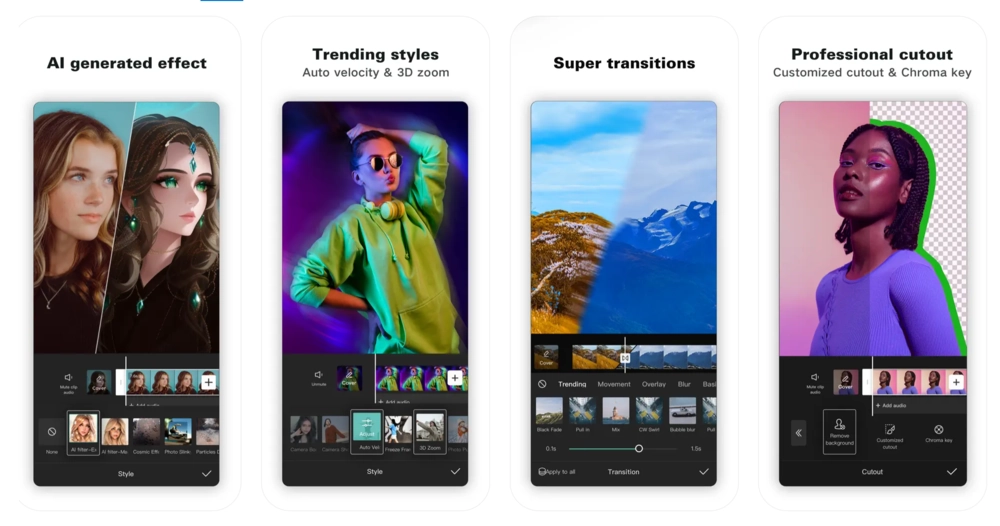
Key features:
- Music and Sound Effects Library: Extensive library of effects, animations and stickers that are trending on TikTok.
- AI-Powered Features: Automatic captioning, voice enhancement and scene detection to simplify the editing process.
- Advanced Editing Tools: Some of the advanced editing tools include background removal, slow motion and color correction.
VivaVideo
Price: Free (3-day trial), $6.99/month or $35.99/year (VIP subscription)
Compatibility: iOS, Android
Best for: Mobile-only edits and users who prefer not to edit on desktop
VivaVideo is a very elegant, mobile-only video editor that is suited for both beginners and more advanced users. One of its standout features is how well it applies advanced edits on a mobile interface——something that very few apps actually get right. For example, adding an overlay requires just two clicks: click on the clip of your choice from the “Overlay” menu, and then choose the opacity.
The app offers all the essential tools for refining short videos, including a wide array of video editing effects and filters. VivaVideo is a fantastic option if you don’t plan to spend any time editing on a desktop computer.
Although a free option is available, it is extremely limited in scope and comes with minimal features. Also, even the paid version suffers from some performance issues when editing longer videos.

Key features:
- Voice Changer: You can modify voices and add many funny effects.
- Storyboarding Interface: Very accessible interface for arranging and trimming clips while focusing on your story.
- PIP (Picture in Picture): You can overlay several clips on top of each other with different opacity levels.
Funimate
Price: Free (7-day trial), $2.99/week
Compatibility: iOS, Android
Best for: Content creators looking for an integrated editing and social sharing experience, or another distribution avenue
Funimate is unique in being a mix between a video editing app and a social media platform.
You can definitely use it as an editor with no strings attached. But, you can also share your clips with your followers on TikTok, like and comment on other people’s content, and engage with a community.
Besides this, Funimate is a straightforward, beginner-friendly app that offers the usual video editing features, such as merging, cropping, and trimming. Other tools include AI that enhances the look of the video as well as a text-to-video feature.
Although the free version is quite good, it lacks the filters and animations of the pro version. Just don’t expect much from this app in terms of advanced editing, since it’s a very basic, bread-and-butter editor at its core.
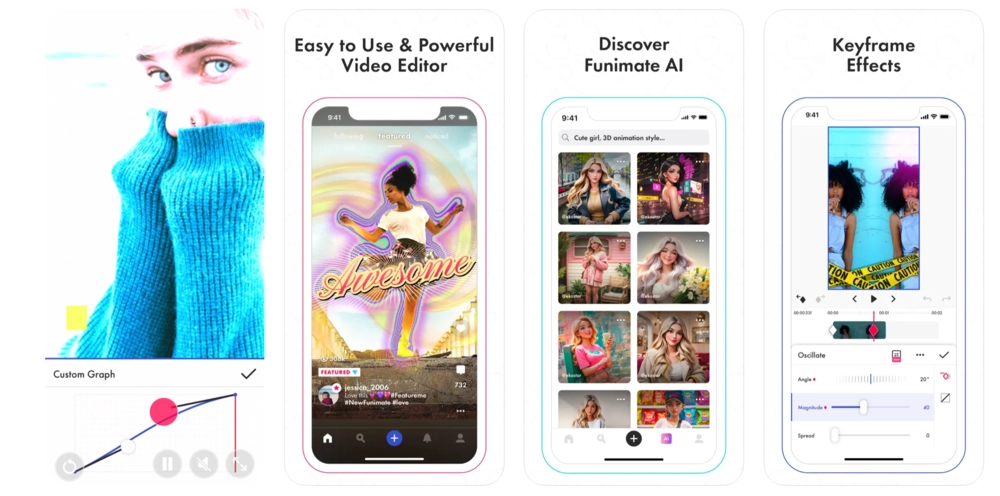
Key features:
- Community Features: Share, like and comment content with other creators within the app.
- Beat Magic: Sync photos and effects with the music beats.
- Real-Time Effects: Apply effects in real-time while recording or editing.
Kinemaster
Price: Free (with watermark), $8.99/month or $44.99/year (Premium subscription)
Compatibility: iOS, Android
Best for: Editing on mobile with a desktop-like interface
Kinemaster is a video editing mobile app that runs on smartphones, but boasts an interface that very much resembles your standard desktop editors. Does that sound strange? Well, to some extent it is, but if you’re looking for a more “classical” feel while editing, then this is the tool for you.
KineMaster comes packed with many solid features, such as free transformation of your videos (rotation, zooming, panning, layering, etc.). It also includes speed change, time reversing, and background removal. However, don't expect the advanced fine-tuning of Premiere Pro or the vast library of effects and filters of CapCut. Also, with the free version, all your videos will be watermarked.
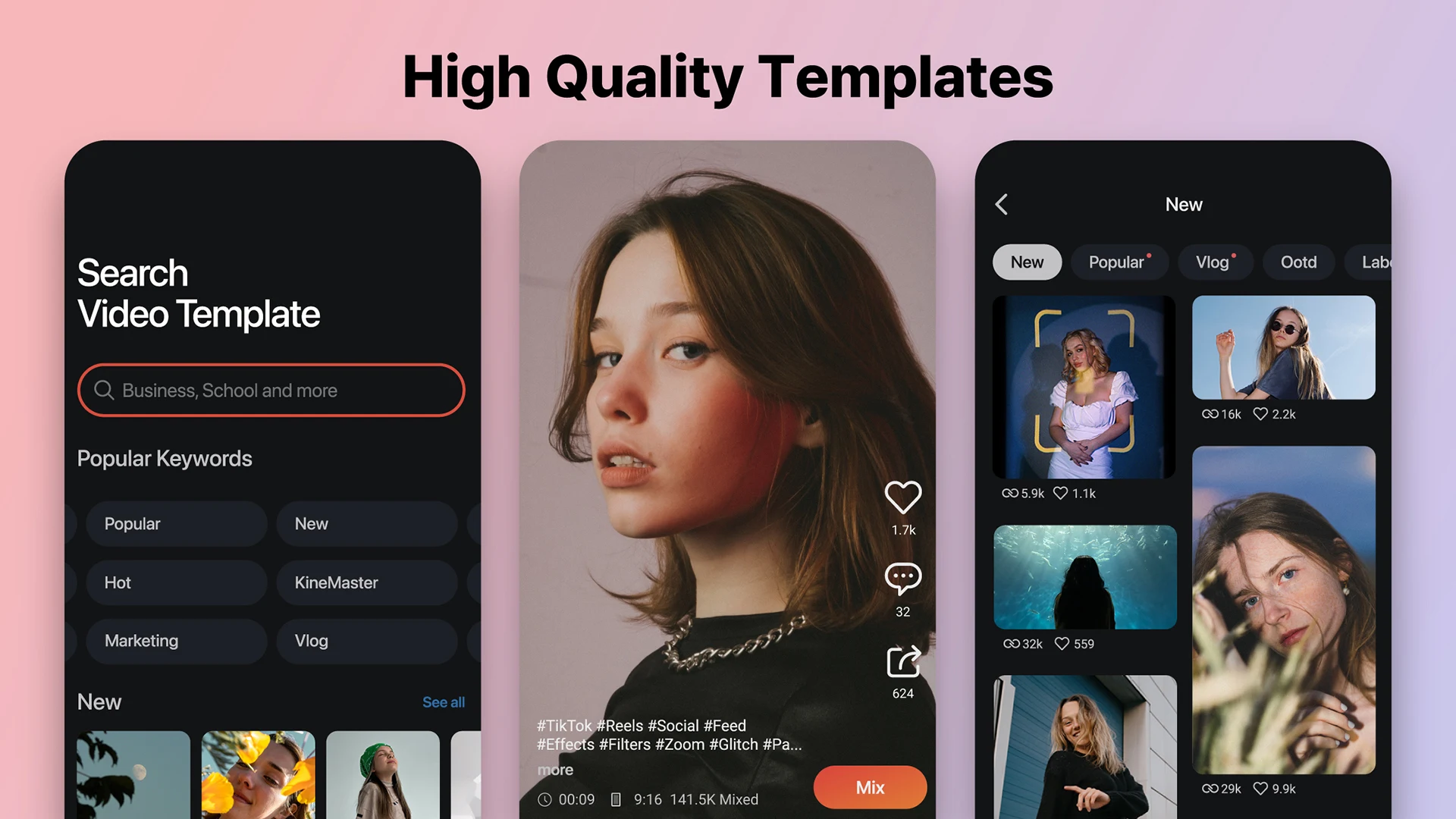
Key features:
- Multi-Layer Video Editing: Can edit multiple layers of video, images, text, effects, all at the same time.
- Time Control: Time editing options like speed change and reversing.
- Chroma Keying: Advanced green screen functionality for background replacement.
InShot
Price: Free (with optional in-app purchases), $3.99/month or $17.99/year (Pro version), $3.99 (ad-free version)
Compatibility: iOS, Android
Best for: Advanced photo editing, lots royalty-free music
InShot is another popular editor that has been around for an entire decade. It started as a photo editor, which is where it shines over its competitors.
It has many video editing features such as a speed curve tool to change the speed of specific sections of your clips. Others include transitions, picture-in-picture, one-click freeze frame and various AI effects. Other cool features include the ability to extract music from other videos and add it to your own video, and a very large library of royalty-free music to draw from.
Overall, InShot is a very balanced editor, but all its advanced features are locked behind its monthly subscription. Also, the free version comes with a watermark and occasional ads on your clips, which might be a drawback for some users.
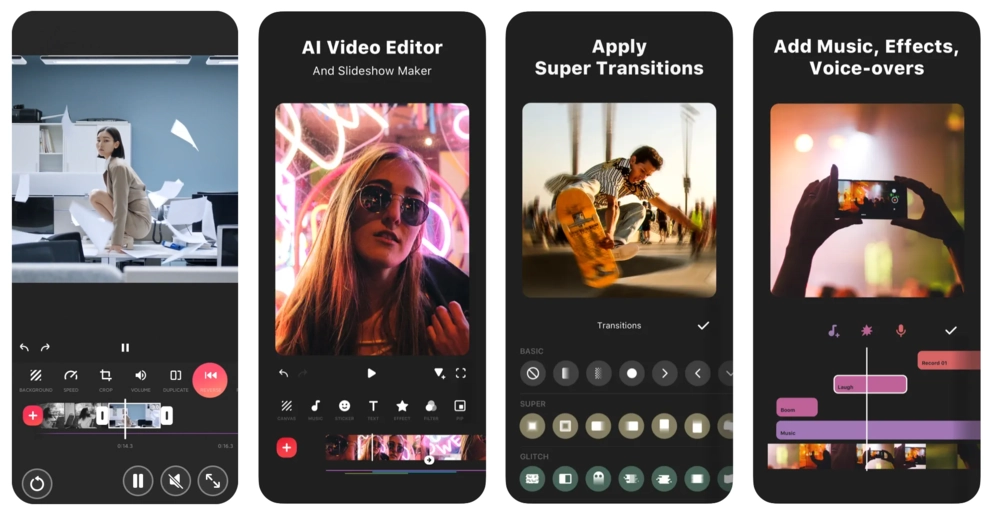
Key features:
- Gigantic Music Library: One of the largest libraries of royalty-free music.
- Audio Extraction Feature: Extract audio from your videos and use it on different parts or clips.
- Video and Photo Integration: Edit both videos and photos within the same project.
Magisto
Price: Free (Basic version), $4.99/month (Premium version), $9.99/month (Professional version), and $34.99/month (Business version)
Compatibility: iOS, Android
Best for: Advanced AI-based editing and highly automated process
Magisto is by Vimeo, the popular video hosting platform. There’s a free and a paid version of the program, but the basic free version is quite limited. The Professional tier is quite pricey, but it includes access to millions of video clips and photos from iStock.
Editing on Magisto is straightforward. You can change the aspect ratio and style of the project and then select the background music from a huge selection.
What makes Magisto stand out, however, is that it uses an AI to do all the heavy-lifting video editing. For example, it can remove irrelevant footage to keep your storytelling tight. It can also apply masks and filters to make the important elements of your clip stand out. This means that most of the process can be automated, which is great if you don’t want to spend too much time editing your clips before sharing them on Tik Tok.
Don’t worry, though, you can still edit your videos manually if you don’t like the results.
Beware, though! If you don’t have a reliable internet connection, Magisto won’t work properly since all editing is done through the cloud.
.webp)
Key features:
- Custom Branding: Add your own logos and captions for personalized branding.
- AI Storytelling Features: Automatically remove irrelevant footage from your stories, or reorder clips to enhance the flow of your story.
- Post-production Tools: AI-powered color correction, background cleaning, and automated video quality enhancement.
Zoomerang
Price: Free (with optional in-app purchases), $5.99/week or $29.99/year (Pro subscription)
Compatibility: iOS, Android
Best for: Using AI video creation and avatars
Zoomerang is a quirky mobile video editor app with a lot of nice but somewhat unusual features.
Zoomerang offers unique AI-powered features for generating videos from scripts or text input, or creating unique avatars. In addition to that, it also features a good range of filters, visual effects, music, plus all the basic editing options you expect from this type of app.
AI-generated content can be a blessing or a curse. The quality of the results can be quite unpredictable and might not always meet expectations. Also, it can be hard to create genuinely unique content. So, be careful not to make everything look stale and unoriginal.
The app eases your learning curve with many step-by-step tutorials that show you how to recreate popular TikTok trends. However, all its best features are locked behind a paywall that can be quite expensive.
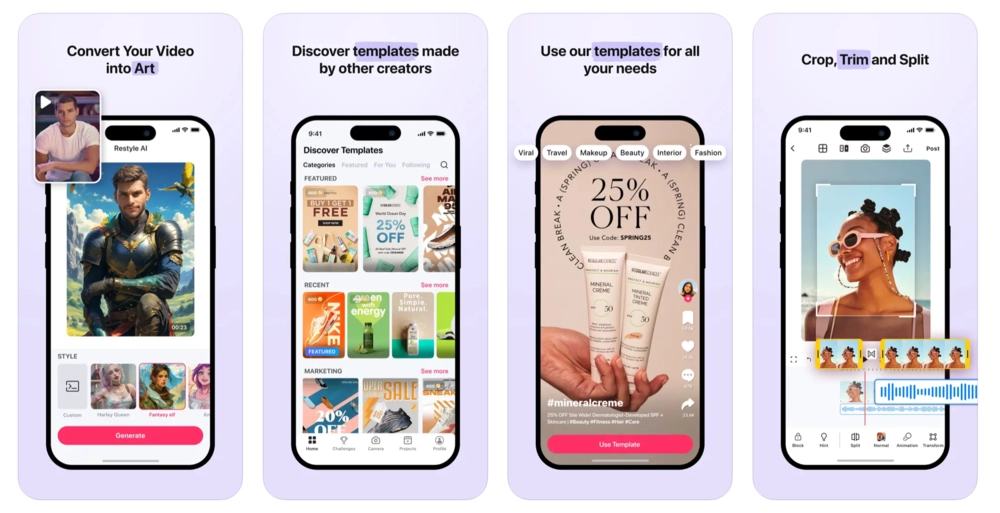
Key features:
- AI Art Generator: Lots of artistic photo filters and effects such as AI-generated avatars
- Template Library: Access to a beginner-friendly library of templates for quick video creation.
- Music Integration: Sync videos perfectly with popular music tracks.
LumaFusion
Price: Price: $29.99 (one-time purchase), plus extra $9.99/month to unlock Storyblocks
Compatibility: iOS, Android
Best for: High complexity, deep customization, advanced editing
LumaFusion is neither free nor beginner-friendly. On the contrary, it's a quite pricey, very complex video editing tool with a rather steep learning curve. If all this hasn't scared you off, well, that's good, because we're talking about one of the most powerful and feature-rich editors currently available on the market.
With advanced features, the app is best for precise editing. You’ll find tools for keyframing for after-effects, HDR support, motion effects, and chroma keys.
The Storyblocks library also has 2 million stock assets including music, sound effects, and 4K footage. But, this must be paid for separately.
.webp)
Key features:
- Storyblock Library: Extensive library of stock music, footages and sound effects.
- Precision Editing Features: Includes advanced effects like color correction, keyframing, and chroma keys.
- Powerful Multi-Track Editing: Support for editing up to six video/audio tracks and six additional audio tracks at the same time.
Timbre
Price: Free
Compatibility: Android
Best for: Simple, free and very straightforward Android app
Timbre is a very simple and easy-to-use video editor for Android. Best suited for beginners and casual users who need to perform simple editing tasks, Timbre's strength lies in its intuitive and straightforward interface.
The most important editing operations are all there, so you can cut, trim, join, and change the speed of your clips.
Don't expect much in terms of advanced features or fine-tuning, but since it's a free app, what it offers is quite plentiful. Timbre also supports a lot of formats and allows for easy conversion between them.

Key features:
- Text-to-Speech: Type and paste text and convert it into speech with various voice options.
- Audio Extraction and Conversion: Extract audio from video files and save it as a separate file or convert it into a different format.
- Audio Bitrate Changer: Adjust the bitrate of audio files or compress them to reduce their size.
Videoshop
Price: Free (with optional in-app purchases), $3.99/month or $23.99/year (Pro version)
Compatibility: iOS, Android
Best for: Quirky content creators who love to push the boundaries of their creativity
At first glance, Videoshop appears to be a somewhat average video editor for your TikTok shorts. It has all the basic editing options, plus all the advanced ones you would expect from a paid app—styles, text overlays, filters, splicing, and trimming clips.
The interface is sometimes a bit clunky but quite functional, and the price for the advanced features and watermark removal is, once again, average.
What makes Videoshop stand out is the list of truly creative effects you can apply. From stop motion, to animated transitions, distortions, Ken Burns effects, and slow-motion.
Videoshop can be the right tool if you want to make your TikTok videos look funny, creative or surreal.
.webp)
Key features:
- Funny and Creative Effects: Lots of unique effects like slow-motion, distortions, animated transitions, Ken Burns effects, and more.
- Stop Motion: Create stop motion videos by combining many photos together.
- Voiceovers: Add custom voice overs directly within the app.
The built-in TikTok editor vs external TikTok video makers
TikTok offers its own built-in video editor to help creators with their first short clips. It provides some basic editing features, like trimming, cutting, and merging clips, along with the ability to add trending sounds, stickers, and effects that are popular on the platform.
However, it isn't as versatile as other dedicated editing software. Here's why:
Missing features
On TikTok, you cannot crop 1:1 or 16:9 videos to TikTok's favored aspect ratio of 3:4. TikTok's built-in editing app also doesn't let you remove redundant objects from your recording, nor is it capable of removing shakiness from videos.
Limited customization options
Creators looking for more creative control over their content will find TikTok's built-in editor to be quite lackluster. Most dedicated apps offer much more sophisticated effects, filters, and transitions than those provided by TikTok.
Lack of versatility
Some of TikTok's built-in features aren't as user-friendly as those in other editors. For example, you can't add multiple videos and adjust video length after applying filters, text, and other edits.
Reduced production quality
TikTok is also notorious for blurring resolutions higher than 1080p, thanks to its video compression algorithm. Since videos can only be shared on TikTok or saved to your device, quality loss can be an issue.
FAQs on Best TikTok Editing Apps
Are there any TikTok editing apps for beginners?
Yes, there are many TiKTok editing apps that are best suited for beginners.
For example, Riverside is a great option. You can repurpose your long-form content into short TikTok clips with just a click, and then edit the best ones with a text-based editor.
Other beginner-friendly apps include Timbre and KineMaster, known for their simple interfaces, and Magisto, which offers almost entirely automated editing.
Check out our guide for more video editing software for beginners.
How can I improve my TikTok editing skills?
The best way to improve your editing skills is to "learn by doing."
Experiment with new apps, starting with free plans, and explore different effects, styles, and transitions.
You can also watch some tutorials and analyze popular TikTokers to understand trending techniques.
If you’re looking for tips, you can also check our guide on how to make TikTok videos.
What is the best TikTok editing app for adding music?
The best apps for adding music to TikTok videos are those with extensive music libraries and the ability to import your own tracks. InShot and LumaFusion are top choices, offering precise audio editing tools and a wide selection of music to enhance your videos.
Is CapCut good for editing TikTok videos?
Yes, CapCut is an excellent choice for editing TikTok videos since it was created by Bytedance, the company behind TikTok. It’s free, user-friendly, and packed with features designed for short-form content. CapCut seamlessly integrates with TikTok, and it offers a vast library of popular effects and filters.














.webp)
.webp)
.webp)


