Table of contents:
Transcription software is a huge time-saver in the world of content creation.
With the right software, you can create quick and highly accurate transcripts of your audio. You can use these transcripts to make captions, plus to boost your reach.
If you’re a Mac user searching for transcription software, you’ve come to the right place. This article will cover the 10 best transcription tools available today. By reading through our recommendations, you’ll surely find a great fit for transcribing your next video.
Does Mac have transcription software?
There’s plenty of transcription software you can use on a Mac. There are no pre-installed transcription tools on Macs. However, there is a function called Dictation, which you can use to type out your audio as you speak.
You can download transcription software to your computer, ready to use when you next need a transcription. Alternatively, you can access online platforms such as Riverside directly from your browser. You don’t even need to download these transcription tools.
What to look for in Mac transcription software
When you’re out looking for transcription software, there are a few things to keep in mind. To find the best software for you, be sure to consider the following factors:
Price
Transcription software can vary greatly in price. Some software costs nothing at all, while other transcribers require a one-time or subscription fee. It’s worth knowing your budget before you start browsing transcription software. This will help you find the right app to fit your needs.
Web-based or downloaded
Some transcription software is web-based. This means that, provided you have an internet connection, you can access the software without any downloads. Head over to the transcription service’s website in your browser and work from there. On the other hand, other transcription software needs to be downloaded to your device before use.
Consider which type of software would work best for you. Perhaps you have limited storage space on your Mac, in which case a web-based application could be best.
Accuracy
Generating transcriptions with high accuracy saves you time and energy. Instead of making a lot of corrections, transcripts with good accuracy are already mostly correct. While no software can promise 100% transcript accuracy, it’s important to check that other users are satisfied with the service.
Some software allows you to edit your transcripts after they’re generated. This can be a helpful way to fix any mistakes.
10 Best transcription software for Mac (Free & Paid)
We've got you covered if you’re ready to generate your next transcript. Below are 10 of the best transcription software for Mac. Have a look through this list to discover tools that fit a range of needs and budgets. There’s something for everyone, so you can find the ideal transcriber.
Riverside
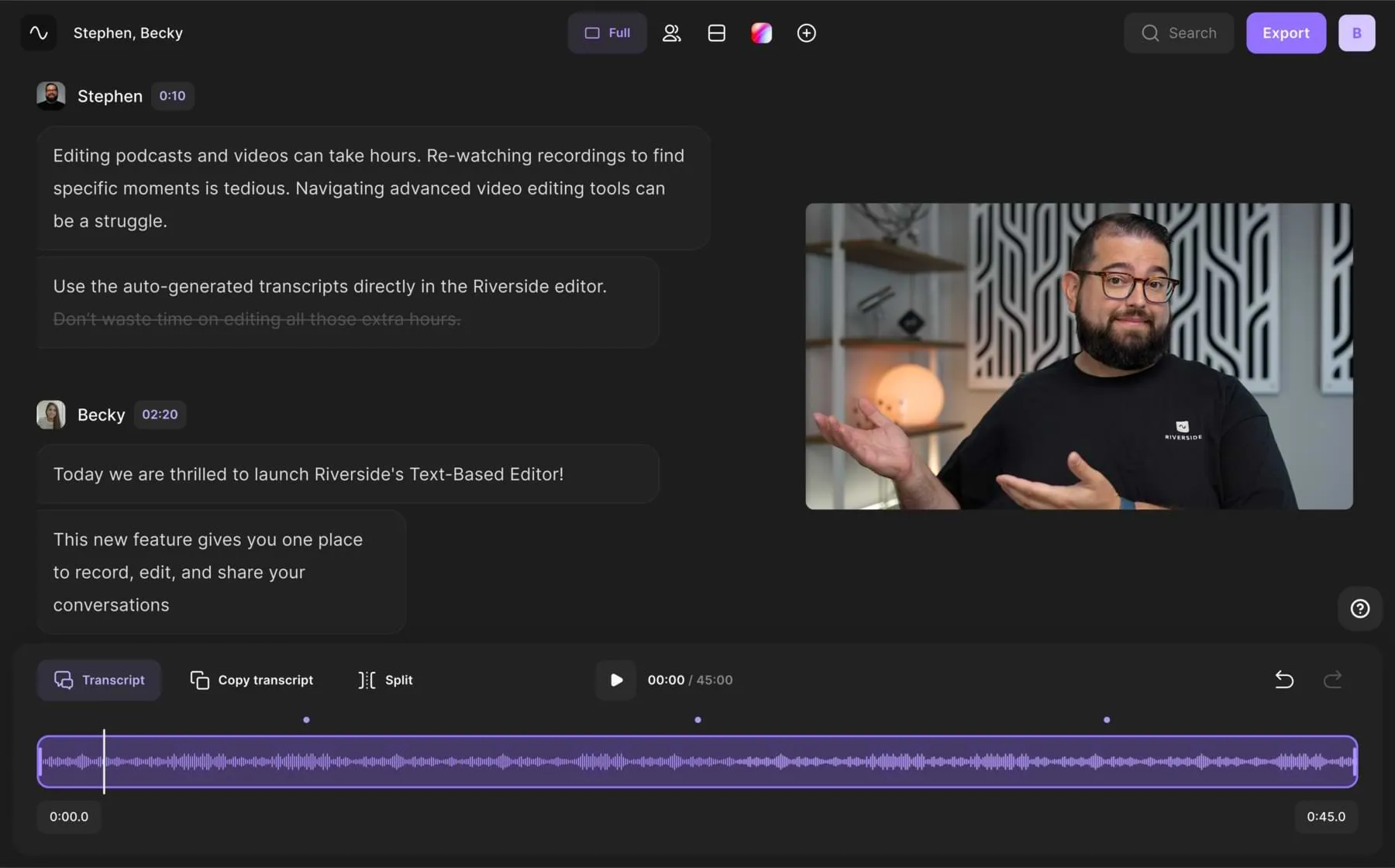
Price: Free Transcription tool; paid transcription plans from $24/mo
Riverside is a user-friendly recording, editing, and transcription tool. You can access Riverside simply by opening up the website in your browser. There are no downloads necessary to use this software - all you need is an internet connection.
With Riverside, transcriptions are quick and simple. The platform automatically generates transcriptions after recording, so you can download TXT or SRT transcriptions at the click of a button. Alternatively, you can turn these transcriptions into video captions, which you can style and position as you please.
Riverside uses Ai-technology for these transcriptions with unbeatable accuracy, and the ability to transcribe in over 100 languages. Better yet, you can use these Ai transcriptions to edit your video with Riverside’s text-based video editor.
With the Riverside editor, removing text in your transcript will automatically delete the same video and audio in your recordings. This makes it possible for anyone to make precise video cuts as easily as reading through a text document.
Pros:
- Quickly generate AI transcriptions with unmatched accuracy
- Create transcripts in over 100 languages
- Speaker detection differentiates between each person talking in the transcript
- Text-based audio and video editing for easy, efficient edits
- Local recording, so no matter your internet connection you receive studio-quality recordings
- High-resolution audio with automatic background noise removal for better accuracy in your transcriptions
- Captioning tool to turn your transcriptions into eye-catching video captions
Cons:
- A paid plan is needed for built-in transcriptions. But anyone can use Riverside’s free online transcription tool.
- Must have internet connection to use text-based editor
Best for: Transcription accuracy
Otter.ai
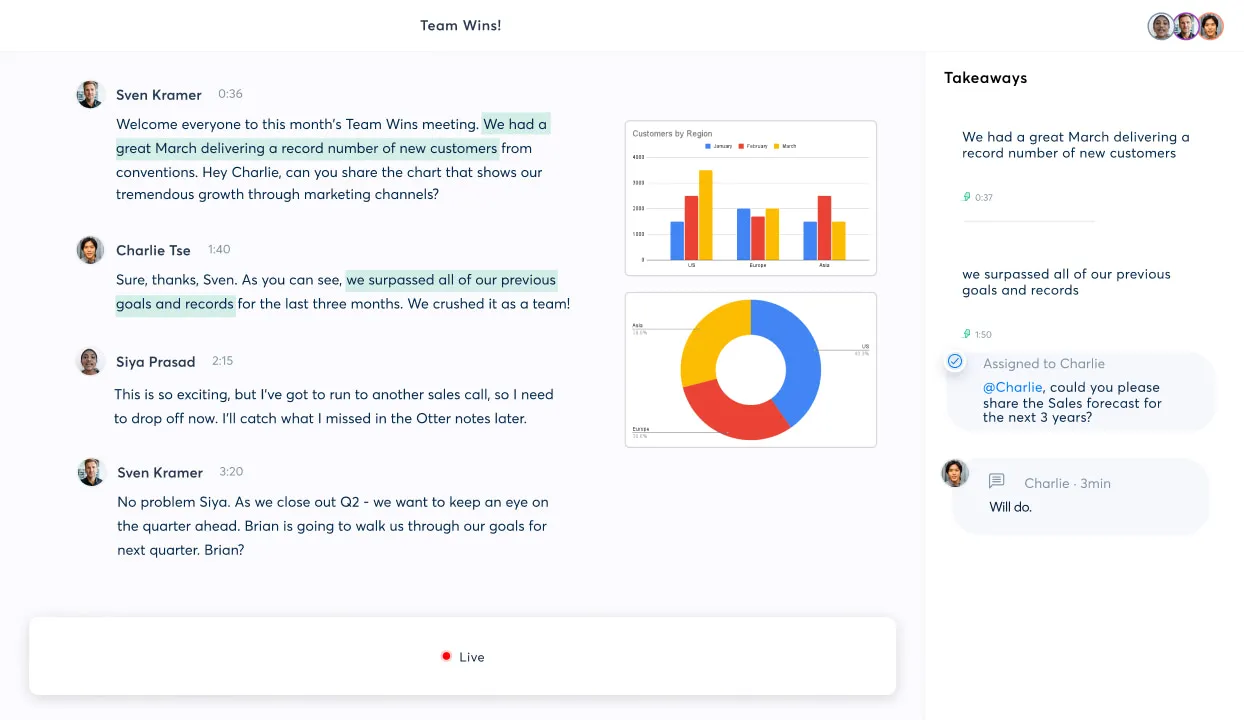
Price: Free; paid plans from $8.33/mo
Otter.ai has made a name as a reliable transcription software with a good accuracy rate. Otter.ai can make your workflow more efficient with its tools for generating and editing transcriptions. You can use the app for a range of purposes, from transcribing live meetings to pre-recorded videos.
Pros:
- Can learn a custom vocabulary
- Otter Assistant will automatically join your Zoom and Microsoft Teams meetings and transcribe them
- Edit the text and speakers within your transcription
- Search transcripts by keywords, dates, and speakers
Cons:
- Free plan limited to three transcriptions
- The free plan limits playback speed to 1.0x, so it can be time-consuming to check transcript accuracy
Best for: Transcribing audio from a live meeting
Cockatoo

Price: Free; paid plans from $15/mo
Cockatoo is a clean, simple and very intuitive software. This online platform keeps its features minimal but delivers your transcripts quickly and easily. Just upload or drag and drop a file into the online platform to generate a transcript. Then export your document in your desired format.
Pros:
- Simple to use, ideal for anyone new to transcriptions
- Transcribe in over 90 languages
- Supports a wide range of audio and video files
- 95% accuracy quality guarantee
- Works for any English accent
Cons:
- Free plan limited to 2 uploads and max. 30 minutes transcription length
- To use the text editor you need to be on a paid plan
Best for: Fast and easy transcription software
fireflies.ai
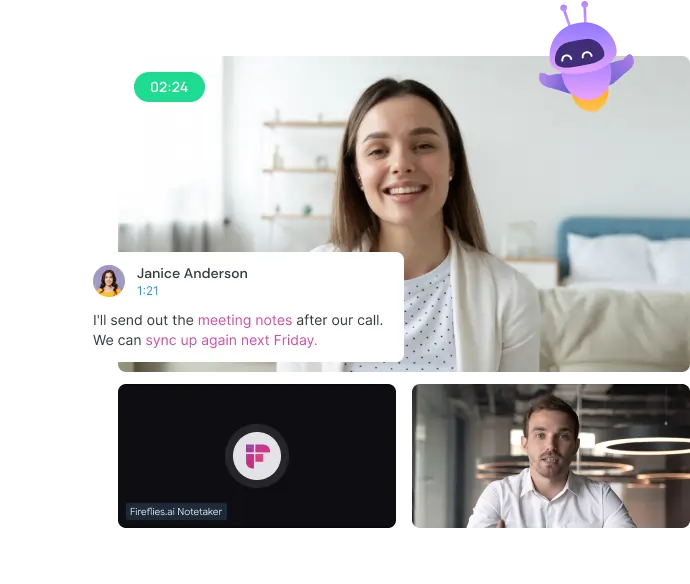
Price: Free; paid plans from $10/mo
Fireflies.ai is an automated note-taker for your meetings. Use this software to transcribe your conversations on Zoom, Google Meet, Microsoft Teams, and more. Fireflies can be connected to your calendar, ready to join your meetings. This software has tools for collaboration and analyzing meetings to help you optimize your workflow.
Pros:
- Upload pre-recorded audio files or have fireflies.ai transcribe meetings
- Chrome extension to capture meetings on various platforms
- Search transcriptions for items, dates, times and more
- Turn sections of your call into shareable soundbites
Cons:
- Limited transcriptions with the free plan
- Transcript accuracy can vary a lot from meeting to meeting
Best for: Meeting transcription software that connects to your calendar
Speechnotes
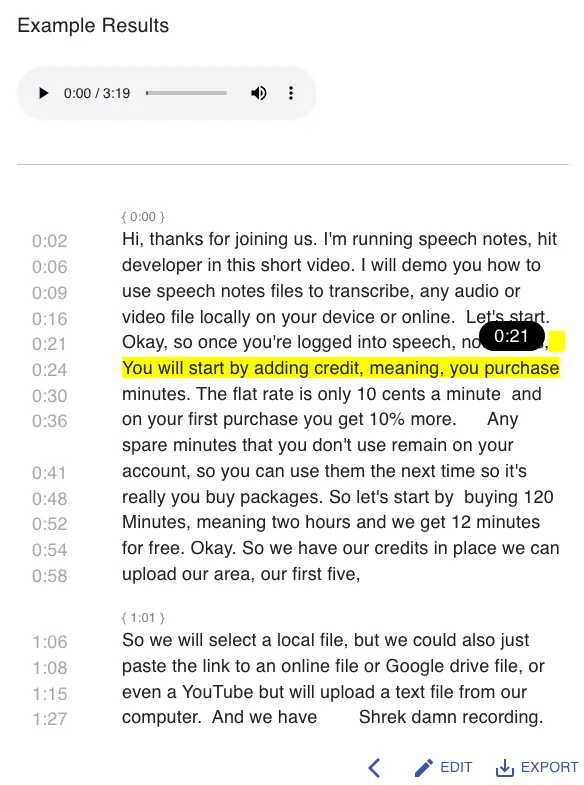
Price: $0.1/minute
Speechnotes is an online platform where you can upload files for transcription. One of the reasons users enjoy Speechnotes is its payment model. The transcripts are moderately priced at $0.1/minute, and there’s no requirement to subscribe to the service. For short videos or a one-time transcription, Speechnotes is a strong option. However, this software has limited tools on offer.
Pros:
- Transcriptions generated in minutes
- Privacy - no humans involved in the creation of transcripts and audio is not stored by Speechnotes
- Transcribe directly from Google Drive or YouTube
- 40 languages supported
Cons:
- No editing tools available
- No options to try or use this software for free
Best for: Low-cost transcription tool
Spoke
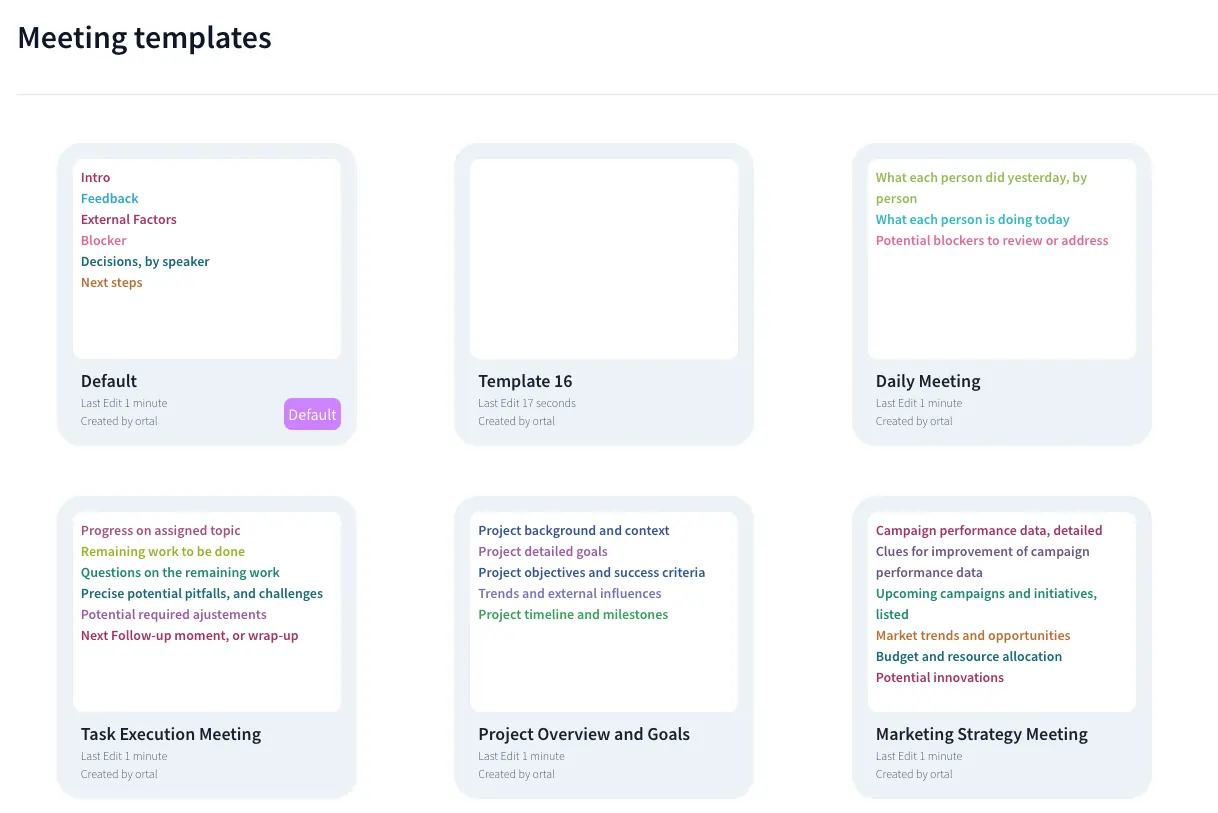
Price: Free; paid plans from $19/mo
Spoke is an AI assistant for transcribing meetings on Zoom, Google Meet, and Microsoft Teams. This software takes out the hassle out of writing meeting minutes. Instead of having to split your attention, stay focussed on your meeting while Spoke transcribes the audio. You can even get meeting summaries and insights from Spoke.
Pros:
- Collaborate with your team in an online workspace
- Generate transcripts and AI highlights of your meetings
- AI meeting templates showing your meeting agenda
- Works in over 100 languages
Cons:
- Free plan limited to 2 file uploads/month
- The editor is limited in features, particularly automated ones
Best for: Free transcription software for meetings
Simon Says

Price: Free; paid plans from $15/mo
Simon Says is an AI transcription software. Mac users can transcribe, edit, caption, and more using Simon Says. This multi-purpose tool has a sleek interface. Simply upload your audio or video files, then transcribe or translate your content using the AI software. You can edit your transcripts and invite others to collaborate with you.
Pros:
- Transcribe, subtitle, or translate in 100 languages
- Speaker identification available on transcripts
- Edit, annotate, and bookmark transcripts
- Create custom dictionaries for increased accuracy
Cons:
- Even with the free plan, transcripts cost $15/hr
- This software can be expensive for anyone editing long or multiple videos
Best for: Transcribing in different languages
trint
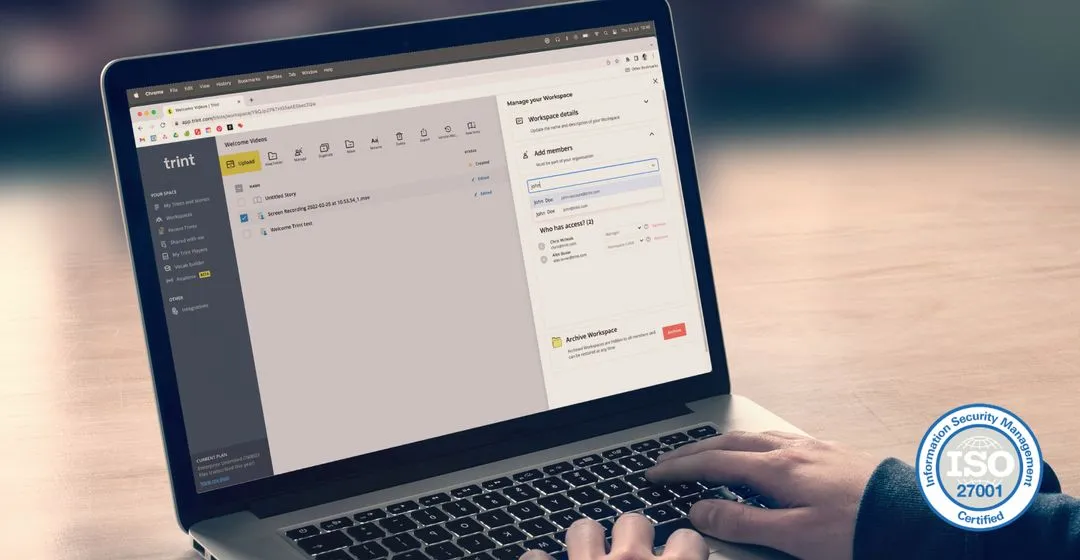
Price: from $48/mo
You can use trint’s AI transcription services to convert audio and video into text. Though pricier than other transcription services, this software offers editing and collaboration tools. Trint also has a blog where you can catch up on software updates and find how-to guides.
Pros:
- Search tool for quotes and themes in your transcript
- Drag and drop key quotes to restructure the transcript
- Mark your transcript with comments and highlights
- Invite others to collaborate on the transcripts
Cons:
- No free plans or options available
- More expensive than other similar software
Best for: Collaborative transcript editing
Happy Scribe

Price: Free; paid plans available
Happy Scribe is a transcription and subtitling service. This software offers both AI and human transcription services, which vary in price and accuracy. There are editing tools to alter your transcripts with other members of your team. You can import files from public links to help streamline your workflow.
Pros:
- Supports transcription in 62 languages
- Interactive editor for highlighting and cutting transcripts
- Share transcripts for collaboration in view-only or edit mode
- Export in multiple file formats
Cons:
- AI transcriptions are not always accurate
- Limited export formats with the free and basic plans
Best for: Human transcription services
Amberscript

Price: Plans starting at $8
Amberscript offers both machine-made and human-made transcription services. This software is best for transcribing shorter videos, as the platform charges by the minute. Amberscript produces transcripts quickly, ideal for anyone in a time crunch. The Amberscript academy also offers tutorials and ebooks to help you get started.
Pros:
- 39 languages supported
- Volume discounts for large projects
- Access for multiple users
- Search, edit and export transcripts
Cons:
- Amberscript charges by the minute so the costs can add up quickly
- Accuracy rate (up to 85%) is lower than other available software
Best for: Transcribing short videos
How to transcribe on Mac seamlessly with Riverside
Transcribing with Riverside is quick and easy. In just a few steps you can have a highly accurate transcription ready to go. Simply do the following:
Step 1: Log in to your Riverside account.
Step 2: Create a Studio, or choose existing one to record your video. With Riverside you can invite virtual participants to join your recording, record in 4K quality, share your screen and more. Find out more about recording with Riverside here.
Step 3: After you capture your video and audio, click ‘view all recordings’ and choose the take you’d like to transcribe.
Step 4: Scroll to Recording files and click 'Download' next to Transcript.
Step 5: Choose to download your transcript as either a Subtitles (SRT) or Transcription (TXT) file.
To use Riverside’s text-based editing software and edit your transcript, instead of step 3 click on the edit and create clips button in the upper right-hand corner. This will take you through to Riverside’s editing area, where you can make changes to your transcript.
FAQs on Transcription software for Mac
What app converts audio to text Mac?
There are quite a few apps you can download to turn audio to text on Mac. We’ve listed many of the best options in this article, so you can discover great transcription services for your computer. The only transcription tool that comes pre-installed on Macs is Dictation, which converts your audio to text while you speak.
Is there free software that will transcribe audio to text on Mac?
Some transcription software, such as Cockatoo and Spoke, offer free plans for using their services. Check out the list above to discover more transcription software you can use for free. Riverside has an online tool where you can simply drag and drop audio files and get them transcribed. It’s fast, free and super accurate.
It’s worth noting that some paid transcribers offer extra features, like unlimited transcriptions, which may be worth the additional cost.


.webp)











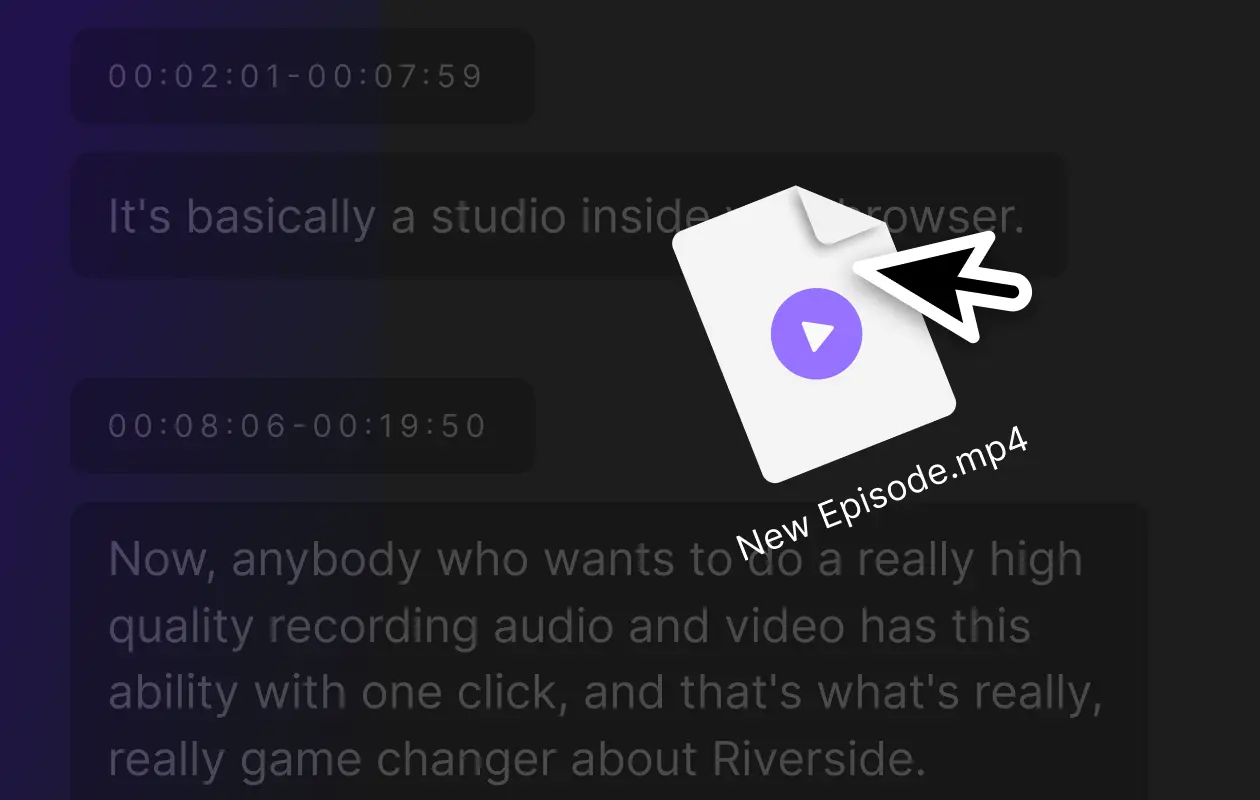
_002.webp)



