Table of contents:
If you’re an Apple fan, you may already be familiar with iMovie. The app comes on most iOS devices as standard. Should you want to make a quick video and edit it, you have the power to do so at your fingertips. However, there are some disadvantages.
While iMovie is free, it’s exclusive to Apple, leaving other users in the dust. Similarly, the app doesn't have some of the high-end editing features you get with its competitors.
So, what alternatives are worth trying?
In the following guide, we will look at the best iMovie alternatives for all devices.
What is iMovie?
Let's start by going over the basics. iMovie is a video editing software application from Apple Inc. It’s free on the Mac and iOS platforms — i.e. iPhones, iPads, and Macs. Unfortunately, you can’t use the software on other devices, such as a Windows computer.
iMove allows you to effortlessly edit and create videos by combining photos, clips, and audio tracks. It’s painfully simple to get started, whatever your skill level happens to be. The software includes various tools such as transitions, effects, titles, and audio editing features to enhance the visual and audio quality of the videos.
Pros and Cons of iMovie software
Before we take a look at some of the iMovie alternatives, let’s take a closer glimpse at this software. Here are the pros and cons you can expect when you get started.
iMovie Pros:
- Great for first-time editors. Thanks to its simple design and ease of use, iMovie is a fantastic option for beginners.
- Seamless integration. iMove is an Apple product and works perfectly with the likes of iCloud, iTunes, and iPhoto.
- Snazzy features. The software comes with built-in themes and effects that allow you to create professional-looking videos.
- High-quality videos. The software lets you export videos in 4K and HD formats and share them directly on social media platforms.
Cons:
- Lacks some features. iMovie lacks advanced editing features, like equalization and noise reduction, that are important in professional video editing.
- Less customizable. While its built-in themes and effects are great for beginners, if you’re looking for more customization options, you need to look elsewhere.
- Only on Apple. iMovie is only available on Apple devices. If you don’t have a Mac, iPhone, or iPad, you will not be able to use this software.
9 Best Free & Paid iMovie Alternatives
While iMovie is a powerful tool for basic video editing, it may not have all the advanced features you’re looking for. Plus, the software is exclusive to Apple devices, leaving Windows users completely out of the loop. So, what other options are there?
There are plenty of iMovie alternatives available which are compatible with multiple platforms. Let’s take a look at eight of the options that you may want to consider.
1. Riverside
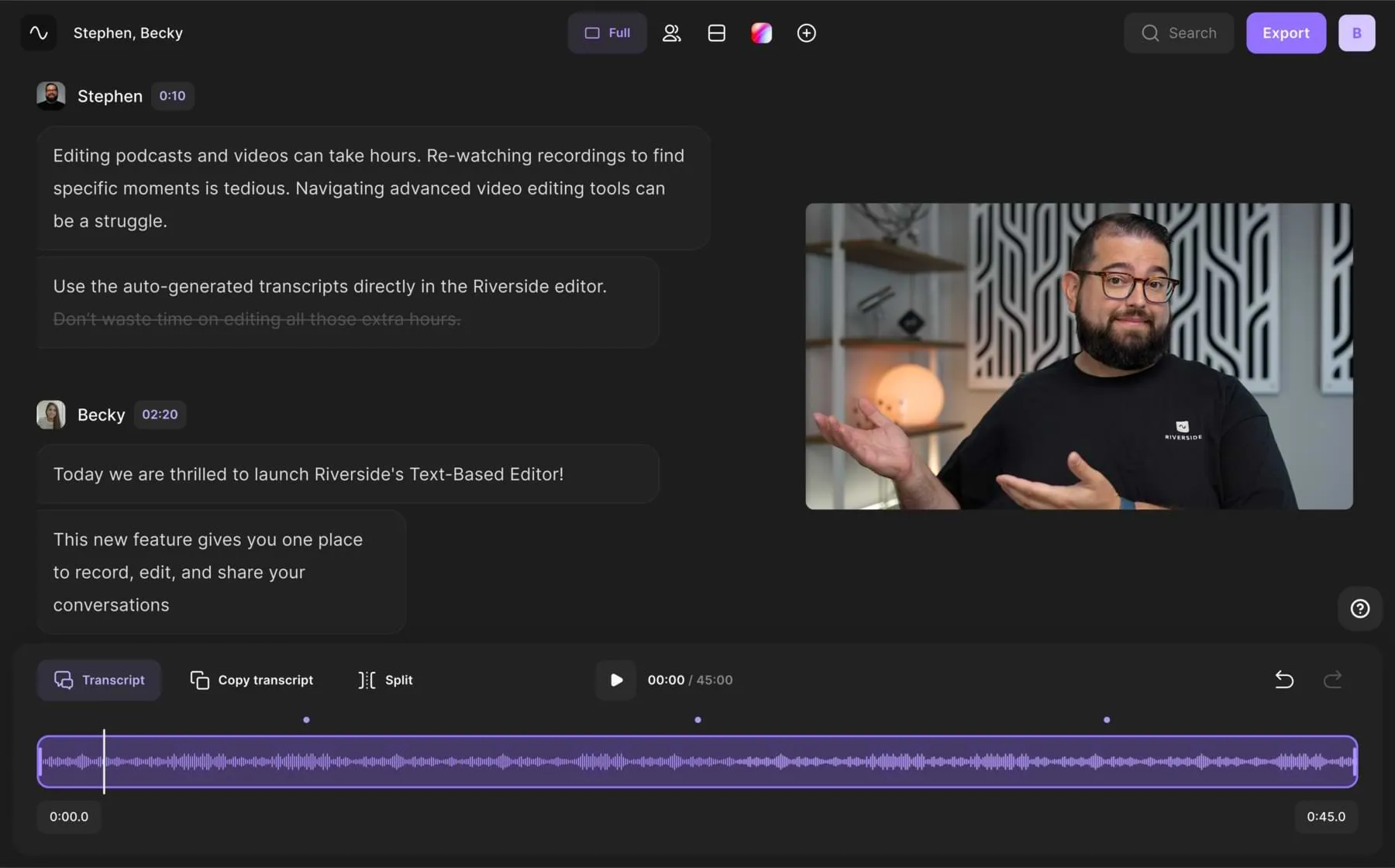
Price: Free (Free Version), $15.00 (Standard Version), $24.00 (Pro Version)
Compatibility: Windows, Mac, iOS, and Android
Riverside is an affordable and straightforward video recording and editing program. You can record high-quality video content using an online studio. With local recording, you can capture epic content in up to 4K video and 48kHz audio resolution without worrying about your internet connection. Everything records directly on your device.
After recording, you can use the straightforward text-based Editor to finalize your content and create a professional video seamlessly. This saves you some serious editing time. The Editor works with AI transcriptions so you can trim your recording by simply deleting text in your transcript. If you want to create snippets of your recordings’ highlights, try our Magic Clips feature. This uses AI to turn your recordings’ key moments into short videos, all at the tap of a button.
Once you’ve got your recording cut, experience customizable layouts and backgrounds to keep your content on brand. Polish up your sound with audio level normalization, a silence remover, and background noise removal, at your fingertips. Finally, add video captions and style them as you like. You can also download these as transcripts for easy closed captions or content repurposing.
. There are three plans from which to choose. If you’re on a budget, you can go for the free version of the program.
Pros:
- Ideal for people of any skill level
- Seamless workflow with recording and editing on one platform
- Customizable layouts and backgrounds
- Supports up to 4K video resolution
- Highly accurate AI transcriptions for easy subtitles and captions
- Quick audio fine-tuning including background noise removal and audio level normalization
- Free plan available so anyone can start editing effortlessly
- Local recording feature so you don’t need to worry about internet connection affecting your recording quality
- Record participants on separate audio and video tracks to help the editing process
- Magic Clips turn your key moments into most shareable snippets automatically
Cons:
- Watermark on the free version
- Doesn’t have many transitions
2. Adobe Premiere Elements

Price: $99.99 (Alone), $149.99 (in a bundle with Adobe Photoshop Elements)
Compatibility: Windows and Mac
Adobe Premiere Elements is video editing software designed by Adobe Inc. It’s ideal for creative people who want to make and edit simple videos. The software comes with various pre-made templates plus many effects and editing tools. These make it easier to create visually-appealing videos.
It also offers integration with Adobe Creative Cloud, which allows users to access more advanced features and tools. However, its limited functionality makes it hard to perform more complex projects. For example, the export options are limited, plus it doesn’t support some of the more advanced video codecs.(Codecs are devices or software that encode data!)
Pros:
- Pre-made templates
- Effects and editing tools
- Straightforward for first-time users
Cons:
- Limited functionality
- Not enough export options
3. DaVinci Resolve

Price: Free (Free Version), $299 (Studio Version)
Compatibility: Windows and Mac
Next up, DaVinci Resolve is a professional video editing software from Blackmagic Design. It’s best known for its powerful and advanced color grading tools. That has led to it being the preferred choice for professional colorists. It allows multiple editors to work on the same project simultaneously, so it’s ideal for collaborative workflows.
However, this iMovie alternative may not be right for everybody. To use DaVinci Resolve effectively, you need a powerful computer with high-end graphics and processing power. It’s definitely better suited to professional and advanced editing.
Pros:
- Super high-end color grading tools
- Allows multiple editors to work together
- Professional-level editing software
Cons:
- You need a lot of processing power
- Studio Version is expensive
- Not ideal for beginners
4. Filmora
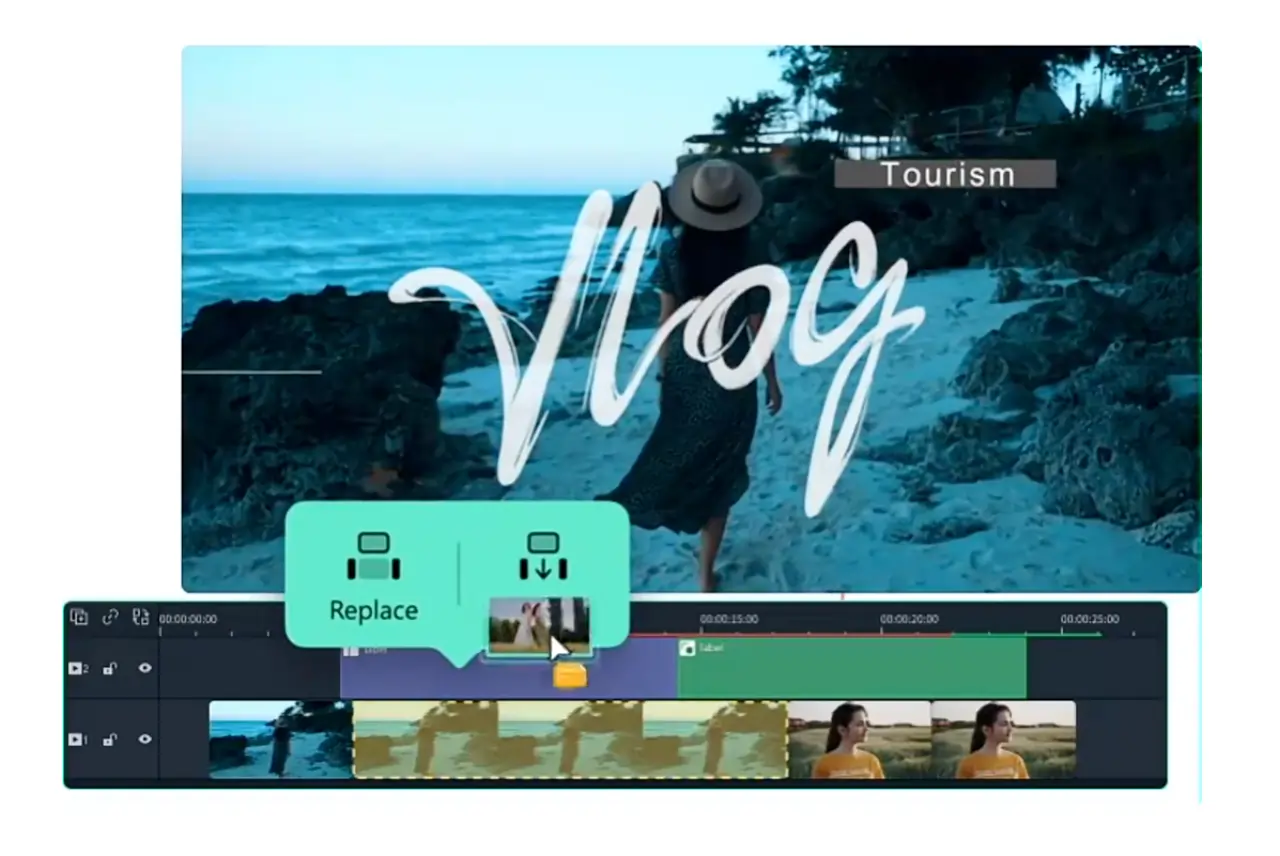
Price: Free trial, $69.99 (Standard Version), $99.99 (Pro Version)
Compatibility: Windows, Mac, iOS, and Android
From the team at Wondershare, Filmora is user-friendly and accessible to newbie video editors. That makes it an excellent iMovie alternative, especially if you don’t have a Mac. Its super simple interface makes it quick for beginners to learn video editing.
It offers a variety of pre-built editing effects and templates that you can add to your videos. There are different price brackets for this software, plus a free trial. If you get the latter, note that there will be a pesky watermark on any of the videos that you export. Of course, you will need to purchase a license to remove this.
Pros:
- Extremely user-friendly
- Straightforward interface
- Pre-built effects and templates
Cons:
- May be expensive for some people
- Watermark on the free trial version
5. OpenShot
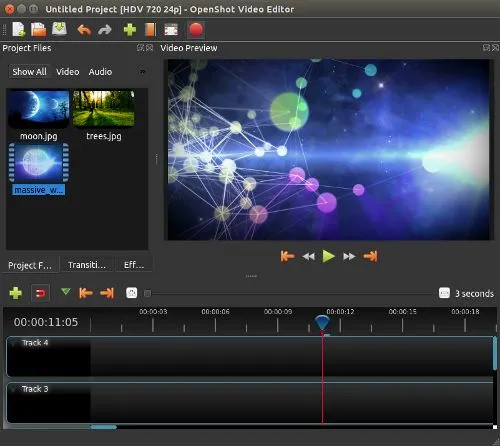
Price: Free
Compatibility: Windows and Mac
Looking for a free iMove alternative? OpenShot is open-source video editing software by OpenShot Org. It is straightforward to use while still offering powerful features for video editing. You get advanced features such as video effects, animations, and keyframe animation capabilities with this one. However, its rendering speed is slower than other video editing software options, particularly if you’re working on more complex projects.
Pros:
- It’s free to download and use
- Features include video effects and animations
- Straightforward for beginner video editors
Cons:
- Rendering slower than competitors
- Fewer features than other options
6. Shortcut
%2520(2).webp)
Price: Free
Compatibility: Windows and Mac
Shortcut is a powerful and versatile tool for video editing, especially for those on a budget. You can simply go to the main website, click “download” and get started. The open-source software offers an easy-to-use interface that makes it an ideal option for beginners. However, the software offers fewer export options than competitors and is slightly basic.
Pros:
- Simple one-click download
- Free and easy to use
Cons:
- Basic functionality
- Not many export options
7. HitFilm Express
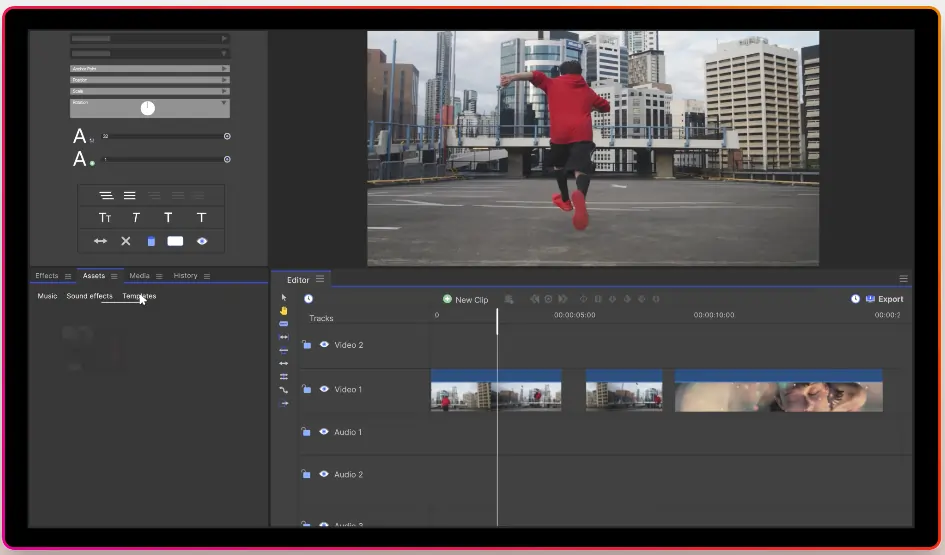
Price: Free (with paid add-ons and extras)
Compatibility: Windows and Mac
HitFilm Express, a UK-based software company, is a popular choice for amateur and professional filmmakers. The iMovie alternative provides high-quality features comparable to expensive editing software at no cost. It offers a wide range of visual effects, which you can combine to create complex and professional-looking edits. As a bonus, it also supports 3D compositing. That means you can create realistic 3D models and animations.
Pros:
- Popular choice for pro filmmakers
- Selection of visual effects
- Supports 3D compositing
Cons:
- Runs slowly on older computers
- Lacks some features of competitors
8. VSDC
.webp)
Price: Free (Free Version), $19.99 (Pro Version)
Compatibility: Windows
VSDC is a powerful and versatile video editing software, so it’s an excellent option for those who want to create professional-looking videos. You can use this program to export videos in various formats and qualities, including HD and 4K.
There’s both a free version and a pro version available. Note that the free one includes a watermark on exported videos. Reviews suggest that the software may occasionally crash, when working with larger video files or applying complex effects.
Pros:
- Powerful editing tool
- Export in HD and 4K
- Free to download and use
Cons:
- Free version includes a watermark
- Software may crash at times
9. Kdenlive
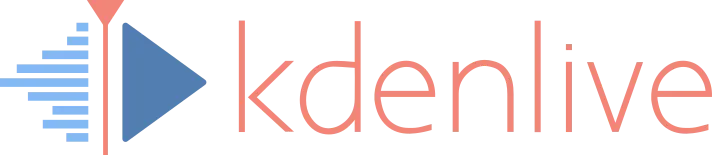
Price: Free
Compatibility: Windows and Mac
Kdenlive is totally free and includes a range of features for novice and advanced users. The software allows for multi-track editing, making it simple to work with multiple audio and video files. It also supports keyframe animation, giving you precise control over effects and transitions. However, its rendering times can be slow compared to some competitors.
Pros:
- Free to download and use
- Straightforward multi-track editing
- Control over effects and transitions
Cons:
- Less features than competitors
- Rendering time can be slow
Choosing the best iMovie alternative: What to consider
Searching for an alternative to iMovie? If you’re a budding video editor and want to get started, there are plenty of things to consider. Before you choose the platform for your needs, you should think about the following factors:
Price
What can you reasonably afford to spend on the iMovie alternative? Are you on a budget? Many of the iMovie alternatives are free or have free trials and versions you can use.
Features
The features you will need depend on the type of video you want to edit. You may value transitions over layouts or effects over noise removal, for example. On the other hand, AI features could make your life easier or speed up editing. When you are looking at different alternatives to iMovie, be sure to check out what features you will get.
Usability
If you’re not a pro editor, you may need some help along the way. Choosing an iMovie alternative that is straightforward is the answer. Look for software with a straightforward interface that you can get to grips with without too much hassle.
Compatibility
Prefer editing on your smartphone? Want to use your Windows computer? Before you decide which iMovie alternative works for you, consider what operating system your device uses. You will need to make sure that it is compatible with the device you plan to use.
Riverside: An online iMovie alternative
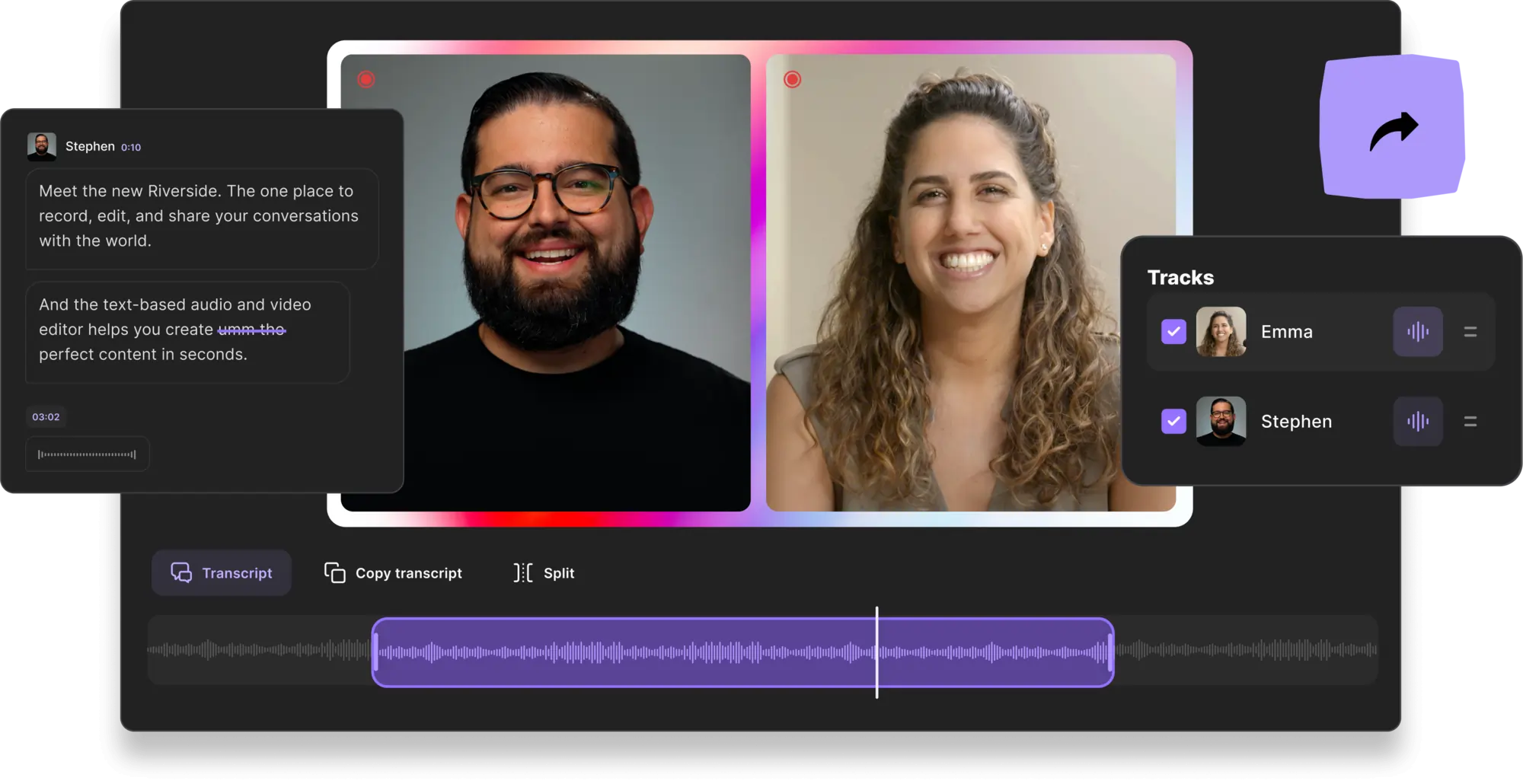
Trying to find an online iMovie alternative?
Look no further. Riverside is an online program that you can sign up and start using immediately. Creating an online studio and recording your content takes a matter of minutes. You can invite up to 9 guests to join remotely, no matter where from. Riverside records locally directly to your device so you don’t need to worry about internet connection running your video resolution. When you finish recording, use our Editor to customize your work.
Much like iMovie, Riverside has a variety of editing tools that anybody can use. For trimming videos, you can choose between using the recording timeline or if you’re less technical try text-based editing. Our editor works with AI transcriptions, so you can simply delete text from your transcript and the matching content disappears from the video.
When you finish trimming your video you can explore customizable backgrounds, captions, layouts and more.
Riverside vs. iMovie
If you’re not sure whether to use iMovie or Riverside, we’re here to help. Both programs offer editing features to help you create pro-style videos. Here are some of the differences:
- Riverside has automated AI transcriptions. Looking for a snappy way to add subtitles to your video? With Riverside, you get automatic transcriptions after you have recorded your video. You can turn these directly into captions using the editor system! If you want to add captions to an iMovie video, on the other hand, you will need to type them out yourself.
- Different customization options. Both Riverside and iMovie have customization options. However, they are not exactly the same. With iMovie, you get built-in themes or effects that work for beginners. If you choose to use Riverside instead, you can expect changeable backgrounds, and unique layouts.
- iMovie is exclusive to Apple. If you are an Apple user, you will find that the iMovie app is already on your device. It’s 100% free to use. Riverside is compatible with Android, Windows, and iOS devices. You can choose the free or paid version.
- Riverside includes noise reduction. Background noise can be a real pain! If you want to get a crystal clear sound for your videos, Riverside has background noise removal and level normalization. You don’t get this feature with iMovie.
- Riverside has text-based editing. One of the big advantages of using Riverside is that you can expect text-based editing. That means that you can edit yoru recording by editingyour transcript, as you would a Word document. Any text you delete automatically removes the matching video and audio in your recordings.
- iMovie works for simple videos. If you want to make a simple slideshow from your photos or spruce up a homemade video, iMovie is a quick solution. However, Riverside has additional features that help you to take your videos to the next level.
- Riverside has additional AI tools. Looking for extra AI tools? Riverside features some that you won’t get when using iMovie. For example, Magic Clips automatically delivers you the best snippets of your content that you can share on social media.
Best iMovie alternatives overall
Now that we’ve taken a look at some of the iMovie alternatives out there and how to choose the right one, let’s get down to the nitty gritty details. Here are our top picks:
Best free iMovie alternative
When you need video editing software at the touch of a button, Riverside is the answer. The software has a myriad of easy-to-use features to make editing a cinch. It is compatible with a selection of devices, including iOS, Android, Mac and Windows. You can record your content in a personal online studio and then edit and export it with the same software.
Best iMovie alternative for Windows
DaVinci Resolve is compatible with Windows devices and it’s quick to install. If you’re in the market for a premium iMovie alternative, you can use this software. It is a decent Windows Movie Maker alternative when you want to invest in your software needs.
Best iMovie alternative for Mobile devices
Looking for an iMovie alternative for your iPhone or Android device? Filmora is compatible with mobile devices and is easy to use. The app has a variety of features, including editing features that you can use at the touch of a button. Give it a go!
FAQs on iMovie Alternatives
What should I use instead of iMovie?
iMove is great for beginners. However, if you’re hoping to make professional-style videos, you might want to go with a different option. For example, Riverside has a wide range of features and allows you to record your content in your own virtual studio.
Is there a free alternative to iMovie?
iMovie is free for Apple users. Of course, there are other free video editing programs you can try, such as Riverside, Kdenlive and Shortcut. Check out the reviews before you pick one.
What is an alternative to iMovie on iPhone?
Are you editing on your iPhone? If you don’t want to use iMovie, you can download Filmora. The app is compatible with iOS devices and won’t disappoint.
What is Google's version of iMovie?
The MovieStudio video editor from Google is similar to iMovie. You can record and edit videos using this software. The program allows you to add audio and effects too.


%20(1).webp)











%20(1).webp)

.webp)


