Table of contents:
Key Takeaways:
- The best video editing software for beginners is Riverside or Filmora
- The best video editing software for PC is Final Cut Pro for Mac and Pinnacle Studio 26 Ultimate for Windows.
- For mobile your best video editor apps are CapCut and Premiere Rush
If you’re looking for a video editor, you’re in luck: there are a lot of great choices out there!
The bad news is, you have to choose one - and that isn’t easy.
We’ve tested out the top video editors to come up with the best options. Whether you’re working with a Mac or PC, making videos for YouTube, or want to make videos just like a pro, we’ve got you covered.
Come on - we’ll help you sort out the best video editing software for you.
What to consider when choosing video editing software
Choosing the right video editing tool can be a big decision. You want something that will not only do the job, but also not drive you crazy when you’re using it.
We assessed the options on the market based on the following key factors.
User Interface
A user interface refers to the elements of a program you actually interact with, like the display, menu, and controls.
It’s also the one thing that is likely to cause you to love - or despise - one particular program over another. This is especially important for beginners who need a simple workflow.
Features
Make sure that the software you choose matches the projects you’re creating. For example, if you’re creating a quick reel, you’ll likely need trimming tools, captioning, and maybe some audio editing features.
If you’re creating a cinematic piece, you’ll need additional features like color-grading or more advanced audio filters.
It’s also worth looking out for AI-powered features. Automations like these cut down your editing time.
Export options and supported formats
Just as important as being able to create a great edit is being able to export it in the format you need it.
For example, if you’re making videos for YouTube, make sure your software can export MP4 files. If you’re a filmmaker looking to create the highest quality export with a manageable file size, you might want H.265.
Or maybe you just want to burn a DVD. In that case, you’ll want an MPG file. Either way, we’ll provide all export options for each of our picks.
Compatibility
The video editing software you choose needs to be compatible with the systems you want to use it with. Many of our picks are compatible across multiple platforms.
We also have top picks for Mac and PC, as well as web-based, Android, and iOS options for editing from anywhere.
Tutorials and assistance
Most video editing software comes with a learning curve.
Fortunately, most video editing software manufacturers make at least some effort to help. The best ones provide in-depth libraries to help you every step of the way.
This is important for beginners who need help getting started, as well as for more advanced users who want to learn how to use higher-level tools.
Pricing
The price of video editing software can range from some very good free video editing software options, to programs that cost hundreds of dollars a year.
Paid options often provide some advantages, including fewer restrictions on use, a lack of watermarks, and more and better features. What works for you will depend on your specific needs.
Performance and ease of use
No one likes software that lags, freezes, or is known to have bugs. We’ll call out any known issues, how prevalent they tend to be.
It’s also worth looking at ease of use, especially if you’re a beginner. Make sure the user interface is simple enough for you to work with.
You could cope with something more complex if you’re a more advanced editor. But, if you’re a beginner, keep it simple.
The best video editing software for 2025
Riverside
- Best for online video editing and talking head content
- Compatibility: Windows, Mac, iOS, Android
- Price: $19/month or $180 per year for the Standard Plan; $29/month or $288/year for the Pro Plan; free plan available.
- Export Options: Export up to 4K; MP4 video and MP3 or WAV audio files
Riverside is an all-in-one platform to record, edit, and share top-quality video content. You can do everything on one platform and easily access it from any desktop.
After recording your video in high quality, you’ll find our intuitive video editor. You don’t need any technical knowledge to begin.
Our video editing timeline is color-coded by speakers and has chapters so you can easily keep track of everything. Use the text-based editor to trim your video and audio just by deleting the corresponding text in your recording transcript. Then, you can polish your video with audio enhancement, customizing your background, or adding logos, text, and images.
Riverside makes the whole process - from recording to publishing - about as simple and streamlined as it gets.
And if you need a little extra help, Riverside also has all the tools and resources you need to sharpen your skills. This includes a huge library of blogs, Riverside University, and a helpful and very active Youtube channel.
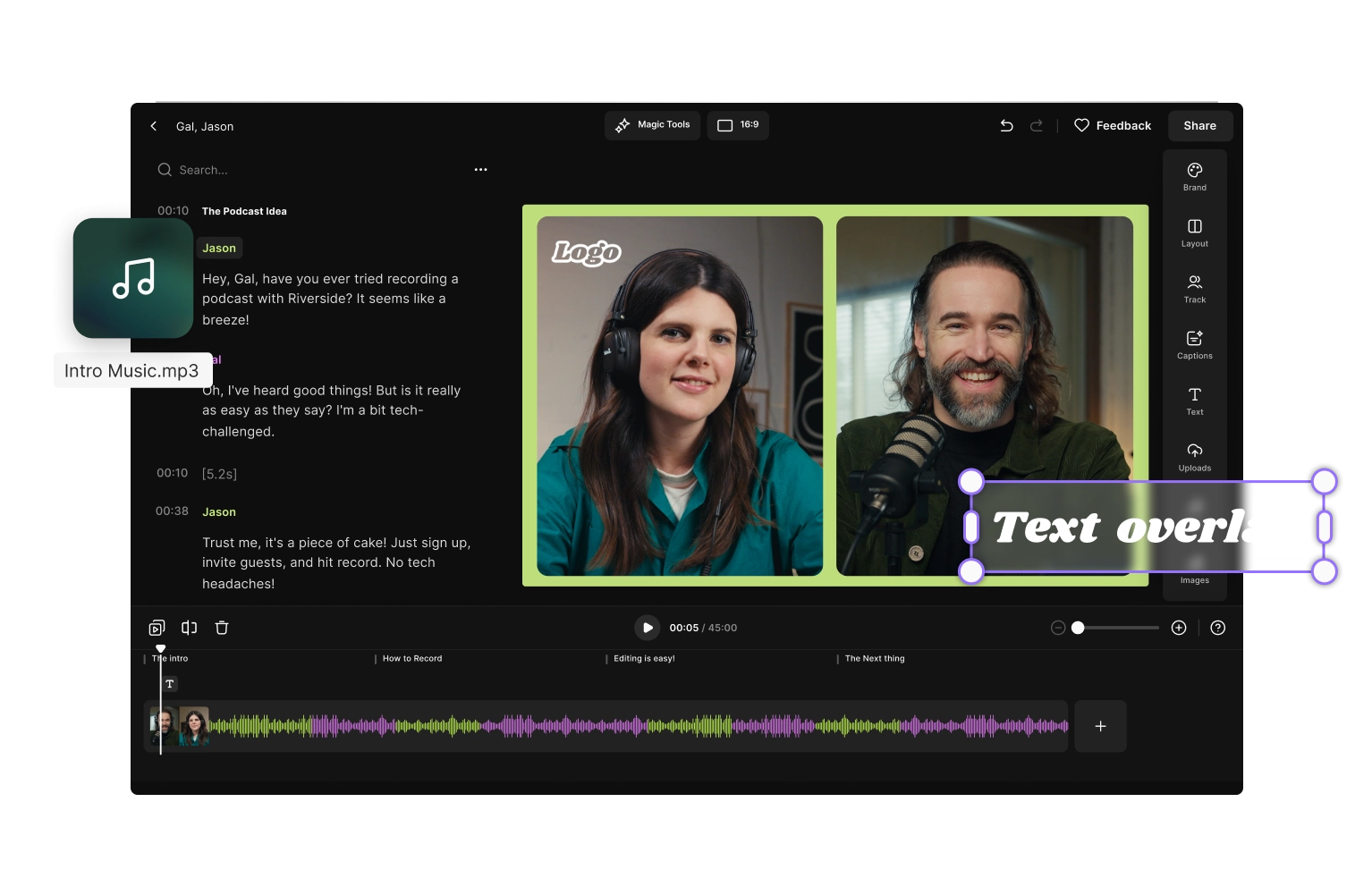
Key Features:
- Text-based editing: Trim your video with ease by deleting the text from your transcript recordings.
- Seamless video editing timeline: Split and merge your recording while staying organized with our color-coded timeline and chapters.
- AI transcription: Download highly accurate transcripts in more than 100 languages.
- Easy navigation: Search bar with speaker detection so you can effortlessly navigate and find a phrase in your video
- Local recording: Recording takes place on your computer rather than over the internet, providing consistently higher quality audio.
- Social media clips: Use AI to automatically turn your recordings’ highlights into shareable clips.
- Design elements: Easily customize logos and backgrounds to make your video look polished and professional.
- AI speaker view: AI detects who is speaking and switches the video feed to the active speaker without any extra work
- Audio enhancement: Remove background noise and normalize audio levels at the tap of a button.
- Silence removal: Get rid of those awkward long pauses with a quick click.
- Captions: Add highly accurate, AI generated captions to your video and style their font, color, and size.
- Text and image overlays: Customize your video or turn audio into a colorful video by adding your own images and text.
- Separate track editing: Record separate tracks for each participant and edit audio and video for these tracks separately as well.
Pros:
- Easy to use, even without technical experience
- Text-based editing makes post-production 3x faster
- All-in-one recording and editing tool
- Great for non-heavy video editing
Cons:
- Fewer advanced features than other video editors
- Monthly limits on audio and video tracks depending on the plan
- Free version comes with a watermark
See how easy it is for yourself! Create a video with Riverside online!
Final Cut Pro
- Best video editing software for Mac:
- Compatibility: Mac, iOS
- Price: $299 for a single license (one-time purchase); free trial available
- Export Options: Export in up to 8K with H.264, H.265 and App ProRes video files
A lot of Apple fans are familiar with iMovie, a simpler, free movie editor available on Apple devices. Final Cut Pro is an iMovie alternative, one that has a similarly intuitive interface.
It also has all the powerful features you’ll need to take your video editing to the next level, including advanced color grading, HDR support, and 360-degree video editing.
Like most Apple products, it’s regularly updated with new features and improvements, and users tend to commend its smooth performance. Plus, since it caters only to Apple, it tends to outshine competitors in fast rendering and efficient use of system resources.
While there is more of a learning curve to this higher-level software, Apple provides extensive online resources and tutorials. There’s even an active community of users who share tips, tricks, and troubleshooting advice.
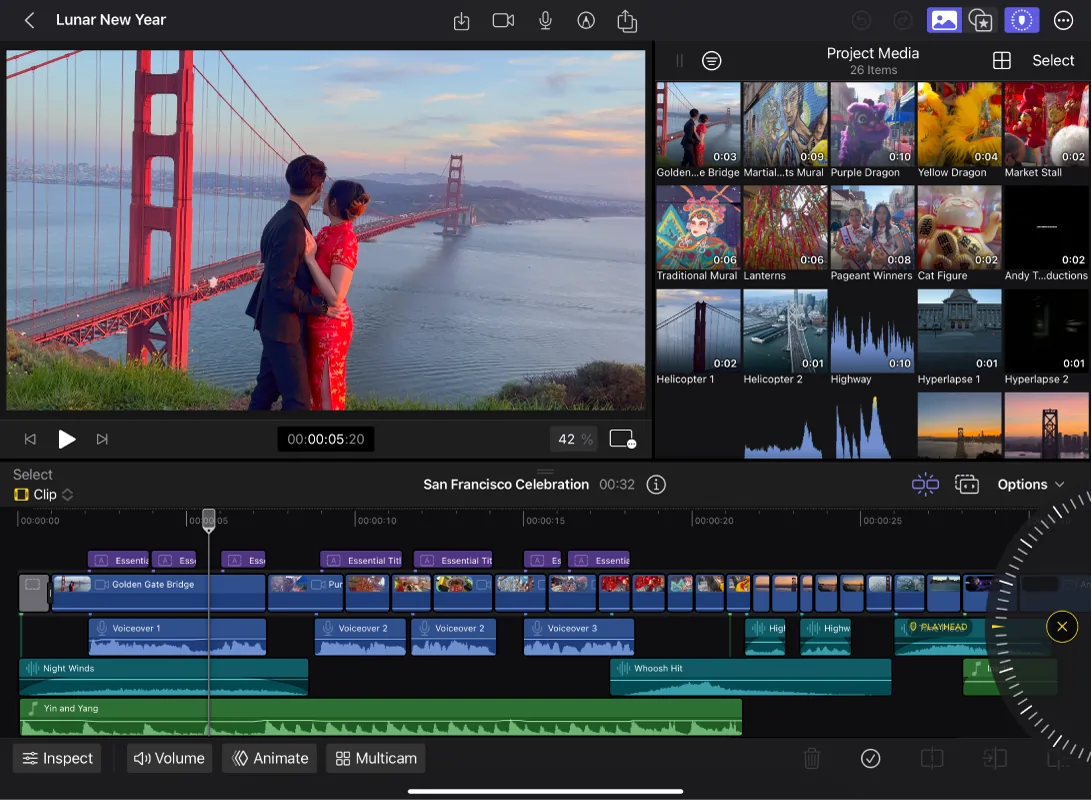
Key Features:
- Magnetic timeline: Move clips together without gaps and rearrange clips with ease.
- 360-degree video editing: Edit and export 360-degree video footage with dedicated effects, titles and transitions.
- Multicam editing: Enjoy robust multicam editing, including automatic synchronization based on audio waveforms and the ability to switch between different camera angles.
- Advanced color grading: Make precise adjustments with tools such as professional-grade color correction.
- Customizable interface: Enhance specific workflows to create a more flexible and more efficient editing environment.
- Optimized for apple devices: Designed to work specifically with MacOS and iOS for optimal performance on those systems.
Pros:
- Offers 360-degree virtual reality editing
- A lot of plug-in options are available
- Seamless and impressive editing speed
- Wide range of features and tools
- Intuitive interface and non-linear editing timeline
- Great software for audio and video editing as it has a built-in audio editor
Cons:
- Some might prefer a linear editing timeline
- Only available for Mac users
- Can be an expensive initial purchase
Pinnacle Studio 26 Ultimate
- Best video editing software for Windows
- Compatibility: Windows
- Price: $129.95
- Export Options: Export up to 8K; H.264, H.265, and most other video file formats
Pinnacle Studio is a fast and intuitive video editing tool for PC users that boasts many pro-level features, such as color grading, special effects, filters, video masking, 360-degree video editing, and motion graphics.
These features come without a steep learning curve thanks to drag-and-drop functionality, a customizable workspace, and clear icons.
As the latest version of Pinnacle Studio, Pinnacle Studio 26 boasts improved rendering speed and export times. The software has also been adjusted to avoid unnecessary refreshes and rendering delays.
Even so, users do report glitches with motion tracking and video masking. They also report lagging interface response times when working with higher-resolution footage or multiple effects.
For those who need help getting acquainted with the program or using specific features, Pinnacle Studio includes built-in tutorials. These include Studio Backlot videos, which are designed to give users complete training in using the program.
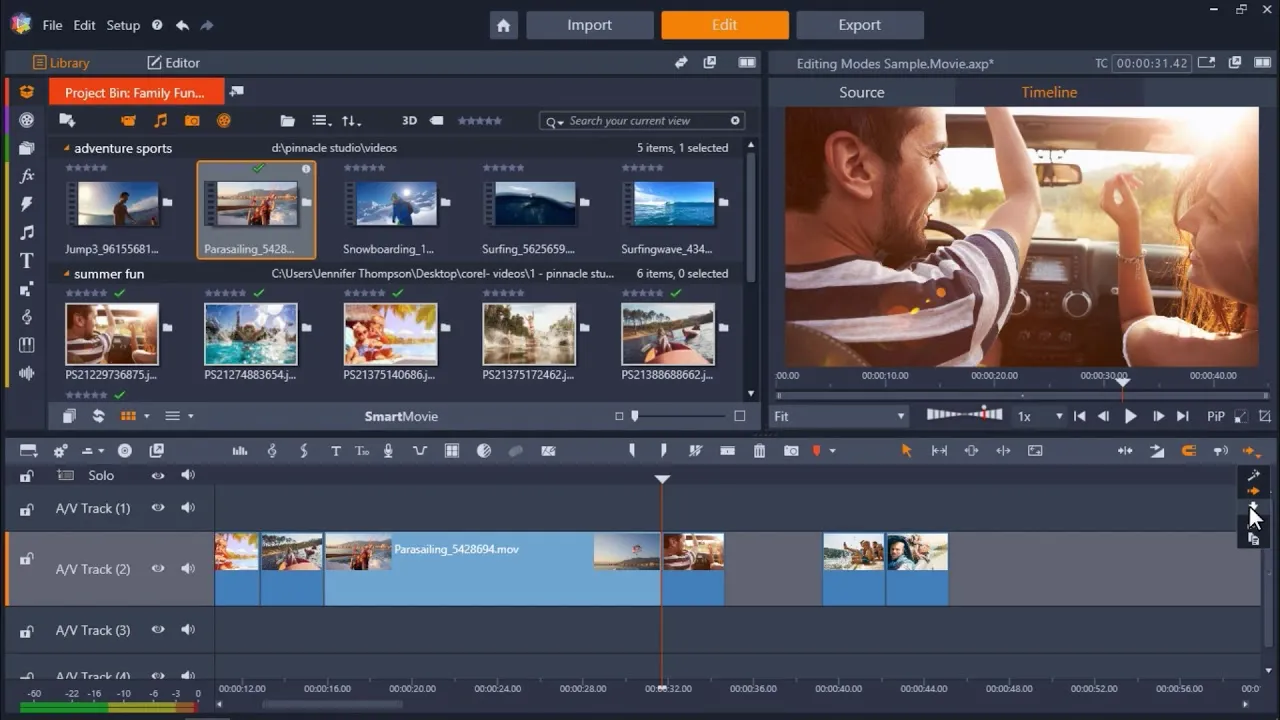
Key Features:
- Advanced keyframe controls: Precisely control animations and effects for more complex sequences.
- 360-degree video editing: Edit 360-degree videos, including trimming, adding transitions, and incorporating titles.
- Motion and smart object tracking: Precisely track moving objects to automatically apply masks to common objects without frame-by-frame adjustments.
- Multi-camera editing: Edit up to six camera angles simultaneously.
- Video masking: Combine and alter footage to create custom transitions and blend clips.
- Stop motion animation: Animate objects frame-by-frame.
- Screen recording and multicam capture: Record screen and webcam footage simultaneously. (ideal for tutorials, gaming videos, and webinars.)
- DVD authoring and Blu-ray support: Built-in DVD authoring tools and the option for Blu-ray with an additional plug-in.
Pros:
- Smart motion tracking
- Good video-audio editing features
- Easy editing software and user interface
- Variety of effects and tools
- Lots of export formats
Cons:
- Still has a bit of a learning curve
- Has been reported to be a little glitchy
HitFilm Pro
- Best for professional video effects editing
- Compatibility: Windows, Mac
- Price: $12.50/month or one-time purchase of $364.50
- Export Options: Export up to 4K; H.264, AVI and MOV for video files
HitFilm Express is a powerful app designed to make Hollywood-style movies - but it works just as well for other kinds of video content. It comes with a customizable dashboard and all the basic editing features you’d expect, plus extensive visual effects toolkit, 3D tools, and chroma keys. ( Chroma keys allows you to easily replace background in a video with a different image or scene).
HitFilm is known for its intuitive interface. Beginners should find it easy enough to manage, although more advanced capabilities and complex effects may involve a bit of a learning curve. Tools and features are pretty accessible here, with clear icons that help streamline the editing process. HitFilm’s interface also does a good job of integrating video editing and visual effects workflows, allowing users to switch between tasks without using separate software.
In terms of HitFilm’s performance, the key thing to note is that this software works best on a computer with a processor powerful enough to support it. A fast processor (Intel Core i5 or i7), 16GB of memory (RAM), and a good graphics card are recommended.HitFilm provides extensive tutorials and guides on its official website and YouTube channel to help users learn both basic functions and advanced techniques. The platform also offers technical support through forums, FAQs, and direct customer support.
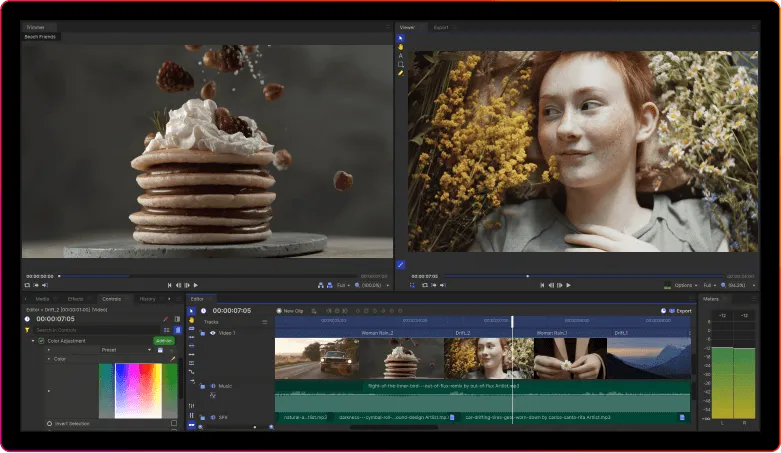
Key Features:
- GPU acceleration: Leverages your graphics processing unit (GPU) to up rendering time and real-time preview capabilities when handling high-resolution or complex projects.
- Comprehensive visual effects (VFX) tools: Enjoy advanced visual effects capabilities, including chroma key, 3D objects, and simulation tools.
- Professional color grading: Make precise color correction and enhancement with support for look-up tables, curves, and scopes.
- Motion graphics: Create complex motion graphics through keyframing, animation curves, and customizable text effects.
- Customizable interface: Optimize your workflow and efficiency by customizing your workspace.
- Community and support: Benefit from an active user community and regular software updates.
Pros:
- Offers green screen video editing and customization
- Advanced motion tracking
- HitFilm Express free plan with a wide variety of tools and features for free editing software
- Impressive visual effects
- Intuitive and easy-to-use video editing software
Cons:
- Heavy on computer resources
- Some effects come with a watermark in the free plan
Adobe Premiere Pro CC
- Best video editing software for YouTube
- Compatibility: Windows, MacOS
- Price: $22.99/month; $239.88/year
- Export Options: Export up to 8K; H.264, H.265, QuickTime, and AVI for video files
Premiere Pro is part of the Adobe Creative Cloud suite of tools, and it’s one of the most popular video editing tools for professionals and hobbyists alike. It’s also one of the best choices for video editing software for YouTube.
Premiere Pro offers many industry-standard features like visual effects, motion graphics, and animation. But despite the advanced toolset, users often praise its user interface, which is well-designed, easy to navigate, and customizable.
However, the user interface is also known to be sluggish on lower-end hardware, especially when working on more complex projects. It may also suffer from occasional bugs and glitches, and has a steeper learning curve than some other options.
As a leader in the video editing space, Adobe provides all the assistance users will need to get up to speed on the program. This includes in-app tutorials and guides, as well as a vast library of video tutorials and an active community forum.
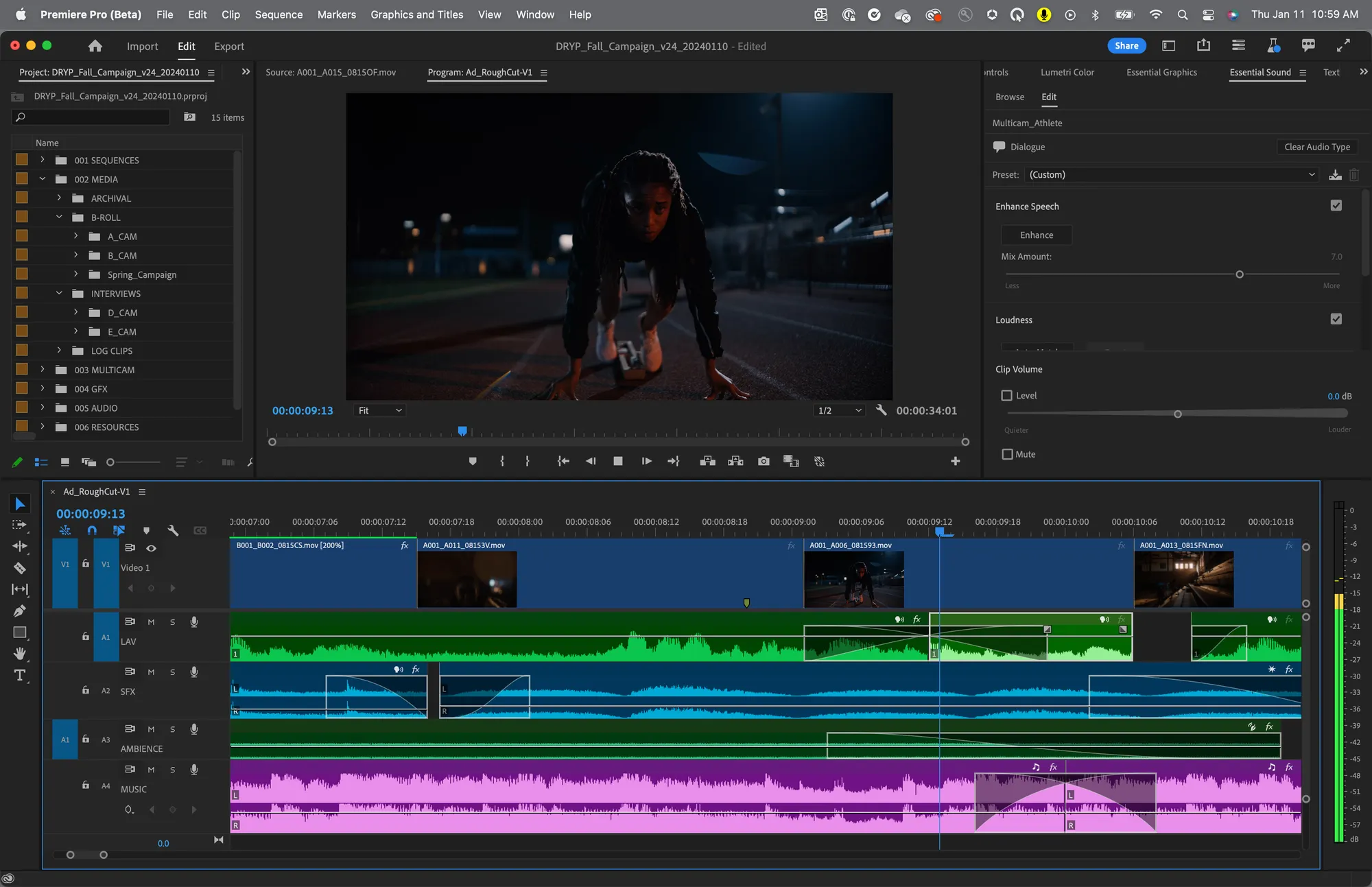
Key Features:
- AI-powered tools: Adobe Sensei, an AI-powered tool suite, makes editing faster and easier.
- Cloud integration: Seamless integration with other Adobe Creative Cloud Apps, making it easy to save and access different media assets, and share projects with other users.
- Extensive format support: Edit in 4K, 8K, and VR formats without the need for transcoding.
- Multicam editing: Advanced multi-camera editing capabilities allow you to sync multiple camera angles or switch easily between angles.
- Advanced color grading: Professional-grade color grading tools allow you to adjust colors with precision.
- Comprehensive audio editing: Enhance audio directly in Premiere Pro, with a suite of advanced audio editing tools.
- Customizable interface: Create and save personalized workspaces for better efficiency.
- Direct publishing options: Integrated options to publish videos directly to social media platforms like YouTube and Facebook.
Pros:
- Extensive array of video editing features, tools, and effects
- Integrates with other Adobe products like Adobe Audition for audio editing of videos
- Easy to use interface and layout
- Synchronized editing so you can work on multiple clips simultaneously
Cons:
- Can be a little intimidating for beginners
- Resource intensive on your computer
- Costly subscription
DaVinci Resolve
- Best video editing software for professionals
- Compatibility: Windows, MacOS, Linux
- Price: $295; free version also available
Export Options: Export up to 8K; H.264, H.265, ProRes, MP4, QuickTime and AVI for video files; WAV, MP3, AAC and AIFF for audio files
With automatic stabilization, built-in collaborative working, and color grading, you can create a high-quality video or movie with DaVinci Resolve.
DaVinci Resolve’s free version is even adequate for more advanced video editors. Although the paid version, DaVinci Resolve 19, offers the most high-level features. Best of all, the platform allows you to host projects on the cloud, making it one of the best remote desktop software for video editing.
The DaVinci Resolve interface is typically considered to be intuitive for those who are familiar with video editing software. But it may be too overwhelming (and often unnecessary) for less-experienced users. That said, the company appears to be committed to educating users, and even provides in-depth training guides and certifications.
Note that DaVinci Resolve requires a minimum of Intel Core i7 or AMD Ryzen 7, 16GB of RAM, and 4GB GPU. This means you’ll need high processing power and graphics capabilities to use this software.
Check out our tutorial on how to edit a video podcast for free in DaVinci Resolve.
.webp)
Key Features:
- Cloud-based remote collaboration system: Access and share video files easily from anywhere with DaVinci’s remote cloud library.
- Advanced visual effects (VFX) tools: Enjoy a robust suite of visual effects like advanced particle effects, tracking, and scripting capabilities.
- HDR color grading: Color like a pro with extensive set of color features, including advanced HDR features with Dolby Vision and HDR10+ support.
- Smart video stabilization: Correct camera shake with advanced algorithms, three stabilization modes, and customizable options.
- Audio editing tools: Enjoy professional audio and mixing tools, including built-in effects, noise reduction, equalization and multi-track editing.
- Dual timeline: See both the overall project and a more specific section at once with the upper and lower timeline feature.
- Facial recognition: Quick and easy editing and clip creation with automatic facial recognition and tagging.
- Special interface for trimming: Dedicated tools ensure refined and precise cuts, transitions, and synchronization with audio.
- Hundreds of video and film effects: Everything you’d need to create the highest quality videos, including basic adjustments, color grading and correction, specialized film effects, and dynamic effects like motion blur.
Pros:
- Lots of sophisticated features
- Great user experience
- Perfect for advanced projects
- Works with third-party plugins and storage
- Newest version includes AI-powered tools for timeline editing, music remixing, and dialogue separation
Cons:
- Difficult for beginners
- Requires high-performance computer processor
Wondershare Filmora
- Best video editing software for beginners
- Compatibility: Windows, MacOS
- Price: $49.99/year; $79.99 for perpetual license
- Export Options: Export up to 4K; MP4, AVI, MOV, WMV, MKV, and more for video files
Wondershare Filmora has become a popular choice for beginners thanks to its user-friendly interface and solid suite of tools - including AI tools.
In addition to all the basic editing tools most users will need, Filmora allows for instant project creation using pre-designed templates. It also provides an extensive library of effects and transitions, as well as advanced color grading tools.
Filmora runs smoothly on both Windows and MacOS, with fast rendering and export times. Minor bugs and crashes tend to be addressed quickly through updates as well.
Finally, Filmora users can expect a robust ecosystem of resources to help them learn the program and improve their skills. This includes video tutorials, step-by-step text guides, and even structured courses through Filmora’s Learning Center.
With the addition of AI tools, Filmora is a great option as well as great value for the price.
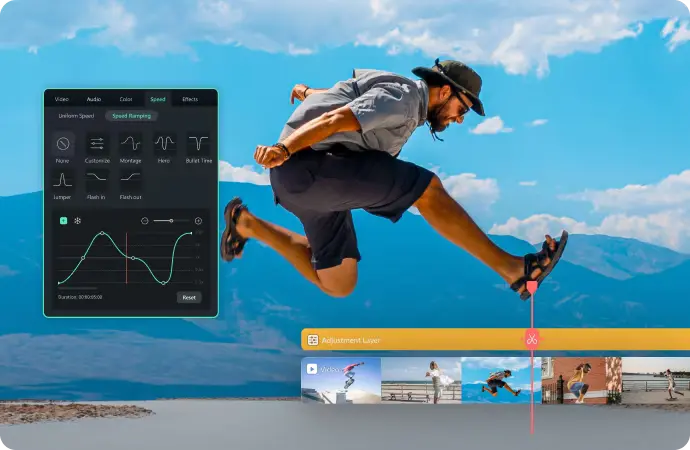
Key Features:
- AI-powered tools: Automatically remove backgrounds without a green screen, reduce background noise, and adjust aspect ratios to keep the main subject in the frame.
- Extensive effects library: Enjoy effects, transitions, titles, and templates to enhance your video creation.
- Advanced editing tools: Make more complex edits with motion tracking, video masking, and keyframing.
- Audio editing: Enhance sound quality and creative audio editing with built-in audio effects and audio ducking.
- Built-in screen recording: Capture screen activity and webcam footage simultaneously (for creating tutorials, game videos, and presentations.)
Pros:
- User-friendly interface
- Advanced features
- AI tools
- Extensive effects library
- Comprehensive format support
- Affordable
Cons:
- Limited advanced features
- High system requirements (for advanced features like 4K editing and AI tools)
- More limited export options
For more beginner-friendly options check out our guide on the best video editing software for beginners.
Shotcut
- Best free video editing software
- Compatibility: Windows, MacOS, Linux
- Price: free version only
- Export Options: Export up to 8K; MP4, MOV, AVI, MKV, FLV, and more for video files
Shotcut is a great free video editor with a variety of visual and audio filters.
It's cross-platform, which means you can use it across Windows, Mac, and Linux. Plus, it has very handy features, including the ability to customize your workspace, edit the timeline, and export in various file types.
The editor isn’t too complicated, but the tools are a bit buried, and it takes time to find and figure out how to use them.
ShotCut tends to provide good performance with basic editing. But, some users experience lagging playback, stuttering, and crashes when working on more complex projects.
In terms of tutorials and resources, ShotCut could be better. There’s no real help documentation and the library of ShotCut video tutorials is pretty limited.
However, for a free program with no watermarks, it does a great job and provides few restrictions and no watermarks. There are lots of other great free video editing software options out there as well, depending on your needs and operating system.
.webp)
Key Features:
- Filters and special effects: Includes color grading, stabilization, and blur, as well as green screen.
- Export in 8K: Unusual in a free video editor and ideal for virtual reality and 360-degree videos.
- AV1 decoding and encoding:This open-source video codec provides higher compression and enhanced visual quality.
- Customizable interface: Dockable panels, customizable toolbars, and the ability to save your custom layouts helps you create an interface that works for you.
- Animated GIF options: Easily create your own gifs with various filters, effects, and loop count.
Pros:
- Cross-platform
- A vast variety of filters and visual effects
- Intuitive UI that’s customizable
- Supports lots of file types
- No ads or watermarks
- Timeline editing
- Audio and visual filters
- Uses FFmpeg
Cons:
- Not suited for more complex projects
- Applying effects takes time to learn
- No built-in media library
- Limited documentation for learning the program
Best video editing software for Android and iOS
Capcut
- Best for social media video editing
- Compatibility: Windows, MacOs, iOS, Android
- Price: free with pro plan available at $8 monthly
- Export Options: Export up to 4K resolution MP4 or MOV video files.
If you’re looking for editing templates, quick dynamic captions, and a huge range of filters and effects then CapCut is for you.
It’s suitable for all your social media videos and I’d say it’s easier to use than Adobe Premiere Pro and Rush.
You’ll find pre-set layouts ideal for TikTok, Instagram, and even YouTube. Trimming is as easy as dragging clips along the editing timeline. Then, to top off you can generate customizable auto captions and style them to pop out.
The fallback with CapCut is that it has a 15-minute video limit. You also will need to pay for the Pro plan if you’d like to make use of all the templates, filters, and effects.
On the learning end, CapCut has its own video tutorials which you can follow. They also have their own blog on all things editing.
.webp)
Key features:
- Huge variety of effects and filters: From animations to visual effects and filters you’ve got a lot of room for creativity.
- Auto captions and lyrics: Generate captions or the transcript of a song and style their font, color and movement.
- AI tools: From an AI poster generator to AI models for showcasing products, you can create content quicker.
- Audio enhancement: Touch up your audio in the click of a button.
- TikTok integration: Connect CapCut to TikTok for easy publishing and access to all the latest sounds.
Pros:
- The app caters to easier editing on a smaller screen
- Offers a lot of features on it’s free plan
- Available also on desktop so you can seamlessly jump between devices
Cons:
- The app can sometimes be slow and crash
- The video editing app only works in portrait mode
Adobe Premiere Rush
- Best for those familiar with Adobe’s interface
- Compatibility: Windows, MacOs, iOS, Android
- Price: $9.99/month; free plan available
- Export Options: Export up to 4K; MP4 video files; export directly to social media
Also part of the Adobe Creative Cloud suite of tools, Adobe Premiere Rush is a mobile and desktop video editing app designed for video creation on the move.
Rush is an excellent choice for shooting, editing, and sharing videos that are still of high quality.
Because Premiere Rush was designed with simplicity in mind, its interface is clean and straightforward. The layout is customizable, features drag-and-drop editing, and provides quick access to basic editing tools.
Users can also switch seamlessly between desktop and mobile devices, thanks to Adobe Creative Cloud integration. This makes it a great choice for Android (and iOS) users.
In terms of performance, Premiere Rush runs on devices with Android 9 or iOS 13 and later. On desktop it can be resource intensive. To ensure maximum performance, a fast processor (Intel Core i5 or i7), 16GB of memory (RAM), and a good graphics card are recommended.
As you might expect from a company like Adobe, Premiere Rush also comes with a robust set of learning materials. These include Adobe’s guides and tutorials, a dedicated Premiere Rush YouTube channel, and even comprehensive resources through LinkedIn and Udemy.

Key features:
- Simplified user experience: Import media, arrange clips, and apply effects easily using the drag-and-drop functionality.
- Advanced editing tools: Enjoy some advanced features like motion graphics templates, color correction, and speed adjustments.
- Preset templates and effects: Quickly enhance and customize videos with templates for transitions, titles, and effects.
- Social media sharing: Share directly to social media platforms.
Pros:
- Easy to use editing software on the go
- Compatible with Premiere Pro and other Adobe software
- Seamless exporting process and easy uploads to social media platforms
Cons:
- Offers limited video editing effects and transitions
- Not ideal for all-in-one audio and video software as it doesn’t have many audio features.
FAQs on best video editing software
What video editing software do professionals use to edit videos?
Professionals typically gravitate towards the programs with the most features and granular options, such as:
- Adobe Premiere Pro
- DaVinci Resolve
- Avid Media Composer
- Lightworks
That said, the software you choose really depends on your specific needs. Top podcasters like Tim Ferriss and Gary Vee use Riverside.
What do YouTubers use to edit videos?
Each YouTuber has their own preference. We have a whole guide on the best video editing software for YouTube. Popular choices are Premiere Pro, Final Cut and DaVinci Resolve. But if you're a beginner you may want to try something easier like Riverside or Filmora.
What is the best video editing software for social media?
A lot of the software on this list - as well as the software in our list of best free video editing software - would work well here.
However, several programs allow for direct uploading to social media platforms. This can make the process especially easy and convenient. Some software programs that allow the most options for direct upload to social media platforms include Canva, CapCut, iMovie, Fillmora, and Adobe Premiere Rush.
If you want to create long-form videos that are easy to repurpose for social media, then Riverside is ideal. In a few quick clicks, you can trim your video, add captions and turn it’s highlights into short shareable clips ideal for reels or Shorts.
What is the best video editor for beginners?
It depends on what features you need and how you plan to use it. But as the best video editing software for beginners we recommend Riverside or Filmora which offer a range of automated tools.
Which video editor is the easiest to use?
Riverside is easy to use and has a simpler, more intuitive user interface than many other options. Canva and iMovie are also known for being easy to navigate.
Which video editing software uses a watermark?
Some free versions of video editing software include a watermark. Paid versions, like those listed here, do not.
Final Thoughts
The editing stage is almost as important as the recording process in any video creation project.
Whether you’re creating YouTube videos, recording a video podcast, or making your movies and trailers, you’ll need to put a few finishing touches on your video before putting it out into the world.
In 2024, there are seemingly limitless video editing software options for you to choose from. The above options are some of the most popular tools - so choose the one that works for you based on your needs and preferences.
And if you’re looking for a simple tool that lets you record and edit in one place, look no further than Riverside. Get started for free today!


.webp)













.webp)


