Table of contents:
Can you record a video from the Internet?
How to record streaming online videos on any device
What should I use for recording online videos?
How to Record an online video in HD (With Riverside)
How To Record a Video Online With An Apple or Android Device
How Do I Edit My Video Recordings?
Videos are taking over the online world. With a global reach of over 92% it’s no guess why everyone is jumping into video.
With the move toward video, you may wonder how to record videos online. Perhaps you want to capture a snippet for a personal project, or maybe you want to capture your own online streaming?
With the right software you can do both effortlessly, and without comprising video quality. We’ll show you how to record online videos in high-definition and then review some of the best software for video recordings.
Can you record a video from the Internet?
You can easily record video from the internet. With a simple screen recorder you can capture any online video you’d like. You can either capture video content already existing on the web, or you can create your own original video with an online tool. Many even give you the option to record an existing video online while recording your own webcam simultaneously.
Note that if you plan on recording others’ online videos, we’d suggest checking the copyright beforehand. Generally, if you’re recording video for personal usage there shouldn’t be an issue, but if your intention is to use other peoples’ videos for your own content, you need to be careful.
We’re going to hone our focus on capturing existing video content online, but much of the software you’ll find here gives you the option to record your own webcam video as well.
How to record streaming online videos on any device
So how do you actually record online video?
No matter what device you’re using recording an online video shouldn’t be difficult.
Some steps may be a little different based on the software and device you’re using, but overall the process is pretty similar.
Follow these 5 steps to record online video:
Step 1: Choose reliable recording software that can screen capture online video.
Step 2: Set up your recording software to record your online browser and optimize it for higher-quality resolution.
Step 3: Go to the video you’d like to record and go to the section you’d like to start the recording from.
Step 4: Start recording your online video.
Step 5: Stop recording and either edit your video online or download it.
Pretty easy! Read on to find out what software can help you record videos on different devices.
What should I use for recording online videos?
Invest in some good recording software if you want to capture online videos. You can find many video recording software programs out there, and choosing one can be quite an undertaking. To simplify the process of choosing a video recorder and find the best one for your recording needs, use the following tips:
Recording Quality
Not all video recorders can capture high-definition video, so know the limitations of any software you’re considering. Make sure the recording software you choose has the capability to record HD videos. You should also go for software that records lossless and uncompressed video files.
If you plan on screen recording online videos, with your webcam simultaneously ensure your software is able to do this.
Recording Reliability
You need recording software that you can depend on. If you’re recording your own videos online, you’ll want to make sure your recordings don’t get affected by a faulty internet connection. Look for software with local recording, where all files are captured directly on your device instead of over the web.
Ease of Use
Any video recorder you choose should be easy-to-use and have an intuitive interface, especially if you’re a newbie. The platform you choose shouldn't require a lot of technical knowledge.
Live Recording Capabilities
Do you want to use recording software to create and capture your own online streaming videos? Make sure the software offers the correct live-streaming tools. Maybe you’ll want to multi-stream video to other platforms, or maybe you’ll want ways to engage with your audience through live call ins?
Additional Features
Some of the additional features you should keep an eye out for include:
- Custom branding abilities
- Host and producer controls
- Screen sharing abilities
- Built-in editing tools
Software for Recording Online Videos: Riverside
While there is a wide variety of software for recording online videos, many of them are rather basic. This might be fine for some, but if you want to use a platform that offers you high-end recordings of online videos and your own webcam, then we suggest you try Riverside.
Riverside is a versatile remote video recording platform with automated recording and editing features. The software uses local recording to produce quality videos for podcasts, live streaming, and many other uses. Riverside gives you the ability to record your own live streams or any high-definition online video with a couple of clicks!
Here are some of Riverside’s key features:
- Screen share and record online videos in HD seamlessly, or use our Media board to add pre-recorded videos into your current recording.
- Capture audio, webcam, and online videos simultaneously.
- Record high-resolution video in up to 4K MP4s and audio in up to 48kHz WAV or MP3.
- Invite up to 9 guests to join your recording
- Separate audio, video, and screen recording tracks for all participants
- Host and record live streaming video with the option to invite audiences for live video call-ins.
- Local recording for webcam video and audio so they’re unaffected by internet connection.
- Text-based video editor for removing unwanted sections, fixing up audio and creating shareable clips.
While you can use all these features for recording videos online, Riverside offers much more. Find out about what we offer here, or sign up to start recording videos professionally.
How to Record an Online Video in HD (With Riverside)
Are you looking for the best way to record a video online?
Riverside.fm’s video recorder is intuitive and easy to use to record videos in HD. Capture high-quality video in just a few steps! With the right video recording software, you can record a video on your computer with a couple of clicks. Follow the below instructions to set up a recording studio in Riverside.fm and start recording.
Follow this step-by-step guide to set up a studio in Riverside.fm and invite meeting attendees, podcast guests, or anyone else to begin recording:
Step 1: Log in to your Riverside.fm account
Step 2: Go to a pre-created studio or select ‘+ New Studio’ to create a new one for video and audio recording.
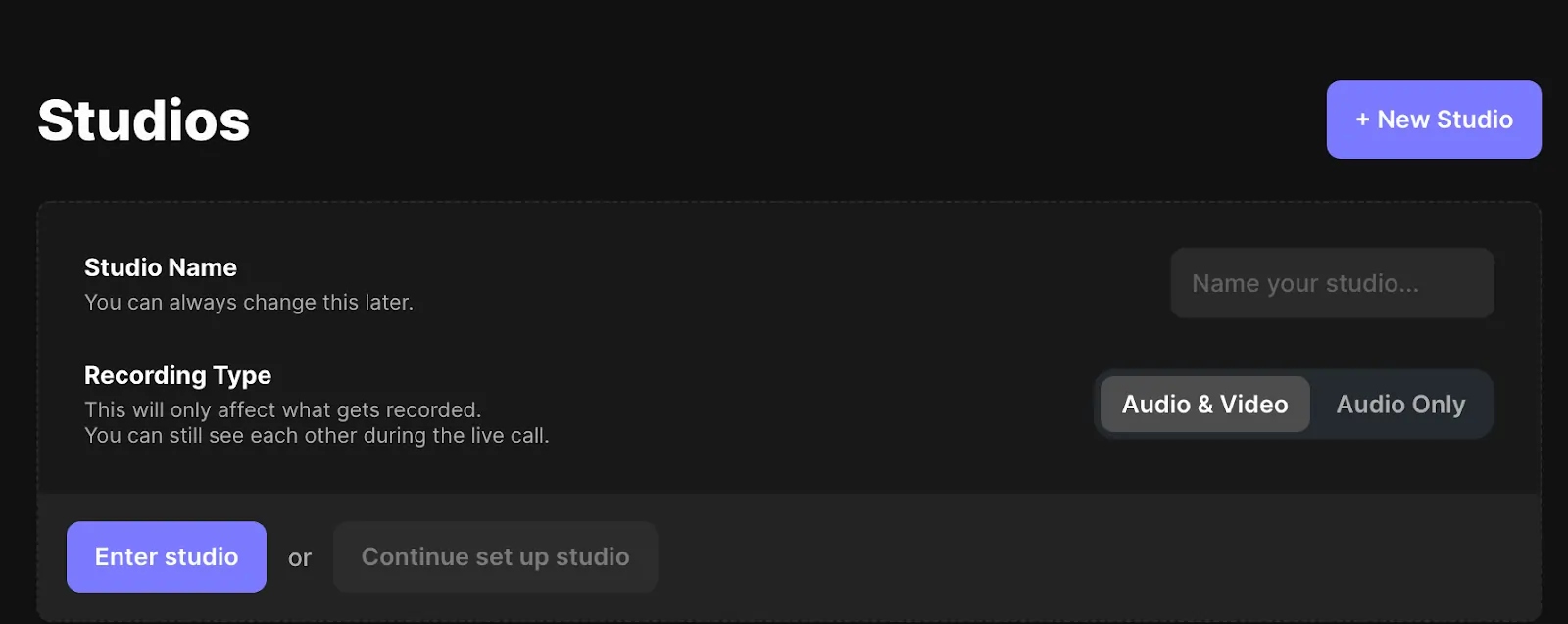
Step 3: You can enter the studio immediately if you select ‘Enter Studio’ or you can press ‘Continue to set up studio’ if you wish to invite guests in advance.
Step 5: If you chose to invite guests and continue setting up your studio, click ‘Create Show’ and then ‘ Go to Studio’ on the top right when you are ready to start recording.
Step 6: In your studio’s green room, enter your name in the “Host” field and choose what equipment you’re recording with. When ready, click the ‘Join Studio’ button.
.webp)
Step 5: When you’re ready to go, click the red 'Start Recording' button on the bottom of the screen.
.webp)
Step 6: In order to record your screen, or a streaming video online, select the ‘Share’ button.
You can choose to record your whole desktop screen, a window or a Chrome browser. Choose a source based on where the video you’d like to record is and then press ‘Share’.
Step 7: Stop recording and sharing your screen when you are done. Wait for your files to upload and then you can press ‘View recordings’ and choose to either download your tracks as they are, or edit them with Riverside’s text-based Editor. Using Riverside's editor, creating a professional video is as easy as editing a transcript. Any text you delete in your recording's transcript automatically deletes the matching audio and video.
How To Record a Video Online With An Apple or Android Device
Want to record on online video on a phone instead? You can follow the general steps we’ve outlined above, In short:
- Download a screen recorder for online videos
- Set up your online video recording based on the app you’re using
- Start recording online video and the sections you want to capture.
- Stop the recording and either edit it or download it as is.
What software should you use? We’ve outlined a few great options for both iOS and Android.
Record It!
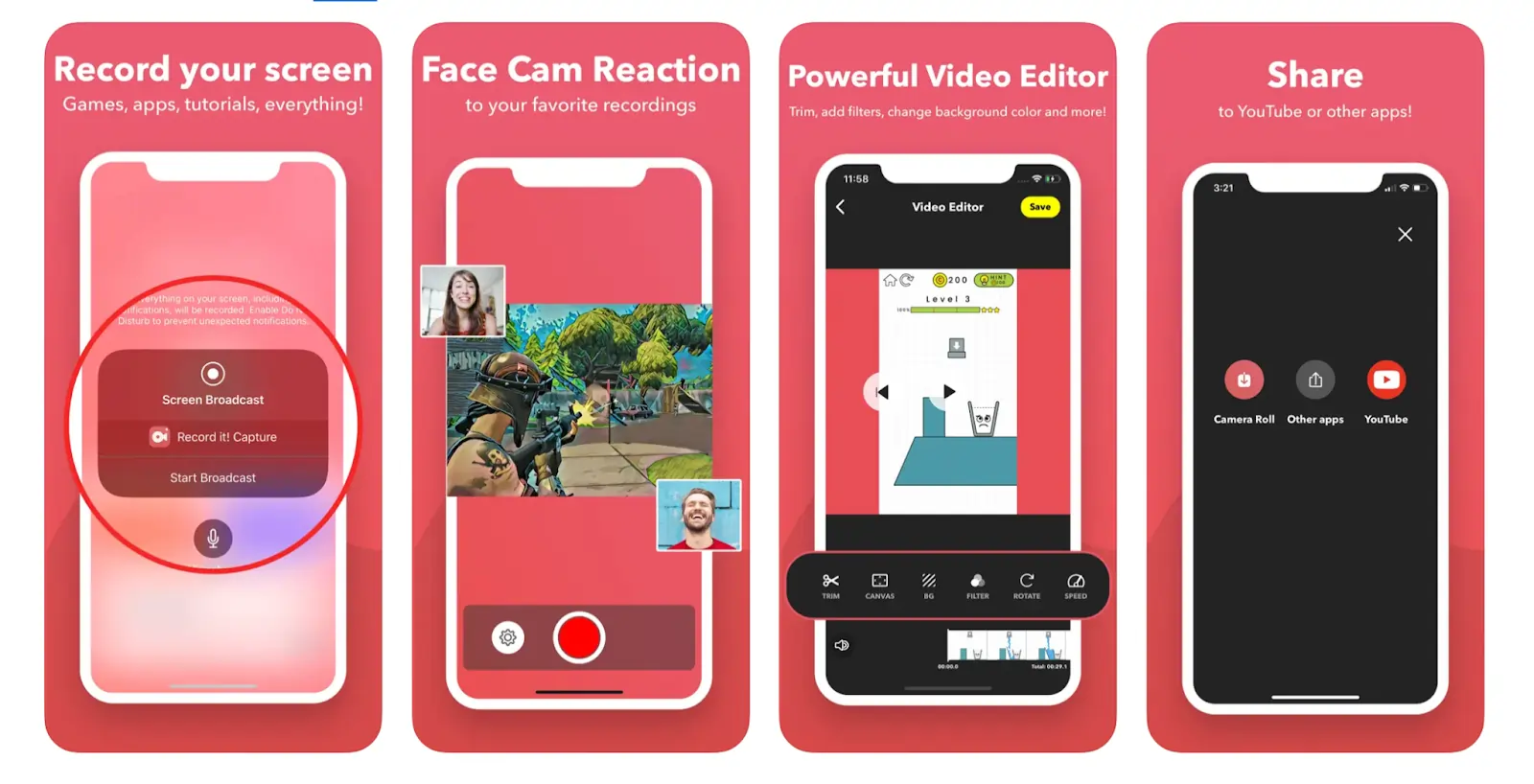
This is the highest-rated screen recording app in the Apple App Store with 4.6 stars—perfect for recording tutorials, video demos, and other training demonstrations.
Features We Like:
- Record your entire screen
- Add reactions and commentary to videos while recording
- A video editor for enhancing video quality
Mobizen
.webp)
Mobizen is the answer if you're trying to figure out how to record online streaming video free of charge. This video recorder doesn't cost anything to use, but you have to sit through some ads every time you want to record a video online. Although a little disruptive, if you don’t have the cash to pay for video recording software, go for Mobizen.
Features we like:
- Add intros and outs with a couple of taps
- Free recording without a watermark
- Face cam records audio and video for reaction videos
AZ Screen Recorder
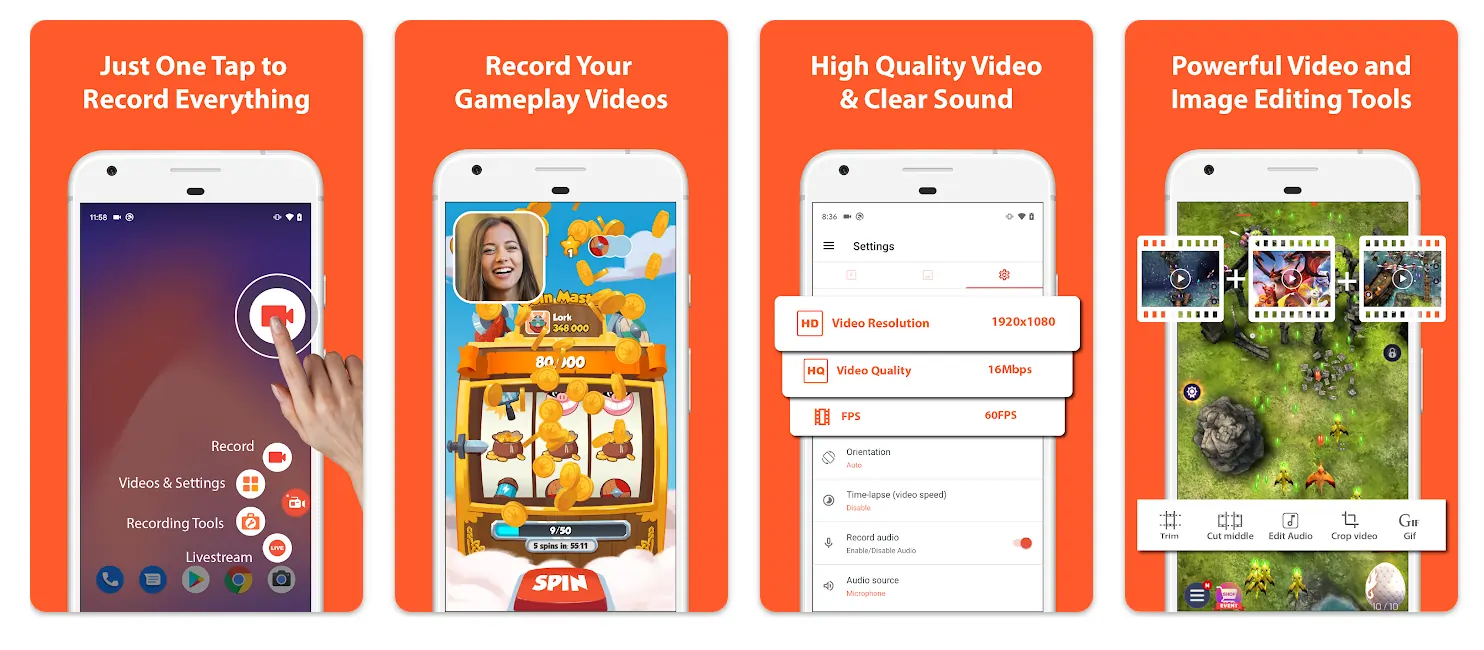
We recommend going with AZ Screen Recorder if you have extra money to spend on a screen recorder for your Android device. The app has an HD video recording feature. However, you might want to invest in an external mic for your audio as this app will pick up any background noise while recording.
Features we like:
- Pause and resume screen recording
- Video editing options that let you create other media, including GIFs
- Video compression capabilities
Riverside.fm
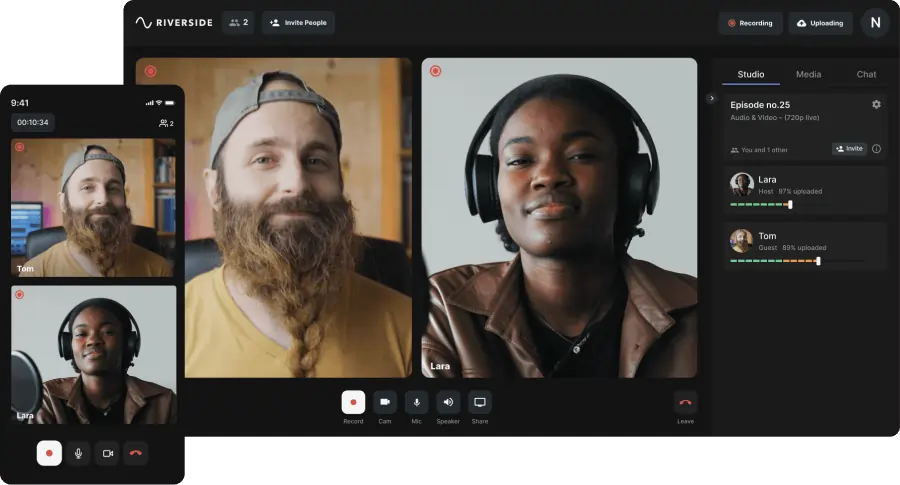
While Riverside’s mobile version isn’t a screen recording app yet, you can use the app to record your own original high-quality vides on the go. It’s available on both Android and iOS devices and all files automatically upload to the cloud while you record. This means you can immediately access recordings from your desktop once you’re done.
Features We Like:
- Create HD video content from anywhere
- Quick uploads mean you get your recorded files fast
- Easy-to-use links let your guests click and start recording
How Do I Edit My Video Recordings?
If you’re just recording an online video to keep track of information, you probably won’t need to edit. On the other hand, if you’re recording online content to insert into a video project, then you’ll likely want to edit.
Editing videos can be quite an undertaking. Luckily, the introduction of automated editing features has simplified the editing process. When you use an editing program that employs AI for video edits, you can save a lot of post-production time.
Use these tips if you opt to make video edits yourself:
- Edit speech to remove sounds like “uhm” and “uh”. Just make sure everything still sounds natural.
- Remove background noises, reverb, and interference caused by recording equipment.
- Arrange your video clips in a way that successfully tells your story.
- Use lighting effects to make your videos brighter for easy viewing.
Editing Video With Riverside
You don’t need a lot of technical knowledge or experience to use Riverside’s editing features to craft a quality high-definition video. The Riverside software uses AI to streamline the editing process so you can have a video that’s ready to publish in minutes instead of hours.
With the editor you can:
- Merge separate tracks together seamlessly
- Customize your layout, background and branding
- Create short shareable clips from your long-form recordings using AI
- Fine-tune audio and remove background noise
- Switch between speakers automatically with AI Speaker View.
Other Online Video Editors
Riverside isn’t an advanced editing tool (yet), so if you’re looking for more intricate editing features, you can try one of the alternatives recommended below:
Adobe Premiere Pro
Adobe Premiere Pro is the video editor of choice for professionals who prepare content for TV and online streaming platforms. Adobe’s development team constantly updates the software to add features requested by users.
Features we like:
- Supports formats that include HD, HDV, and Flash
- Light Effects feature that can overcome lighting issues
This video editor is good for: Professionals who have editing experience and are looking for new ways to expand their skills.
Fastreel
Fastreel works great for video editors of all levels. It has an easy-to-use interface, but also boasts many extra tools and features for more experienced video editors. The program operates directly from your browser so you don’t have to download an additional program.
Features we like:
- Pay as you go pricing structure
- A wide variety of templates for intros, outros, and more
- Export edited videos directly to YouTube
This video editor is good for: Someone who wants premium video editing software, but doesn’t need to edit videos on a regular basis.
Magisto
Magisto uses artificial intelligence to automate video editing. The software can create professional-looking videos even if you don’t have a lot of editing experience. All editing Magisto is done through the cloud, so make sure you have a reliable internet connection before you sit down to edit.
Features we like:
- HD video downloads
- Large commercial music library
This video editor is good for: Video editors looking for a lot of add-ons like music, sound effects, and audio clips to enhance their videos.
iMovie
iMovie is Apple’s standard video editing software. This great entry-level program has all the basic features needed to edit a professional-looking video. Though easy to use, some editors may not love iMovie because it lacks many advanced features that come standard in other editing programs.
Features we like:
- Templates and video color matching for consistency
- Easy-to-use interface and controls
This video editor is good for: Someone new to video editing who wants to learn the basics.
Get Started Recording Videos in High Definition
Recording high-quality video from your laptop or mobile device doesn’t have to be time-consuming or expensive. You can find video editing programs for editors of all levels. The introduction of AI and automation has made it so that anyone with a keyboard and internet connection can record and edit quality videos.
Riverside.fm gives you the power to record HD-quality videos from your browser and edit them with just a couple of clicks. Select the video recorder that works best for your recording needs and start recording high-definition videos today.
Online Video Recording FAQ:
Are you still trying to figure out how to record online video using a computer or mobile device? Our FAQ section contains additional information regarding online video recording and video recording software.
Can I record a live stream on my laptop?
Yes, recording a live stream on a laptop is easy with video recording software. Many software options on the market let you record video directly from your browser, so you don’t have to download any additional programs. Check the capabilities of any video recording software you plan to use if you want to record high-definition video.
How can I record a video from the internet without downloading it?
Use a video recording program if you’re recording video using a laptop or computer. A number of apps available in the Google Play and Apple App Stores record a video from the internet using a mobile device as well. View the specs of any recording software to see its video recording quality capabilities and additional features the program has.
What Is the Best Recorder for Online Video?
Riverside is definitely the best choice if you're looking to record online videos straight from your desktop. With Riverside you can record your screen, webcam and audio all at the same time while also
Although these are some other options for recording onlne video:
- Riverside.fm
- OBS Studio
- Movavi Screen recorder
- Loom
- Screencast-O-Matic
- Apowersoft
- Windows Game Bar
- CamStudio
For more head over to our list of the best screen recording software.
Can I Record a Video From a Browser?
Yes, as we’ve covered in this article you can definitely record a video from a browser with the right recording software. You’ll just have to do the following:
- Open the video in your browser
- Set up your recording software and select your browser as the input for recording
- Start recording a video straight from the web.
Can I Record a Video I'm Watching on My Computer?
Most video recording software lets you record your screen or browser window. Seek out a video recorder with features like split-screen recording and face cam if you're a content creator who produces reaction videos. These features make it simple to record any video you're watching and your reaction simultaneously.














.webp)

.webp)






