Video Capture Software
HD video capture software with powerful editing tools and automatic constant frame rate recordings.
Get Started


























What to consider when choosing video capture software
To save yourself money and storage, it’s worth finding all-in-one video capture software that covers everything you need. Look for software that records your screen, video, and audio all in HD resolution. Make sure you can download these recordings in separate tracks for more post-production flexibility. For the best video resolution, choose software with local recording. Local recording technology captures everything directly on your device so you don't need to worry over internet connectivity issues getting in the way of professional quality.
With high-quality recording software, you’ll have less editing to do, but we still recommend your video capture software comes with tools to fully polish your recordings. Choose software with automatic editing tools that help you fine-tune and customize your video. A clip creator could also help if you’re looking to create short shareable content. Lastly, check out video file formats to make sure it's compatible with what you need. MP4 videos are common and are generally accepted on social media platforms.
Why choose Riverside as video capture software?
HD video capture software
Record your screen in high-definition at 1080p resolution.
Record screen, webcam, and audio
Capture your screen while also locally recording audio and video from a webcam.
Constant frame rate recordings
Download your video capture files in constant frame rate MP4 for easier track synchronization.
Separate Tracks
Keep screen captures separate from local audio and webcam recordings for more editing control.
Easy-to-use editing tools
Easily customize, cut, and edit your video capture with our simple editing tools for all levels.
Record on any desktop
Riverside.fm’s video capture software is browser-based, making it suitable for both Windows and Mac devices.
HD video capture software
Record your screen in high-definition at 1080p resolution.


Record screen, webcam, and audio
Capture your screen while also locally recording audio and video from a webcam.
Constant frame rate recordings
Download your video capture files in constant frame rate MP4 for easier track synchronization.
.webp)

Separate Tracks
Keep screen captures separate from local audio and webcam recordings for more editing control.
Easy-to-use editing tools
Easily customize, cut, and edit your video capture with our simple editing tools for all levels.

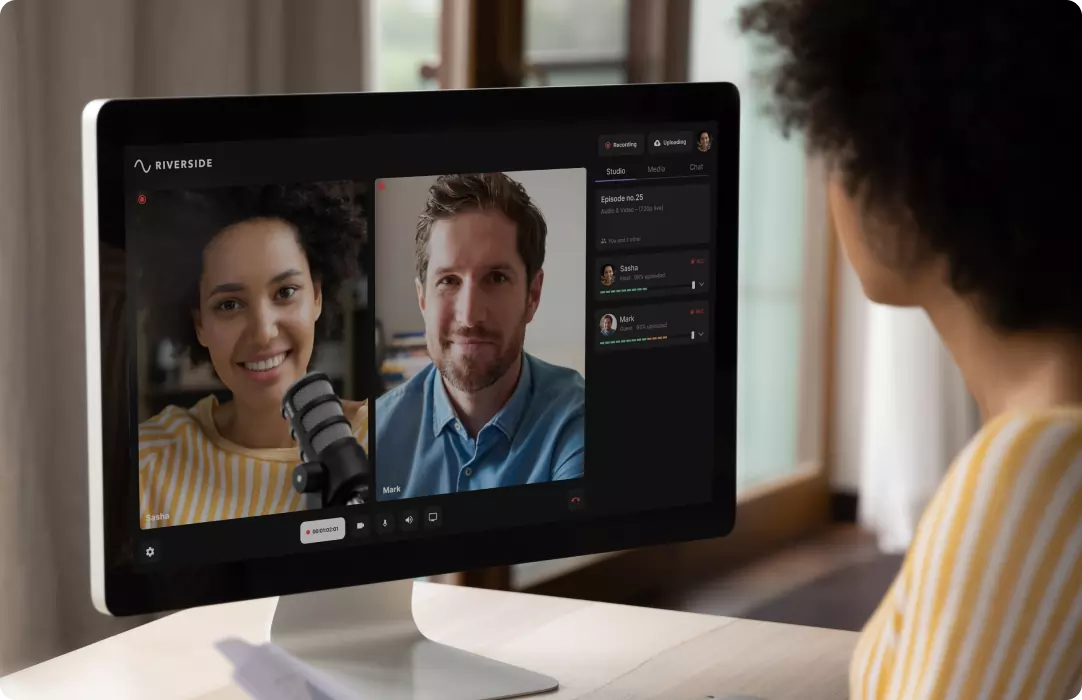
Record on any desktop
Riverside.fm’s video capture software is browser-based, making it suitable for both Windows and Mac devices.
How to capture video with Riverside.fm


Riverside Platform
Walkthrough


Create a studio
Open your Riverside.fm dashboard and create a new studio.

Invite your guests
Invite up to 7 guests to record with you or skip this step to record alone.

Record your video
Screen share and record your video capture, webcam, and audio all at once.

Download files
Download separate files or customize your video capture with easy editing tools.
Frequently Asked Questions
What is video capture software?

Can I capture video from my screen?

Yes, you can capture video from any screen and any device, even a phone. While many devices already have built-in tools to do this, you might want to consider using reliable video capture software to make sure you get high-quality results. Video capture software like Riverside.fm lets you, not only record in high-resolution, but it makes editing easier with constant frame rate recordings. To learn more, check our frame rate guide to understand how they work and why it’s so important to choose the right one.
What is the best video capture software?

When it comes to video capture software, some offer a variety of valuable features, whereas others are more focused on one aspect. Sometimes more features, however, are complex for beginners to use. Riverside.fm offers all the features you need but keeps things simple so that even a beginner can video capture easily.
What is the best video capture for Windows versus Mac?

Fortunately, there are video capturing software options for both Windows and Mac. Windows 10 has a built-in video capture recorder, Game Bar, whereas Mac has a QuickTime player. Although, both of these might be limited based on your needs. Riverside.fm saves you from having to download anything extra. Our video capture software is browser-based so that you can record on any desktop device.
More from Riverside
.webp) How to Start a Podcast: Step-by-Step Guide & Free Checklist (2025)
How to Start a Podcast: Step-by-Step Guide & Free Checklist (2025) How to Record a Zoom Podcast: 5 Steps for Higher-Quality
How to Record a Zoom Podcast: 5 Steps for Higher-Quality Riverside.fm as Squadcast Alternative: Which One to Choose?
Riverside.fm as Squadcast Alternative: Which One to Choose?

















