Table of contents:
Can you make a YouTube short from an existing video?
Why should you repurpose your long-form YouTube videos into shorts?
How to create Youtube Shorts from existing videos: 8 Easy Steps
Repurpose YouTube videos instantly after recording with Riverside
Best practices for effectively repurposing your videos into shorts
If you’re a content creator who wants to expand your follower base or boost engagement, don’t overlook YouTube Shorts.
With this YouTube Shorts, you can post attention-grabbing videos up to 60 seconds long, and the best part is that you don’t need to film new footage. You can easily repurpose existing videos into YouTube Shorts.
Learning how to make a YouTube Short might seem difficult. But with our how-to guide below, you’ll see that anyone can do this simple process. With YouTube Shorts, you can turn an existing video into an extra opportunity for more views.
Can you make a YouTube short from an existing video?
You can make YouTube Shorts from existing videos. The process is easy and quick, and it’s a great way to repurpose your content and reach a wider audience.
You can make YouTube Shorts from existing videos in the YouTube Studio. On the other hand, you can use a platform like Riverside to turn videos into Shorts straight after recording.
We’ll explain how to create a Short on YouTube in the step-by-step guide below.
Why should you repurpose your long-form YouTube videos into shorts?
There’s really no downside to repurposing pre-existing content. Sharing your videos through new avenues can have tons of benefits. Here are some of the key reasons to turn existing videos into YouTube Shorts:
It’s Fast and Easy
Did you know you can create a YouTube Short from a pre-existing video in just a few minutes?
Repurposing your videos is quick and convenient. You can do it on your phone or computer and it only requires a handful of steps. You don’t need to be an experienced editor to make Shorts.
Reach more users
YouTube has always been a very popular video-sharing platform. The introduction of YouTube Shorts has only boosted the site’s user numbers. With over 1.5 billion active users viewing YouTube Shorts every month, it’s the perfect place to upload video clips.
YouTube Shorts is a thriving hub of activity. If you want to spread the word about your content and brand, then this platform is a great place to begin.
Gain views and followers
Because of the vast numbers of YouTube daily users, Shorts are an effective way to generate more views for your channel. Not only that, but a Short made from a pre-existing video on YouTube will include a link to the original video. Viewers of the Short can then click on the link, giving you more views on your pre-existing video.
Shorts are a great way to give the public a taster of what your channel offers. They can show the best highlights or funniest parts of your videos. As a result, you can gain more followers when viewers see and enjoy these short videos.
How to create Youtube Shorts from existing videos: 8 Easy Steps
If you’re wondering how to repurpose any pre-existing video into a YouTube Short, look no further. Just follow the simple steps below, and you’ll have a Short in no time.
Step 1: Choose your existing video
Log into your YouTube account via the mobile app. Choose a pre-uploaded video that you’d like to turn into a Short. This might be a video you want to promote or one that contains important information you want to share.
Step 2: Begin creating your Short
When you click on your chosen video, you’ll see a Remix button underneath the video title. Hit that button, then select ‘Edit into a Short’.
Step 3: Select your Short footage
YouTube will now take you to a Shorts creation page. From here, you can drag the sliders along your pre-existing video to choose which section to use for your Short. YouTube Shorts can be up to 60 seconds long. The red bar at the top of your screen will show you how much of those 60 seconds you have filled up.
Step 4: Record extra footage
You can add extra footage if your selected section is less than 60 seconds long. Do this by pressing the back arrow in the upper left corner of your screen. This will take you to the Shorts camera, where you can shoot more content.
Step 5: Import footage
As well as recording extra content, you also have the option to import footage. Go to your media library in the bottom left corner of the Shorts camera and select the video you want to import. When you’re done, click the tick icon in the bottom right corner.
Step 6: Add extra features
YouTube will direct you to a preview page of your Short. At the bottom of this screen, you’ll see options to add text, a timeline, or filters to your video. You can play with these options to include more information or change the look of your Short. Use the timeline tool to adjust when your text appears.
Step 7: Title your Short
When you finish adding features, press Next. You’ll now see a box where you can type the title of your Short. Write out your caption. Below it, you can toggle options for the Short to be publicly visible and select whether the content is kid-friendly or not.
Step 8: Post your Short
Press the blue Upload Short button at the bottom of the page. This will post your Short. YouTube Shorts created in this way from pre-existing videos will include a link to the original video. Viewers can easily navigate to your original video with this link.
Repurpose YouTube videos instantly after recording with Riverside
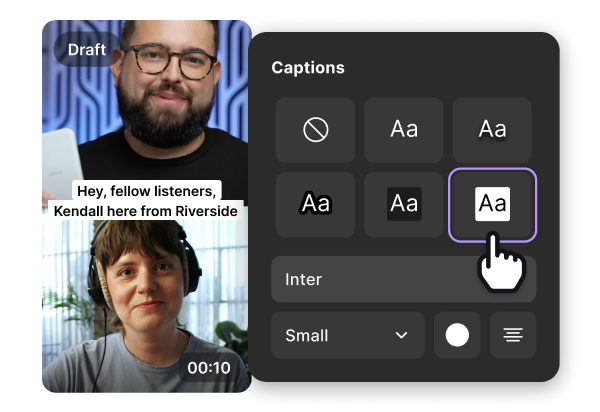
Another great way to create YouTube Shorts is with Riverside. A recording and editing platform all in one, You can access Riverside directly from your browser. You won’t need to download anything to use this efficient, high-quality software.
Riverside’s recording capabilities make it an ideal place to capture YouTube content. With local recording, your video records directly on your computer, so no any dips in internet connection won’t affect your video quality. This way, you can capture up to 4K video resolution no matter where you and your guests are. You’ll receive separate video and audio tracks for all participants, which will give you more editing flexibility. Although, with Riverside editing is a breeze.
Once you’ve recorded your video, you can instantly turn it into a Short with Riverside’s Magic Clips. This tool uses Ai to identify key moments in your recordings and repurposes them into short shareable videos. You can polish both these clips, and your original recordings in our text-based editor. Our text-based editor works with highly accurate Ai transcriptions where any text you delete in your transcripts removes the matching video and audio in your recordings.
With Riverside video creation is fast and smooth, and will have your content ready in no time.
Key features:
- Capture high-quality recordings with up to 4K video resolution and 48kHz audio
- Easily create shareable shorts with our automated Magic Clips tool, all in one click
- Text-based video editing so you can trim your video as easy as deleting text in a transcript doc
- Automatic editing tools to fine tune audio and customize your video background and logo with your own branding
- Ready-set layouts to adjust your video to the right ratio for different social media platforms
- Automatic AI transcriptions of your videos with unmatched accuracy
- Invite up to 10 participants to record remotely on Riverside
- Separate track recording so you can have more editing control
- Multisync tracks so everything stays in sync no matter how many changes you make in the editor.
How to Turn a YouTube Video into a Short with Riverside Clips
Turning a YouTube video into a Short is easy with Riverside. You can both record your video and repurpose it as a YouTube Short on the Riverside platform. All you need to do is follow these steps:
Step 1: Choose an existing studio or create a new one to invite guests and record your content. (You can learn more about the recording process here.)
Step 2: Select ‘view recordings’ when you finish your recording session to see all your takes.
You’ll also find this button in your dashboard, if you choose to select a previous recording. Hover over the studio your previous recordings are from, and you’ll also see this option.
Step 3: Click on ‘Generate clips’ under the clips tab. (It’s hard to miss).
Now, let Ai do the work and generate your shareable short videos. Generally, the longer the recording, the more clips the tool generates.
Step 4: Once your clips are ready, you can hover over them and click ‘Edit’ to preview and adjust them as you see fit. You can adjust:
- Aspect ratio and dimensions: We’d suggest choosing 9:16 for a YouTube Short.
- Length: You can use the text-based editor or the video timeline to adjust the of your clip - YouTube Shorts can be up to 60 seconds long.
- Captions: Turn your Ai transcriptions into video captions and style and position them as you see fit.
- Layout and background: Choose between different layouts such as grid view or speaker view. You can also add your own custom backgrounds and logos
- Audio fine-tuning: Remove background noise and long silences with the tap of a few buttons. You can also normalize your audio levels.
Step 5: When you finish, click Export in the top right corner and choose your video specs.
Your Short has been created! Head over to YouTube to upload it.
Step 6: Sign into the YouTube Studio and click Create in the top right corner. Select the file you want to upload, then caption and post your Short.
Best practices for effectively repurposing your videos into shorts
You can make the most of YouTube Shorts by following some best practices for repurposing your videos. Attention-grabbing clips invite new viewers to watch more of your content. Follow these tips to effectively repurpose your videos:
Focus on your video’s key moments
Choose the highlight of your video to turn into a Short. This could be the funniest moment, or the place where you give an important message. A key moment will help your Short stand out when viewers come across it.
Make sure the right part of your video is showing.
When you’re creating a Short on YouTube, don’t forget to drag and re-centre your video clip. Because Shorts are formatted in a 9:16 ratio, make sure the most important part of your video is still in frame.
Include audio and video.
While you might be tempted to post an audio-free clip on YouTube, this may not grab the attention of viewers. Include background music or a voiceover to engage people visually and audibly.
Add captions
Adding captions to your YouTube video makes it more accessible. Not only will more people be able to view and understand your content, your dialogue and voice overs will be more memorable. Use captions to keep viewers’ attention and increase the reach of your content.
FAQs on How to Repurpose YouTube Videos into Shorts
Can I make YouTube Shorts by using other Youtubers videos?
You can make Shorts from other people’s videos on YouTube. There is a mobile-only feature on YouTube that allows you to make Shorts from other YouTubers’ content. The YouTuber needs to have enabled clipping on that video for you to be able to make a Short from it.
You’ll only be allowed to use 5 seconds of content from another YouTuber’s video. You should stitch that clip to a video of yourself to put your own stamp on the content. This is important to abide by copyright rules.
How do you make YouTube Shorts from other people's videos?
If a YouTuber has enabled clipping, you’ll see a Create button underneath their video. Click the Remix button and select Cut. This will allow you to choose 5 seconds from the video to use in your Short. You will then be taken to the Shorts camera to add your reaction or response to the clip.


.webp)












.webp)
.webp)







