Table of contents:
Whether you’re recording a podcast, a stream, or a team meeting, reliable, high-quality software is a must. Luckily, in 2025, there are plenty of free tools that get the job done—no budget needed.
In this guide, we’ll break down the best free recording software for audio and video, highlight the features that actually matter, and help you decide if—and when—a paid upgrade is worth it.
The best free recording software at a glance
In 2025, there are many free recording tools that are actually worth downloading.
Here are our top picks.
What to consider when choosing free recording software
Before you hit the download button, you should ensure that the software you choose includes all the features you need.
Here’s a quick check-list of the must-haves you don’t want to compromise on:
File formats
Check that your tool exports the right audio and video formats you work with. You don’t want to finish recording only to realize your file won’t upload to your streaming platform, social media, or hosting site.
Local recording
Choose software with local recording—this means your audio and video are record directly to your device, not over the internet. That way, bad Wi-Fi won’t ruin your quality with glitchy video or garbled audio.
Multitrack recording
Look for software that records each participant’s audio and video on its own track. This gives you full control in editing—you can adjust levels, cut mistakes, or add effects to one track without affecting the others.
Even if you’re recording solo, separate audio and video tracks gives you more editing flexibility.
Audio enhancement
Choose software with built-in audio tools that enhance your sound. Look for background noise reduction, volume leveling, and audio cleanup to keep your recordings clear. Bonus if you can add music, sound effects, or pre-recorded clips directly in the tool.
Editing tools
Save time by picking software with built-in editing—so you can trim, cut, and clip your recordings without switching apps. Tools with automatic transcription make editing even faster by letting you edit text and video at the same time.
Best overall free audio and video recording software: Riverside
Compatibility: macOS, Windows, iPhone, Android
Resolution: 720p video, 44.1kHz audio (free version); up to 4K, 48 kHz with paid plans.
Recording limits: None
If you’re looking for a studio-quality audio and video recording tool that won’t cost an arm and a leg, Riverside is your best bet. On the free plan, you get unlimited video calls and unlimited single-track recording and editing. You can also test out multi-track recording for up to two hours.
And here's the kicker: everything is recorded locally to your device, so you’ll get professional-quality content regardless of your internet speed.
Screen sharing, automatic short clips generation, and tutorial recordings – all in crystal-clear 720p (or stunning 4K on any paid plan). Plus, text-based editing and animated captions will make post-production a breeze. And if you need to record on the go, our mobile app has you covered.
When you’re ready to upgrade, you’ll get plenty of bonus features - like AI-powered transcriptions and show notes, live streaming, and AI-enhanced audio.
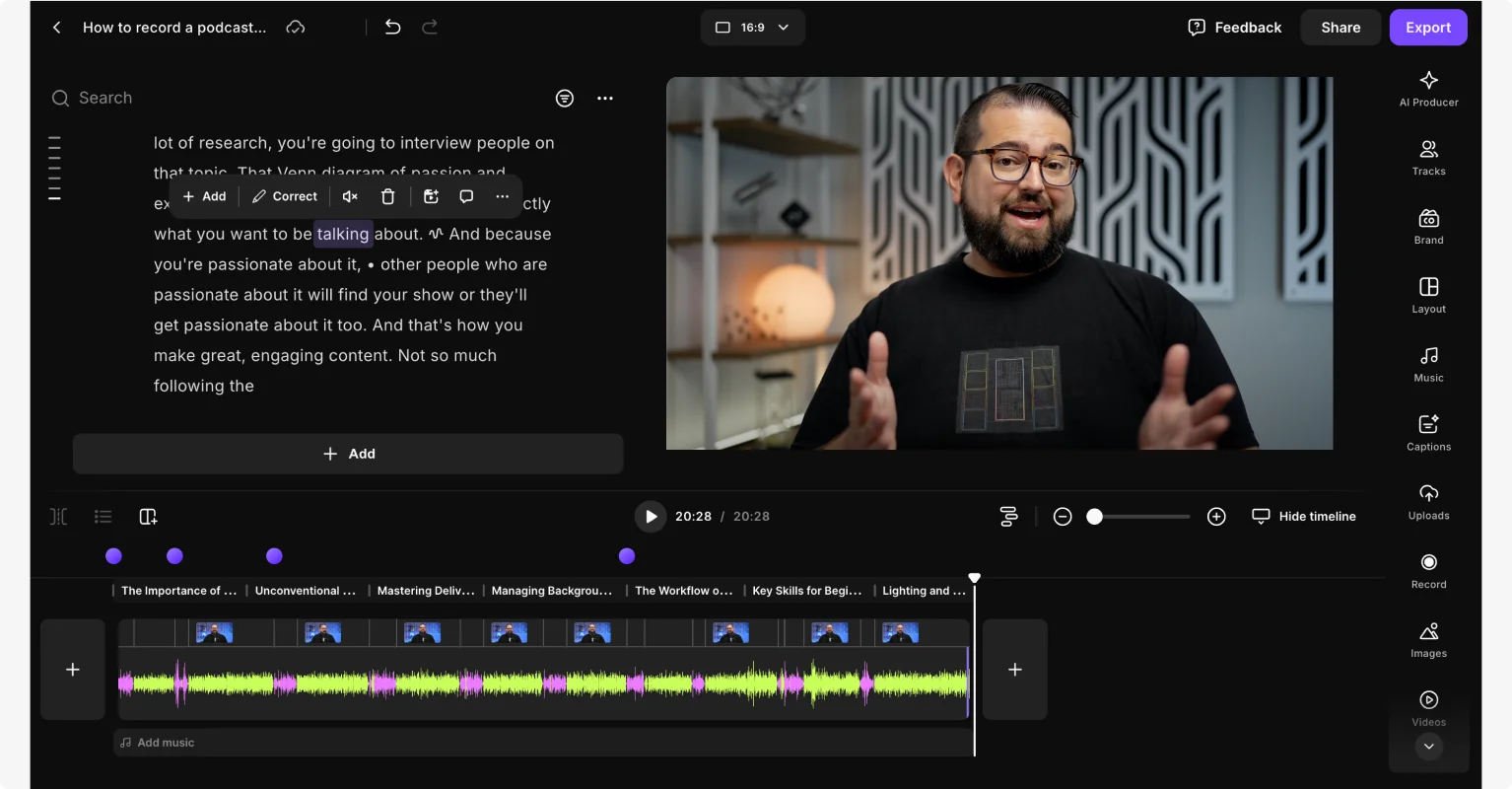
Key features:
- HD resolution: Video in 720p and audio in 44.1kHz quality.
- Audio formats: Choose between uncompressed WAV (best quality) or MP3 (smaller file size).
- Local recording: Record everything directly on your device, ensuring top quality even with unstable internet.
- Audio enhancement: Apply background noise removal, noise reduction, and cut crosstalk to keep your audio clean and professional.
- Remote guests: Record interviews with up to 10 people (including the host).
- Text-based video editing: Edit your recording by tweaking the transcript—cutting words cuts the video too.
- Clip creator: Let AI turn your recordings’ key moments into shareable social media clips.
- Progressive uploading: All files save to the cloud in real-time, preventing data loss.
- Media Board: Add sound effects, music, and pre-recorded clips during your recording.
Best 6 free audio recording software
Best high-quality audio recording software: Audacity
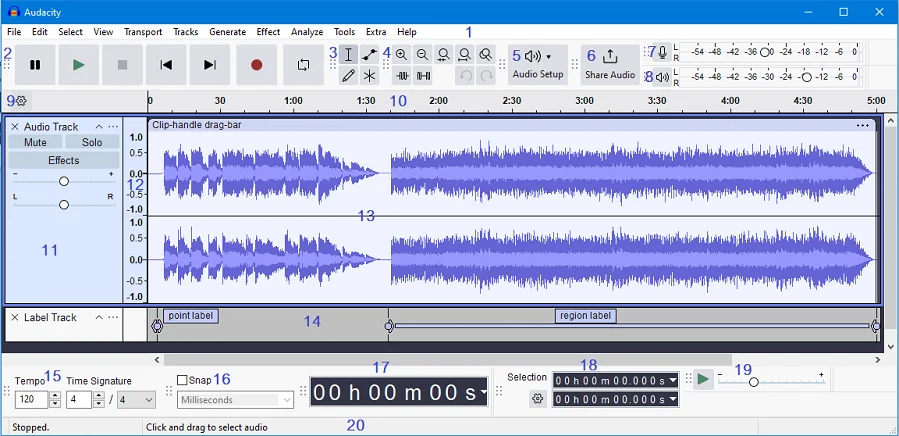
Compatibility: macOS, Windows, and Linux
Resolution: 192 kHz sample rate and 32-bit float depth
Recording limits: None
Audacity is free audio recording software that allows content creators of all skill levels to record and edit professional audio. The biggest Audacity benefit is the very high quality of the audio you can record with up to 32-bit audio files.
On the other hand, its interface is somewhat outdated and doesn’t offer much in terms of advanced features.
Because Audacity is a free and open-source software, you can download additional third-party plugins to get some extra features. But this can make the learning curve even steeper.
If you’re looking for raw audio quality and you’ve got the patience (and technical skills) to deal with its inherent clunkiness, Audacity might be for you.
Key features:
- Open-source software.
- Multitrack recording.
- Easily import and mix audio tracks.
- 192 kHz sample rate
- 16-bit, 24-bit, and 32-bit sound quality.
- Export in multiple common audio formats.
- Can integrate its features with third-party plug-ins.
Read more: Audacity for Podcasting: Easy Steps to Make Podcasts on Audacity
Best Mac recording software: GarageBand
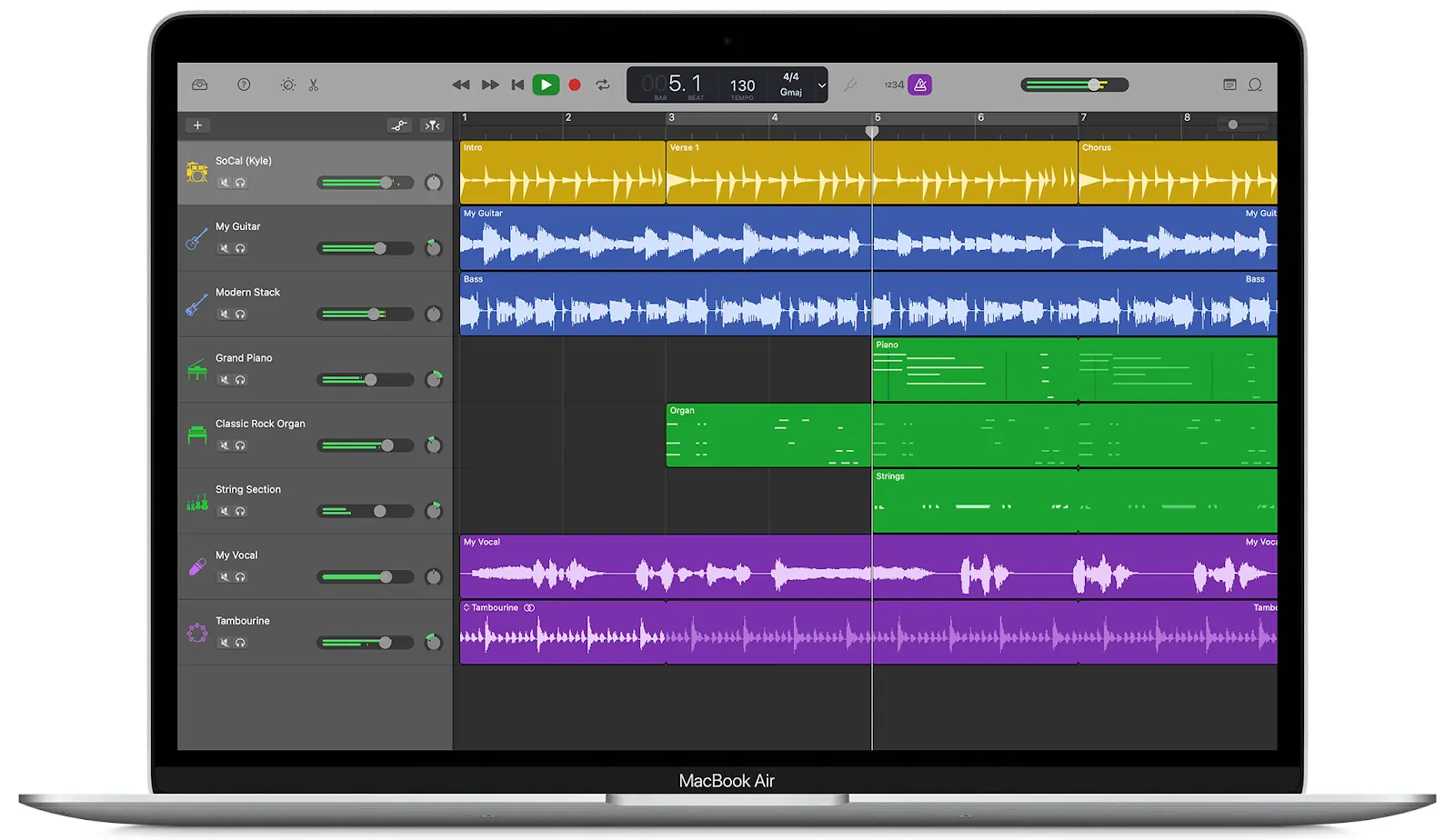
Compatibility: macOS, iPhone
Resolution: 44.1 kHz
Recording limits: None
If you have an Apple computer, you probably already have GarageBand on your device. It works well for beginner content creators, thanks to its simple and straightforward workflows.
Mostly built for musicians, GarageBand has a color-coded dashboard for compression and equalization, as well as a well-stocked sound library. You can create separate tracks for voice overs, ads, intros, and outros, and use several virtual instruments, including pianos, guitars, and drums.
Key features:
- Supports third-party plugins for extra features.
- Multi-track recording available.
- Multi-sync recording and editing.
- Good integration with other Apple software and hardware.
- App available for mobile use.
Read more: Full Guide for Editing and Recording on GarageBand
Best for simple and quick editing: Ocenaudio
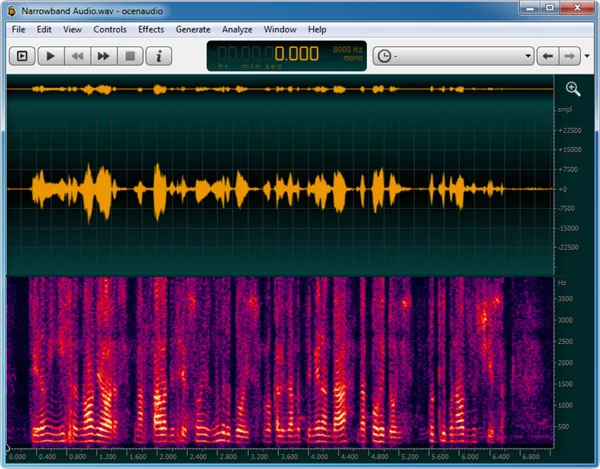
Compatibility: macOS, Windows, Linux
Resolution: Up to 192 kHz sample rate and 24-bit depth
Recording limits: None
Ocenaudio is a user-friendly audio editing software for a quick, streamlined experience. While it’s not as advanced as Audacity, Ocenaudio stands out for its simplicity and speed. It still delivers high-quality audio recording with up to 192 kHz sample rate and 24-bit depth.
One of its best features is real-time effects processing—you can hear every change instantly as you adjust settings before saving anything.
Ocenaudio lacks advanced features like multitrack editing or extensive plugin support. But if you’re looking for solid recording features and simple editing tools, this could be the tool for you.
Key features:
- Ability to preview effects in real-time.
- Select and modify different parts of your audio at the same time.
- Spectral view to see different tones and identify noise or problem areas.
- Up to 192 kHz sample rate and 24-bit depth with VST plugin to upgrade to 32-bit depth audio quality.
- Built-in audio effects like reverb, equalization, and noise reduction.
- Uses less memory, so it runs smoothly even with large audio files.
Best for advanced audio editing and restoration: WavePad
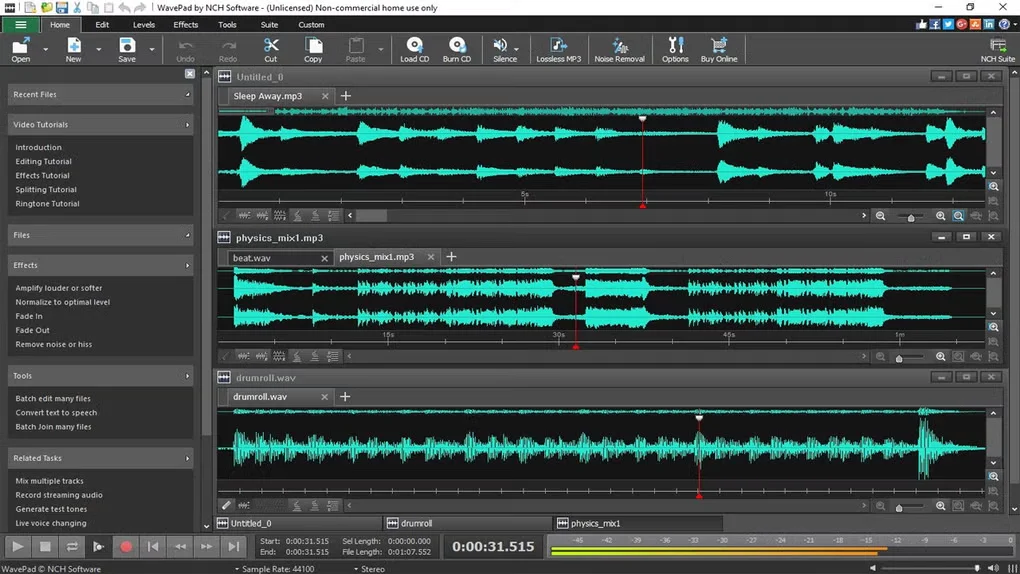
Compatibility: macOS, Windows
Resolution: 192 kHz sample rate and 32-bit depth
Recording limits: None
WavePad is a powerful and versatile audio editing software that strikes a balance between ease of use and advanced features. It is ideal for users who want more than just basic editing tools but don’t want the steep learning curve of professional programs.
The recording software includes a comprehensive set of audio editing and restoration tools. And it has a suite of built-in audio effects like reverb, echo, reverse, and equalization. It even includes AI-powered features like text-to-speech and voice changing.
One major drawback is that it doesn't support multi-track editing. Instead, you need to integrate it with a specialized multi-track mixer tool - which is a complex setup.
Key features:
- High-quality audio editing with up to 192 kHz sample rate and 32-bit depth.
- AI-powered voice effects, pitch shifting, and text-to-speech capabilities.
- Multiple audio effects like equalization, compression, reverb, and normalization.
- Supports a broad range of file formats (MP3, WAV, VOX, WMA, GSM, etc.).
- Audio restoration tools for noise reduction and click removal.
- Bookmarking for easier navigation in longer recordings.
- Batch processing for applying effects to multiple files.
Best for music production and sound engineering: Ardour
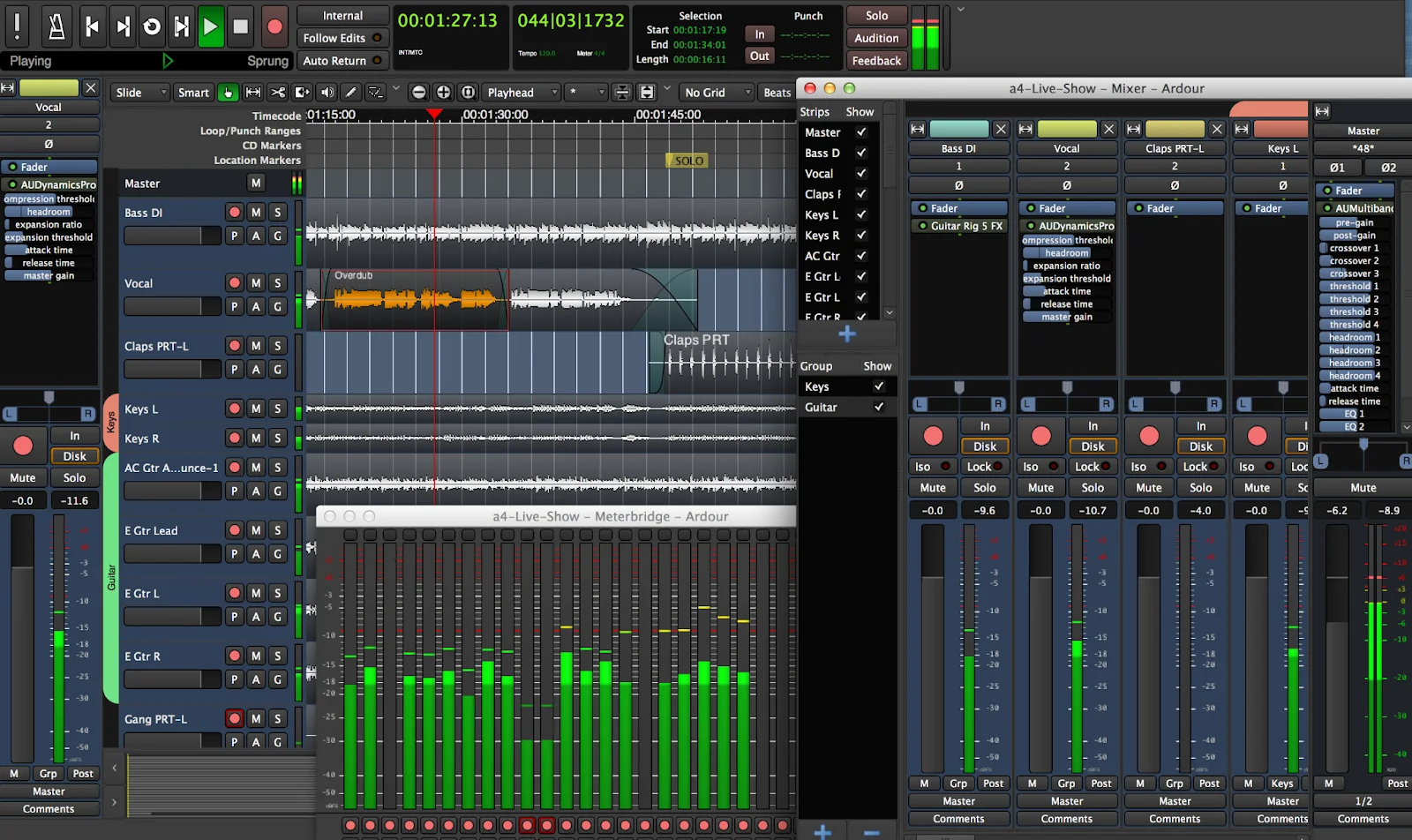
Compatibility: macOS, Windows, Linux
Resolution: 192 kHz sample rate and 32-bit depth
Recording limits: None
Unlike the other free audio recorders, Ardour is a fully-fledged digital audio workstation (DAW). Designed for musicians and sound engineers, it has advanced recording and mixing capabilities.
There’s no limit to the audio tracks you can edit at the same time, and Ardor truly excels in recording, editing, mixing, and mastering high-quality audio. It’s built for advanced editing and rivals the features of premium paid software.
The trade-off? Ardour is notoriously difficult to set up. While Ardour is fully open-source, the free version requires downloading and compiling the source code yourself—with no support or clear instructions. If you want a ready-to-use version, you’ll need to pay for it.
Key features:
- Connect and use external MIDI devices to control audio editing functions.
- Supports third-party plugins, including VST, LV2, and AU.
- Make adjustments without permanently altering your audio, and hear changes instantly.
- Unlimited multichannel audio tracks.
- Advanced mixing options including panning, routing, and listen mode.
- Video timeline for audio-to-video synchronization.
Best mobile recording app: Dolby On
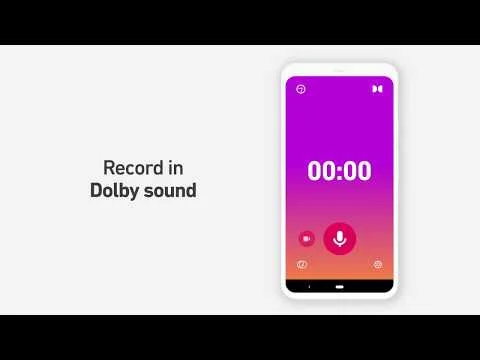
Compatibility: iPhone, Android
Resolution: 48 kHz
Recording limits: None
Want to record on the go without sacrificing sound quality? Dolby On is a unique mobile-only app that uses Dolby's industry-leading technology to process audio automatically. It enhances basic audio recordings into polished, balanced tracks without requiring any technical expertise.
Dolby On captures voice, music, and other audio sources with superior clarity. Then it automatically applies a full set of audio enhancements to make it sound even better.
While remarkably simple to use (it requires just one tap – literally), Dolby On offers practically no control over the audio processing applied. That, and the fact that no desktop software actually exists, makes it somewhat limited in scope.
Key features:
- One-touch recording with automatic enhancement.
- Sound clarity and noise reduction technology.
- Automatic leveling, EQ, and dynamic range compression.
- Built-in presets optimized for voice, acoustic instruments, and different music styles.
- Direct sharing to social media platforms.
Best free screen and video recording software
Best professional screen recorder: OBS Studio

Compatibility: macOS, Windows, and Linux
Resolution: 4K
Recording limits: None
OBS Studio is one of the most popular screen and video recording software - for good reason. It’s a powerful open-source recording platform that gives content creators professional-level capabilities for free.
It has plenty of advanced features that are suitable for content creation, gaming, and live streaming. You can record your screen, webcam, microphone, and system audio all at once, in up to 4K quality, with the only limit being your hardware capabilities.
If that sounds like a dream, well, OBS isn’t for everyone. The learning curve is steep, and it’s really easy to feel overwhelmed by it. The interface is all but user-friendly, with lots of panels, settings, configuration options, and third-party plugins to install.
Despite these hurdles, OBS Studio remains an excellent option for those who need a free, professional-level recording software.
Key features:
- No time limits or watermarks, even in the free version.
- Studio Mode for previewing scenes before making them live.
- Supports up to 4K resolution recording.
- Highly customizable recording settings.
- Multi-source recording (screen, webcam, microphone).
- Live streaming capabilities.
- Advanced audio filters, including noise gate, compression, and VST plugin support.
Best for simple recording and sharing: Loom
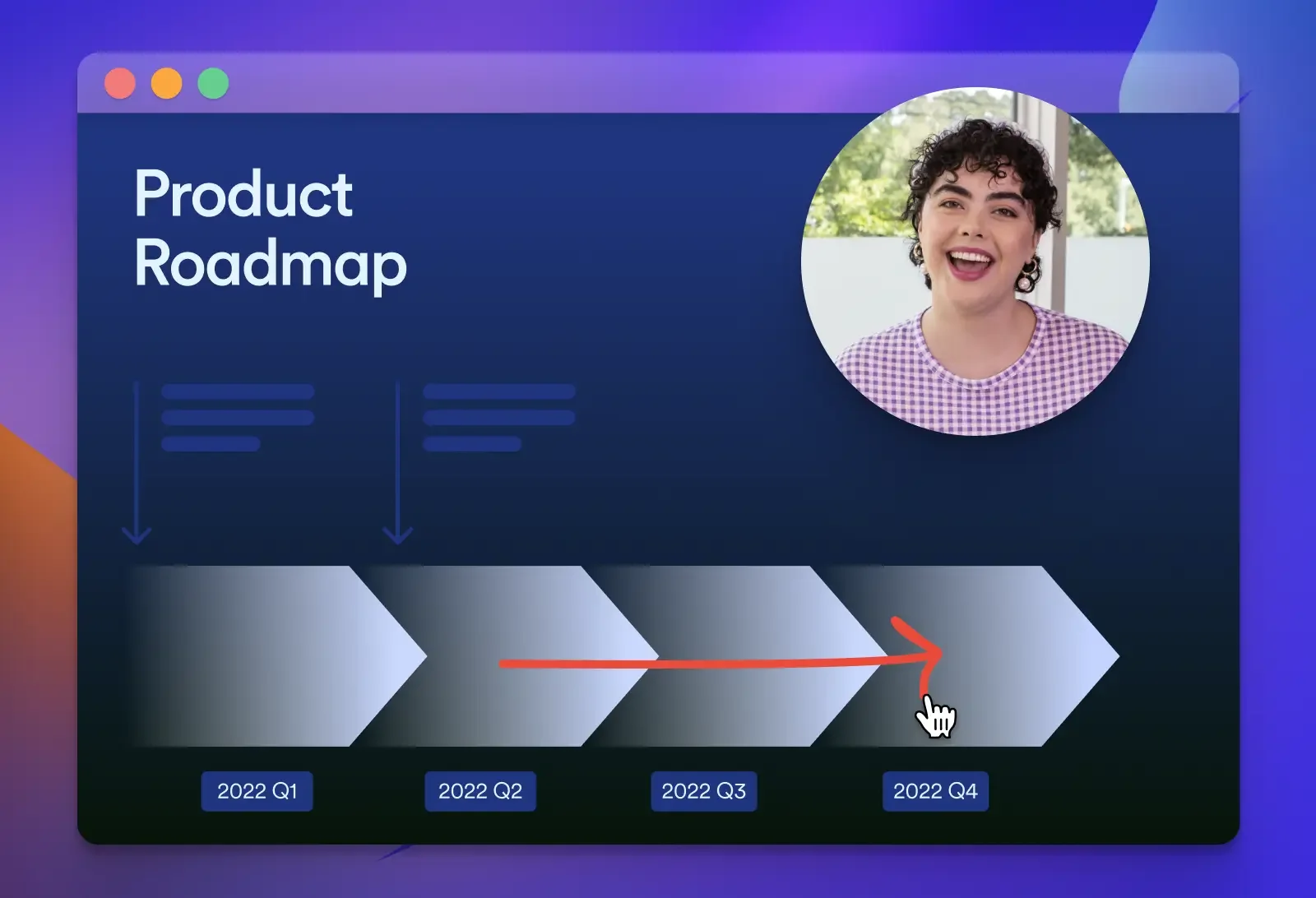
Compatibility: macOS, Windows, iPhone, Android
Resolution: 720p (free), 4K (paid plans)
Recording limits: Up to 5 minutes per recording
Loom’s bestselling points are its simplicity and convenience. Simply click the record button, select what you want to capture, and start speaking. Once you’re done, Loom automatically uploads recordings to the cloud and instantly gives you a sharing link. No need for manual file transfers or large downloads.
The free version is very limited, though. All recordings are watermarked, capped at 720p resolution, and can’t be longer than just 5 minutes. The free plan also restricts users to 25 videos in their library.
Key features:
- Combined screen and webcam recording.
- Instant cloud uploading while recording.
- Virtual backgrounds available.
- Instantly generates a shareable link of your recording.
- Basic viewer analytics (more on the paid plans).
Best Windows screen recorder: Xbox Game Bar
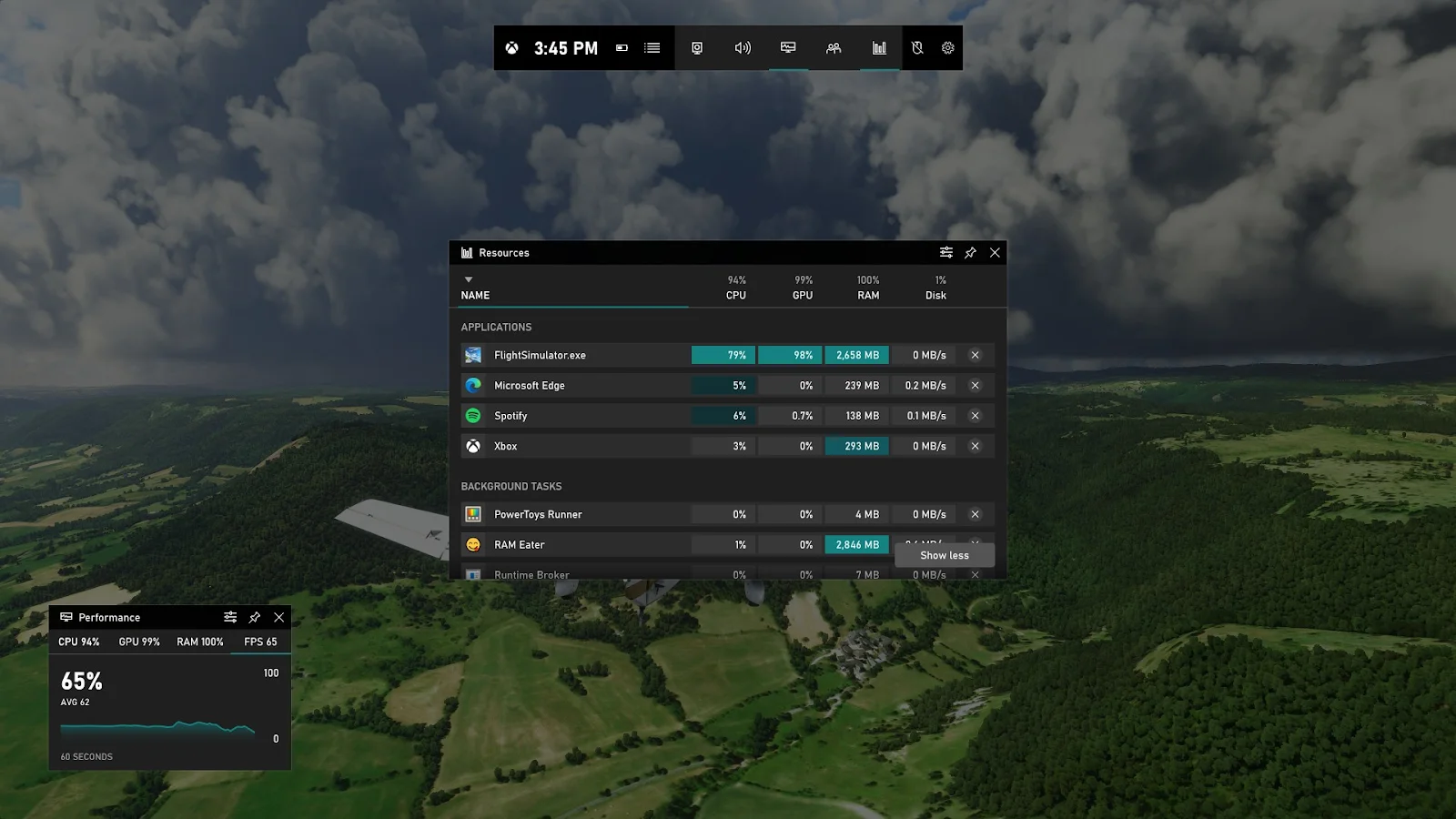
Compatibility: Windows
Resolution: 1080p
Recording limits: Record up to 4 hours per session
The Xbox Game Bar is a built-in screen recording tool that comes pre-installed on Windows 10 and 11 systems.
Originally for capturing gameplay footage, it’s surprisingly efficient at recording any application in up to 1080p, 60 FPS video quality. Since it’s built for gaming, it takes advantage of hardware acceleration to keep performance smooth without slowing down your system.
Plus, since it’s integrated into Windows, there’s no need for additional downloads or installations. Just press Win + G to open the overlay and start recording instantly. Note that with the Xbox Game bar, you can record only application windows (no desktop or File Explorer).
Key features:
- Built-in tool for Windows, no installation required.
- Customizable keyboard shortcuts for recording controls.
- Performance overlay with FPS and system stats.
- Instant sharing to Xbox Live or local storage.
- Basic clip trimming functionality.
Best Mac screen recorder: QuickTime Player
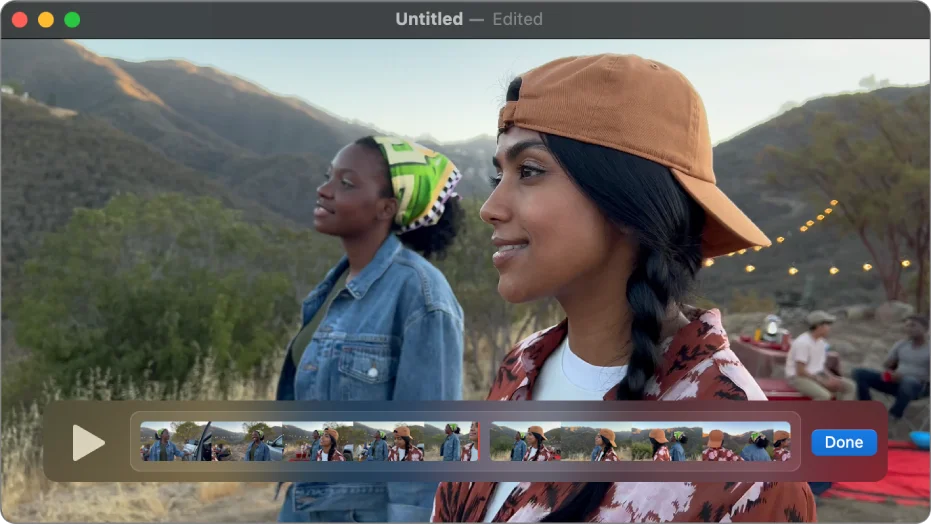
Compatibility: macOS
Resolution: 4K
Recording limits: None
The QuickTime Player is Apple’s default media player, but it also includes a simple and free screen recording feature for macOS users. It’s a simple, no-frills software with a minimalist interface and seamless integration with the whole Apple ecosystem. Think of it as the Mac equivalent of the Windows-only Xbox Game Bar.
While no dedicated mobile app is available, you can connect your iPhone or iPad to your desktop computer and record them. QuickTime can record and export files in up to 4K video quality. But you need third-party extensions to capture system audio.
Key features:
- Zero configuration required, works immediately on Mac computers.
- iOS device screen mirroring and recording.
- Basic trimming and cutting functionality.
- Direct sharing to email, Messages, AirDrop.
- Can record in up to 4K video quality.
Best screen recording software with editing: ScreenPal (formerly Screen-O-Matic)
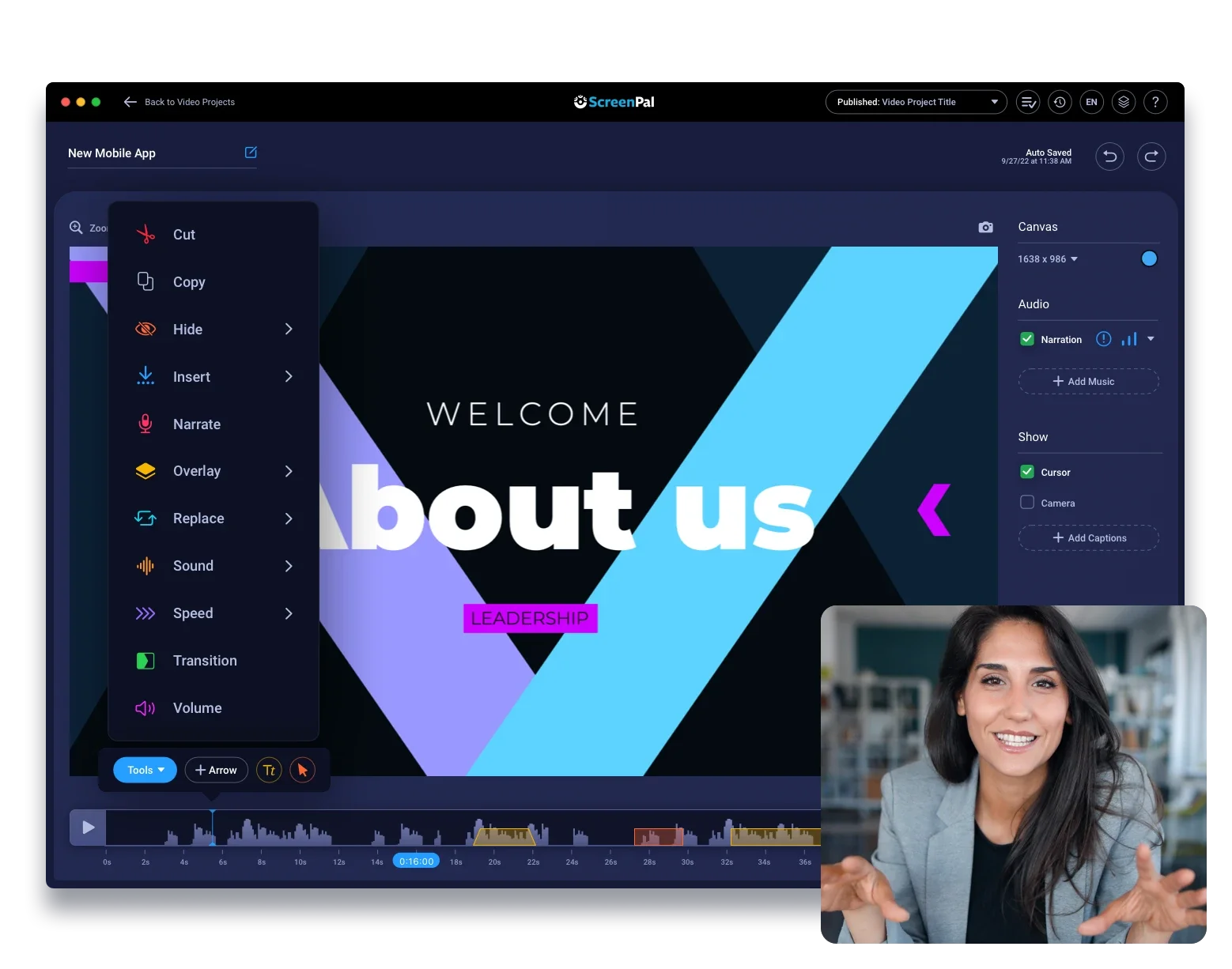
Compatibility: macOS, Windows, iPhone, Android
Resolution: 720p (free), 4K (paid plans)
Recording limits: Up to 15 minutes of recording per video
ScreenPal, formerly Screencast-O-Matic, is a simple, cloud-based screen recorder that’s easy to use and fast to set up.
Record just the screen or webcam, or create a picture-in-picture effect with both. While recording, you can resize, move, blur, or replace your webcam background. You also get built-in engagement tools like markers, text boxes, and a magnifier.
Although ScreenPal has editing features, more advanced ones are locked behind a paywall.
ScreenPal’s free plan limits you to 720p resolution and 15-minute videos, but it still offers more features than most free tools.
Key features:
- Basic editing tools (trimming, cutting, zooming, overlays).
- Ability to add captions by uploading a captions file.
- Drawing and annotation tools while recording.
- Records screen, webcam, and microphone audio.
- Direct publishing to YouTube.
- Watermarking consists of just a non-invasive outro.
Best multi-cam recording software: ManyCam

Compatibility: macOS, Windows
Resolution: 720p (free), 4K (paid plans)
Recording limits: Only two video sources per video.
As its name implies, ManyCam stands out because it excels at handling multiple video sources simultaneously. Connect multiple cameras, share your screen, add pre-recorded videos, and include images as layers within a single video feed. You can easily switch between sources, or display them side by side.
You’ll find basic editing tools, but ManyCam focuses more on live video production.
The free version includes a large watermark and limits you to two video sources and simple transitions.
Key features:
- Multiple video source management.
- Picture-in-picture and side-by-side layouts.
- Virtual webcam functionality for use with other applications.
- Basic overlays and text additions.
- Screenshot capture during recording.
- Limited transitions and effects.
FAQs on Best Free Recording Software
Still looking for information? Here are the answers to some frequently asked questions.
Can I record my screen and audio for free?
Yes, there are several free recording tools available that can record both your screen and system audio, such as OBS Studio and ManyCam.
For a more streamlined experience, try Riverside. You can record your screen and webcam in HD quality, access your file in seconds, and use our editing tools to add captions and polish your work.
What are the limitations of free recording software?
Not every free recording software comes with limitations.
Some - like OBS Studio, Xbox Game Bar, or GarageBand - are completely free because they’re open-source or built-in tools.
However, other free recording software includes limitations such as watermarks, recording time restrictions, and lower resolution. Examine the features of free software carefully to ensure they meet your needs.
What’s the best free podcast recording software?
Riverside is the best free podcast recorder due to its high-quality audio and video recording, and streamlined editor.
It also offers podcaster-friendly perks like a Spotify integration, automatic show notes, intros and outros, and even built-in live streaming.
What is the best free recording studio software?
For professional-level audio production, Ardour and OBS Studio are great open-source options, offering many features that cater to sound engineers and professional musicians. However, they require significant technical knowledge to be used to their full potential.
Is Audacity the best free software?
“Best” is always subjective, but Audacity is popular for a reason; it’s free and open source, and is capable of recording and editing audio in very high quality. However, its dated interface is unappealing and might have too steep of a learning curve for some beginners.


.webp)











.webp)
.webp)



