Table of contents:
Creating training videos is a great way to build up an evergreen library of internal content.
This knowledge hub can be used by anyone within your organization, ranging from new starters to outgoing employees. Creating training videos cuts the costs and time associated with traditional training and is easier than ever thanks to dedicated software.
Using tools like Riverside, you can create professional, high-quality training videos using just your computer and the help of some AI tools. In this article, we take a look at the best software for the job.
What is a training video?
A training video is usually an internal (though it can be customer-facing) resource. This kind of video aims to teach your employees a certain skill, workflow or general know-how related to your business, service or product. They can be used at all stages of the employee lifecycle from onboarding through to their departure.
Training videos can be animated, involve a person talking, or feature a screen recording with a voiceover.
Why use training videos?
Training videos are a great tool to complement your employee training and upskilling efforts. Here are a few reasons why you should be using training videos:
Evergreen
As long as the information contained in the video is still relevant, training videos have a long shelf-life. This also helps to reduce the amount of time and money you have to put into training your employees.
At everyone’s own pace
Using training videos for learning is also a great way to empower your employees to learn at their own speed. They can choose when and where they want to watch the video and can easily refer back to it if they want to brush up on the topic at hand.
Better information retention
It’s a no-brainer when you consider that people tend to retain 95% of the information in videos compared to just 10% from a piece of text.
Accessible and easy to digest
Training videos aren’t location specific. So even remote employees are able to engage with your training materials.
Interactive
Some training video software lets you integrate some interactivity into your content. This is a great way to invite your viewers to actively engage with your content.
What makes a good training video?
A training video should be a resource that employees, new and old, can continue coming back to. Here are some of the key elements of a top-quality training video:
Clarity
Your explanations should be easy to understand and actionable. There’s no point producing a training video if employees are going to be left more confused than before.
Concise
Training videos shouldn’t go on for too long. They should be quick, snappy and effective.
Well-branded
These videos are a part of your brand or business’ content output. Even if they’re for internal use only, it’s worth adding a few touches to make them feel part of your brand.
High-quality
Your training videos should feature crisp video and audio and nothing less. Bad quality is detrimental to the viewer experience and lets your whole brand image down.
Captions
Accessibility is a key consideration when it comes to creating internal training resources. You should ensure to add captions (open or closed) to make your content accessible to anyone and everyone who needs it.
Interactive
Introducing some interactivity or viewer involvement is essential for keeping your audience interested. It’s also an effective way of reinforcing learning and comprehension.
Visual
A visually captivating video that includes not a variety of different visual elements is more likely to keep your viewers engaged. You can reinforce speech or dialogue with diagrams and images.
What is training video software?
Training video software is the tool that you use to create, record, and edit your training videos. They can be dedicated training video creation tools or more general video creation platforms.
Why should you use training video software?
Using an established platform to record your training videos is a good way to guarantee their recording quality. Also, you’ll gain access to a number of powerful editing features that make it easier to create training videos quickly and seamlessly.
What to consider when choosing video training software
There are three major considerations when choosing a video training software. Let’s take a closer look:
Budget
The first thing most people will think about is their budget. You need to know how much you’re willing and able to spend on your training video software. And whether you want to pay a one-time license fee or a subscription. It’s also good to be looking at the value for money that a platform offers you, not just the price tag.
Video type
Secondly, you should have a good idea of the kinds of video that you want to make. If you’re looking for flexibility and versatility, you should use an all-rounder platform like Riverside. Alternatively, if you’re hooked on animated training videos, for instance, you’re best off looking for a specialized software.
Usability
Finally, you need to make sure that your chosen software is user-friendly and matched to your video-making skills. If you’ve got ample experience, this won’t be too much of a concern. But if you’re a newcomer to the world of training video creation, chances are you’re better off with a platform that makes sure your experience is easy and seamless.
12 Best Training Video Software for Recording Training Videos
In this section, we take a look at the best training video creation and editing software, dividing by use-case.
Best all-round training video software
Riverside
Price:
- Free plan: $0/month.
- Standard: $15/month
- Pro: $24/month
Compatibility: Browser-based with mobile app, so you can use it on any device, anywhere.
Riverside is an all-rounded live streaming, recording, and editing platform you can use for seamless high-quality training videos.
Record in up to 4K video and 48kHz audio and upload your presentation slides to capture them in 4k as well. You can upload a script and use a teleprompter to keep track while recording. All speakers' audio, video, and screen or presentation files record separately so you’ll have more editing freedom.
After recording, head to our online video editor where you can trim your recording using text-based editing or our intuitive color-coded video timeline. Finish off with AI audio enhancement, dynamic captions and your own custom background and logo.
You can also download AI summaries of your videos for easy handouts, and you can create short highlights at the tap of a button using Magic Clips.
.webp)
Key features:
- 4K video recording and 48kHz audio so your training videos are the best quality they can be
- Record your screen share or presentation on a separate track
- Progressive upload during your recording to minimize the time you have to wait around at the end
- Mobile app lets you record on the go or set up your mobile as a secondary camera angle
- Live mix using the Media Board to add flair to your training video as you’re recording it
- Multitrack recording means each individual participant (including your screenshare) gets their own recording track. This gives you more control during editing.
- Remote record with up to 9 guests wherever they are. There’s no need for remote guests to sign up to Riverside.
- Async recording allows you to invite remote participants to record themselves when it suits them
- AI show notes with automatically generated chapters, key takeaways and summary.
- Producer mode lets your production team manage the recording from behind the scenes
- Business plan gives you access to collaborative working for smoother workflows
- Ultra-accurate transcription in over 100 languages
- Transform your transcription into captions or subtitles for your training videos. Export as .srt (for captions) or .txt (for blogs or other repurposing).
- Text-based editing using your transcript lets you edit your video as if it were a Google doc - perfect for beginners. Easy navigation of your video by searching key terms.
- Magic Clips automatically picks out key highlights and converts them into short-form clips. This is a great way to emphasize the key takeaways and transform them into bite-sized content.
Best for: Businesses who are looking for the best of the best, but without the hefty price tag. Riverside delivers serious value across the board, from user experience through to video recording quality and editing capabilities. Perfect for creating professional training videos and so much more.
Best Training Video Software for Engaging with your Audience
Vimeo Create
Price: Free
Compatibility: Browser-based
Vimeo Create is Vimeo’s free-to-use training video maker. Designed with ease and speed in mind, you get access to a whole library of professional training video templates and easy-to-customize elements. For interactivity, you’re able to include questions and surveys within your video called “hotspots”.
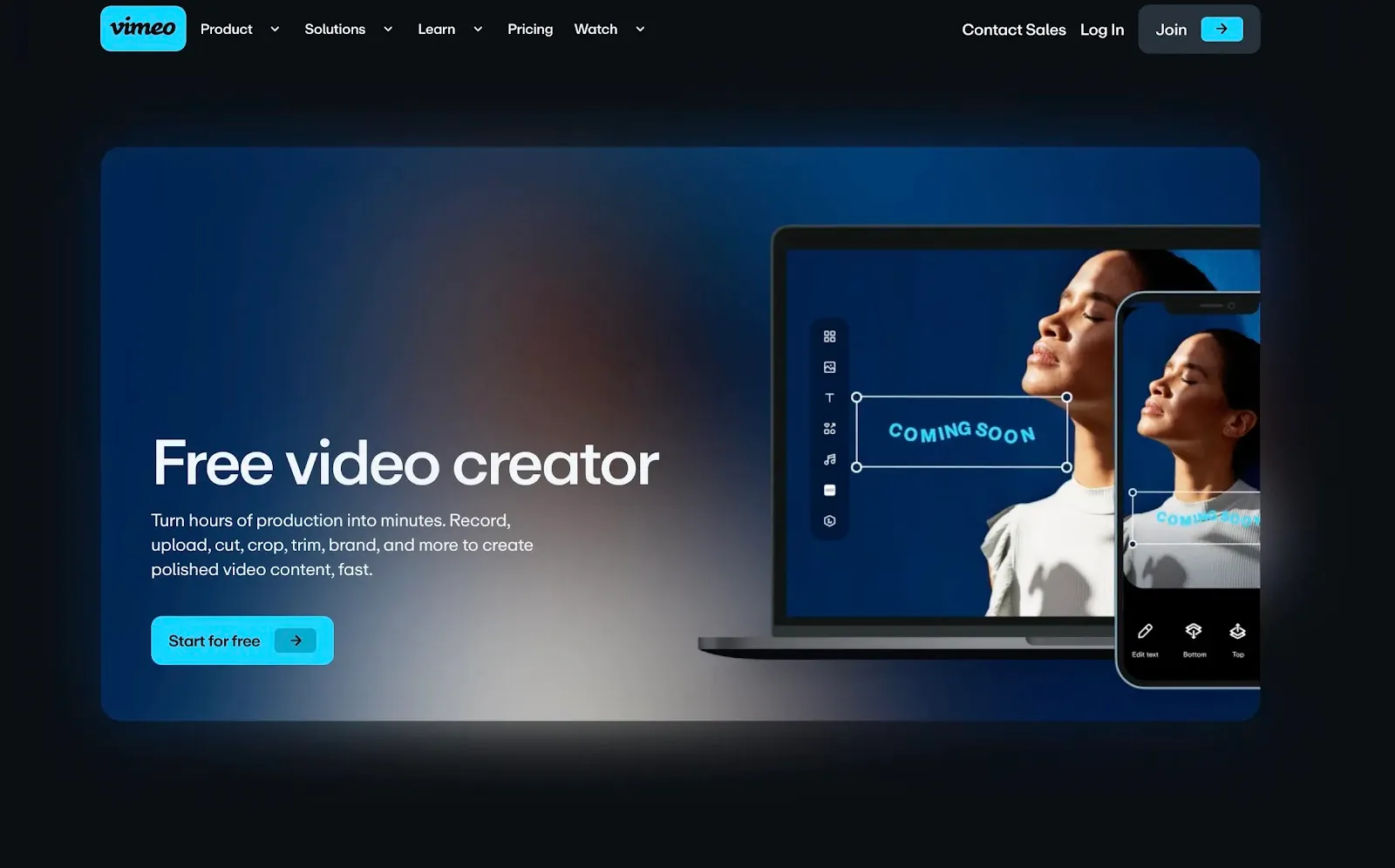
Key features:
- Video templates that you can choose from
- Pick images from Vimeo’s stock library
- Add customizable edits, captions, fonts, colors, filters and animations
- Interactive features that let you engage your viewers with questions and surveys
Best for: Businesses looking for a free, easy and straightforward tool that’ll get the job done with a polished look.
Panopto
Price: To get an idea of pricing, you need to get in touch with Panopto directly.
Compatibility: Mac and Windows apps
Panopto is another great tool for creating training videos for “knowledge sharing” or upskilling your employees. It calls itself an “easy-to-use” enterprise video platform and lets you build out a whole library of your own content that’s easily searchable.
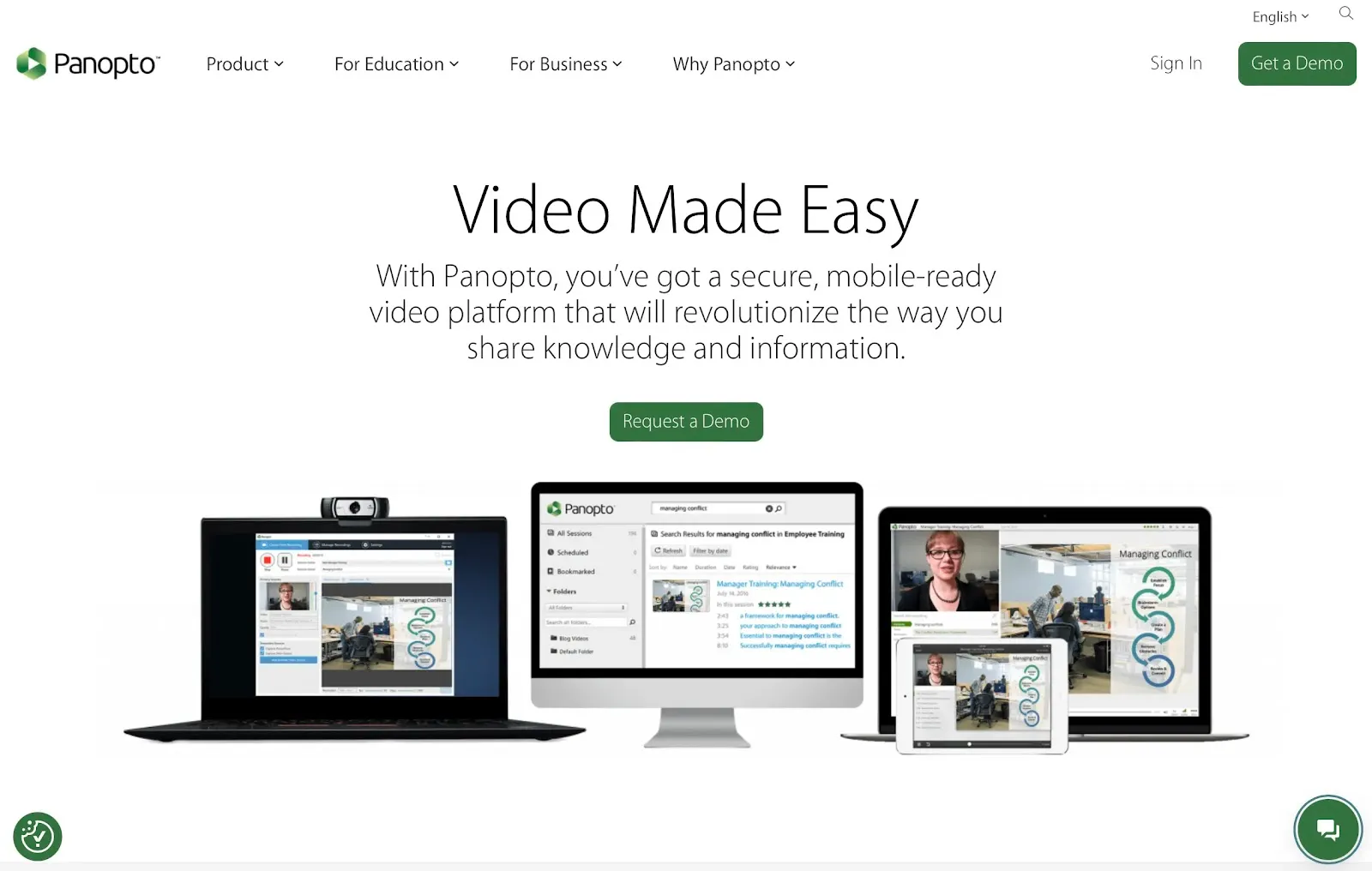
Key features:
- Easily record your screen and other devices simultaneously with Panopto. Once you’re finished, Panopto will automatically sync all the tracks.
- Integrates with your other tools. For instance, you can record your Zoom, Teams or Webex meetings.
- Build your own library of content
- Interactive video quizzes
- Video search so that your viewers can refer back to a specific moment easily and quickly
Best for: Businesses who want an easy-to-use and sleek platform that’s specifically for creating interactive training videos.
Flexclip
Price:
Free Plan
Plus - $9.99/month
Compatibility: Browser-based
FlexClip is a multi-faceted video creation platform that’s ideal for creating not only training videos, but marketing, social media, and personal assets. You can choose to use FlexClip as a one-stop-shop to record, edit, and publish your videos or simply upload your pre-recorded footage.
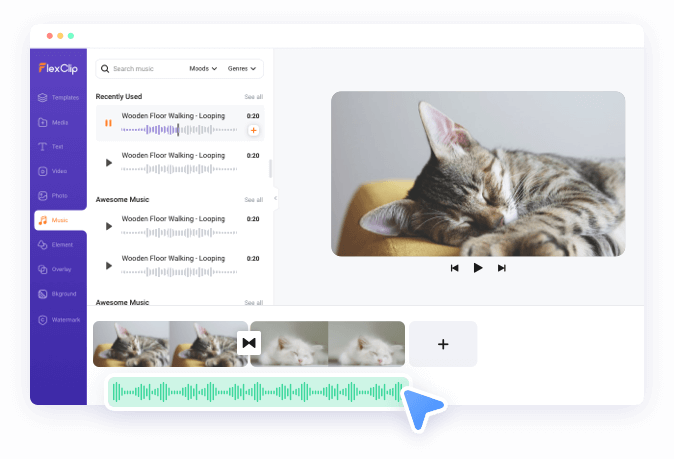
Key features:
- Create using templates or from scratch
- AI tools to support your process including AI video scripts, captions, image generator and text-to-video feature
- Millions of royalty-free assets that you are free to use in your videos
- Collaborative working
- Screen recorder
Best for: This is a basic and pared-back tool that’ll definitely do the trick if you’re on a tight budget. Even with the Plus plan, you’re only able to download your video creations in 1080p, though.
Best Training Video Software for Screencast recordings
Loom
Price:
Free - Up to 25 videos/person
Business - $12.50/Creator/Month
Enterprise - Get in touch directly to find out about pricing
Compatibility: Browser Based
Loom is a video-making software aimed at businesses. It’s perfect for recording training videos that involve a screenshare and a voice-over. Using Loom’s screen recorder, you can simultaneously capture your screen and your webcam.
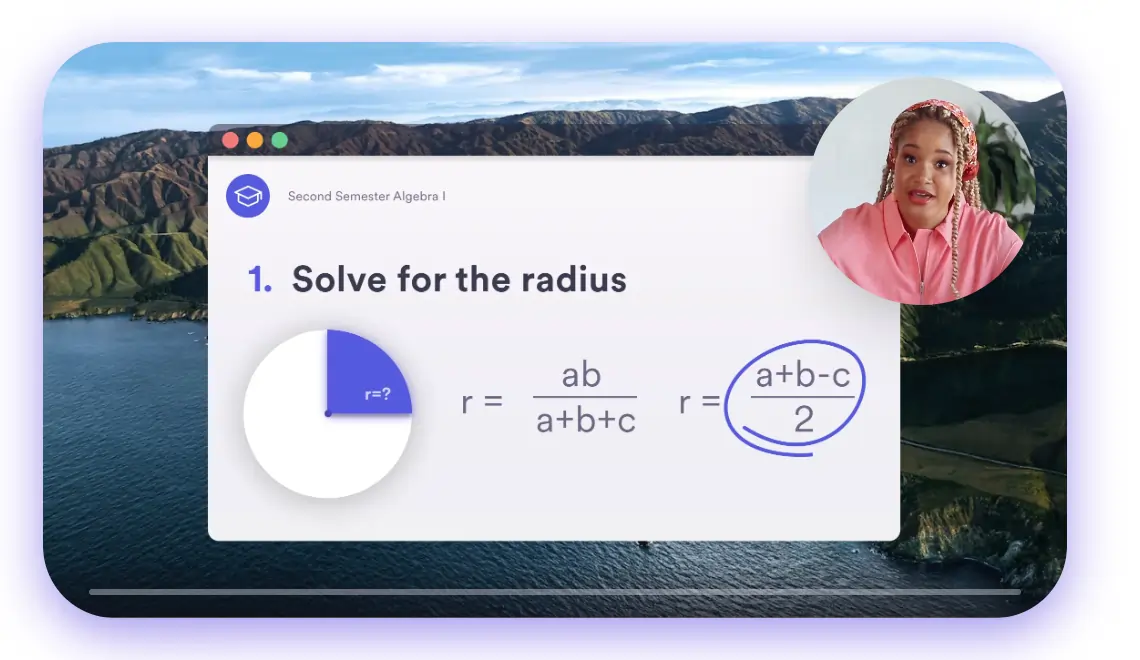
Key features:
- Easy to use
- Quick and easy to record
- Share and embed your Loom videos into your existing tech stack (Google Workspace, Slack and more)
- Instant transcriptions
- Free 4K screen recorder that works on Mac, windows, Chrome, iOS and Android. You can record your screen and your webcam at the same time.
- Edit your Loom creations in your browser or in the app.
Best for: Anyone that wants a video software that’ll serve them beyond their training video needs. You can create training videos, video messages for internal communications and so much more.
Best Training Video Software for Animation
Renderforest
Price:
Free - $0.00
Lite - $9.99
Pro - $19.99
Business - $29.99
Compatibility: Browser-based with mobile apps
With Renderforest, you can create animated training videos in no time. Signing up to Renderforest gives you access to an array of tools including everything you might need to make ‘normal’ videos, websites, logos, and other types of designs.
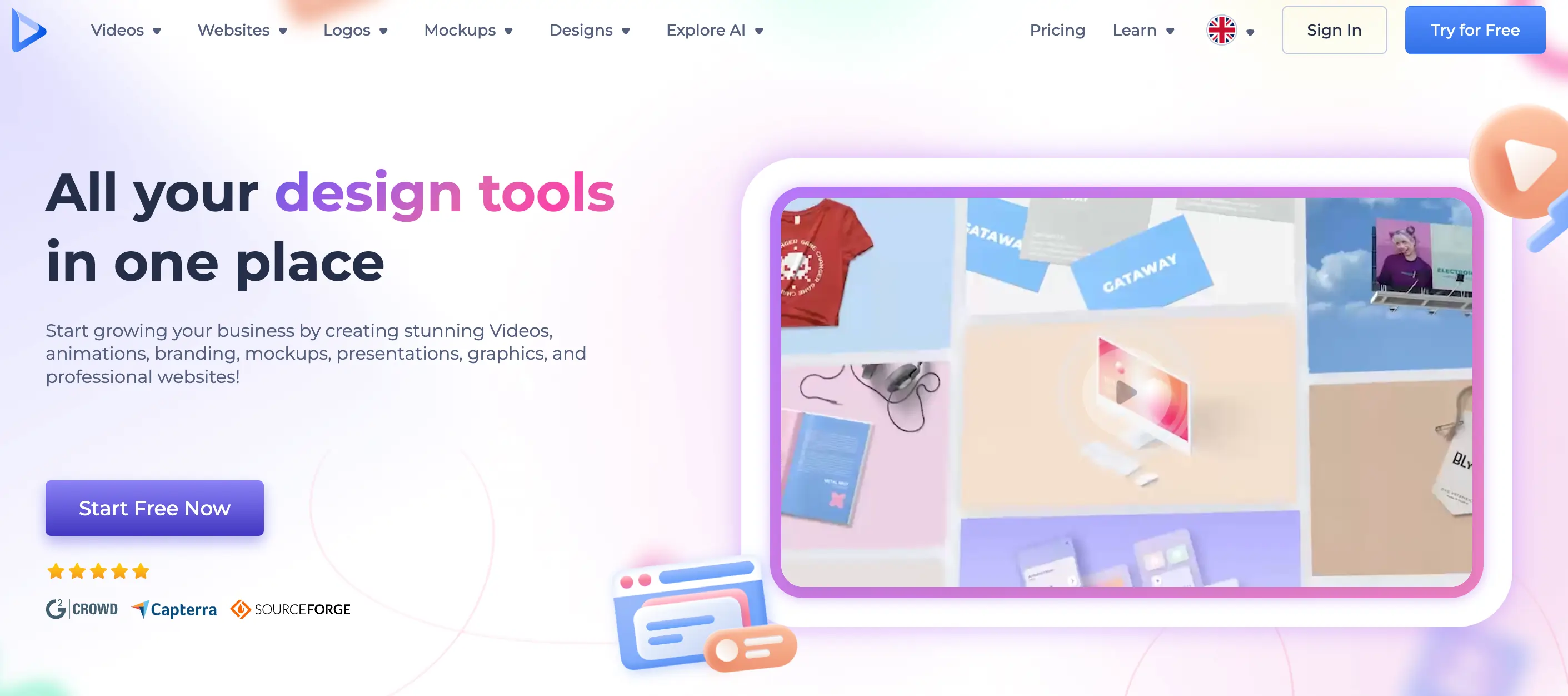
Key features:
- Industry specific video templates which are customizable
- Typography animations
- Intuitive and easy to use video editor
- Fast timelines with customizable “preset” videos
- Ability to upload your own media files
Best for: Businesses who want basic animations and are happy to work with templates.
Vyond
Price:
Premium - $54/month
Professional - $92/month
Compatibility: Windows and Mac
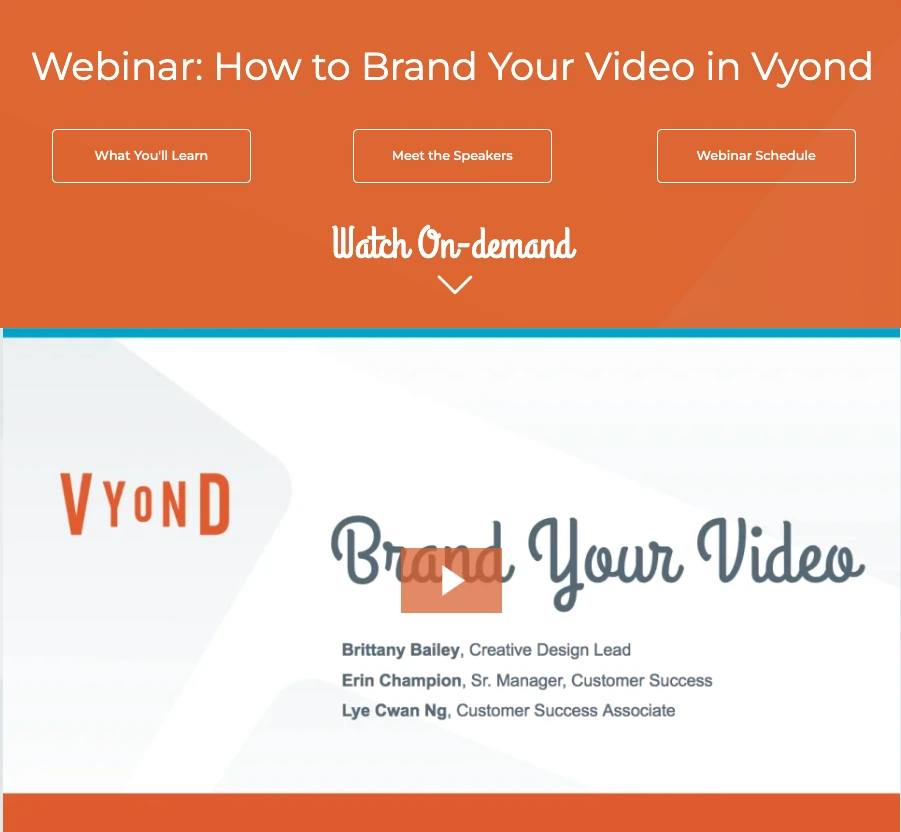
Vyond is a general video creation tool, but they have a whole section dedicated to creating engaging and effective training videos. With this tool, you can create what they call ‘scenario-based’ training that is fully-aligned with your branding. You’re also able to create animated characters and add lip-synced audio voice overs.
Key features:
- Video templates that are a great starting point for your animated training videos
- Create custom animated characters using “Photo to Character” (take a photo using your webcam and wait for Vyond to generate your character)
- Add lip-synced voiceovers to add even more dynamism to your animated videos
- Choose different styles of animation to suit your desired look
- Instant video translation (depending on your subscription level)
Best for: Businesses who are set on creating professional animated videos and who value having control over the overall look and feel of their training videos.
Powtoon
Price:
Lite - $15/month
Professional - $40/month
Business - $125/month
Compatibility: Browser-based
Powtoon calls itself “the visual communication platform”. It’s all about helping its users to “harness the power of toons to bring [their] message to life.” Using Powtoon, you can create training videos, internal communications content, and marketing videos.
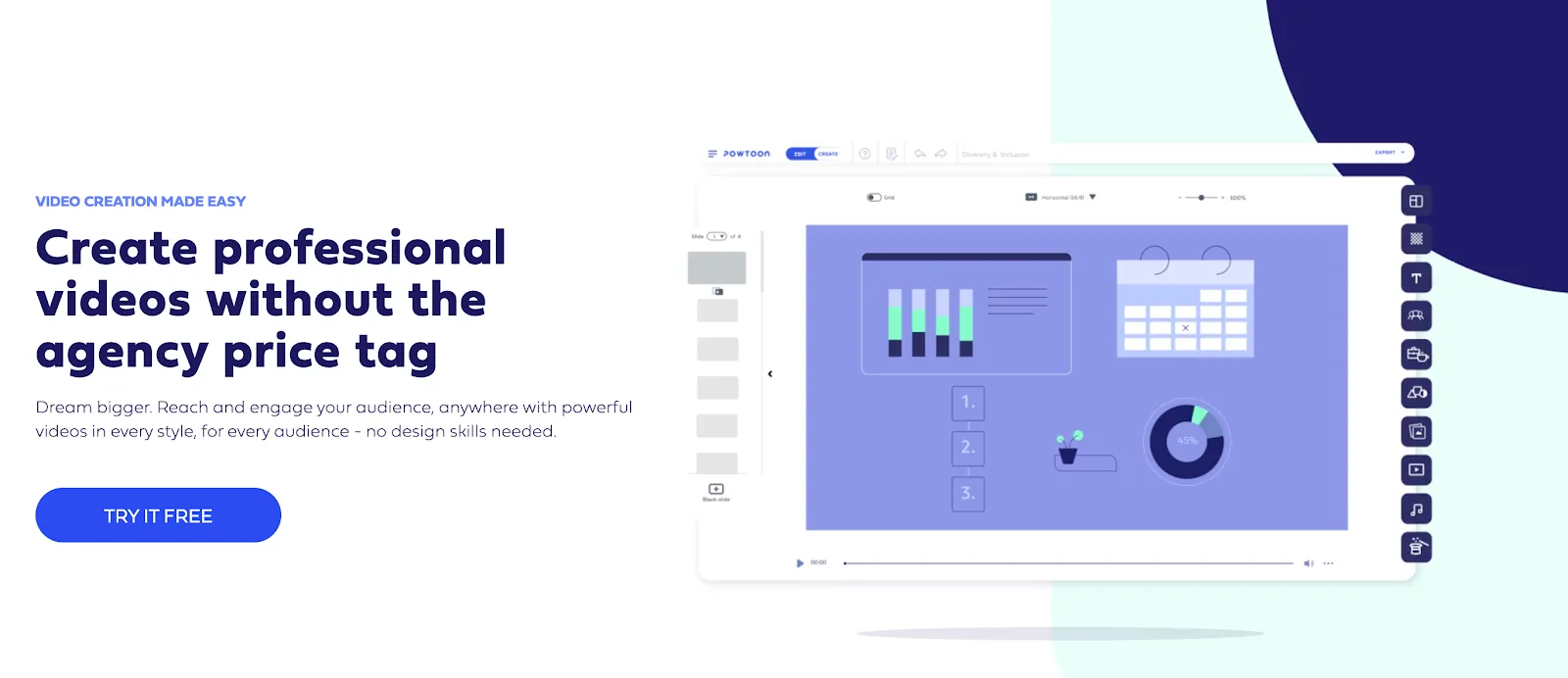
Key Features:
- Easy to use, even if you’re a complete beginner
- Ready-to-use animated characters and templates
- Add soundtracks and backgrounds to your videos
- Customize the look of your characters (you can even style your characters to look like you or your employees). You can also choose from different poses and expressions to match the mood of your video.
Best for: Powtoon is perfect for businesses who want to create engaging and dynamic animated videos with huge scope for customization. Though, you will need a bigger budget if you want to use Powtoon.
Best AI Training Video Software
Elai
Price:
Free - $0
Basic - $23/month
Advanced - $100/month
Compatibility: Browser-based
Elai is an AI video creator that lets you create your training videos without even a minute of footage. What’s really clever about Elai is that you’re able to create videos using human avatars, meaning your videos still look super realistic. You can choose between over 80 avatars. Alternatively, if you want to create your own, you can. However, you’ll have to pay a hefty premium to do so.

Key features:
- Realistic human avatars
- AI video storyboard tool that helps you plan your videos
- Multi-lingual voice cloning that makes it possible to speak in 28 languages. Automated translation also available.
- You can also make your videos hyper-personalized instantly with AI. For example, substituting a generic greeting with your new employee’s name.
- Brand identity kit that helps you really hone in on your brand
- Screen recording feature
Best for: anyone that’s obsessed with efficiency and the power of AI. Elai is a perfect tool for generating professional videos, in bulk, quickly and effortlessly.
Synthesia
Price:
Personal - $22.50/month
Enterprise - Get in touch for pricing
Compatibility: Online
Synthesia is an AI video generator you can use for creating training videos. The best thing is that you don’t even need a video making setup to get started. With no cameras, actors, or even mics, you can create compelling videos using AI avatars.
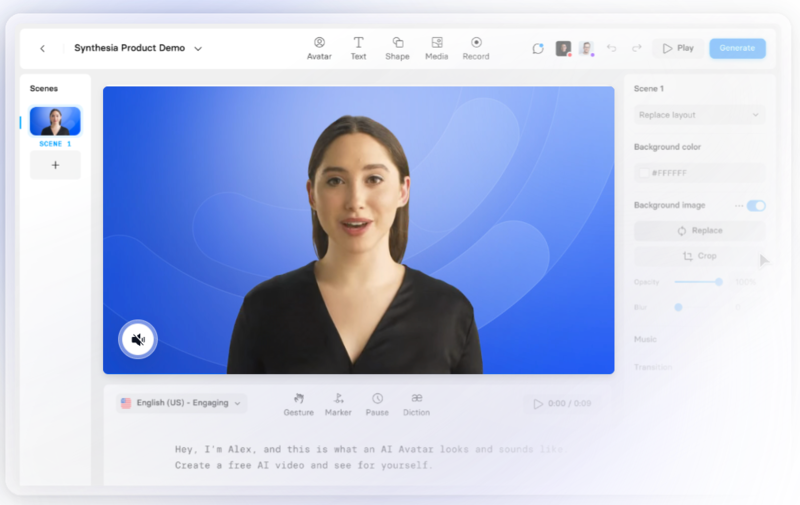
Key features:
- AI Avatars that are customizable. You can even add mini gestures
- Ability to create videos in over 120 languages, accents, and voice tones
- Text-to-speech feature means AI takes your written text and transforms it into an audio voiceover
- Clone your own voice to give your AI avatar the same voice as you
Best for: Fiends for clever AI innovation. The ability to create realistic human AI avatars is perfect for efficient training video creation.
Best Training Video Editing Software
Many of the options we’ve listed above include some editing features, but if you’re looking for a dedicated editing platform, here are some good options:
Premiere Pro
Price:
$20.99 per month
Compatibility: Mac and Windows
Premiere Pro is Adobe’s professional grade editing suite. If you’ve got a proper training video creation setup, then you’ll need an editing tool to match. Premiere Pro offers professional and advanced level tools that may not suit all users.

Key Features:
- Text-based editing
- Color grading and other visual editing tools that help to optimize the look of your
- Add captions to your videos
- Add custom flair with with text and other elements
Best for: Those with a proper video making setup and other video editing needs. If you’re trying to create a simplistic workflow, then you’re probably better off with an all-in-one tool.
Final Cut Pro
Price: $299.99
Compatibility: All Apple Products
Apple’s Final Cut Pro is a powerful editing platform for professionals. If you’re familiar with Final Cut Pro, then you can harness all of its features to create professional-grade videos that do your brand justice. Bear in mind, though, you’ll need a proper video making setup that includes at least a camera and mic.
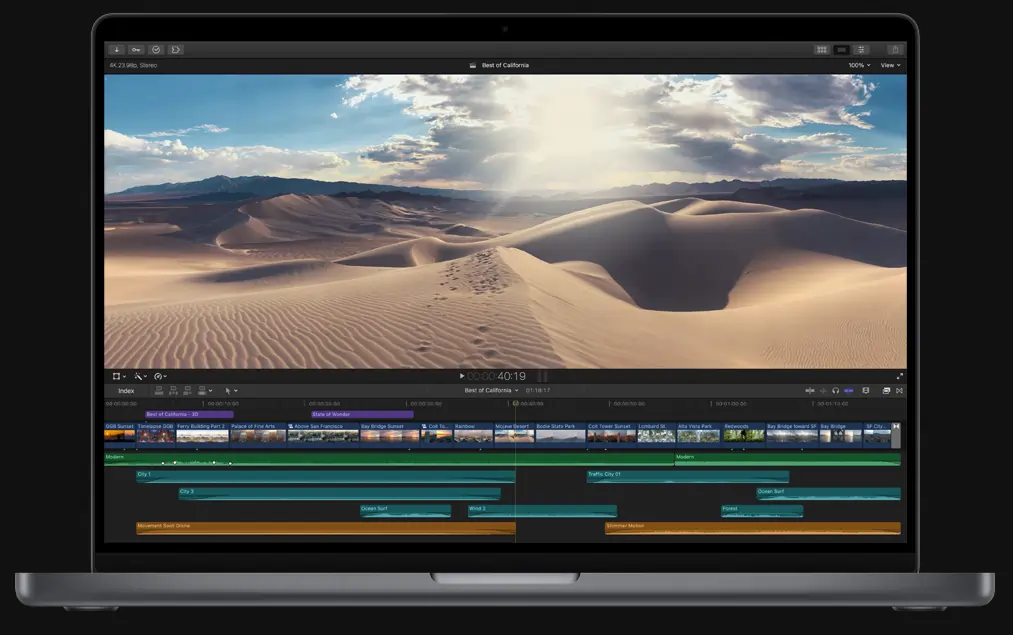
Key Features:
- All kinds of editing features, audio, motion graphics and color grading
- Built for Apple devices
- Easy to organize and customize interface
- Multicam lets you work with different angles and bring these together
Best for: Dedicated Apple users who are familiar with Final Cut Pro and have big video-making ambitions. However, it may be too much if you’re only making straightforward training videos.
How to Make a Training Video: 5 Best Practices
Making an effective and useful training video can be harder than you might think. If you’re wondering how to create professional training videos for your employees, here are a few tips:
Plan your videos
Training videos need to be clear, easy-to-understand and concise. The last thing you want is to overwhelm your viewers with an information overload. That’s why it’s important to properly plan out each video.
Use a script
In the same vein, using a pre-planned script will help you to create a well-structured video that flows through the information in a paced and logical way.
Make sure to record in high-quality
Even if your training videos are for internal use only, you don’t want to let your brand down with poor-quality content. Using the right tools to capture 4K video is essential.
Consider accessibility
You need to make sure that your training videos are as accessible as possible. This means, at the very least, including captions.
Don’t overcomplicate it
Training videos have a very defined purpose: conveying a certain set of information to your viewers. So, you don’t need to put pressure on the ‘creative’ aspects of the video as much.
FAQs on Training Video Software
What is the best software to create training videos?
The best software for all kinds of use cases is Riverside: it’s easy to use, guarantees high-quality recording, and supports your workflow with the very best AI-powered tools.
What is the best way to record a training video?
This depends on the kind of training video you’re going to be making. If you want a screenshare video with a voice-over or one of yourself talking, then use Riverside. If you’re creating an animated video, then you’ll need a dedicated animation platform.
What do you use to make training videos?
You can either go for a more traditional video format using a camera and mic, or record your computer screen as you walk through a certain workflow, or harness AI to create a video with none of those things.


.webp)
















