Table of contents:
When you see “call recording software,” you may immediately think of the times you called a business and heard an automated voice say, “This call may be recorded for quality and training purposes.”
But traditional phone call recording is not the only type! You might want to record calls for your business’s call center, for your podcast or YouTube content, or even for your personal records.
In this article, we’ll list the best voice and video call recording software for your computer, why you may want to use it, and how to choose.
What is call recording software?
Call recording software is any software that captures remote voice or video conversations so you can listen to or watch them later.
The most common types of call-recording software for PCs include VoIP-based recording software and local recording software.
What is VoIP?
VoIP stands for Voice over Internet Protocol. VoIP software makes audio or video calls over the internet instead of using a traditional phone provider. The call participants’ voices are converted into a digital signal, which then travels over the internet to reach the destination.
Because the call relies on an internet connection, the sound quality can vary depending on how strong and fast your internet signal is.
Zoom is one of the most popular VoIP software options in use today.
One of the biggest reasons individuals and businesses are switching to VoIP is the savings: individuals on average save $20-$30 monthly, and businesses save up to 50% compared to traditional phone plans.
VoIP-based call recording software vs. local call recording software
VoIP-based recording software records calls over the internet. This recording can either be hosted (where your VoIP call provider provides a recording service) or provided by third-party software.
Local recording software records directly to your computer (also known as double-ender recording). An advantage of this is recording quality isn’t dependent on the quality of your internet connection. These files can still be stored in the cloud—they’re just not recorded over the internet.
For instance, Riverside records locally to each call participant’s device. This method of recording ensures that the recording doesn’t depend on your internet connection. But the files are also uploaded to the cloud as you record, which means you have quick access to every recording regardless of where you are.
How to choose call recording software
People use call recording software for numerous reasons. Maybe you’re a solo content creator looking for a way to record remote interviews for your podcast or YouTube channel. Or maybe you’re a business that’s interested in the following use cases:
- Quality assurance—ensuring your employees provide exemplary customer service while complying with your guidelines
- Training—providing example client or customer conversations to new employees
- Call tracking and conversation intelligence—tracing the source of calls to identify marketing leads and analyze call data
- Transcriptions—used for organizing and analyzing call data and developing insights
- Branding and thought leadership—using testimonials and interviews to establish your authority in your niche with business marketing content
Regardless of your reasons for needing call recording software, you’ll want to keep the following considerations in mind when choosing call-recording software:
Cost
While some software is free, most require a paid subscription. In addition, most offer several subscription levels, with more features coming at an added cost.
Automatic vs. On-Demand Recording
Do you plan to record all of your calls or do you plan to pick and choose? Some software only has on-demand recording capability—you will have to manually hit record every time. Also, be aware that software that advertises automatic recording may not offer it with their lowest-priced plan.
Recording Quality
If you plan to publish the recordings for internal or external use, recording quality is crucial for you. Your audience may not listen to what you have to say if it sounds like you’re in space speaking to mission control back in Houston.
You’ll want software that records uncompressed WAV audio (and 4K video resolution if you plan on using these materials for marketing or branding purposes).
Browser-Based vs. App-Based
Will your customers or guests be using your software? This would be the case if you host podcasts or webinars. If so, go for browser-based software that doesn’t require guests to download an app. Not only are some reluctant to download an unknown app for security reasons, but it’s also just added hassle.
VoIP-Based vs. Local Recording
As mentioned above, VoIP-based recording records over the internet, while local recording records directly to each participant’s computer first before uploading to the cloud. While using VoIP tools may sound simpler, this recording method relies on your internet connection. VoIP recording risks glitches if your internet (or that of anyone else on the call) becomes unstable during your call.
And this often happens—remember the “Your internet connection is unstable” pop-up message you’ve seen during Zoom meetings?
For the best audio and video, we recommend choosing software with both local recording and cloud-uploading capabilities.
Device Compatibility
Which operating system do you and your guests use? Some software is only compatible with Macs, while other tools only work with Windows. Still, other software isn’t compatible with mobile phones, which might be inconvenient if you plan to record on multiple devices.
Editing
If you plan on using your recordings for creating marketing or internal communication type of content, then editing is something you should consider. While choosing software that records high-quality audio and video is an important first step, you’ll also want to edit your recording to your personal specifications. Some software offers only basic editing tools; others offer more advanced tools.
Among other things, we recommend you choose recording software that records audio and video in separate tracks, allowing you the most control in post-production.
Softphone vs. Hardphone
Do you want to make audio and video calls through computers, or would you prefer traditional phones? The former uses softphone software; the latter uses hardphone software.
Softphone software is just software installed on a computer through which you can make calls. Hardphone software is like a traditional phone but uses the internet instead of a cellular network.
Call Volume and Growth Potential
Do you plan to record numerous calls each day? Do you need to record multiple calls simultaneously? Not only will you want software that records on different extensions, you’ll want software that can organize and store that many recordings.
Also, how much do you plan to grow? Are you a startup that may grow exponentially in the next few years, or has that growth already begun? If so, be wary of software marketed specifically to small businesses; you may outgrow it. Some software allows you to add features a la carte in case your business does grow, but others do not.
Compliance
How important are compliance regulations (like HIPAA) in your industry? Some recording software meets more compliance regulations than others.
8 Best Call Recording Software in 2025
Below, we’ll share the best call recording software for businesses, content creators, and individuals.
1. Nextiva

Price: $36.95/user/mo for Enterprise plan with call recording
Compatibility: Mac, Windows, iOS, Android
Nextiva is one of the best-rated VoIP softphone systems for businesses. This robust tool is capable of audio and video recording and supports large video conferences for enterprise webinars and conference recordings.
Key Features
- 30-day free trial
- Voice and video calls
- Unlimited domestic calls
- Video conferences up to 250 people and 45 minutes
- Video conference recording available on all plans
- Integrates with 20 tools
- Meets recording compliance regulations in several industries
Pros
- Fully-featured
- Meets compliance regulations
Cons
- No local recording
- One-on-one call recording only available with the most expensive plan
Best for: Enterprise businesses who want a fully-featured VoIP phone system.
2. RingCentral
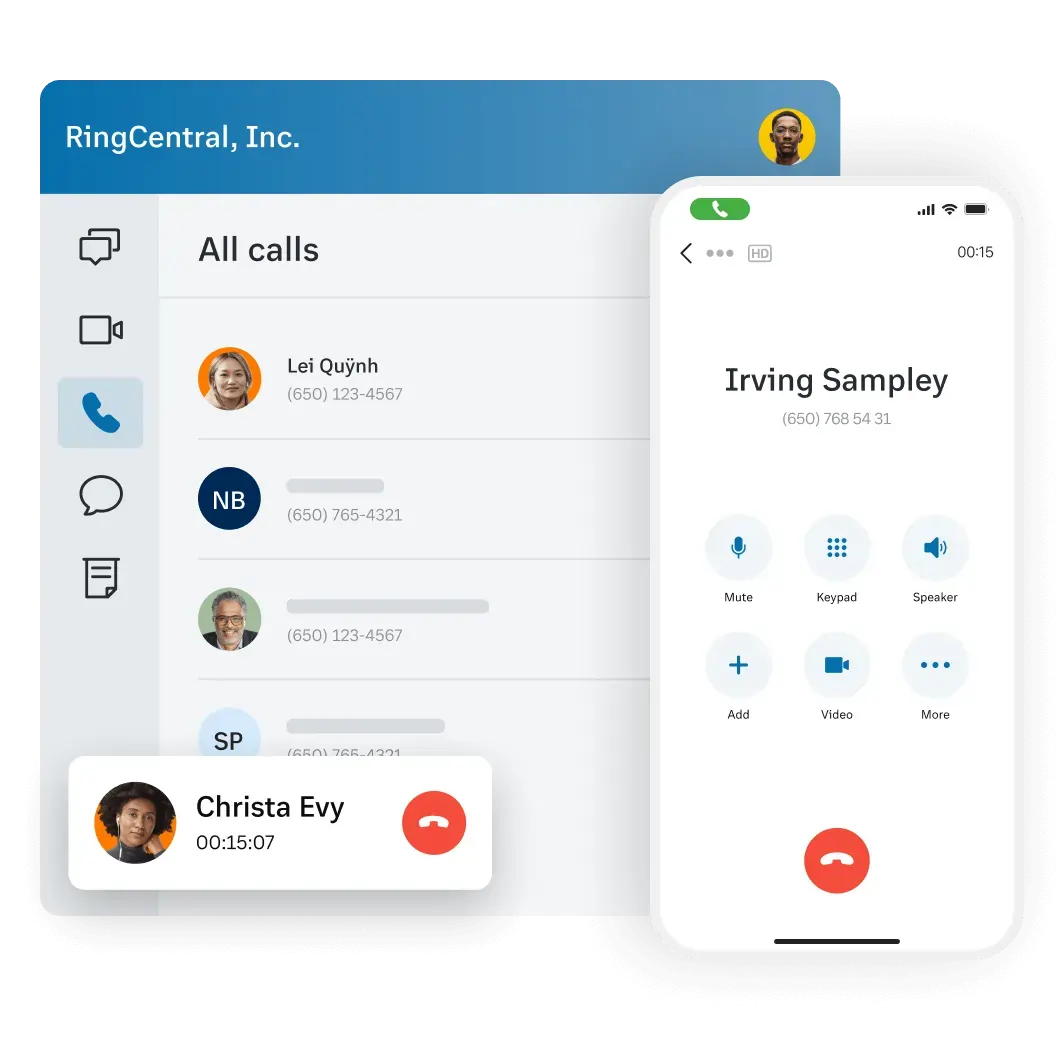
Price: $40.99/user/mo for Standard plan with call recording
Compatibility: Mac, Windows, iOS, Android
RingCentral is another popular VoIP softphone system for businesses, and for good reason. This easy-to-use tool is especially useful for businesses with high call volumes because of its call management features.
Key Features
- 15-day free trial
- Unlimited domestic calls
- Video calls up to 200 people
- Over 200 integrations
- Scalable as your business grows
- Conversation intelligence
- Numerous AI call management features
- On-demand call recording with Standard plan; automatic call recording with higher plans
Pros
- Integrations
- Call management features
Cons
- No local recording
- Base plan limited to 20 users
- Call recording not available on the Base plan
Best for: Businesses with high call volumes
3. Ooma
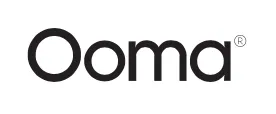
Price: $24.95/user/mo for Pro plan with call recording
Compatibility: Mac, Windows, iOS, Android
Ooma is a simple, user-friendly VoIP softphone system for small to medium businesses. If you’re looking for a minimalist option for your small call center, Ooma might be worth considering.
Key Features
- 30-day free trial
- Automatic call recording
- Call blocking
- Conversation intelligence
- Video conferencing
Pros
- User-friendly
- Automatic call recording can be turned off on select lines
Cons
- No local recording
- Few security features
- Not HIPAA compliant
Best for: Small to medium businesses
4. 8x8

Price: $28/user/mo for X2 plan with call recording
Compatibility: Mac, Windows, iOS, Android
8x8 is a customizable VoIP softphone system that lets you design the recording workflows that work best for your organization.
Key Features
- 30-day free trial
- Unlimited video and voice calling
- Several storage options for call recordings
- Conversation intelligence
Pros
- Customizable
Cons
- No local recording
- Base plan allows only five users
Best for: Smaller businesses that prioritize flexibility and personalization
5. Riverside
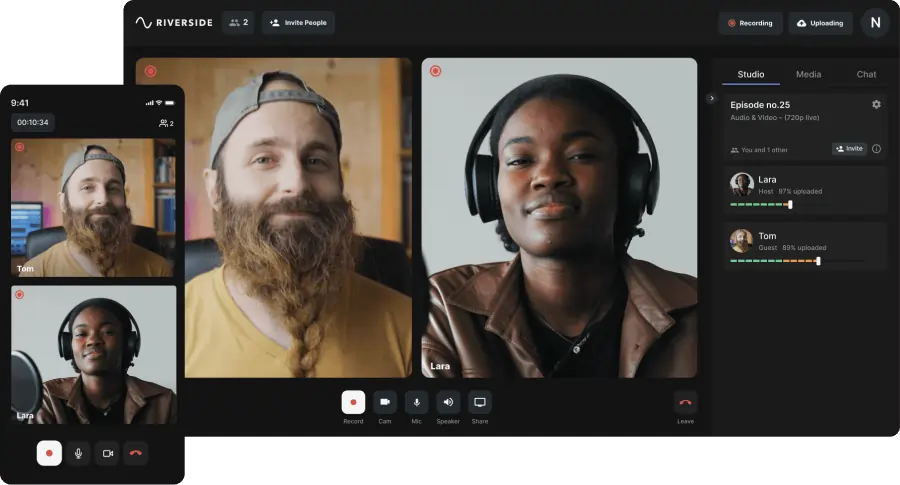
Price: Free plan with call recording; paid plans start at $15
Compatibility: Mac, Windows, iOS, Android
Riverside is professional quality audio and video-recording software with robust live streaming and editing capability. Whether you’re recording remote interviews or holding a webinar for your customers, Riverside’s professional recording quality and ease of use are up to the task.
Key Features
- Local recording for optimal audio and video quality, regardless of internet connection quality
- Separate audio and video tracks recordings
- Records uncompressed audio at up 48 kHz 16-bit and up to 4K video resolution
- Up to 8 call participants, including the host
- Screen sharing for customizable presentations
- Automatic call transcriptions for easy repurposing
- Live, chat, call-ins, and streaming directly to social media platforms for maximum engagement
- Text-based audio and video editing so you can polish your recordings as easily as editing a doc
- Custom logos and branding for professional presentation
- Seamless production workfow and shared workspaces for business teams
- Magic Clips feature lets you repurpose recordings for social media marketing at the tap of a button
- Progressive uploading to the cloud so you have immediate access to your recordings
Pros
- Easy to use
- High-resolution calls
- Seamless tools to turn your calls into branded content for marketing
- Local recording
- Uncompressed audio and video
- Robust control in post-production
Cons
- Higher tier plan is required for unlimited separate track recording
Best for: Content creators who want studio-quality recordings of their call interviews, as well as businesses who want to create marketing materials, testimonials, or internal communication videos.
6. Zoom
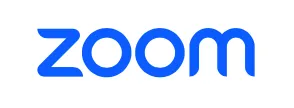
Price: $14.99/user/mo for Pro plan with recording
Compatibility: Mac, Windows, iOS, Android
Thanks to the pandemic, Zoom is a household name. The popular tool is a great choice for those looking for basic audio and video-calling software that everyone already knows how to use. But to maximize fast connections, Zoom compresses audio and video files as it records—meaning if you’re looking for high-quality recordings after your call, you’ll probably want to look at Zoom alternatives.
Key Features
- Up to 100 call participants
- Automated captions
- Live streaming for $79/mo extra
Pros
- Affordable
- Easy to use
Cons
- Relies on internet connection for quality
- Low-quality audio and video recordings
- Calls limited to 40 minutes on free base plan
- Live streaming not included in cost
- Does not include recording editing tools
- App download required
Best for: Beginners and teams on a budget
7. QuickTime
.webp)
Price: Free
Compatibility: Mac
As Mac’s native multimedia player, QuickTime is a great option for Apple users. It comes pre-installed on your device and works well for basic audio and video recording tasks. Keep in mind, though, that you can’t make calls through QuickTime, so this app works best if you’re already using another tool to make calls and just need something to record your computer’s screen and/or audio output.
Key Features
- Records audio and video
- Capable of simple edits like trimming and splitting files
- Can record full screen or portion of screen
- Can record your iPhone or iPad screen through your Mac
Pros
- Records separate audio and video tracks
- Records uncompressed audio
Cons
- Not compatible with Windows, iOS, or Android
- Limited recording and editing features
- Can’t make calls within the app; you’ll need to use another app to make the call and record your screen with QuickTime.
Best for: Mac users who just need simple recording and editing
8. VLC Media Player

Price: Free
Compatibility: Mac, Windows, iOS, Android
VLC Media Player is Windows’ native multimedia player. Like QuickTime, this app lets you stream and download existing, or record new, audio and video. But also like QuickTime, you’ll have to use another app to make calls.
Key Features
- Audio and video recording and streaming
- Optimized audio and video playback
- Extension downloads
- Plays videos while downloading
- Converts videos to other formats
Pros
- Simple user interface
- Compatible with numerous file formats
Cons
- Unable to tag videos for organization
- Some features only available on Windows
- Unable to edit recordings
- Unable to record a portion of screen
Best for: Windows users who need to record but not edit audio or video
Which software is best for call recording?
The best software for you depends on whether you’re a business recording VoIP calls for internal use, a content creator recording voice or video calls for an audience, or an individual recording FaceTime calls and meetings for personal use.
Best Call Recording Software for Businesses
We think the best call recording software for businesses is Nextiva. It’s a hosted recording software, meaning it is a fully-featured business phone system that also has recording capability. It is consistently top-rated, offers unlimited calling in the U.S., and allows up to 250 participants in video conferences.
Best Video Call Recording Software
It depends on your use case, but if you’re looking to create high-end video products for marketing, internal communication or professional testimonials, we suggest Riverside. It records directly to your computer instead of to the cloud, preventing internet instability from causing recording glitches. And it records uncompressed, 48kHz WAV audio and uncompressed 4K video.
In short, it gives you the most control over every step of the production process for the least money and produces the best final product.
Best Free Call Recording Software
If you want a fully-featured softphone system capable of call recording for your business, you’ll have to pay. But if you’re just an individual wanting to record your computer screen while you’re on a call for personal use, QuickTime is the most convenient option for Mac users and VLC Media Player is the equivalent for Windows users.
For content creators who want studio-quality recordings, your best bet is Riverside, which offers a robust free plan
FAQs on Call Recording Software
Is there a free call recorder?
Yes! There are several free call recorders for PC, including:
- Riverside
- Skype
- Zoom
For the best audio and video quality, we recommend recording with Riverside.
Note that if you need to record numerous calls daily and simultaneously for your business, you’ll need to look at paid software like Nextiva or RingCentral.
Is there any software to record calls?
Yes, you have a lot of options:
- Software like Riverside produces professional-quality audio and video call recordings
- Software like Nextiva records business calls on your computer or phone for quality assurance, training, etc.
- Third-party recording software like QuickTime or VLC Media Player does not host calls but records any audio and video on your computer
How do I automatically record phone calls?
Software like Nextiva, RingCentral, and Ooma can automatically record VoIP phone calls through your computer or phone. Keep in mind these are paid services and require a higher-tier subscription for automatic recording.
For a free option, check out Riverside. Not only can you make calls through Riverside, but you can also record, download, edit, and stream them if you want to! It’s a versatile solution for anyone from individuals wanting to chat with friends, to YouTubers wanting to grow their platform by producing studio-quality content—for free!














.webp)
-(1).webp)





