Table of contents:
Wondershare Filmora is a great and powerful video editing software known for creating stunning videos. In the right hands, it’s easily one of the best video editors in the market today.
But if you’re a beginner still trying to find your feet in the industry, you don’t have to take our word for it. There are many Filmora alternatives you can try to see which one works for you.
Luckily, we’ve got you covered. In this article, we’ll share with you 11 Filmora video editor alternatives— both free and paid.
Why should you consider a Filmora alternative?
First things first, let’s talk about why you need Filmora alternatives. As you’ll see in this section, Filmora is generally a good editing software, but not without its flaws.
And in most cases, some alternatives in the market address these ‘flaws’ pretty quickly. This is why you should consider a Filmora alternative for your editing projects.
Filmora pros
- Simple user interface: Most users, including amateur editors find Filmora very easy to use.
- Versatile software: Filmora offers a wide range of editing tools, from the basic stuff to the more advanced tools like color correction.
- Cross-platform compatibility: The software is available for both Mac and Windows operating systems.
- Built-in effects and overlays: Filmora comes with a variety of built-in effects, filters, overlays, and templates that users can easily apply to their videos
Filmora cons
- Slow when handling large projects: Most users report the app crashing or lagging when it encounters large, high-resolution files.
- No free version: Unlike most other alternatives, Filmora doesn’t offer a free version for beginners.
- Limited customization: Filmora doesn’t offer much room for customizing your workspace to suit your style like most other editors do.
8 Best Flimora alternatives and competitors for PC (Windows & Mac)
1. Riverside
Price: Free (Free Version), $15.00 (Standard Version), $24.00 (Pro Version)
Compatibility: Windows, Mac
Ease of use: Beginner to pro-level
.webp)
Riverside is an easy-to-use video editor. Whether you’re a complete beginner or a pro when it comes to editing, you can cut your editing time in more than half.
Use the virtual studio to record content in up to 4K video and 48kHz audio resolution, and then start editing.
Sorting through your recording is a seamless process with our color-coded video editing timeline and chapters. You can quickly trim, cut, and move parts of your video content around with ease.
With text-based editing, you can also edit your content using an AI-generated transcript of your recording. Find whatever you need in the transcript and edit it as you would a text document. Riverside will do the rest of the work.
When you have finished that, it’s time to customize your content. Add captions, resize your video and choose a logo or background that suits you.You can even add text and image overlays to spice up your recording.
And it doesn’t end here. The program also has audio enhancement features for getting rid of background noise and normalizing your audio levels.
Key features:
- High resolution: Create ultra high-quality recordings in 4K video and 48kHz audio resolution
- Separate track recording: Record on different tracks when hosting guests
- AI-powered Editor: With text-based editing, a seamless editing timeline and automated tools you can edit recordings in less time
- AI clips: Magic Clips isolates the best snippets and turns them into shareable short videos
- Customizable assets: Add a logo, background, text and images to customize your video.
- Virtual backgrounds: Add a background that represents your brand
- Video resizing: Choose the right size and format for the platform you plan to publish on
- Media Board: Add something extra special to your videos, such as intro music, clapping, vocals, transitions, and even an audience laughing live when recording
- Highly-accurate transcripts: AI transcription available in 100+ languages
- AI summaries: Automatically generated show notes and summaries which include key takeaways, chapters, SEO keywords, descriptions etc
Riverside vs. Filmora
- Riverside offers smart AI tools — such as the text-based Editor — while Filmora does not include these.
- Riverside is great for beginners while it may take longer to understand how to use Filmora.
2. Adobe Premiere Pro
Price: $20.99/month for individuals and $35.99/month per license for teams
Compatibility: Windows, macOS
Ease of use: Intermediate to pro-level

Adobe Premiere Pro is a no-brainer alternative to Filmora if you’re looking to maintain the high-quality standard in your projects. As one of the industry-leaders, you can expect a lot from this program.
This software offers a ton of advanced editing features and AI tools, making it one of the best AI video editors you can consider. The tools and features include motion graphics, easy audio editing, text-based Editing, and eye-catching effects.
Should you be new to editing, you might find Premiere Pro hard. This is generally better for more advanced editors.
Key features:
- Timeline-based editing: Offering a non-linear editing experience
- Loads of tools: Massive toolbox of advanced editing tools
- Graphics and templates: Access to many motion graphics templates
- Integration: Seamless integration with Adobe Creative Cloud Apps
- Audio support, too: Audio editing capabilities
Adobe Premiere Pro vs. Filmora
- Adobe Premiere Pro provides more editing tools for intermediates and professionals and Filmora lacks many of these tools.
- Adobe Premiere Pro is a more expensive option while Filmora is budget-friendly.
3. Apple Final Cut Pro
Price: $299.99 per user
Compatibility: Mac
Ease of use: Intermediate to pro-level
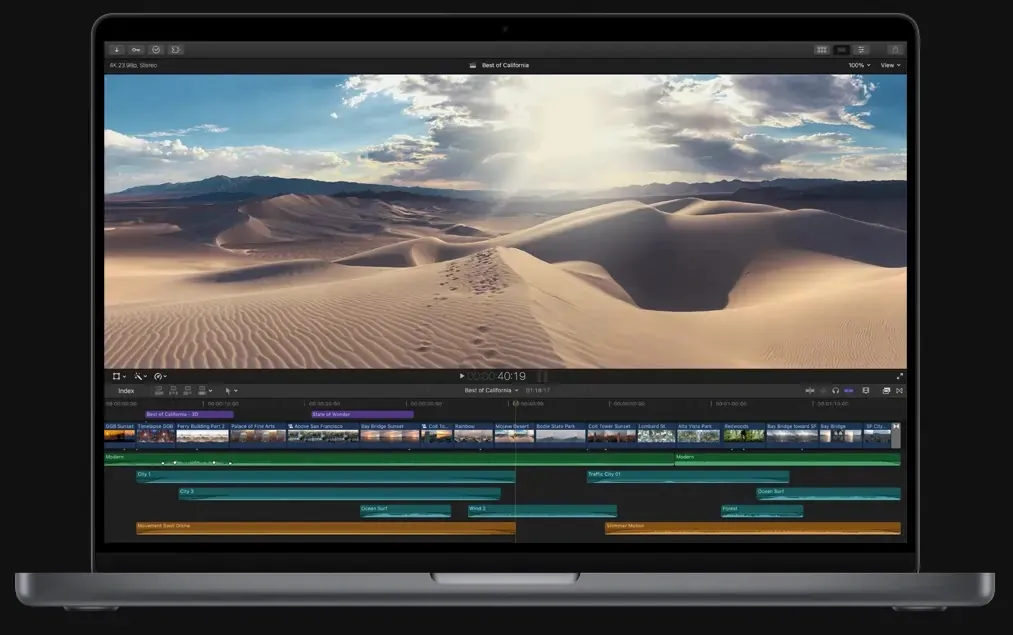
If you’re a Mac user, the Final Cut Pro software from Apple is a great alternative to Filmora.
The built-in app has a super intuitive interface, while also offering excellent performance even when dealing with large video files. It includes advanced tools, such as 360-degree VR footage support. However, the one-time price may put some people off.
Key features:
- Color correction: Powerful color correction and audio editing
- Performance: Smooth performance with high-resolution footage
- VR support: 360-degree VR footage support
- Organization: Superior organization tools (libraries, tagging, auto-analysis)
- Multi-camera action: Multi-camera editing support
Final Cut Pro vs. Filmora
- Final Cut Pro makes editing easier for Mac users, Filmora makes editing accessible to both Windows and Mac users.
4. CyberLink PowerDirector
Price: Free plan, or $4.58 per month premium version
Compatibility: Windows, Mac
Ease of use: Beginner-friendly
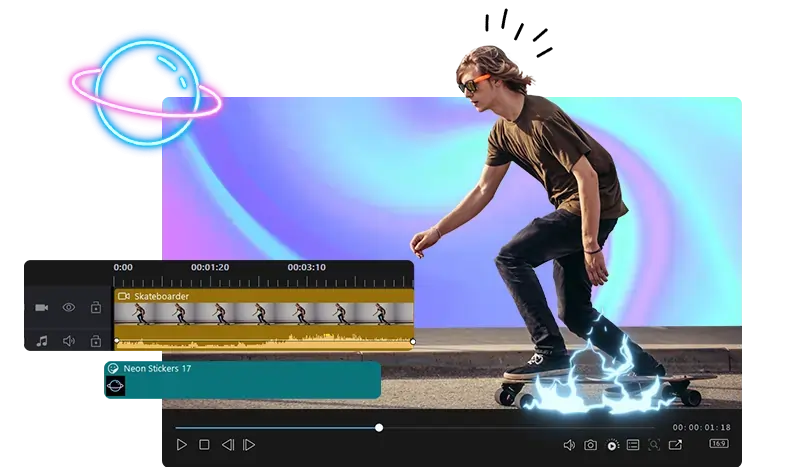
CyberLink’s PowerDirector is another highly rated Filmora alternative you can find on the market.
It boasts of a feature-rich platform that’s managed to balance professional editing tools with a simple and easy-to-use interface.
You can either use the free plan or pay for premium and get extra cloud storage plus access to stock videos, music, and imagery.
Key features:
- Advanced features: Tons of advanced features such as video editing effects and transitions
- Motion graphics: 40+ motion graphics and titles available
- Stock library: Vast library of stock footage and music
- Templates: Video intro and outro templates
PowerDirector vs. Filmora
- PowerDirector makes it easy for amateur editors to transition into intermediate projects.
- Filmora is a perfect ground for first-time and beginning editors to practice their skill.
5. InVideo
Price: Free edition, and $15/month business plan or $30/month unlimited plan
Compatibility: Windows, Mac
Ease of use: Beginner-friendly
.webp)
InVideo is an online video editor that prioritizes ease of use for beginner editors. Powered by AI, it’s one of the easiest editors to use, and allows for fast hassle-free editing.
You can expect a range of pre-made templates and AI tools that can generate video scripts and basic scenes based on your topic.
Key features:
- Customization: Supports full template customization
- Powerful AI tools: Simply use the search function to find AI videos
- Easy to use: drag-and-drop user interface
- Around the clock support: Instant 24/7 chat support on the editor
- Voiceovers: Human-sounding AI voiceovers
InVideo vs. Filmora
- InVideo makes editing easy for beginner editors focusing on social media content.
- Filmora makes editing easier for editors who want more advanced features and offline support.
6. DaVinci Resolve
Price: Free standard version, and $295 for DaVinci Resolve Studio
Compatibility: Windows, Mac, and Linux
Ease of use: Beginner to Intermediate level

If you’re looking for a free software that offers you all the perks of a paid video editor, then DaVinci Resolve is the app you want. This software is quite bulky but offers a surprisingly large number of advanced features like motion graphics and color grading.
Key features:
- Pro-level editing: Free professional-level editing features
- Multi-camera editing: Multicam editing support
- Visual effects: VFX compositions
- Collaborative workplace: Multi-user collaborative workflow support
- Format support: Supports multiple video formats
- Motion graphics: Add motion graphics to your edit
DaVinci Resolve v. Filmora
- DaVinci Resolve makes editing accessible for budget-conscious editors while Filmora makes editing easier for users who prioritize a simple user interface.
7. Apple iMovie
Price: Free
Compatibility: Mac, iOS, iPad
Ease of use: Beginner-friendly
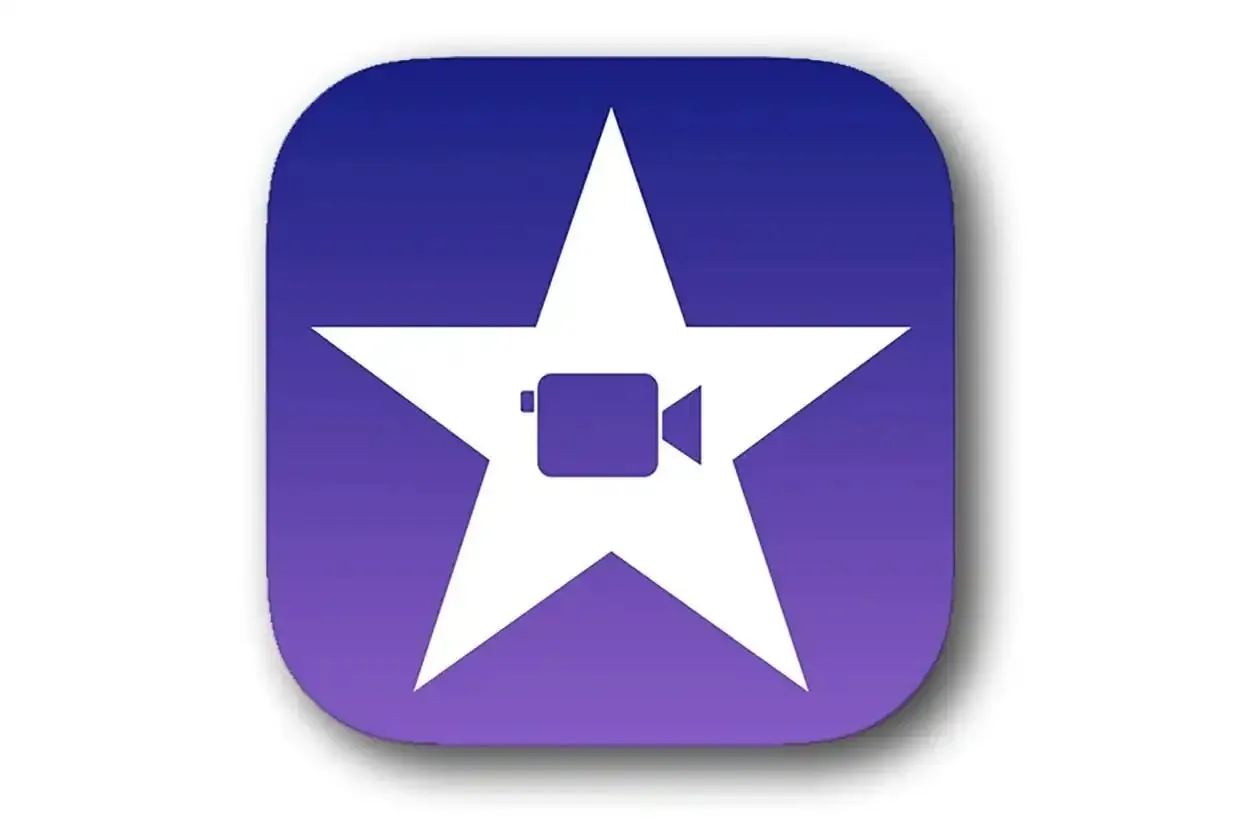
If you’re not doing anything fancy on your video editing projects, Apple’s iMovie is the Filmora alternative you should use.
It’s exclusive to Apple products only, and offers all the basic features you need to produce a good quality video. This is a great option for complete beginners.
Key features:
- Easy to use: Simple and intuitive user interface
- Additional stock: Large library of royalty-free music, sound effects, and voice-overs
- Sharing capabilities: Supports easy social media sharing including YouTube
- Organization: Easy to organize video clip libraries
iMovie vs. Filmora
- iMovie makes editing accessible to first-time video editors while Filmora makes editing accessible to editors of all skill levels.
8. Camtasia
Price: $299.99 per user
Compatibility: Windows, Mac
Ease of use: Very beginner-friendly
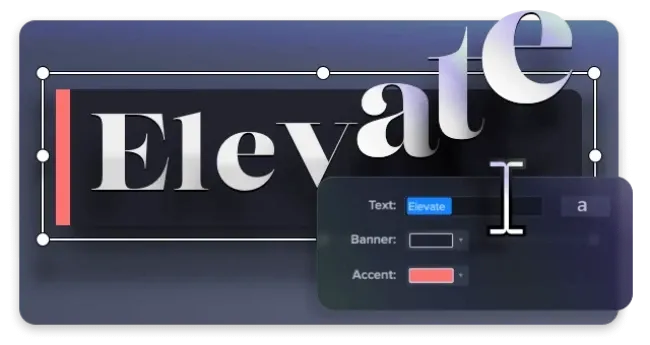
For projects that require screen recordings like demo lessons, webinars, training films, and meetings, Camtasia is a great Filmora alternative.
The software allows you to polish your recordings into professional-looking presentations, thanks to its vast library of video editing features. It also includes extras, such as green screen functionality.
Key features:
- Voice-over captioning: Support for voice-over captioning
- Royalty-free assets: Vast library of royalty-free assets to enhance your video
- Green screen: Present or layer with the green screen
- Upgraded editing: Advanced editing suites
Camtasia vs. Filmora
- Camtasia makes video editing easier for projects that include screen recording mastery, while Filmora is better suited for general video editing projects.
3 Best Flimora video editor app alternatives for mobile devices
1. KineMaster
Price: $4.99 per month or $39.99 per year
Compatibility: iOS and Android
Ease of use: Beginner-friendly
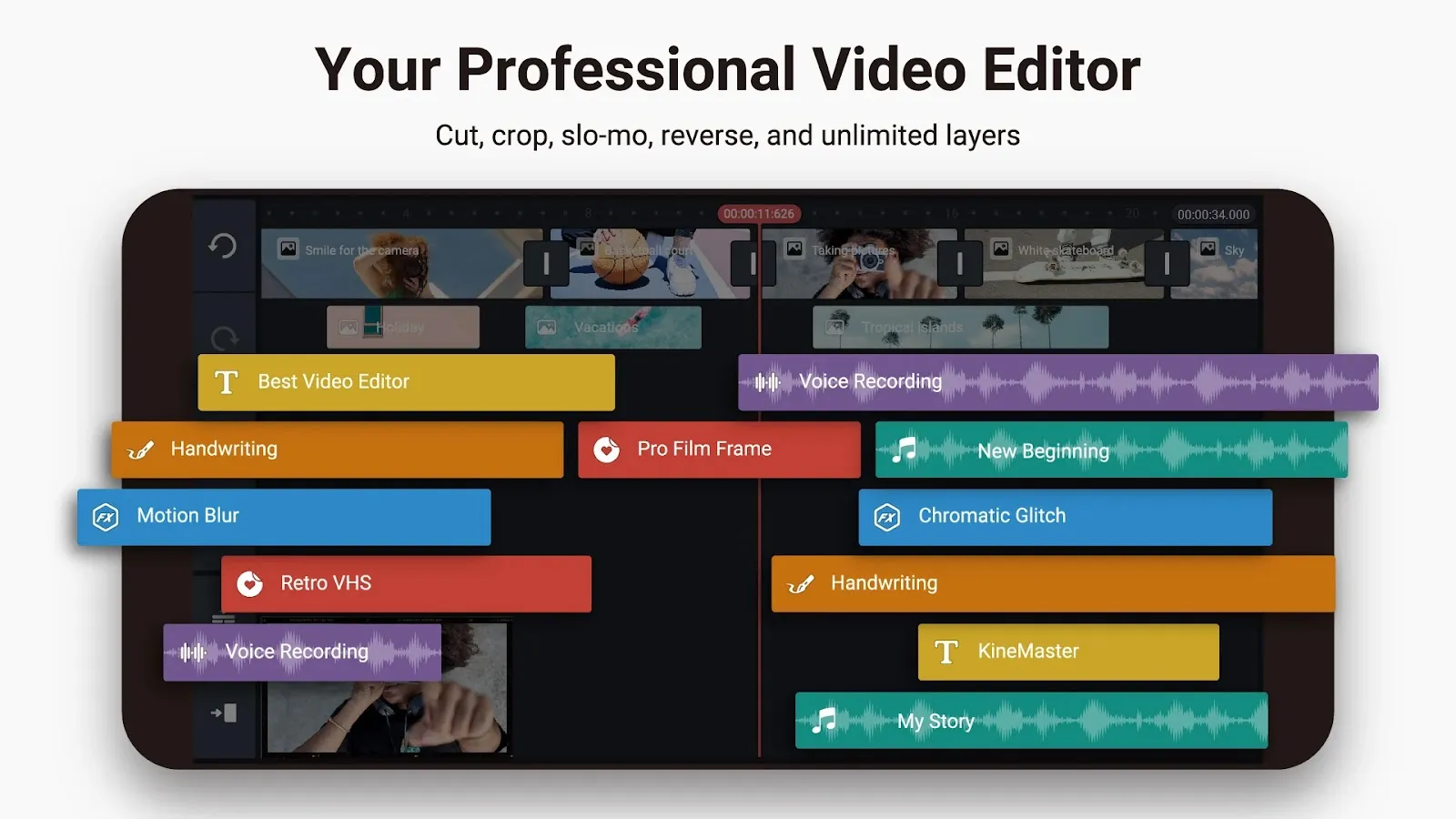
For a mobile app, KineMaster is one of the most powerful video editors for both iOS and Android. This software offers a ton of professional features ranging from green screen editing to multi-track editing and even precision control with the audio clip timing.
Key features:
- Green screen: Chroma key support
- Multi-track editing: Keep things separate
- Cut and trim: Precise file trimming and cutting
- Export options: Supports multiple export options including 4K
- Screen recording: Allows screen-recording and voice-over
KineMaster vs. Filmora
- KineMaster makes editing easy and accessible to editors who enjoy editing on their Android phones. Filmora is better suited to editors who prefer editing on large screens.
2. GoPro Quik
Price: Free version, and $1.99 per month or $9.99 per year for Quik Premium
Compatibility: iOS and Android
Ease of use: Beginner-friendly
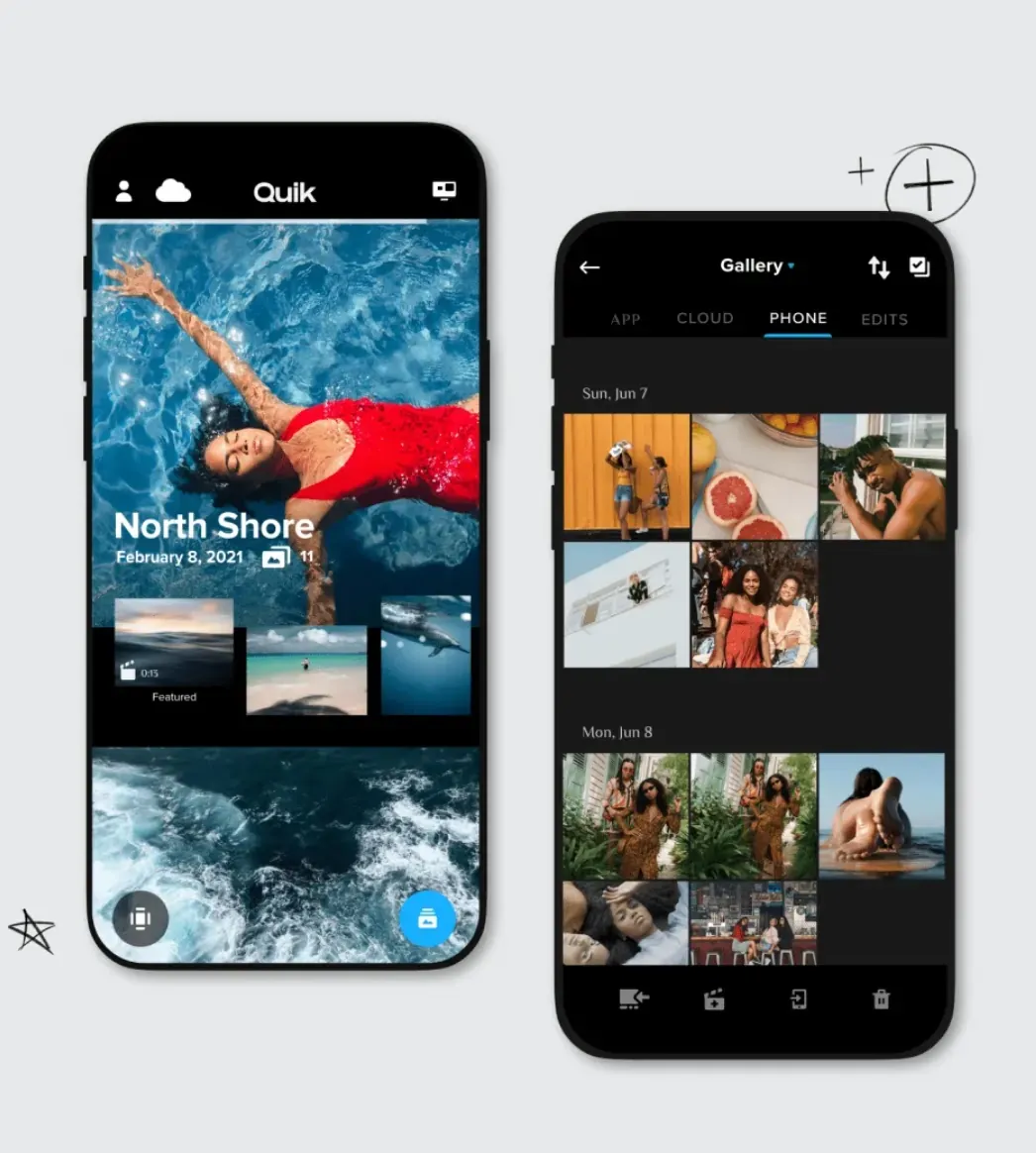
If you’re an action enthusiast who loves editing your videos as you go, GoPro’s mobile app Quick, is the Filmora alternative you need. It comes with a user-friendly interface powered by GoPro’s algorithm, which allows for automatic editing features.
Key features:
- GoPro features: Automatic footage import from GoPro camera or phone’s camera roll
- Templates: Provides a variety of customizable templates and themes
- Music library: Massive library of royalty-free music
- Sharing: Easy social media sharing feature
GoPro Quik vs. Filmora
- GoPro Quick makes editing accessible for users who have GoPro cameras and only want basic editing features. Filmora makes editing accessible to all mobile users who desire more creative control and require advanced editing features.
3. Adobe Premiere Rush
Price: Free plan option, or $9.99/month for Adobe Express plan
Compatibility: Android iOS, Windows, Mac
Ease of use: Beginner-friendly

Like all other Adobe video editors, this Premiere Rush is one of the best Filmora alternatives in the mobile space.
It’s compatible with both iOS and Android, and offers more editing functionality options than any other mobile editor.
Key features include color correction, motion graphics, and a streamlined interface.
Key features:
- Drag and drop: Streamlined interface with drag-and-drop editing
- Advanced editing features: like color correction, motion graphics
- Export options: Easy file export and import options
- Cross-platform editing: Switch with ultimate ease
Adobe Premier Rush vs. Filmora
- Adobe Premier Rush makes editing long videos faster and easier, Filmora is best suited for editing short videos requiring quick edits.
What is the best alternative to Filmora: 5 Factors to consider
At this point, if you’re ready to choose a Filmora alternative, there are five crucial factors you need to consider:
Project complexity
Every video editing project you handle differs in its complexity.
Some projects like social media videos will require simple edits, trimming, cutting, and adding titles. Other projects like documentaries may require advanced features like color correction and multi-track editing.
You need to choose an alternative that can handle that project’s requirements.
Platform preference
Do you like editing your videos on small mobile phone screens or large computer screens? And which operating system do you use on the preferred device?
The Filmora alternative you choose should be compatible with this device.
Budget
If you don’t have the budget to invest in video editing software, you’ll have to look for good alternatives that offer a free version. You’ll however have to contend with the limitations that come with free editors.
Skill level
Some video editing software are suited to beginners and intermediate editors, while others are designed for professionals. If you’re still learning, don’t be quick to go for the most advanced video editors, look for one with a simple user interface.
Specific features
If you have any specific feature you need in your videos, make sure the editor provides it. For instance, if you need screen recording, or audio editing, or stock media integration, ensure the alternative offers it.
FAQs on Filmora Video Editor Alternatives
What is the best alternative to Filmora?
Riverside is a powerful tool that ticks every box. Whether you are a complete beginner or a pro-level editor, you can use this platform. As a bonus, you can also record in high-resolution on the software. That means that everything is in one place.
Is CapCut better than Filmora?
Not necessarily. CapCut excels in editing simple mobile and social media videos while Filmora offers you more features and better editing control. You should look at both platforms — and the ones we have mentioned here — and choose the right one for you.
Can I get Filmora for free?
No! Filmora doesn’t offer a free plan, but it does allow users a free 30-day trial period.


.webp)











.webp)
%20(Free%20_%20Paid)%20(1).webp)
.webp)


