Table of contents:
While Mac laptops are one of the top options for creating content, you’ll want to use the right software for the best results. This applies to video-editing as well.
To create eye-catching content that attracts viewers, you need the best tools. The right video editing software will help you flex your editorial muscles and let your creativity loose. But where do you start?
We cover the best video editing software available for Mac devices. Whatever your budget, we’ve got something to fit your needs. We’ll even guide you through how to choose the best software.
Does Mac have video editing software?
There’s plenty of video editing software for Macs. Modern Macs come with the video editing app iMovie pre-installed. You can use iMovie to make changes to your footage, add effects, filters, and more.
But this doesn’t mean you’re stuck with Mac’s built in editing software. There is a variety of software that’s compatible with Mac. You can also download popular editing software, including Final Cut Pro, Adobe Premiere Pro, and more. Alternatively, you can always try an online editor like Riverside. These tools are accessible straight from your browser, no matter what laptop or computer you use for editing.
How to choose editing software for your Mac device
Finding the best editing software for your Mac can be a challenge, especially if you don’t know where to start. We recommend thinking about a few important factors to make your decision. This way you can narrow down your options and really focus on which features matter most to you.
The factors you should consider are:
Skill Level
Some software can have a bit of a learning curve for beginner editors. If you’re less experienced with video editing, starting out with simpler user-friendly interfaces is best. This way you can master the basics before you sink your teeth into more complicated software.
A more advanced platform may suit you if you’re a professional editor with plenty of experience. It’s all about finding software that enhances your workflow and allows you to exercise your creativity. This way, you can edit content efficiently.
Editing Tools
The editing tools offered by different software can vary greatly. It’s really worth thinking about the tools you’ll need to shape your video, like color correcting, templates, filters, and more.
If you’re making a short video for social media, you may only need a few tools. For example, a library of background music, a clipping tool, and transition effects. For long-form videos such as documentaries and podcasts, you may need access to a greater variety of features.
Check out our list of the best video editing software below for some guidance. We’ve made a note of the key features of different software. This way, you can pick a video editor for your Mac with all the tools you need for professional content creation.
Price
You may wonder what kind of budget you’ll need for video editing software. You can actually find great free video editing software for Macs. This is ideal for anyone with a smaller budget or who wants to try out software for the first time.
There are also paid video editors. Their price can vary a lot, and while some are only available by subscription, you can buy others outright. It’s important to consider how much you want to invest in software. If you only have a few short projects to edit, you could save money by paying for a subscription that lasts until you finish your project.
10 Best Video Editing Software for Mac Devices in 2025
We’ve looked into the best options for Mac video editing software and made a list of our top picks. Below, you’ll find both free and paid software to suit any budget.
iMovie

Price: Free
Skill level: Beginner
iMovie is a popular, easy-to-use video editor that you can get for free on Mac devices. In fact, it even comes pre-installed, making it super simple to access. You can use iMovie for all your basic editing needs, from cutting to adding effects. It’s user-friendly for beginner editors, but pros may find it lacking in advanced tools.
Key features:
- Magic Movie automatically edits selected files
- Tools including trimming, splitting, and more
- 20 pre-made storyboard templates
- Share content directly to social media or via messages
- Picture-in-picture and split screen effects
Pros:
- Available for free and easy to use
- Supports 4k video quality
- Library of visual and sound effects
Cons:
- Lacking more advanced editing tools
- Limited templates and composition abilities
- No multicam capabilities
Best for: Beginner editors
Riverside
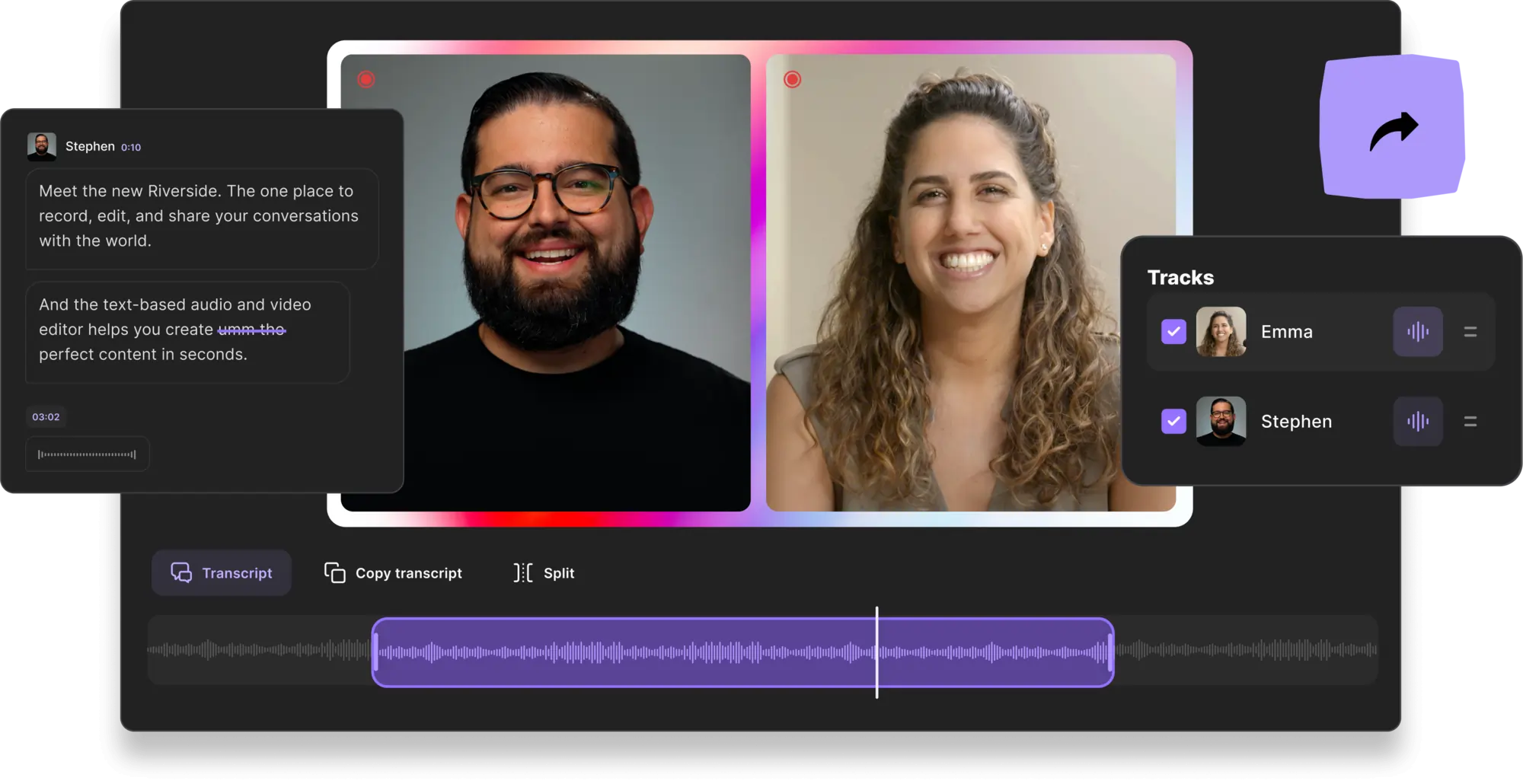
Price: Free; paid plans from $15/mo
Skill level: Beginner
Riverside is an all-in-one video creation platform that offers you a seamless video editing process. It’s as simple as editing text, quite literally. Our text-based free video editor uses AI video transcription, so trimming your videos is as quick as reading through your recording transcript. Transcriptions are available in over 100 languages, and you can also turn them into video captions in the Editor.
You’ll find automated tools for customizing your video layout and fine-tuning your audio. And, if you’re posting on social media, our Magic Clips tool offers you an effortless solution to turn one recording into multiple pieces of content. Magic Clips uses Ai, so in one quick click, your recordings’ key moments will turn into short, shareable video clips.
On the recording end, expect top-quality recordings with up to 4K video resolution, and separate tracks for easier edits. If you’re looking for top-class recording and editing in one place, give Riverside a try.
Key features:
- AI-generated transcriptions in over 100 languages with unmatched accuracy.
- Transcripts include speaker separation so you can easily navigate through your recording.
- Edit your recordings by editing your transcript. Deleting a section of the transcript will cut that part of your video
- AI speaker layout where the active speaker automatically displays on your screen
- Add your own customized background and logo
- Search box to find specific words in the transcript and recording
- Turn your recordings into multiple short videos in one quick click with Magic Clips
- Multitrack syncing keeps all your files aligned no matter how many edits you make
- Locally record in up to 4K video resolution, without worrying about your internet connection.
Pros:
- Browser-based, requires no downloads
- Text-based editing so trimming a video is as easy as reading a doc
- Automatic editing tools including AI speaker view
- Highly accurate transcriptions with easy navigation of your recordings
- Easily repurpose clips in different layouts for stories, reels, posts, and more
Cons:
- No color grading or transition tools
- Doesn’t support collaborative editing
Best for: Editing podcasts
Final Cut Pro
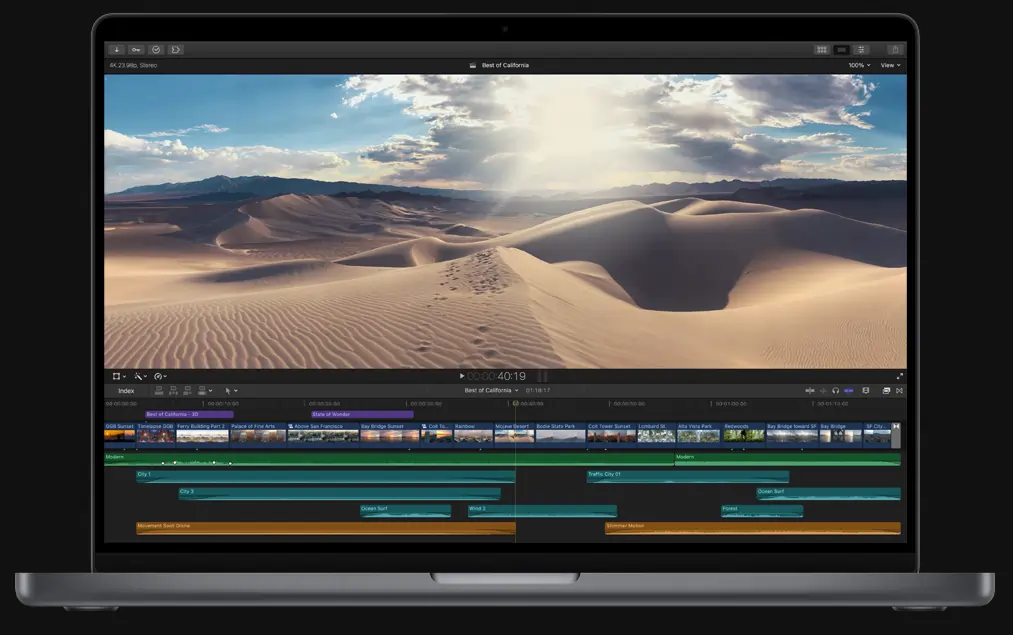
Price: $299.99 annually
Skill level: Advanced
Final Cut Pro is a popular video editing software among long-form content creators. This software is best suited to users with some editing know-how. The range of impressive special effects and tools on offer make Final Cut Pro ideal for creating cinematic effects. Whether you’re editing a documentary or a travel vlog, you can optimize your shots and create eye-catching visuals with this software.
Key features:
- Magnetic timeline for assembling clips and automatically eliminating gaps
- Sync up to 64 video angles
- Over 300 built-in special effects
- Create Smart Collections of your media clips
- Variable-speed effects
- Noise reduction and audio editing tools
Pros:
- Supports 360-degree and multicam footage
- Edit up to 8k video resolution
- Fast performance with powerful editing tools
- Organizational tools for streamlined workflow
Cons:
- Long time between updates
- More expensive than other editing software
Best for: Editing cinematic videos
DaVinci Resolve

Price: Free; paid version $295
Skill level: Advanced
DaVinci Resolve is an impressive editing software offering a suite of detailed content-enhancing tools. Most notably, the advanced color grading and correction tools will get your video looking its best. You can upgrade to DaVinci Resolve Studio for the cost of $295. This will give you support for multiple GPUs, 30 extra Resolve effects, remote scripting API and more.
Key features:
- Color correction tools including wheels and curves
- Color Warper tool to change color and luminescence at the same time
- Export videos in up to 4K resolution
- Access to a library of royalty-free audio
- Range of special effects (more included in the paid version)
Pros:
- Contains audio, special effects, motion graphics and export tools
- Precise and effective
- Fast and powerful software
- Stock audio available
Cons:
- Interface is complex and can be a struggle to learn
- Certain tools only available with paid version
Best for: Color grading
Adobe Premiere Pro

Price: From $20.99/mo
Skill level: Advanced
You might have heard of Premiere Pro, a popular video editing software among YouTubers and content creators. There are plenty of reasons for the success of this software, including its professional, industry-standard tools. Features such as motion graphics templates make it possible to create slick video intros with less effort. You can seamlessly integrate Premiere Pro with other Adobe programs, including After Effects, for added tools.
Key features:
- Caption tools and automatic transcriptions
- Motion graphics and motion graphics templates
- 47 transition effects
- Team Projects feature allows editors and artists to work collaboratively
- Adobe Stock library of music (some free, some paid for)
- Color correction
- Footage stabilization
- Reframe videos to fit different social media formats
Pros:
- Regular large-scale updates
- Professional color, lighting and audio tools
- Integration with the Adobe Creative Cloud Suite
Cons:
- Interface can be difficult to navigate, making it hard to find specific tools
- Costs of the subscription-based model add up over time
- Need separate applications like After Effects for certain features
Best for: Vlog editing
Clipchamp
.webp)
Price: Free; paid plan $12.00/mo
Skill level: Beginner
If you’re a beginner looking for free video editing software on a Mac, check out Clipchamp. With a range of customizable video templates, it’s easy to shape and structure your content. Clipchamp’s simple interface is welcoming for all experience levels. This in-browser software contains a range of effects, transitions, and stock content for you to use.
Key features:
- Stock library of video and audio clips
- Compress and convert videos
- Special effects and transitions
- AI voiceovers
- Green screen editing
- Trim, crop, and add text to videos
Pros:
- Save videos in up to 1080p
- No downloads required to use the software
- Supports a range of formats including MOV, AVI, MP3, MP4, JPG and more
Cons:
- Stock content comes with a watermark for free plan users
- No cloud storage with the free plan
- Export rendering can take a long time
Best for: Free online video editor for Mac
HitFilm
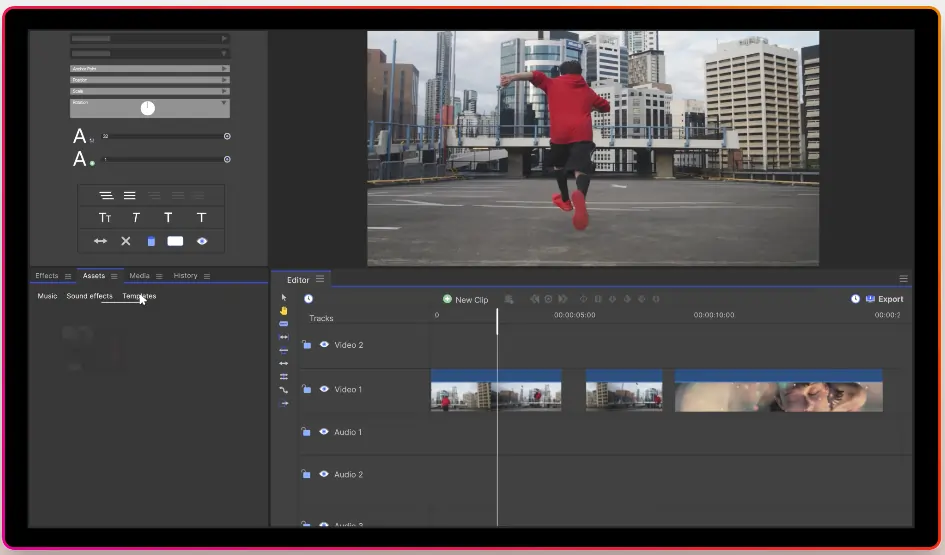
Price: Free; paid plans from $7.99/mo
Skill level: Beginner
HitFilm is a video editing software you can easily download on your Mac. You can export in various formats and easily upload to platforms like YouTube. For any beginner looking to improve their skills, HitFilm’s video tutorials make it a helpful learning ground. You can perform basic edits to your content and utilize advanced tools like color grading to make your video stand out.
Key features:
- Media panel to easily import video and audio
- Preview clips with the Trimmer
- Drag and drop transitions into the timeline
- Automatically sync video and audio
- Tools to trim, crop, and flip clips
Pros:
- Easily export a variety of formats
- Professional tools for free, including color grading and lighting
- Learn panel with tutorial videos for using HitFilm
Cons:
- Some features are watermarked with the free plan
- Interface not as attractive or intuitive as other software
Best for: YouTubers
CyberLink PowerDirector 365
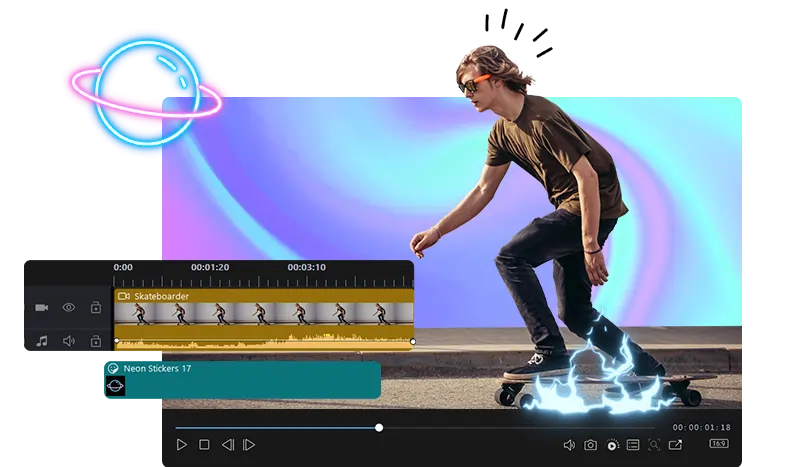
Price: From $51.99 annually
Skill level: Advanced
If you’re looking for fast, powerful software for Mac then CyberLink PowerDirector 365 is one of the best. There’s plenty to get your teeth into as the software is full of professional editing tools, stock media, transitions, and more. Use premade templates for quick and easy editing. Or access a range of audio, color, and special effects tools to put the finishing touches on your video.
Key features:
- 3D text and title animations
- Motion graphics and animated stickers
- Sound effects
- Customizable intros and outros
- Convert speech to text
- AI motion tracking and body effects
- Green screen effects
Pros:
- Huge stock library with 8m+ stock media
- Special effects and AI tools
- Multicam capabilities
- Motion tracking
Cons:
- Array of options can be overwhelming
- Interface not intuitive in all areas
- Intimidating for non-professionals
Best for: Professional editing software
Lightworks
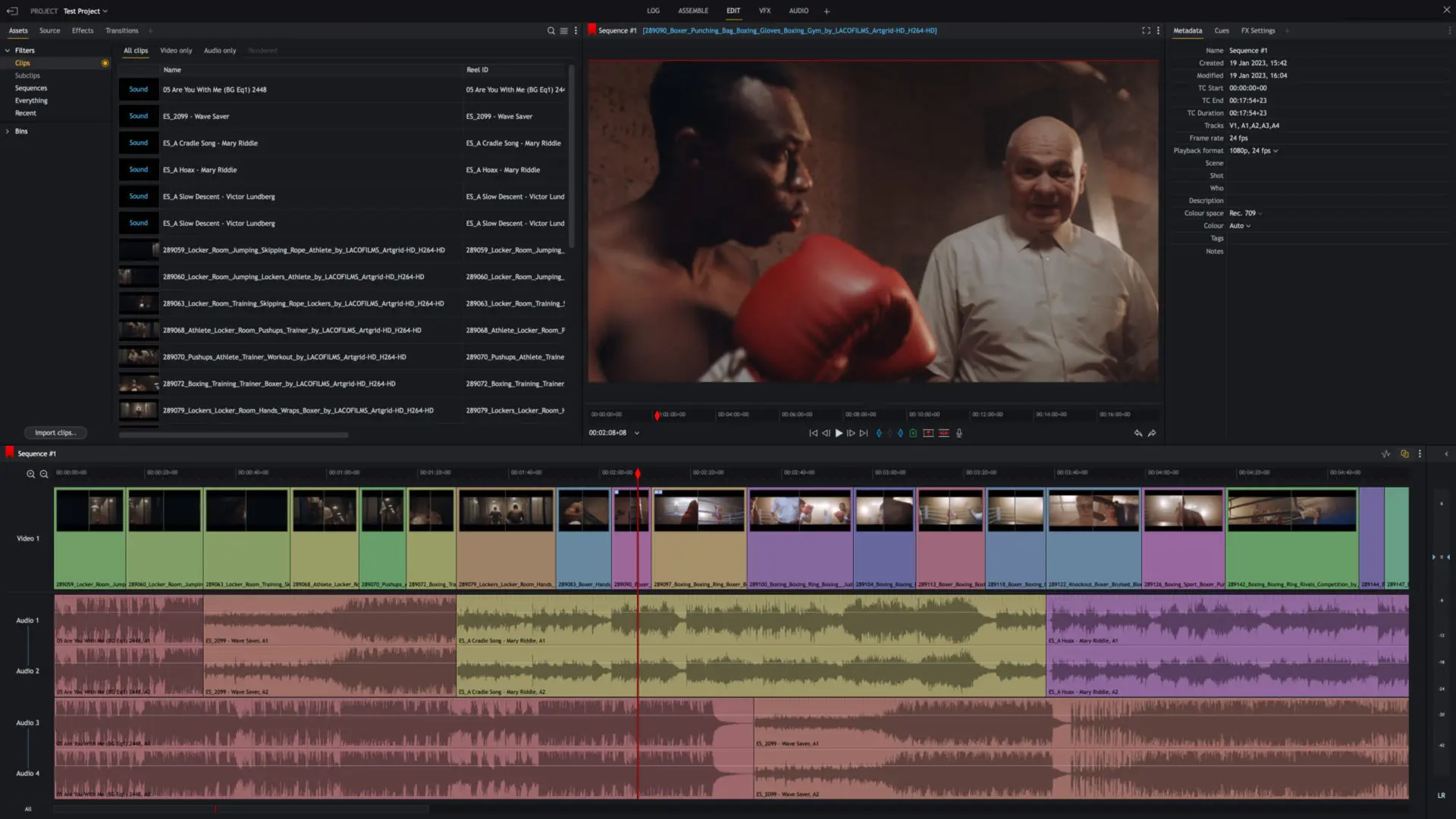
Price: From $9.99/mo
Skill level: Intermediate
Lightworks is a streamlined, professional video editor. This unique software is for both working professionals and editors honing their skills. The interface is well-designed to support advanced edits and allow you to experiment with different tools. You can instantly see changes to sequences and give sequence permission to other users. This makes it easy to share and edit projects with others.
Key features:
- 100s of customizable graphics
- Edit directly from cloud storage
- Share projects
- Hardware support for Blackmagic Design
- Title and motion graphics, color correction, and filter tools
- Audio tools including built-in EQ and filters
Pros:
- Supports a large variety of formats
- Work with multiple sequences
- Lots of customization options
Cons:
- No free trials or plans
- User interface feels old fashioned
Best for: Collaborative editing
Movavi Video Editor
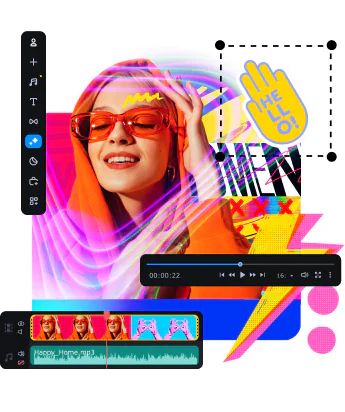
Price: $39.95 annually
Skill level: Beginner
Movavi’s simple interface may be too basic for expert editors, but for quick and easy editing it’s a great staple. It’s great for fun effects, including making a slideshow or adding stickers to your videos to make them more engaging. To simplify things, you can just drag and drop your desired effects onto your video. Movavi helps you tell a story with titles, intros, and transitions. This can save you time when creating content for social media.
Key features:
- Adjust brightness and saturation
- Change video background
- Cut and crop videos
- Over 180 filters
- Make slideshows
- Effects include titles, stickers and transitions
Pros:
- Some advanced tools including motion tracking and color correction
- Intuitive interface
- ‘How to’ videos to guide you through features
Cons:
- Free online editors offer similar tools
- Limited range of advanced tools
- Some features and rendering can take a long time to complete
Best for: Social media videos
Best video editing software for Mac users:
Best free video editing software for Mac
iMovie is a great choice for free Mac editing software. It’s an easy-to-use, effective video editor that comes pre-installed on modern Macs. You can use iMovie to add effects, make adjustments, cut, and prepare your video for posting. Use the storyboard templates to make your videos more eye-catching in no time.
Easiest video editing software for Mac beginners
If you’re a beginner editor, finding software to quickly and easily tweak your content can be a lifesaver. Riverside is an excellent option for this. The text-based editing software offered by Riverside makes it simple to edit your video through an accurate transcription. Any text you cut from your transcript removes the matching video in your recording. With just a click, you can format videos to fit different social media platforms, perfect for sharing your content far and wide.
Best practices for video editing on a Mac
Having good editing habits will help you make the most out of whichever software you use. When you’re editing videos on a Mac, there are some handy tips and tricks for improving your content. They include:
- Focus on storytelling. When editing, stay focused on the narrative you want to convey. This will help with pacing your video.
- Make use of editing effects. Transitions and cuts can enhance your content, making it attention-grabbing. Don’t overdo it, though, you don’t want to disorient your viewer.
- Balance your audio. Focus on ensuring all the audio levels of your speakers match so the viewer has a smooth listening experience.
- Use an external drive to save your content. This way, you’ll back up your footage should anything go wrong, and you’ll save storage space on your Mac.
- Pause before previewing your video. Once you’ve finished making edits, let your video sit for a day if you can. This way, when you preview it, you’ll have a more objective view.
FAQs on Video Editing Software for Mac
What is a good video editing software for free on Mac?
There are several great options for free Mac video editors. We’ve listed some of them in this article so you can easily find the best free video editing software. One of the most popular free video editors is iMovie, an Apple-created software which runs smoothly on Macs.
You can also use Riverside, an online platform, to perfect your videos for free. Riverside offers automated editing tools for quick and easy edits.
What do YouTubers use to edit on Mac?
YouTubers use a range of video editing software on Macs. Each creator has their own preferences, so they don't all use the same software. However, popular choices include iMovie, Final Cut Pro, and Adobe Premiere Pro. Each of these software offers different features, so it’s worth considering your personal needs when it comes to editing.
Is Final Cut Pro free on Mac?
You cannot get Final Cut Pro for free permanently on a Mac device. But, you can use a free trial of the software to see if you like it. With Apple, you can get a 90-day free trial of Final Cut Pro. This gives you plenty of time to see if you’d like to invest in the software.
Is iMovie better than Final Cut Pro?
iMovie and Final Cut Pro are two very different types of software. While both will help you edit your videos, Final Cut Pro is much more powerful than iMovie. It has more complex features available and a broader range of effects. This makes Final Cut Pro well-suited to professionals and experienced editors.
iMovie is better for beginners, as it has an excellent basic toolkit. You’ll find the editing essentials, like cutting and adding transitions, without a huge learning curve.
What is the best video format to edit on Mac?
Most video editing software is able to support a few different formats. This means you can pick which type of format you prefer. However, MP4 is the most popular video format supported by editing software. MP4 files are also easily shareable and take up less room than certain other formats.


%20(Free%20_%20Paid)%20(1).webp)











.webp)
%20(1).webp)
%202023.webp)


