Table of contents:
Looking for a seamless way to record voice overs?
If you’re a content creator and want to up your game, this is a quick way to take your recordings to the next level. Voiceovers increase the effectiveness or your video, make it easier to understand the core message, and could boost your return on investment (ROI).
Before you get started, you need to make sure you use the best voice over software for your needs. Luckily, you’ve come to the right place. In the following guide, we will look at what voice-over software is, what you should consider when choosing yours, and the best voice-over software and apps available. Here’s what you need to know.
What is voice-over software?
A voice-over is a recording that you overlay onto a video or audio track. Voice-overs usually describe what is happening on screen or give extra context to the audio.
Often enough, you add this to a recording after you have completed it. However, you may plan it out and even write it before you begin. As such, voice-over software is any app or program that allows you to record a voice-over track directly into the video. You can then add the track to the existing video or audio content before editing it and finalizing it.
What to consider when choosing voice-over software
When you’re looking for the best voice-over software on the market, there are some things you should consider. You don’t want to rush into getting the wrong app or software. Of course, different people will need different programs. Let’s take a look at some of the factors that you should keep in mind before you download that all-important software.
Price
How much are you willing to spend on the best voice-over software? If you’re on a budget, there are plenty of free audio recorders and software with free plans that you can try for yourself. On the other hand, if you want a program or app with more professional features, it may be worth paying a subscription. In the following guide, we will take a look at both free and paid options.
Features
What features are you looking for here? If you want your voice-over to sound crisp and clear, it may be worth looking for an app or program that includes voice reduction. Some content creators may also want to look for apps that have special audio or visual effects.
Noise quality
Voice overs play an important role in the world of content — making sure that your audience can understand yours is key. For that reason, it’s important to look for voice over apps or software that offer a high level of noise quality. You can check out online reviews or testimonials of each of the programs before you decide which one works for you.
Ease of use
It’s okay if you’re not a professional audio or video editor. Few of us are! If you’re new to this field, you should look for a voice over app or voiceover software that is easy to use. Some software may use AI-powered capabilities to give you automatic voice over tracks. Alternatively, many of the best options allow you to record the voice over yourself.
4 of the Best Voice-Over Software for Mac & Windows PCs
If you want to record your voice overs using either your Mac or Windows computer, there are many options out there. Let’s take a look at the best voice-over software you can use.
1. Riverside
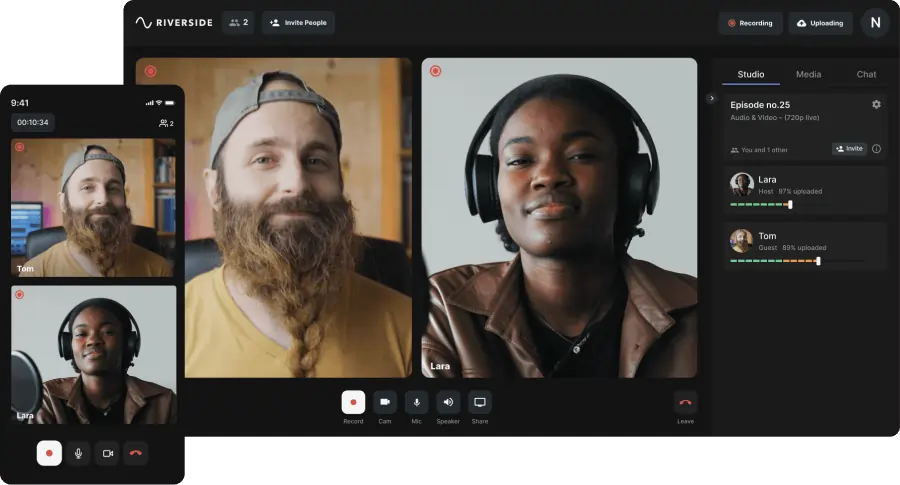
Price: Free (Free Version), $15.00 (Standard Version), $24.00 (Pro Version)
Compatibility: Windows and Mac
Riverside is the best voice over software if you’re new to the realms of recording. Once you’ve signed up to the platform, you can set up your own online studio to record either high-quality video or audio content. Launch your studio, and you can start recording your voice overs in a matter of seconds. The platform features speaker detection which is handy when it comes to editing your transcript after you have finished recording.
The software has a selection of features that help to make recording content a breeze. There’s background noise removal feature and level normalization, which make your voiceovers sound professional. What’s more, when you’ve finished with your recording, you also get an immediate transcript available in more than 100 languages.
Pros:
- Straightforward recording for voice overs and interviews
- Highly accurate AI Transcription in 100+ languages
- Speaker differentiation so you can easily navigate through your transcript
- Background noise removal and audio level normalization
- Built-in text-based editor for editing as easy as deleting text in a transcript
- Separate audio and video tracks for each particpant
- Launch online studios and invite up to 9 guests to join you
2. Adobe Audition

Price: $31.49 /month
Compatibility: Windows and Mac
Adobe Audition is a professional digital audio workstation (DAW) and voice-over software from Adobe Inc. It can be used for various tasks, such as sound design, podcast editing, music production, and post-production for film and television. Adobe Audition offers a multitrack editing environment that allows users to record, mix, and edit. You can use the platform to record voice over tracks and add them to your audio or visual content. You may also want to import a video and add an extra audio track to it.
Key Features:
- voice-overSimple audio recording feature for voice-overs
- Allows users to edit audio files without altering the original recording
- Provides a range of audio effects, including EQ, reverb, delay, and compression
- Offers multitrack editing to record, mix, and edit tracks
Best For: Multitrack editing and overall quality
3. Audacity
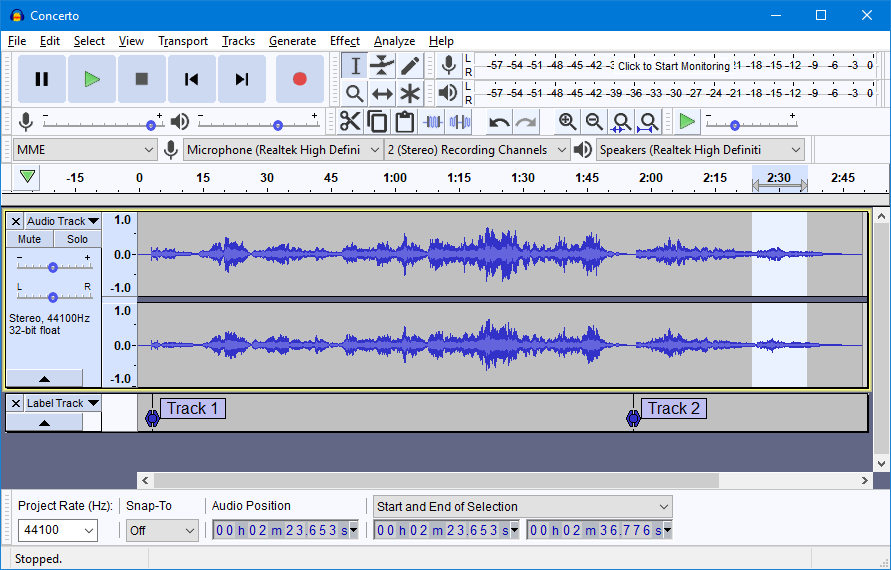
Price: Free
Compatibility: Windows and Mac
If you’re new to the world of voice over software, here’s a free option with an easy-to-use interface. Audacity is a free and open-source audio editing software that allows users to record, edit, and manipulate digital audio. Its open-source nature also means it has a large e community of users contributing to its development and support. You can record audio from your computer's microphone or any other external device. It also has a built-in noise reduction feature that allows you to remove background noise from your recordings.
Key Features
- Work with multiple audio tracks simultaneously
- Easy to create complex audio compositions
- Straightforward interface ideal for beginners to get started
- Supports VST plugins
Best For: Basic music production
4. Pro Tools
.webp)
Price: Free (Intro), $9.99/month (Artist), $29.99/month (Studio), $99.00 (Ultimate)
Compatibility: Windows and Mac
If you’re looking for the best voice over software, look no further. From Avid Technology, Pro Tools allows users to record, edit, and mix audio and MIDI tracks with various tools and plugins. This one offers multitrack audio recording with up to 192kHz audio quality, allowing users to capture high-quality recordings. When you’re done, you can add your own voice over as an extra track after recording it using the software.
The software has many built-in plugins and effects, including virtual instruments, guitar amp simulators, and audio effects like delay, chorus, and distortion. Pro Tools is particularly popular in the music industry, popular in recording studios, broadcast facilities, post-production houses, and by musicians, producers, and sound engineers.
Key Features
- Record your voiceovers in the software
- Comprehensive mixing console that allows users to mix and automate audio levels
- Effects such as EQ, compression, and reverb, for each track in their project
- Powerful MIDI sequencing engine to edit MIDI tracks
- Supports virtual instruments and MIDI controllers
Best For: Musicians and content creators
4 of the Best Voice-Over Apps for Android and iPhone Devices
Whether you want to create a voice-over on the go or prefer using your mobile device, there are many apps from which you can choose. Fortunately, finding the best voice over app doesn’t have to be a challenge. Here are four options that you can give a go now.
1. Dolby On
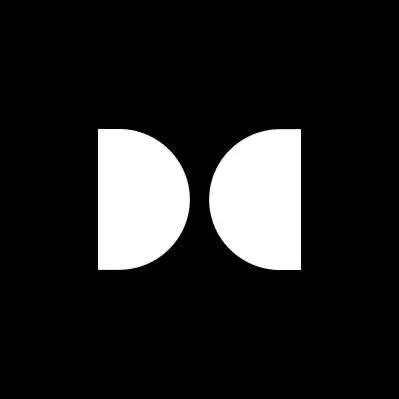
Price: Free
Compatibility: Android and iOS
Dolby On is an app that allows you to capture and enhance the sound of your recordings using its advanced audio processing technologies. The app uses advanced signal processing algorithms to reduce background noise and other unwanted sounds. If you want to create polished recordings with voiceovers, this is the best voice over app.
Dolby On offers simple voiceover features that anyone can use. It is also an excellent tool for journalists who need to record interviews or other audio content in noisy environments. The noise reduction and spatial audio features make interviews clearer and professional.
Key Features
- Free to use and easy to get started
- Reduces background noises and sounds
- Offers spatial audio processing that adds depth and dimension
Best For: Recording interviews on the go
2. Voice Record Pro

Price: Free
Compatibility: iOS
Voice Record Pro is a voice recording app for iOS devices that allows users to record audio using their device's built-in microphone or an external microphone. This is the best voice over software for educators and students. That’s because you can use Voice Record Pro for recording lectures, presentations, and other educational audio.
If you want to open the app and get started with creating a voice-over, this is a good choice. You don’t even need to press record. The app's ability to add markers and bookmarks to recordings makes navigating through long recordings and finding specific sections easy. You can then lay the audio track over existing content to make a voice-over.
Key Features
- Several recording modes, including stereo, mono, and automatic gain control
- Add markers to their recordings, to navigate recordings and find specific parts
- Automatically starts recording when the app is opened
- Easy to capture important moments without having to start the recording manually
Best For: Educators and students
3. WavePad Audio Editor
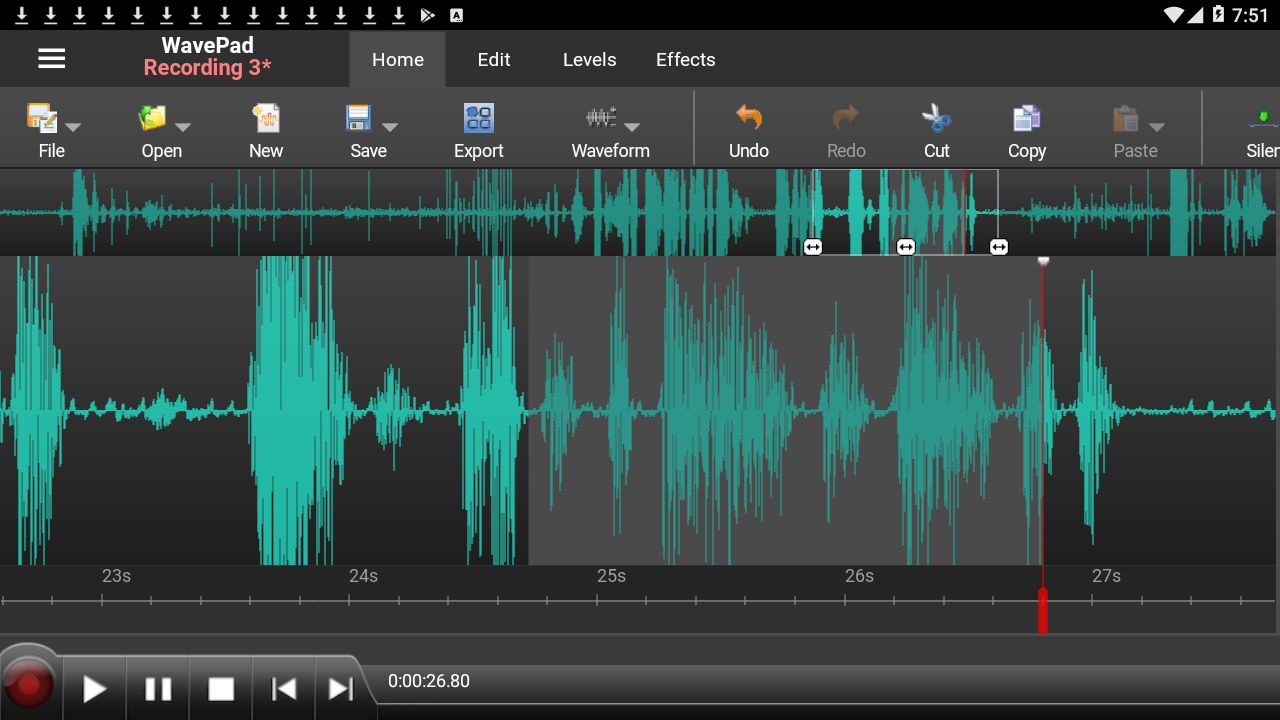
Price: $2.99/month (WavePad Home Edition), $6.99/month (WavePad Masters Edition)
Compatibility: Android and iOS
WavePad Audio Editor is a professional audio editing software from NCH Software that you can use to make voice-overs. If you’re on the hunt for the best voice over app, it’s worth checking out. You can easily record a voice track using it and then start editing.
The app offers a comprehensive set of audio editing tools that enable users to record, edit, enhance, and convert audio files in various formats. WavePad Audio Editor has features for removing background noise, hiss, hum, and other audio imperfections. As if that wasn’t enough, there’s a text-to-speech tool and a voice changer that can change the pitch and speed of recorded audio. It’s great for advanced audio editing tasks, such as mixing and mastering, audio restoration, and spectral analysis.
Key Features
- Background noise, hiss, hum, and other audio imperfections removal
- Edit and process multiple audio files at once using the batch processing feature
- Text-to-speech tool and a voice changer tools
Best For: Professional audio editors
4. Splice
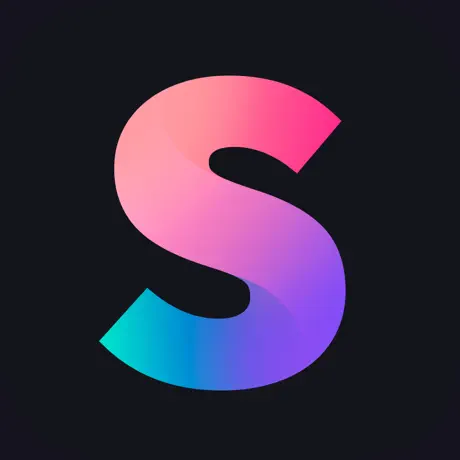
Price: $12.99/month (Splice Sounds+), $19.99/month (Splice Creator), $39.99/month (Splice Creator+)
Compatibility: Android and iOS
Splice is a popular voice over app for mobile devices and offers a range of features that allow users to edit and manipulate audio files easily. You can create loops and sequences of audio clips using the app’s simple drag-and-drop interface.
Creating a voice-over is easy. You can drag and drop your content into the program and then record a track over it. As a bonus, you get access to an extensive library of royalty-free sound effects and music loops that can be used in audio projects. The app's wide range of effects and filters and ability to splice and manipulate audio clips make it an excellent tool for creating custom sound effects and soundscapes.
Key Features
- Extensive library of royalty-free sound effects and music loops
- Simple drag-and-drop interface, ideal for beginners
- Selection of effects and filters and ability to splice and manipulate audio clips
Best For: Creating voice overs with sound effects
Best Practices for Recording Voice-overs
Now that you know what the best voice over software and apps are, let’s talk about how to record crisp recordings. Here are some quick tips to help you get the job done.
Choose a quiet environment
First up, you need to make sure you’re in a quiet place. Select a location that is free from external noise, such as traffic, people talking, or loud appliances. You might want to consider using sound-absorbing materials like acoustic foam (or even cushions!) to minimize unwanted echoes or reverberations.
Utilize a top-notch microphone
Next up, you need a decent microphone. This is essential to produce crystal clear and crisp audio. A condenser microphone is an excellent option for recording voice-overs, as it captures more detail and nuance than a dynamic microphone.
Position the microphone correctly
Where you put the microphone matters when voice recording. Place it at a distance of about 6-12 inches from your mouth and at a 45-degree angle. This position will help capture the natural sound of your voice while minimizing pops and breath sounds.
Prepare your voice
Before you start speaking, make sure you know what you’re going to say (i.e. have a script) and prepare your voice. It's a good idea to warm up your voice before recording by engaging in vocal exercises like lip trills and humming. This step will help you achieve a smoother and more natural-sounding recording.
FAQs on the Best Voice Over Software
Is Audacity good for voice over?
Yes! Since Audacity has a multitrack feature and allows for in-program editing, it’s a good option when it comes to recording a voice over. The program is free to use and you can either record your voice over using an external microphone or the built-in microphone on your computer.
Is there an app to do voice overs?
There are many apps you can use to do voice overs. You can use Riverside — available on Android and iOS devices — to record clear and professional audio apps. You can then lay this track over your chosen content to create a voice over.
How do I voice over on my computer?
You will need an app or specific software to record voice overs. In this guide, we have taken a look at some of the best voice over software and apps you can use. Take a look at the list and see which of the above meets your criteria. There’s sure to be one for you!
How do I make voice over audio?
To make a voice over audio, you need to have some content and a script. Knowing what you want to say is the first step in the process. Next, you can use voice over software or an app to record. You can then lay the voice over over any content you want.


%20(1).webp)











.webp)









