Table of contents:
Is there a recording app on an iPhone?
How to choose the best voice recorder on iPhone
8 Best iPhone Voice Recording Apps in 2025 (Free & Paid)
Best Free iPhone Recording App
Best iPhone Voice Recorder for Phone Calls
Best App for Recording Audio in High-Resolution on iPhone
Whether for students attending a lecture or journalists interviewing a source, recording audio is helpful in many circumstances. There are now many voice recording apps for your phone which can be used for note taking, personal memos, recording podcasts, interviews, and more.
While iPhones come with the Voice Memos app pre-installed, this is a very basic voice app without advanced recording, editing, and streaming options. Now there are apps available at all budgets which can also support features like live editing, background noise removal, local recording, and transcriptions.
This guide will cover the best audio and voice recording apps for iPhones, as well as the features and uses of each app.
Is there a recording app on an iPhone?
IPhones come with the Voice Memos app pre-installed, which records audio. You can access this app on your iPhone home screen from the Extras or Utilities folder. Voice Memos allows you to start, stop, and resume recordings. But for more recording and editing tools, consider the below best iPhone voice recording apps for all budgets.
How to choose the best voice recorder on iPhone
For audio recording on iPhone, consider the below features and options.
Ease of use:
Many of the apps listed below have a very simple user interface — perfect for beginners. Those more specialized in recordings, such as musicians, and podcasters, may want to look at the apps that are a bit more advanced but provide more options for settings and file management.
Price:
There are many free audio recording apps for iPhones, but if you need more recording options, consider paying for an online service. If you’re starting with recording, consider a free app like Voice Record Pro or Voice Recorder & Audio Editor. You can also use a free plan on a paid recording app like Riverside.
Local recording:
To ensure you have excellent audio quality and to help prevent issues with Wi-Fi and internet connectivity, make sure you use an iPhone app that offers local recording. This means your audio and video files are captured automatically to each person’s device instead of relying on the internet. With local recording, your recording files’ quality no longer depends on your internet connection.
8 Best iPhone Voice Recording Apps in 2025 (Free & Paid)
1. Voice Memos
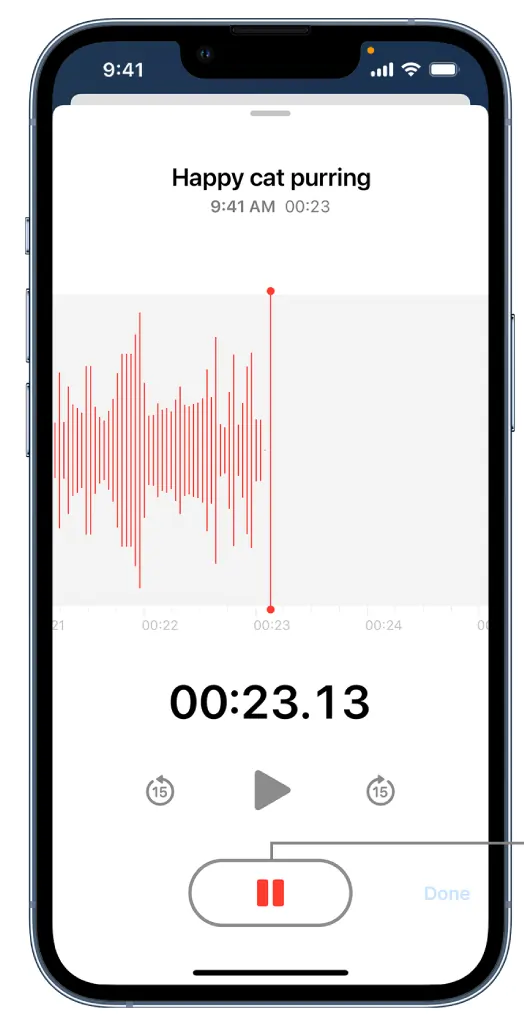
Price: Free
Voice Memos comes pre-installed for free on iPhones. As mentioned above, you can find the app in your iPhone Utilities or Extras folder. It’s super easy to use for an iPhone voice memo app with a big red record button at the bottom of the screen and push the same button to stop. When recording, the app shows audio wavelengths with a recording timer running.
Key Features:
- Auto enhance recording option
- Playback at faster or slower speeds
Pros:
- Free and very easy to use for simple voice recordings on an iPhone
- Easy to share recordings through a variety of ways, including messages, email, Facebook, WhatsApp, and more
Cons:
- Can only trim audio files, no other audio editing or advanced recording settings
- Unable to record with other participants online
2. Riverside
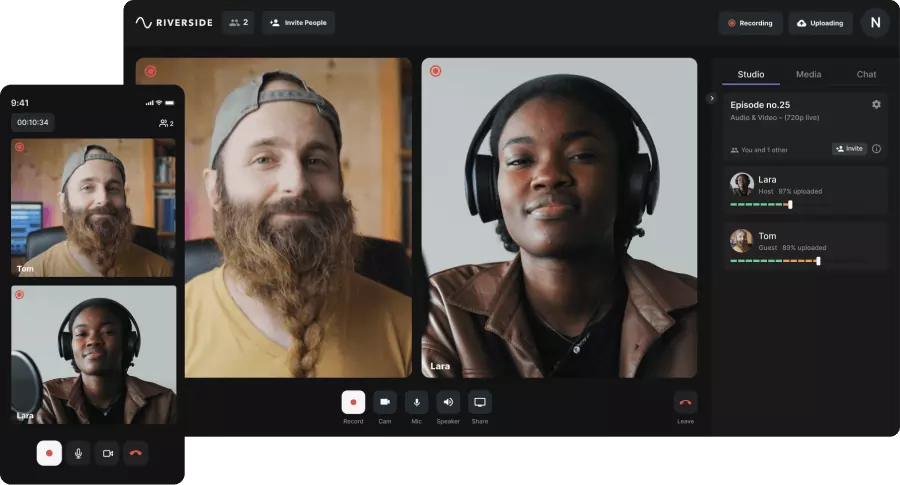
Price: Free
Riverside is one of the best options for an audio recording app for iPhone, as you can use it to record high-quality audio in MP3 and WAV formats at up to 48kHZ. But Riverside also allows you to record remotely with up to eight participants, allowing for many more functions than just recording audio in your physical space. Local recording ensures maximum audio quality no matter your internet connection. All files save progressively to the cloud as you record to reduce wait time after you finish.
Key Features:
- Studio-quality audio and video recordings from your iPhone at up to 4K video resolution and 48kHz WAV audio
- Separate tracks for up to 10 participants
- Local recording so audio and video files record directly on each person’s device instead of relying on internet
- Text-based editor to repurpose and customize your call recordings as easily as editing a text document
- Automatic tools for background noise removal, audio fine-tuning and more
- Media board to add pre-recorded sounds and videos to your livestream
- Ai automatic transcriptions available in over 100 languages
Pros:
- Professional high-quality audio recordings from your phone
- Editing tools available to create professional audio from beginning to end
- Video recording is available in addition to excellent-quality sound
- Available for iPhone, iPad, Android smartphones, and desktop computers
- Easy-to-use and setup with clean interface
- Files automatically saved to your device for seamless post-production
Cons:
- Editing tools are only available on the desktop version
3. Voice Recorder & Audio Editor
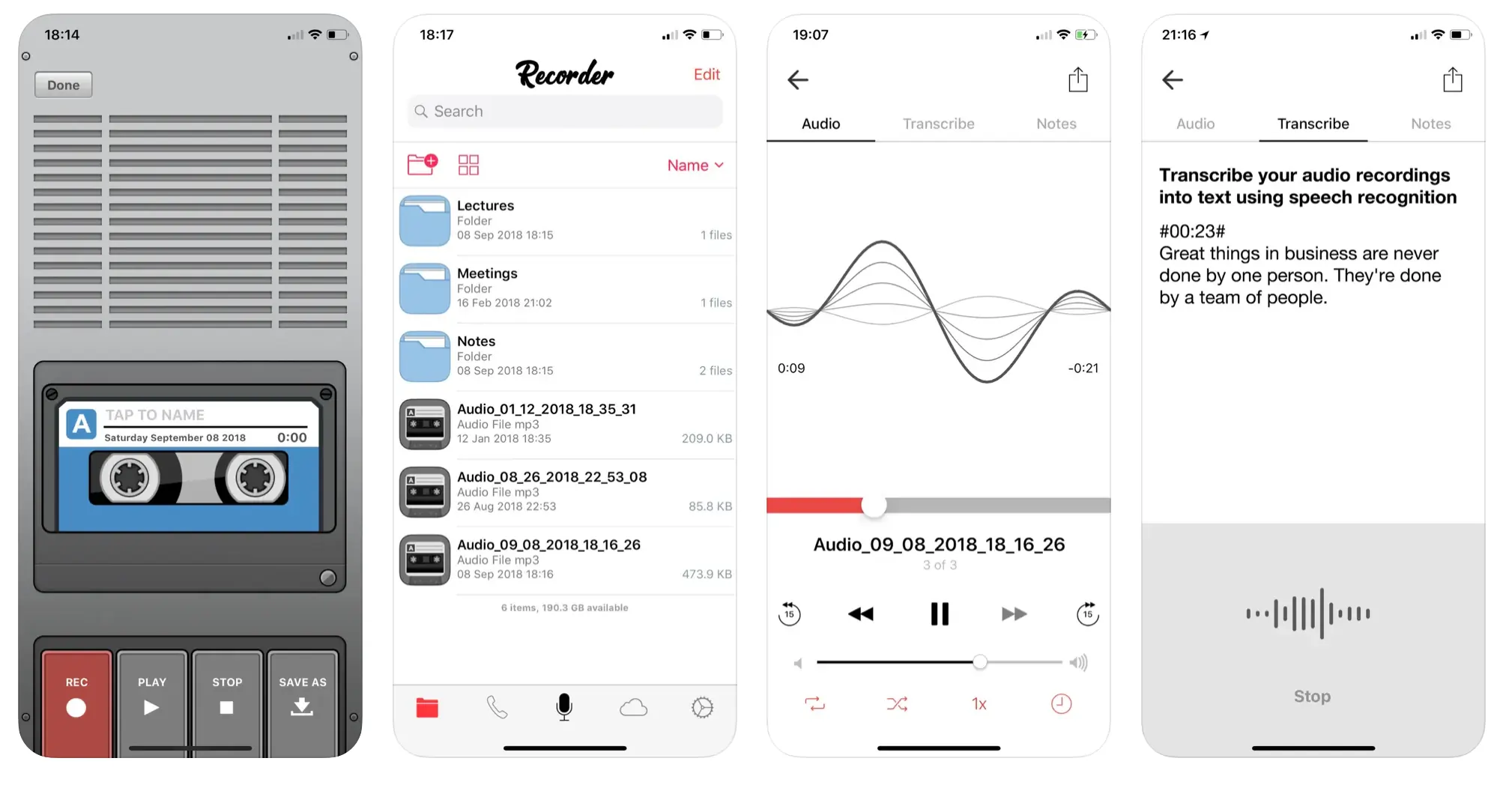
Price: Free
Voice Recorder & Audio Editor is a great free option for a voice recorder on iPhone, with more than 355 thousand positive reviews in the Apple App Store. It has a simple interface with a retro cassette recorder look. This app allows for unlimited recordings, provided there is enough space on your device, and it’s easy to share audio files.
Key Features:
- Upload recordings to iCloud, Dropbox, and more, or share audio or video by email, messages, and social media platforms.
- Add text notes to individual recordings
- Additional features as in-app purchases or requiring a subscription:
- Recording transcriptions
- Phone call recordings, but this requires that your carrier supports three-way conference calling
Pros:
- Free app that can record and share audio with some basic editing features
- Easy to share recordings
Cons:
- Additional tools, like transcriptions, require payment
- Recordings deleted from server after seven days
4. Voice Record Pro
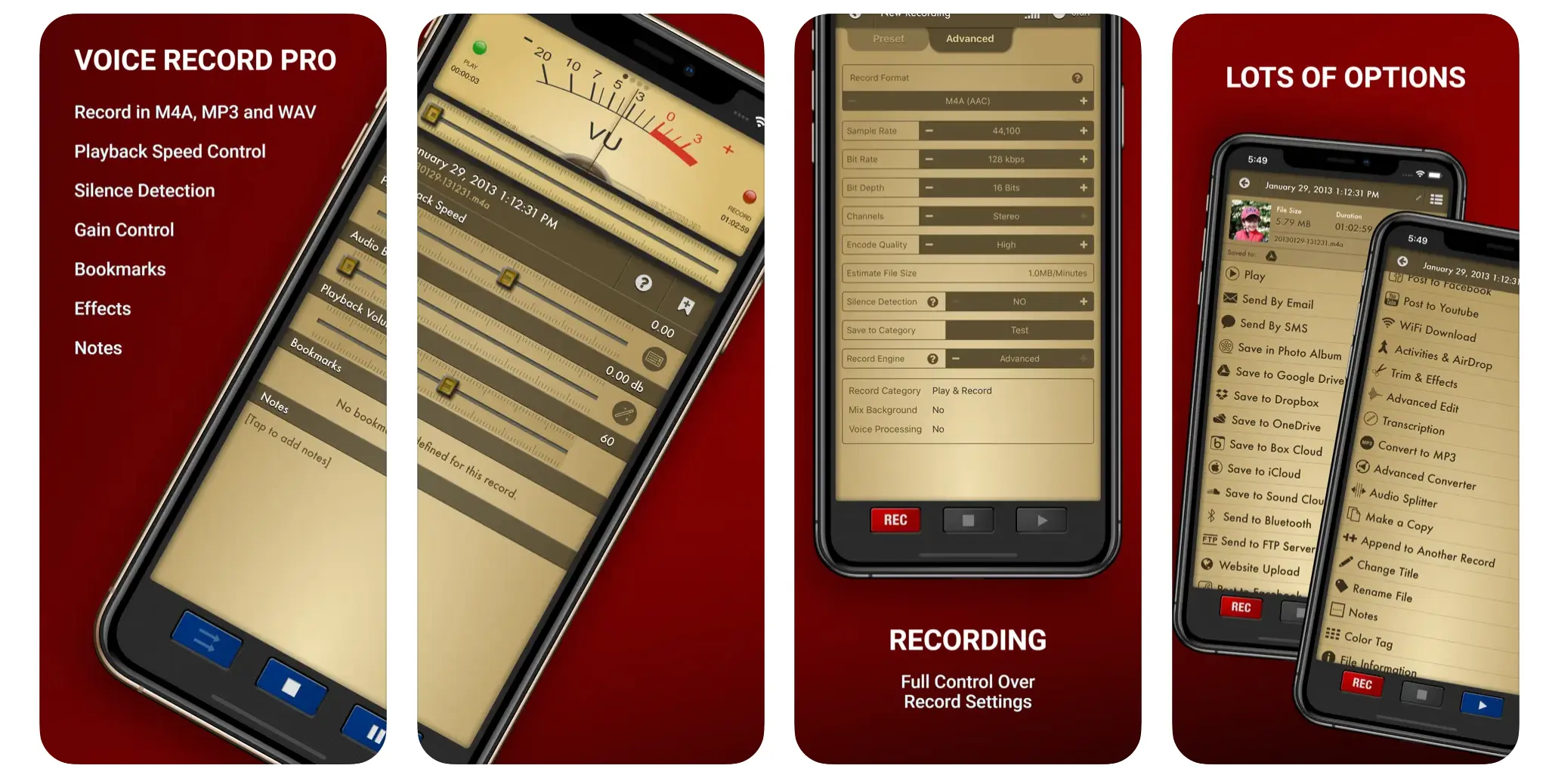
Price: Free
The free Voice Record Pro app lets you record voice memos and other sounds at unlimited lengths. This voice recorder app is available for iPhone, iPad, and iWatch. It allows you to choose between many recording settings and is popular for journalists and musicians.
Key Features:
- Record in MP4 (AAC), MP3 (MPEG), and WAV (PCM), and you’re able to choose many settings, including bitrate, sample rate, audio channels, and bit depth
- Silence detection mode which records only when audio is detected
- Export to Google Drive, DropBox, iCloud and more
Pros:
- Completely free, only in-app purchase is to remove small advertisement on the bottom of screen
- Can add notes and bookmarks to recordings
Cons:
- Unable to record other participants remotely
- No transcription services available
5. Awesome Voice Recorder

Price: Free, with in-app purchases
Awesome Voice Recorder is a free option available for iPhone and iPad for direct high-quality recordings in MP3, WAV, and M4A audio formats. Choose between mono and stereo recordings and use their tool to reduce background noises. It also has secret recording options.
Key Features:
- Wave display showing current recording status
- Tag audio files at selected times and add descriptions to voice recordings
- Noise reduction for limiting constant background sounds
Pros:
- Secret and background recording possible, with the ability to use other apps while recording
- Transfer files to iTunes, Dropbox, Google Drive, and more
Cons:
- It can be difficult to start using for people inexperienced with audio recordings
6. Voice Recorder - Audio Record
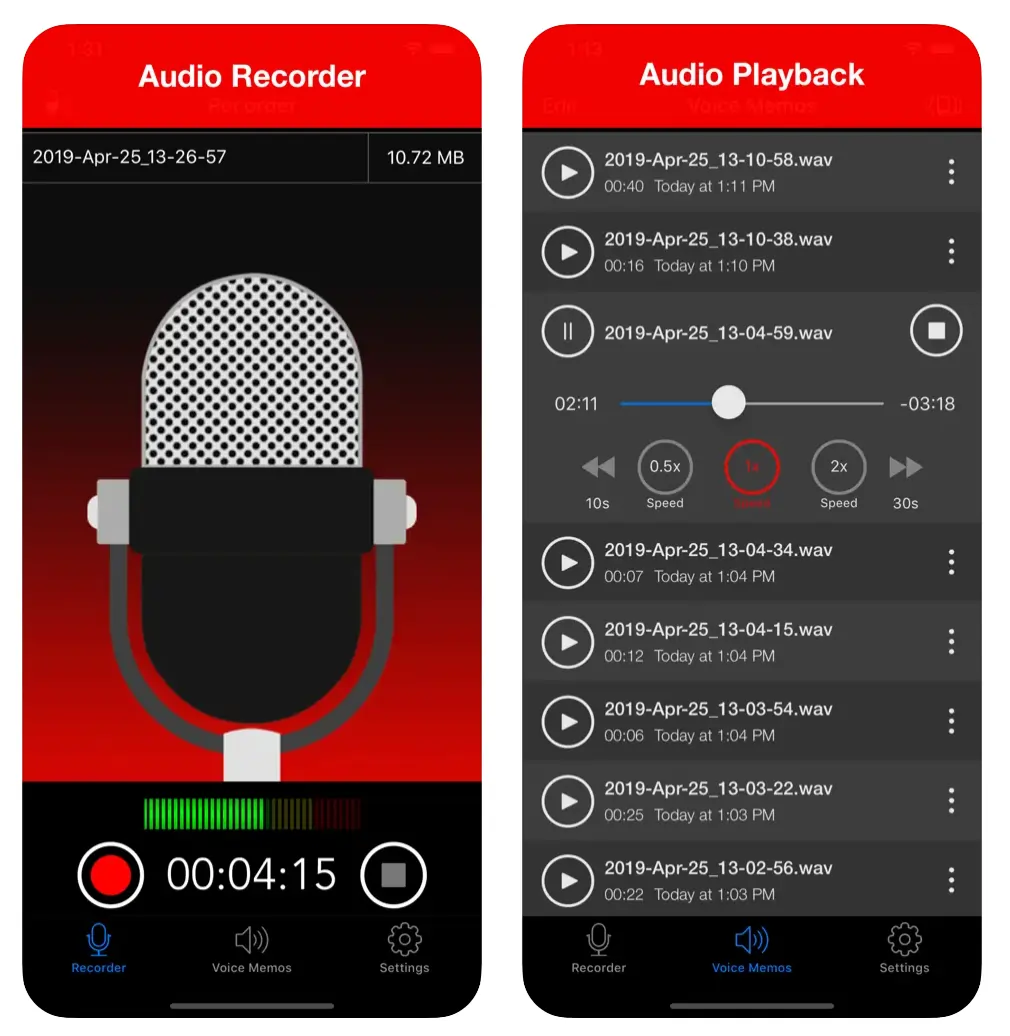
Price: $3.99
Need to record audio at a greater distance? This is the app for you. Voice Recorder - Audio Record records anything up to 100 meters away. It’s available for iPhone and iPad devices in eleven different languages and can connect to an external or Bluetooth mic. This is a good option for recording lectures, meetings, and other events.
Key Features:
- Record anything within 10 to 100 meters around you
- Audio export formats include WAV, M4A, and CAF
- Airdrop sharing with iOS and Mac devices or through Dropbox
- Call interruption handling to continue recording after a phone call
Pros:
- Able to record sound from larger distances
- Noise reduction technology that automatically reduces background noises
Cons:
- Basic editing features
7. AudioShare
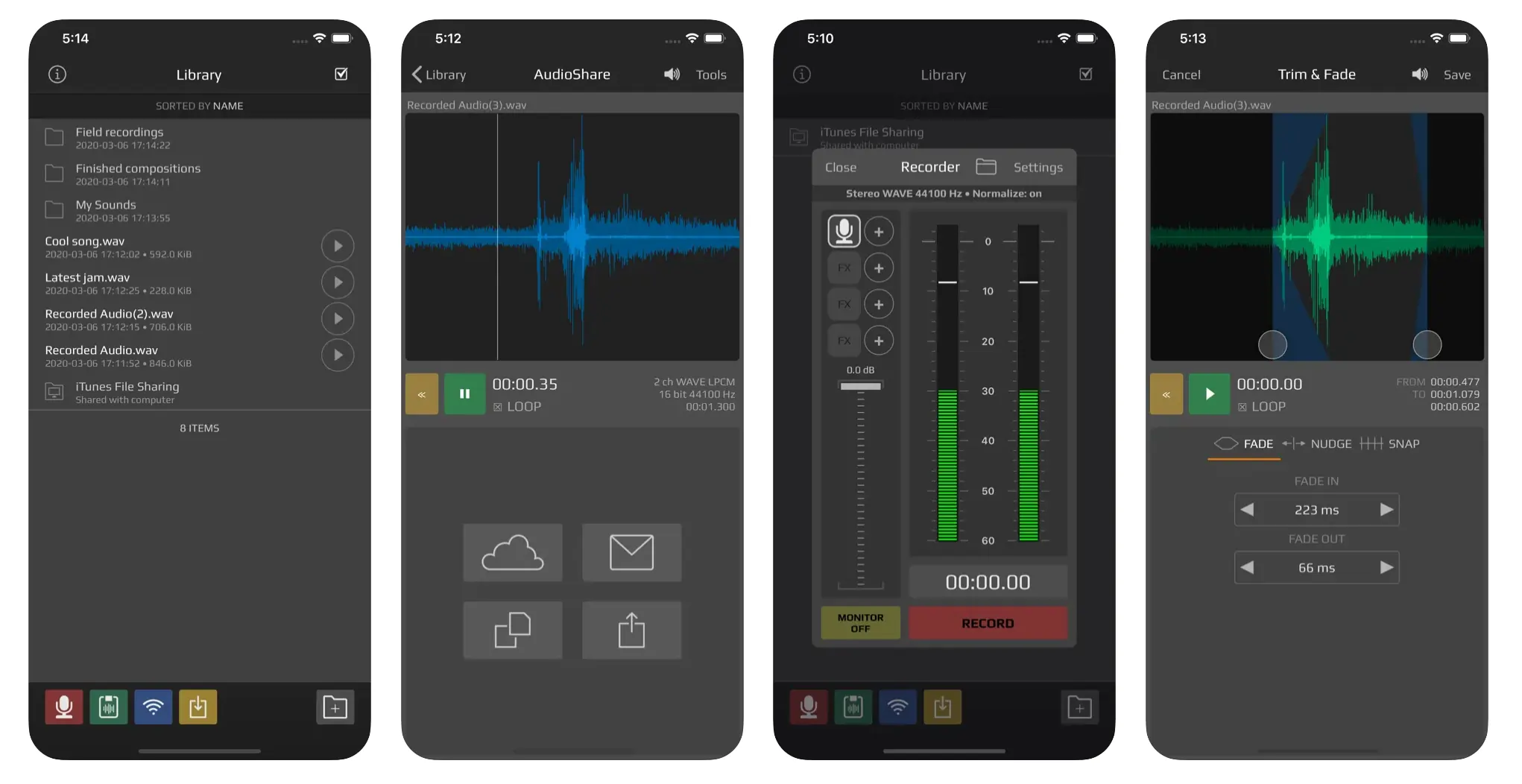
Price: $4.99
AudioShare is an audio and voice recorder app on iPhones and iPads with extensive file management tools. You can organize your device's sound files in different folders that you can move around.
Key Features:
- Record directly in the app, from a microphone, or other external audio interfaces
- Plays and records in 96k, 48k, 44.1k, 22k, 11k, and 8k sample rates
- Convert to file formats such as M4A AAC or ALAC (Apple Lossless), WAV, AIFF, and CAF with options for bit depth and sample rate
Pros:
- Excellent way to manage a large number of audio files
Cons:
- App not updated often
8. TapeACall: Call Recorder
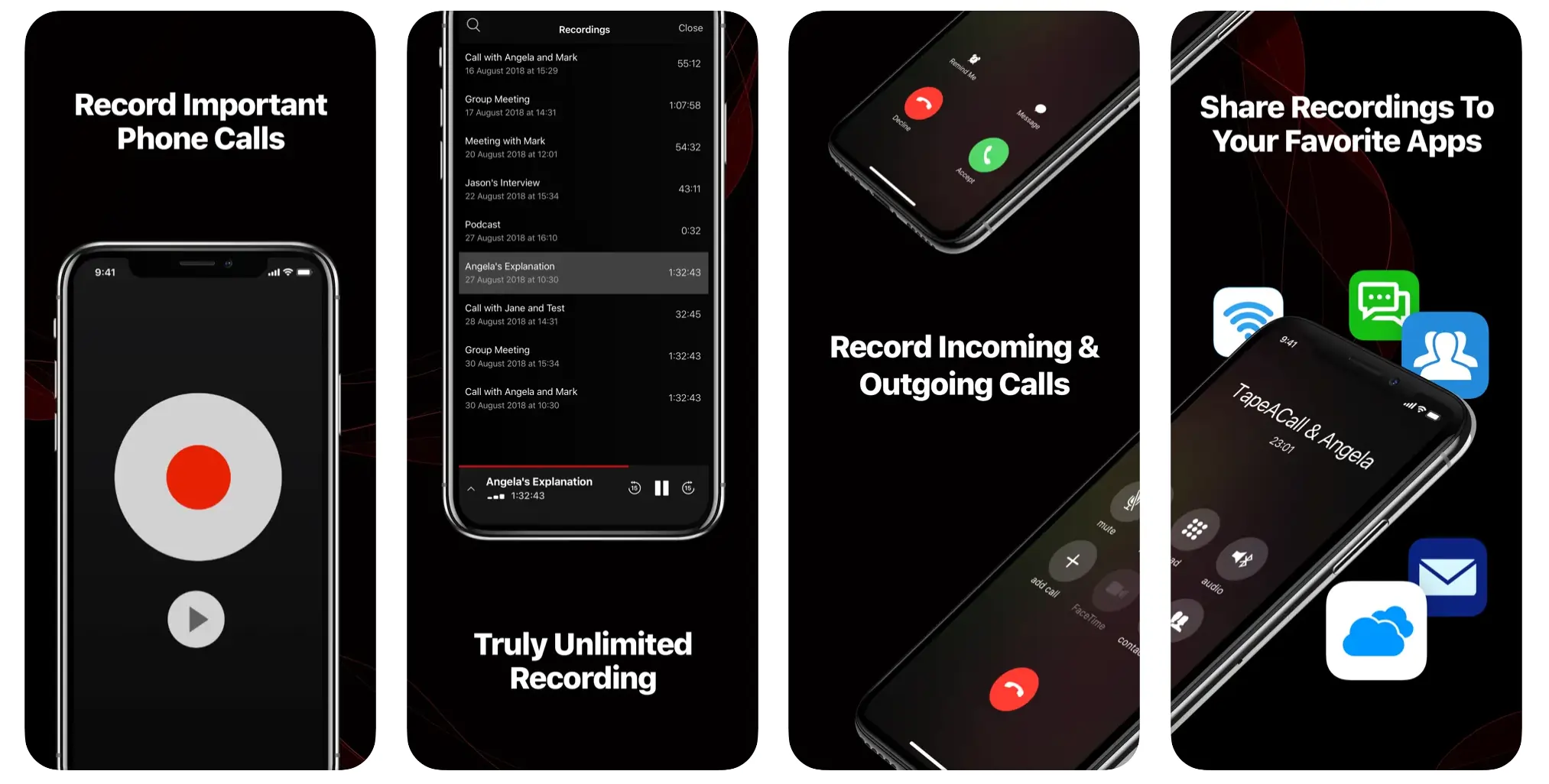
Price: $9.99 per month
TapeACall: Call Recorder is an app for recording incoming and outgoing phone calls on iPhone. It also offers call transcription services, call reminders, and unlimited recording storage. TapeACall has a monthly subscription fee and does require that your phone carrier support three-way calling to connect to the service.
Key Features:
- Ability to automatically record outgoing phone calls
- Claims a 99% accuracy for call transcription
- Upload recordings to Dropbox, Google Drive
- Record Zoom conference calls on mobile
Pros:
- Unlimited recordings and transcriptions
Cons:
- Requires that your cell phone carrier support three-way calling
- Monthly or yearly fee to use, but there is a free seven-day trial
Best Free iPhone Recording App
It all comes down to what your use case is. If you’re looking for the absolute basics, a good place to start is with the Voice Memos already pre-installed on your phone. While this iPhone voice recorder app is simple to use, it’s not for those looking for more advanced recording and editing features.
If you’re looking for high-quality audio (and video), we suggest Riverside. This is best for those who want to record remote calls for various uses. Riverside offers studio-quality audio from your iPhone, whether you’re a podcaster, content creator, or business professional. With local recording, automated transcriptions, and up to 48kHz audio this is the perfect iPhone voice recorder for remote calls.
Best iPhone Voice Recorder for Phone Calls
For recording phone calls you make through your cellular provider, you’ll need an app that provides this service such as TapeACall: Call Recorder. Note, though, that his app is a paid service and requires that you provider have three-way conference calling.
Read more: 19 Best Apps to Record Phone Calls on Android & iPhone (2024)
Best App for Recording Audio in High-Resolution on iPhone
For recording high-resolution audio on an iPhone, consider downloading an app like Riverside instead of just using the pre-installed Voice Memos app. With Riverside you get studio-quality audio and video recordings at up to 4K video resolution and 48kHz WAV audio. As well as separate tracks for up to eight participants, providing more seamless editing control.
How to use your iPhone as a voice recorder
Step 1: Locate and open the Voice Memos app in your Utilities or Extras folder on your iPhone home screen.
Step 2: Click the big red record button on the bottom of the screen to start recording. You’ll see the audio wavelengths appear and a time code for your recording running.
Step 3: Press the red button again to stop recording. You can also pause and resume the same recording multiple times.
Step 4: The file name of your recording will default to your current location. Clicking and pressing the delete button on the name allows you to edit it and rename it to something more descriptive.
Step 5: Click the button with the three dots to the right of the recording name to access more options. Select Edit Recording to choose to cut out silences or enhance your recording. Click the box editing icon to trim your recording — make it shorter by deleting some of the start and end.
Step 6: Press the Share button under options to send the recording by email, messages and other options or save it to your iPhone’s files.
FAQs on the Best iPhone Recording App
What is the best iPhone app for recording audio?
The best iPhone app for you should do exactly what you need it to do. For super basic voice recordings on an iPhone, try out the pre-installed Voice Memos app. But this app doesn’t have the ability to record calls or multi-lined recordings. There are many options for paid audio recording apps which allow for more control of the audio you capture.
Starting out with Riverside is affordable, and with the app, you can create high-quality audio recordings with many virtual participants. You also get many more features including automated transcriptions, a media board for live sound effects, and separate tracks for each participant.
How do I secretly record audio on my iPhone?
There are some iPhone apps that can secretly record audio. This includes the Awesome Voice Recorder app that does background and secret recording, which lets you use other apps simultaneously while capturing audio. But make sure to check the legalities of recording without permissions in the place you live. For example, you may be able to secretly record audio in public but not private.
How long can an iPhone record audio?
An iPhone can record audio for as long as your phone’s storage space permits. Generally, you should be able to record 16 hours of audio per gigabyte of storage available.
Learn more: How to Record Audio on iPhone in the Highest Quality
How can I record a phone call on my iPhone for free?
You can record a phone call on your iPhone online with a service like Riverside. With Riverside's free plan, you get high-quality audio recordings with up to eight participants. You can also try TapeACall, a paid app that will allow you to record phone calls but your cell phone carrier needs to allow for three-way conference calls.
Read more: How to Record a Phone Call Conversation on iPhone in HD














.webp)




