Table of contents:
Effective webinar branding shows viewers what you stand for and promotes consistency across all your marketing channels.
But how can ensure that your webinar content aligns with your brand identity and what you stand for?
Here is your complete guide to webinar branding! We include 10 webinar branding strategies and software that can help.
What is webinar branding?
Webinar branding is when you customize your webinar content with your logo, colors, and style to make it easily recognizable. If your brand is already a familiar, reputable name for your audience, this can also create trust.
Many well-branded events include basic brand elements, such as a logo, color scheme, or fonts that match the values of the business. This helps create the energy your brand gives off.
Why should you brand your webinars?
The latest research reveals that 95% of businesses consider webinars an essential part of their marketing efforts. In fact, 75% of companies choose webinars as a top strategy for lead generation.
When you brand webinars well, you can get people talking not only about your event but your brand itself! This can improve long-term brand success through meaningful brand awareness and relationship building.
Top 3 benefits of branded webinars
Wondering about the real benefits of branding webinars? Here are just a few of the greatest advantages!
Boosting brand awareness and loyalty
Studies show that most customers are up to 2.5 times more likely to buy from a brand they know.
By incorporating branding elements in your webinars, you can introduce your brand to consumers and make sure people recognize your business. Increasing brand awareness gives buyers a reason to choose you over your competitors and can facilitate long-term business relationships.
Generating leads for the long-term
For a whopping 50% of marketers, lead generation is a major priority.
Effective branding allows you to align your webinar content more closely with other channels, including your social media accounts and your blog or website. This can help you generate valuable leads and even optimize sales conversions going forward as your brand becomes easier to recognize across platforms.
Enhancing professionalism and credibility
In business, professionalism, and credibility should be at the heart of your approach. Good branding details can help you showcase your professional skills and your belief in your brand. As you deliver valuable webinar content, you can also use branding as a way of enhancing perceived credibility and building trust among your audience.
How to brand webinars: 9 effective strategies
Branding a webinar doesn’t have to be complicated! In fact, many of the best branding strategies are simple and easy to implement. Here are 10 useful techniques to help you get started.
1. Create a webinar branding plan
A good plan can help to steer you in the right direction when it comes to effective webinar marketing.
Before you produce webinar content, craft a consistent and detailed plan. This should identify all relevant branding opportunities and how you can use them to your advantage.
2. Incorporate your logo
Your logo is the face of your business! Up to 75% of people can recognize a brand they know based on its logo alone.
Adding your logo to your webinar screen – or any slides you're sharing – can serve as an important reminder of who you are. This makes it easy for consumers to search your company and find more of your content and your products.
3. Nail your brand colors and tone
It’s worth taking the time to choose the right colors for your brand. Firstly, the colors you choose will make your brand instantly recognizable from other competitors.
There’s also color psychology to consider. Colors tend to elicit an emotion or theme. For example, blue can represent trust and loyalty. This can play a role in the subconscious messaging you’re trying to convey to your audience.
You can add more ‘color’ to your brand using tone. Think about the style in which you want to communicate to your audience. If your audience is business CEOs you may use more of a formal complex tone. On the other hand, if your audience is social media influencers, your tone may be hiper and fresher.
4. Brand your studio and lobby
When participants are waiting in the lobby or entering your virtual studio, it’s a good idea to offer clear branding elements that help them recognize who is hosting the event.
Adding even simple branding to your studio and lobby can ensure you get the credit for the work you do in producing high-quality webinars.
5. Apply virtual backgrounds
Evolving technologies now allow you greater control over your digital display, including your background!
You can use virtual backgrounds to place your image in front of a professional branded background. This can be a backdrop image with your brand colors or a logo-branded backdrop.
6. Use branded name tags
Many webinar software tools allow you to customize your name tag, which appears at the bottom of the screen to remind attendees who the speaker is.
You can apply brand colors and fonts to name tags in ways that amplify your professionalism and even remind customers of your website and social media content.
7. Brand interactive tools
Are you incorporating interactive event tools, like polls or quizzes, as part of your webinar event? Whenever possible, it’s a good idea to spruce these elements up with customized branding. Add your brand fonts, colors, and more for better brand awareness as you encourage people to get involved with content messaging.
8. Design your landing pages
As you develop your webinar, you may need to craft a webinar landing page where participants can register their attendance or log into the event.
While many options allow you to create a standard un-branded landing page, branded controls help you go the extra mile. You can use branding to remind customers of who you are and why your voice matters every step of the way.
9. Match your brand’s identity
Finally, it’s important to keep your brand’s identity in mind throughout the webinar production and delivery process.
Think about your brand’s mission statement and core values. Whenever possible, bring this language into your content to remind participants what you stand for and how you can solve customer pain points.
Best webinar branding software to make your event stand out
If you’re ready to start branding your webinar content, you’ll need the right webinar software tools on your side! We recommend trying these easy-to-use platforms.
Riverside
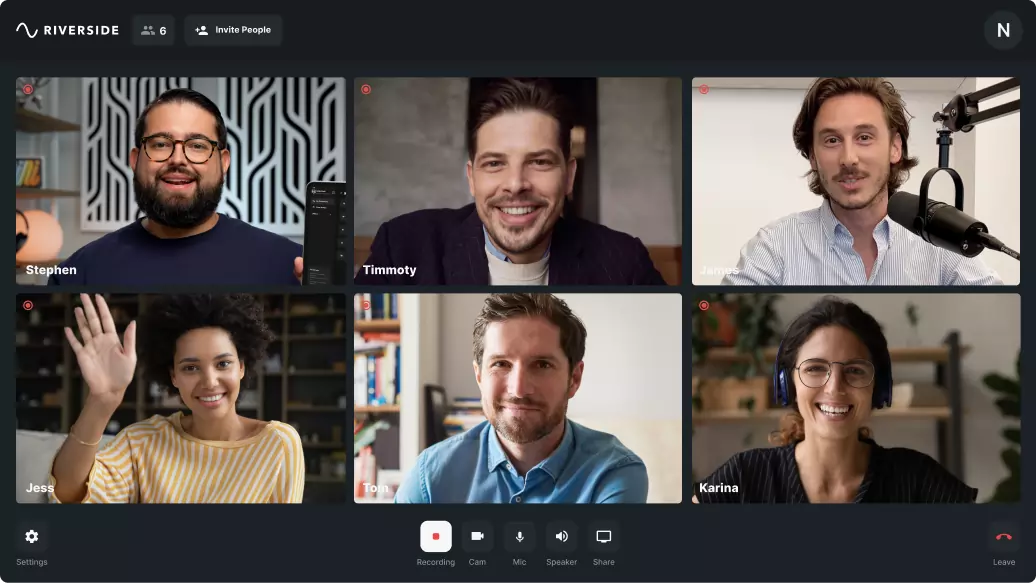
Riverside is a live streaming, recording, and editing platform ideal for branded webinars.
You can add custom branding to your webinar waiting room and upload your own logo.
Then, after your live webinar, head to our AI-based video editor where you can turn your recording into branded content effortlessly. Choose a customized background, add your logo, and even style your own captions. You can also add text and graphics to polish up the look.
Best for: Creators who want to prioritize content quality and access advanced yet user-friendly production tools.
How to brand your webinar with Riverside
Step 1: Navigate to your Riverside dashboard, and select ‘+ New studio’ to create a new production studio. Here, add details for your studio’s name and content type.
Step 2: Hover over the correct studio, on the left side menu. Press the ‘...’ icon, followed by ‘Settings’.
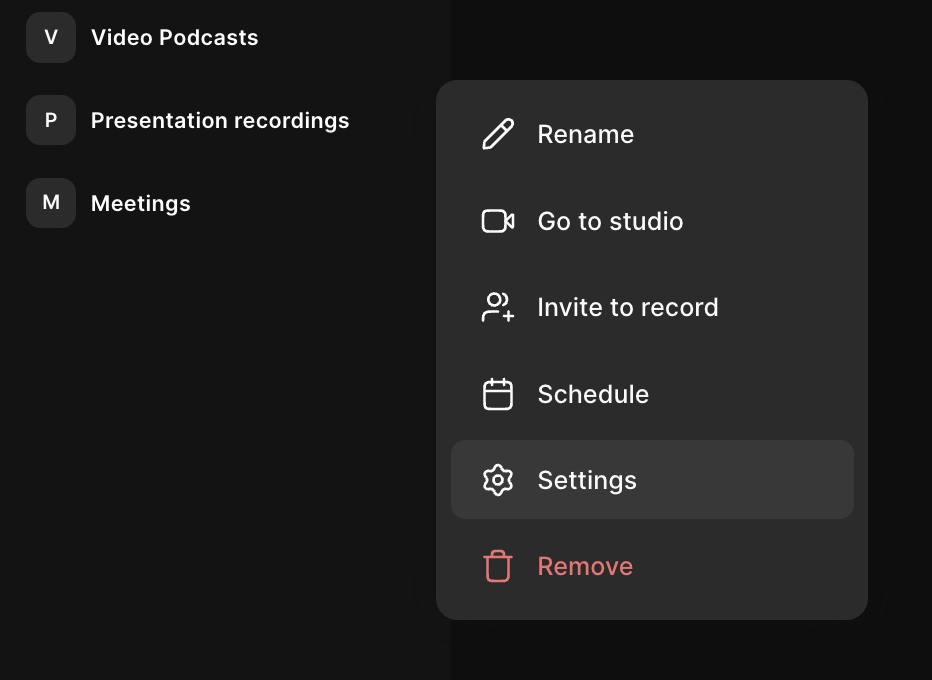
Step 3: From the menu, scroll down till you see ‘Brand’, then ‘Studio Logo’.
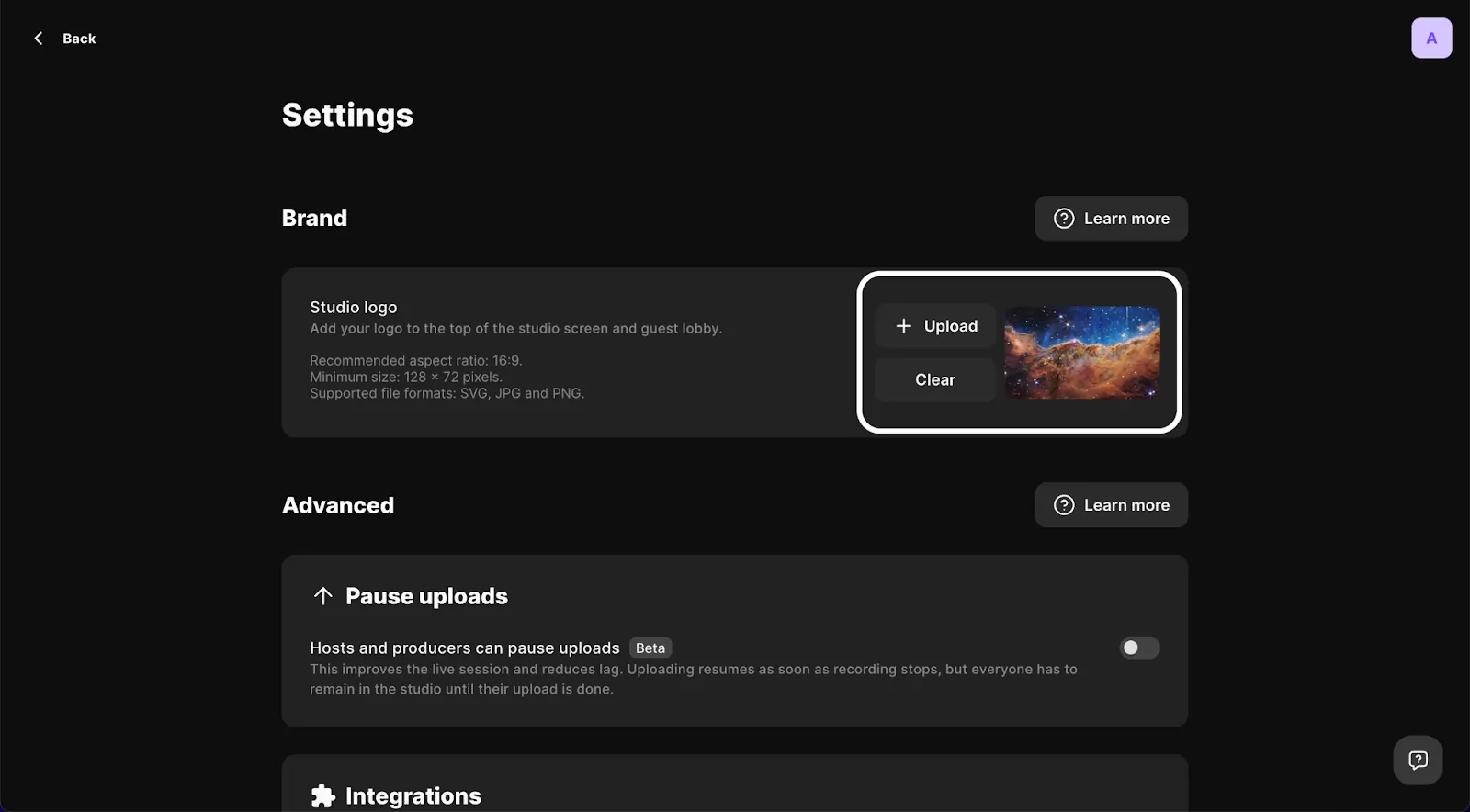
Step 4: Follow the prompts to ‘Upload’ your brand’s logo. ‘Open’ the relevant image, ensuring that you use an SVG, JPG, or PNG file. It’s recommended your image is 128x72 pixels or higher with a 16:9 aspect ratio.
Once you’ve finalized your logo, it will appear in the lobby, where it will be visible to your audience.
Zoom
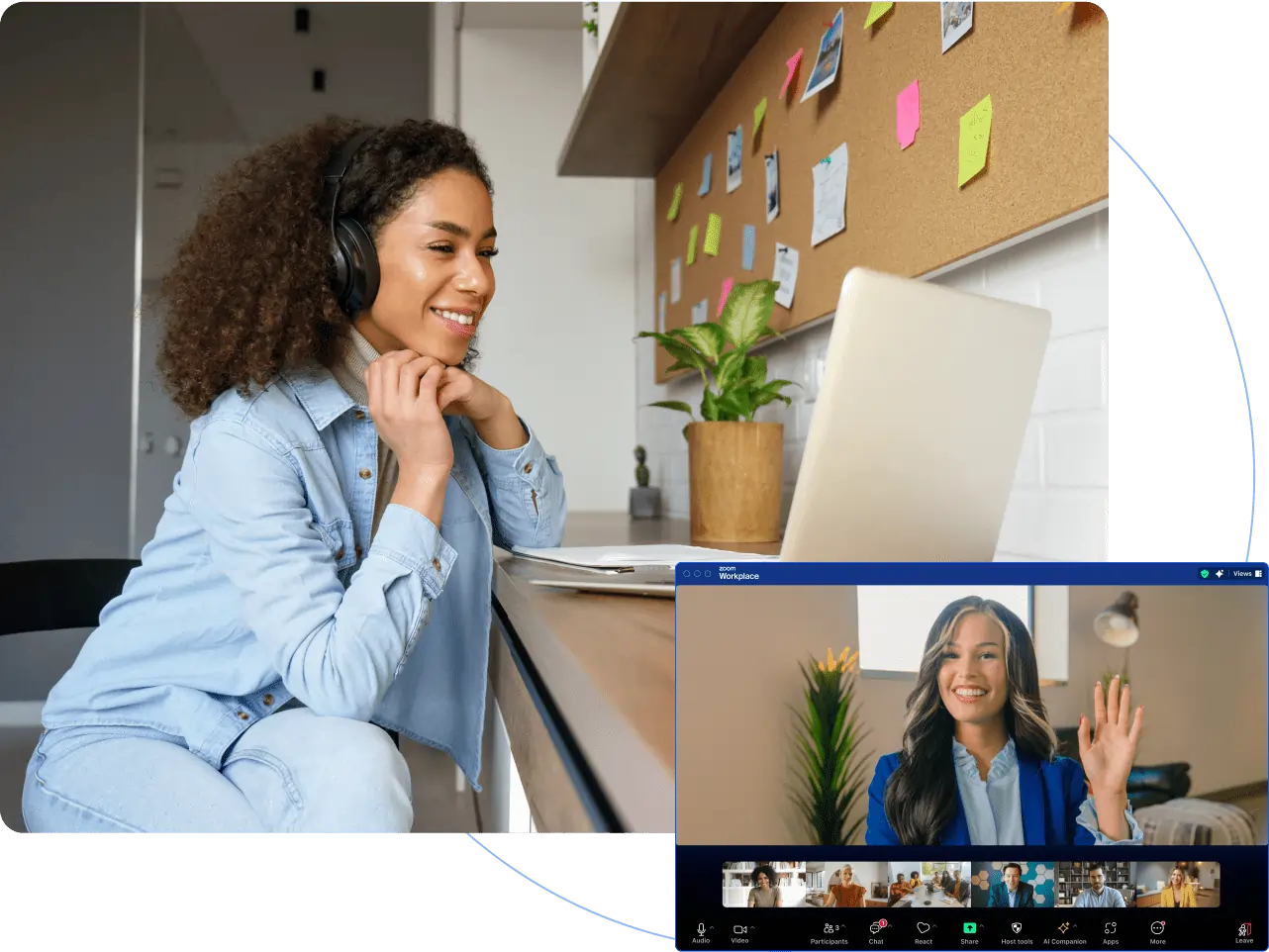
Zoom is a popular virtual conferencing tool with a tailored webinar plan. You can customize a range of elements, including your registration screen and landing page. You can add a logo and even branded themes and banners in line with your brand identity.
Best for: Users looking for a simple webinar solution with easy-to-use customizable controls.
How to brand your webinar with Zoom
Step 1: Log into the Zoom web portal as an ‘admin’, and ensure you have subscribed to the Zoom webinars add-on.
Step 2: Visit the ‘Navigation menu’, and press ‘Account Management’, followed by ‘Webinar Settings’.
Step 3: Use the ‘Edit’ button on the ‘Title’ menu to change your webinar event’s title, then ‘Save’.
Step 4: Use the ‘Banner’ section to choose ‘Upload’ and add a branded banner image as a GIF, JPG, or 24-bit PNG file, ideally 640 by 200 pixels with a maximum file size of 1024KB.
Step 5: Use the ‘Logo’ section, and select ‘Upload’ to add a 200 by 200 pixels GIF, JPG, or 24-bit PNG logo.
In addition to these tools, you can also use Zoom’s account settings to adjust speaker information and webinar themes, altering the overall appearance of your event. You can even change your webinar’s url!
Demio
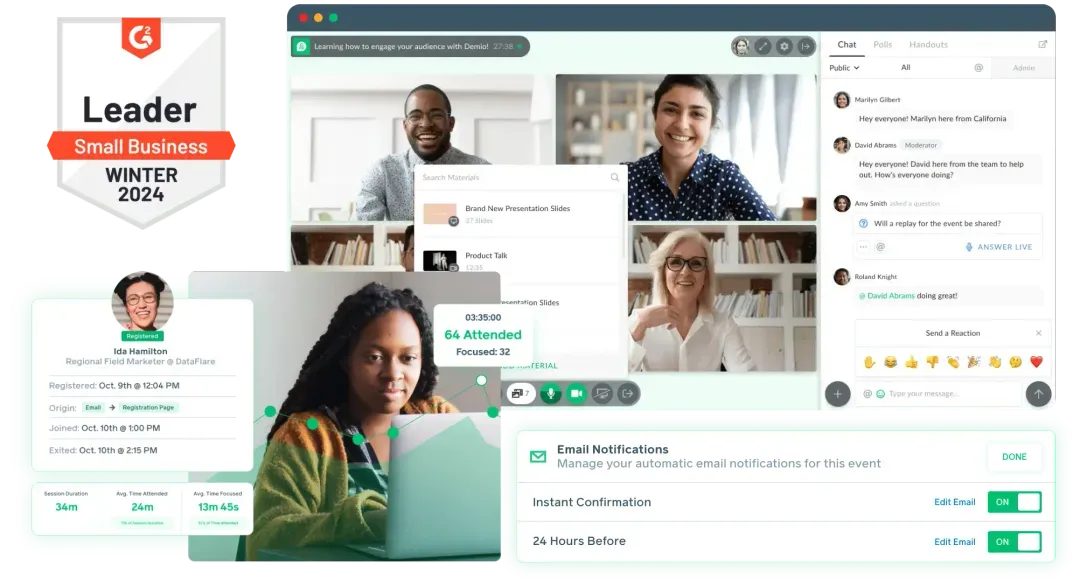
Demio is a purpose-built webinar platform, designed to make producing webinar events easy. The tool includes a range of customizable features, allowing you to change your registration page and color scheme, as well as supporting branded email notifications and even a custom domain.
Best for: Advanced creators searching for a tool designed for producing webinars with customized branding control suitable for more confident users.
How to brand your webinar with one more
Step 1: Log in to your Demio account, and navigate to the ‘Events’ page. Here, select any of your events, and choose ‘Customize’ from its dropdown menu.
Step 2: In the ‘Customization tab’, choose the ‘Registration’ menu, and follow the prompts to input changes for setting up custom registration links and even creating a thank you page.
Step 3: Go back to the ‘Customization tab’, and choose ‘Notifications’. On the following page, follow the prompts to alter notification settings and display.
Step 4: Back in the ‘Customization tab’, choose ‘Integrations’, and connect any other software tools, alongside applying any custom code required.
Demo allows you to control the overarching look and tone of your webinar event. Many custom options are available, only limited by your imagination and your technological skill level. This means that you can build your customization approach as your skills improve over time.
Dos and don’ts of branding a webinar
When branding a webinar, there are several important dos and don’ts you should keep in mind.
What to do
- DO integrate an array of branding materials consistently throughout your presentation
- DO remind attendees of your brand and the solutions it offers to common customer pain points
- DO check that your branding materials are high-quality and in line with your latest style guide
- DO continue to develop your branding skills and explore new branding options as you build your webinar strategy
What not to do
- DON’T crowd out or obscure content with logos and brand materials
- DON’T forget to include valuable, educational content that falls outside of self-promotion
- DON’T rely on poor-quality branding materials or outdated logos that no longer reflect your current brand
- DON’T stagnate in your approach or fail to learn new branding features and techniques
FAQs on webinar branding
Still unsure about webinar branding? Here are our answers to a few frequently asked questions!
How do I add branding to my Zoom webinar?
Branding a Zoom webinar is easy! Simply follow the steps listed above to navigate to your Zoom settings and apply your custom branding materials within your account.
Can I add a logo to my Zoom meeting?
By editing your Zoom account settings, you can add your logo to Zoom webinars and meetings. You can learn more about this above or via the Zoom help forum.
Final thoughts
Good branding could unlock new opportunities for your business and the webinars you deliver, so what are you waiting for? Get started with better branding for your webinar events. Explore Riverside customization today.














.webp)


.webp)

.webp)



