Table of contents:
You’ve already recorded some awesome audio content — go you! Now, you may be wondering how you can trim it down. Your best bet is an audio trimmer.
This approach means that you can cut down your audio file effortlessly. There may be parts of your audio that you simply are not happy with, or you could cut out any irrelevant content. On the other hand, your audio file may well be too long, and you may want to trim it back.
So, how can you get started here? In the following guide, we list the best free and paid audio cutters.
What is an audio trimmer or cutter?
An audio trimmer — also known as an audio cutter — is a tool that allows you to edit down audio content. You can use this program to shorten an audio file's length. However, you may also use it to remove sections of audio content. Whether you’re using a computer or mobile device, there are plenty of audio trimmers out there.
4 best audio trimmers for Mac and Windows PCs
If you are editing your audio files on your computer, there are plenty of options you may want to look into. Finding the right audio cutter for your needs doesn’t have to be hard. We’ve broken things down for you. Here are five of the best audio trimmers.
Riverside
Price: Free version/Standard ($15/month)/Pro ($24/month)
Compatibility: Mac and Windows
Riverside is a remote platform that allows you to film and edit top-quality video and audio content. When you have recorded your audio content, you can use the text-based editor or Riverside’s AI tools for a seamless audio trim.
Unlike a basic trimmer, the text-based editor makes it easy to identify the content that you want to cut out. This is because the editor works with AI transcriptions, so when you delete text in your transcript, the matching video and audio are removed from your recordings. If you’re looking for something specific, try the search bar to search for a term.
The editor also comes with automated tools to remove awkward silences or background noise.
And if you'd like to trim all your recordings' best moments at the tap of a button then try out Magic Clips tool. This uses AI to turn your recordings into short audio clips.
.webp)
Pros
- Speaker detection to easily navigate through your transcript and recording
- Use the text transcripts to edit your audio
- Multi-track recording that is synced when editing
- Audio enhancement features, such as background noise removal and audio leveling
- Easy-to-use audio editor
- Compatible with both WAV and MP3 audio
- Automatic AI transcriptions when you have finished recording
- AI clips feature allows you to create snippets of content
Cons
- Editing not available on mobile devices
Clideo
Price: $9/month or free without storage
Compatibility: Mac or Windows (in-browser)
Clideo has a variety of online tools that you can use in-browser. One of the best is the audio trimmer. You can use the feature for free by opening the web page. All you need to do is upload an audio file from your computer to get started. When you have done that, it’s a case of choosing an extract of the audio to export as a single file.
This audio trimmer tool is extremely useful if you’re hoping to cut out certain parts of your audio file. You can highlight the extract with a box and then click “delete selected” to cut it out completely. The whole process takes just a few minutes.
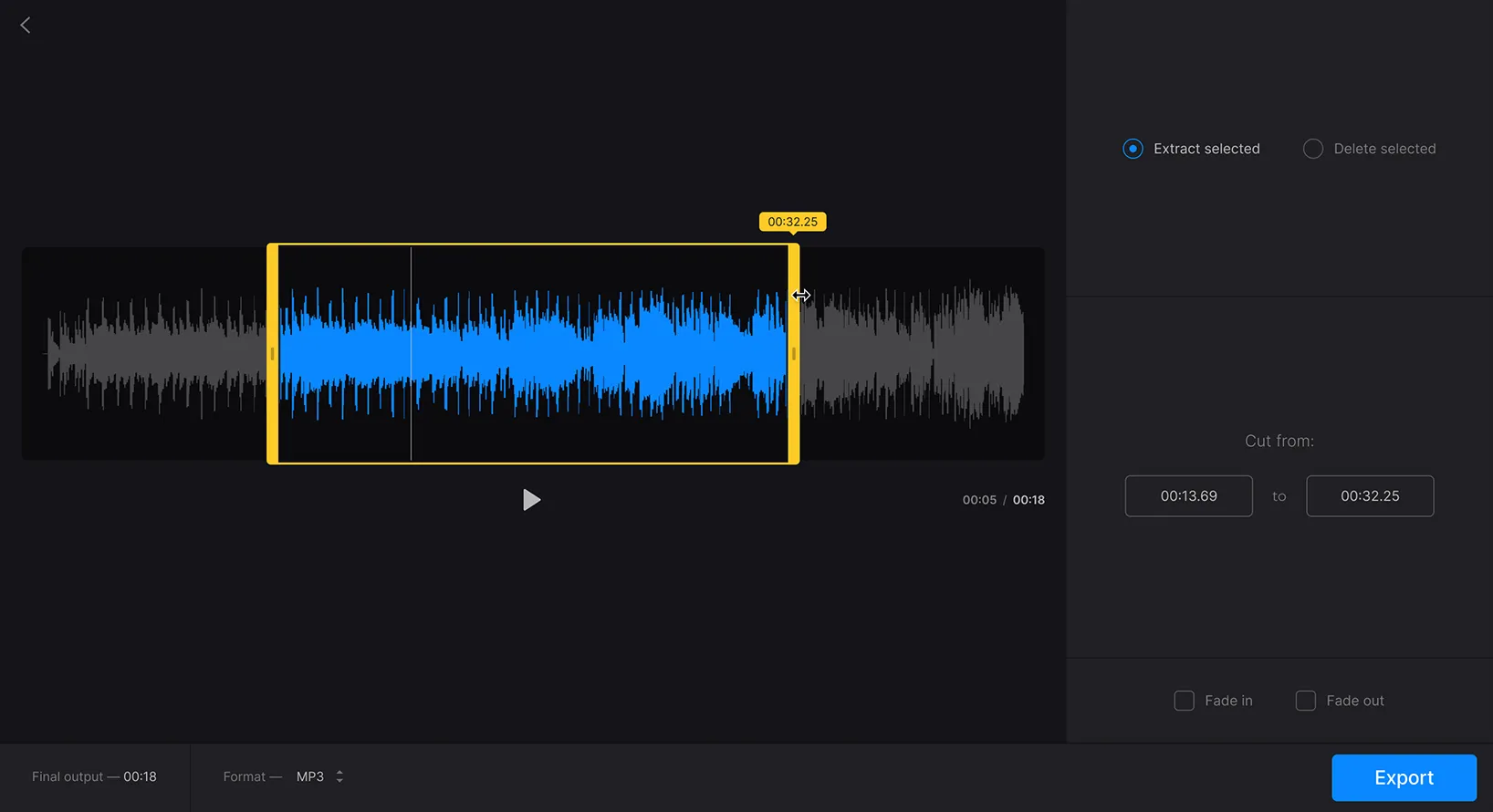
Pros
- Free to use in the browser
- Compatible with MP3, OGG, WMA, WAV
- Quick and easy for beginners
Cons
- Lacks features
- Can’t zoom in on the audio track
Audio Cutter
Price: Free
Compatibility: Mac or Windows (in-browser)
If you’re looking for a swift way to edit your audio files, Audio Cutter is what it says on the tin. You can use this tool in your browser, so it’s compatible with Mac or Windows. Simply open the web page, upload your MP3 file, and use the handlebars to edit the audio. There’s a tool that allows you to remove sections of audio. Next, you simply have to click the "Cut Audio File” button to cut your MP3 file and export it as any format you need.
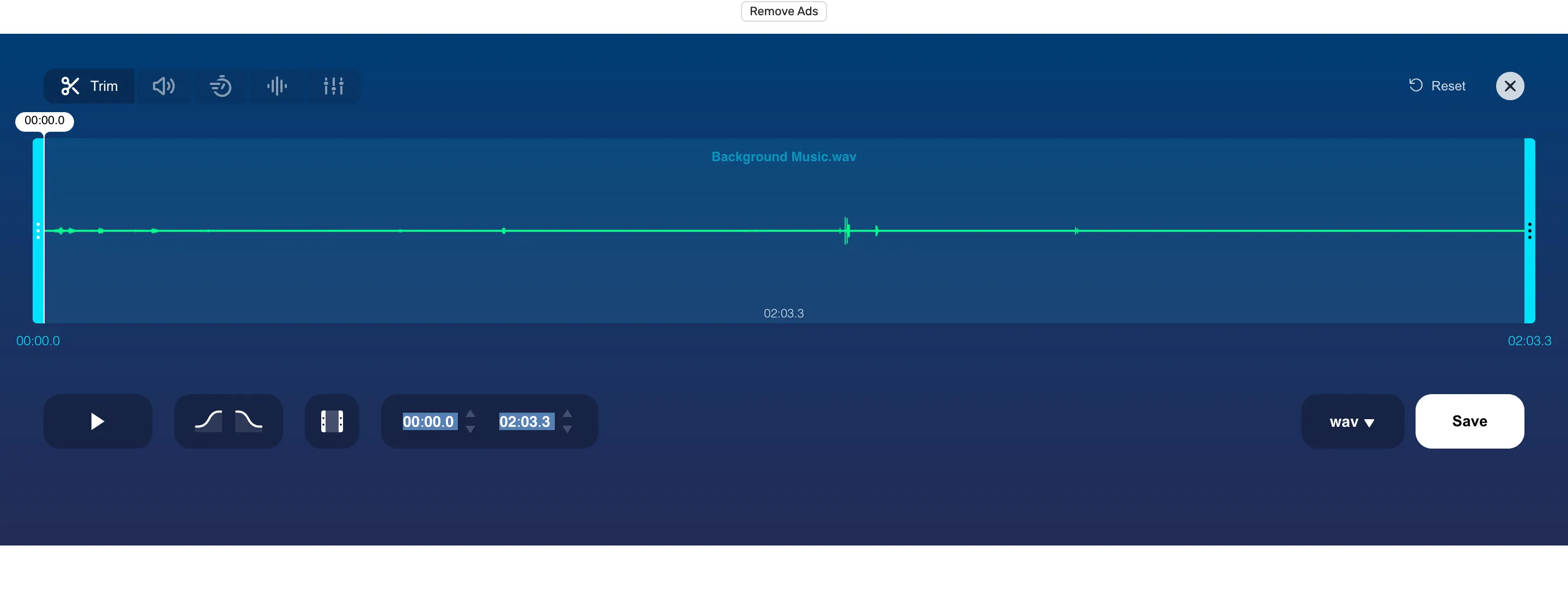
Pros
- Free to use in the browser
- Convert your audio to different formats
- Fade in and fade out feature
Cons
- Not many features
- Old-school design
Audio Trimmer
Price: Free
Compatibility: Mac and Windows (in-browser)
Audio Trimmer is an easy-to-use in-browser cutter. You can cut down your audio file with a few clicks. This is ideal if you don’t have any previous editing experience. You don’t need to be an expert with this quick tool. All you have to do is upload your audio file, select the part you want to edit, and then cut it.
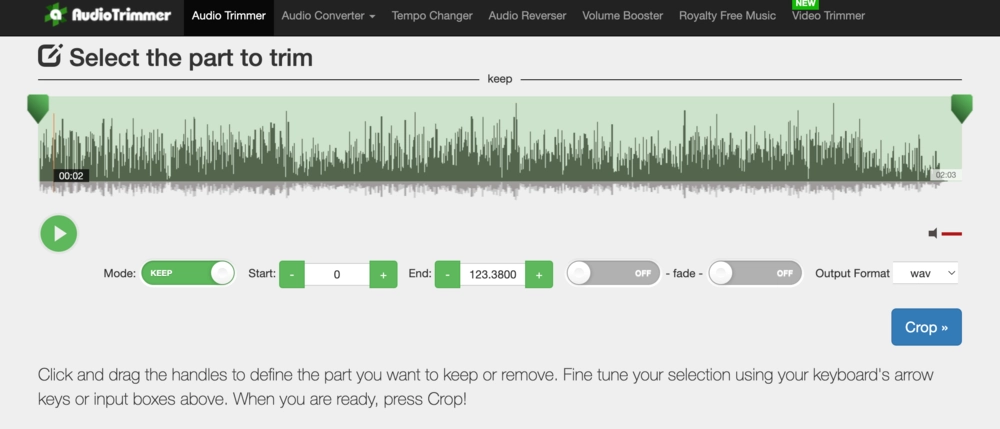
Pros
- Free to use in the browser
- Quick and easy editing
- MP3, AAC, AC3, WMA, WAV, AIFF compatible
Cons
- Basic design and functionality
- Lacks other editing features
5 best audio trimmers for iPhone and Android devices
Okay, but what if you’re using your mobile device to edit your content? Don’t worry —many audio trimmers fit the bill. Here are five you can give a go:
Timbre
Price: Free
Compatibility: Android
Timbre is a free Android app that you can use to trim your audio files. The audio trimmer allows you to cut, convert, omit, split, and reverse the files that you upload. When you have uploaded your audio file, you will see the total duration of the content. Below that, there’s an area where you can “select a range” to cut. Once you have done that, you can easily export the audio file and even share it to different platforms, using the share feature.
Pros
- Converts MP3 to AAC, WAV, FLAC, M4A
- Free to download and use
- You can speed up the audio with double-speed
Cons
- Busy looking interface
- Not available on iOS
Wave Editor
Price: Free
Compatibility: Android
If you’re looking for a wide variety of audio editing features, look no further than the Wave Editor app. The program has a free sound editing app, which may have everything that you need. It could be the best free audio trimmer for Android devices. The app has a variety of features that allow you to edit, record, mix, and master audio content on your smartphone.
Pros
- Supports MP3, WMA, and WAV
- Free to download and use
- Easily trim your audio file
- You can insert silence into your file
- Fade-in and fade-out features
Cons
- Adverts on the free version
- Not available on iOS
FilmoraGo
Price: $20.99/month (free trial available)
Compatibility: iOS and Android
With more than 100 million users around the world, FilmoraGo is one of the best video and audio trimmers on the market. However, the price tag reflects that. To get full use of this audio cutter app, you need to pay a hefty $20.99 per month. You can download the app and try it with a free trial. The platform is easy to use, and you can trim down your audio files with the editor. The simplistic design appeals to most content creators.
Pros
- Simple, professional, attractive design
- Many audio and video editing features
- Quick to set up and get using it
Cons
- iOS version is better than Android
- Expensive for one-time users
Medly
Price: $6.99/month
Compatibility: iOS and Android
Are you an aspiring singer-songwriter? Medly is an audio trimmer that suits your needs. The iOS app creators say that it “has everything you need to unleash your musical spark.” Record your audio content directly into the app, and then it splits up your content. You can then use the audio trimmer tool to create a clip. You can upload straight to SoundCloud.
Pros
- Record and edit your audio content
- The app splits your content into sections
- Easy to use for newbie musicians
Cons
- Not as useful if you’re not a musician
- Monthly cost
Handy Audio Editor
Price: Free with in-app purchases
Compatibility: iOS
Handy Audio Editor is exactly that — handy. The Apple app is free to download and use. However, some in-app purchases are available if you hope to use premium features. When you have downloaded the app, it’s simply a case of choosing the audio file you want to edit and getting started. The audio cutter tool is simple to navigate and use.
Pros
- You don’t need to have editing skills
- Easy setup and simple editing tools
- Basic and attractive interface
Cons
- The in-app purchases can be tricky
- Only available on iOS
Trimming audio seamlessly with Riverside’s new Editor
Riverside is an all-in-one online recording and editing platform. If you are a content creator and you’re looking for an online studio, you have found it.
You can record in up to 4K video and 48kHz audio resolution without worrying about internet connection. Riverside uses local recording so everything records directly on your device instead of relying on your internet. Capture separate audio and video tracks for up to 10 participants, and add sound effects live with our Media Board. Then, head to the editor for a seamless production.
Trim audio using the timeline or use text-based editing to swiftly cut your audio by deleting text. With its automated tools and text-based editing, you’ll edit podcast content 3x faster.
You can also try our Magic Clips feature, which uses AI to turn your recordings' key moments into short, shareable clips. Other automated tools include background noise removal, audio normalization and silence removal.
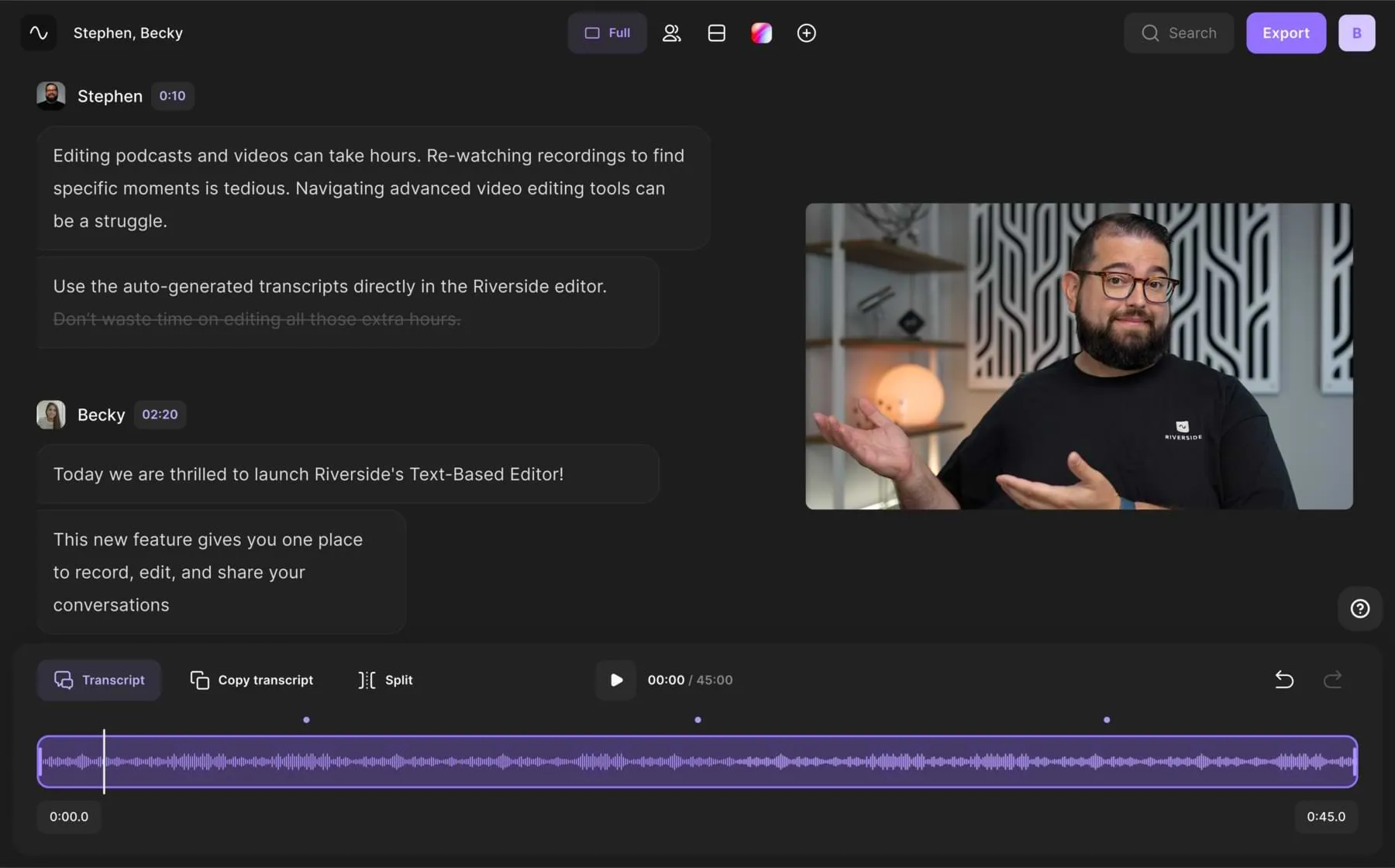
Key features:
- Instant AI transcriptions available in 100+ languages
- Magic Clips which makes short snippets of your most interesting moments
- Separate audio and video tracks for increased editing control
- Local recording so your internet doesn’t ruin recordings
- Up to 4K video and 48kHz audio resolution for high-quality content
- Text-based audio editor so trimming audio is as easy as deleting text
- Automatic Speaker Detection to identify different guests
- Multi-track sync saves you time and effort
- Automated audio editing tools and enhancement
- Easy navigation using your transcript
- Highly accurate AI transcriptions available in 100+ languages
- Media board so you can mix audio and add sound effects live
How to trim audio easily with Riverside’s text-based audio editor
Ready to get started with Riverside’s text-based audio editor? You don’t have to be a pro to get this right. Follow our easy steps below:
Step 1: Join Riverside and launch a studio. Sign up to Riverside and click "+ New Studio" to launch your virtual studio.
Step 2: Set up your studio. Enter the name of the studio in the box provided. Choose "Audio Only" and then elect your transcription language.
Step 3: Click on "Enter Studio". Check your camera and microphone. Use the dropdown menus to make sure that your camera, microphone, and speaker all have the right input or output.
Step 4: Click the "Record" button to start recording. When you have recorded your content, click "Stop" and wait for all of your recording files to upload. You can then Leave. You will leave the studio and enter the recordings lobby.
Step 5: Click on your audio file at the top of the page to begin editing it. You will see the AI-generated text above the timeline at the bottom of the page.
Step 6: Scroll through the transcript and highlight words or phrases that you want to delete. Click backspace or delete to get rid of them both in the transcript and the audio file.
Step 7: To trim audio, you can drag the end of the timeline bar at the bottom of the page. Hover your cursor over the end of the block, click, and then drag the timeline inward. This will delete the content that you don’t want in your final project.
Step 8: When you are happy with the final audio arrangement, download it as a format of your choice. You can then share your audio on Spotify or other platforms.
How to choose the best audio trimmer or cutter
Now that we’ve got through the list of best audio trimmers, you should have an idea of which one will suit you. Here are some of the factors you should consider when selecting the right audio cutter for you.
Price: How much cash do you have to splash? When you’re choosing which audio trimmer to use, you need to know what your budget is. Figure out how much you can spend here.
Ease of use: Chances are, you’re not a pro when it comes to audio editing. That’s perfectly okay! When you’re looking for an audio trimmer, check out how easy it is to use for newbies.
While there are many free and paid audio trimmers out there, they can look strikingly different. Take the time to consider the look and design of your chosen audio cutter.
Quality: When you’re importing and exporting audio files, the last thing you want is to ruin the quality of the file. Make sure that the audio trimmer you use offers high-end exports.
Speed: You don’t have a moment to spare. When you’re searching for an audio trimmer online, be sure to prioritize platforms that offer a quick turnaround. That way, you won’t waste time.
FAQs on Audio Trimmers
What is the best tool to crop audio?
Riverside is a popular audio-crop tool that you can use in your browser. The new text-based editor allows you to edit the audio content by removing words and phrases. If you’re new to the world of audio editing, you should give this feature a whirl.
How do I cut audio without losing quality?
Make sure you choose a high-end audio trimmer. There are many different tools, apps, and programs out there. Check out the reviews and testimonials before you pick one. You could also look for an editor that doesn't compress audio so you can keep the quality.
How do I precisely trim audio in Audacity?
If you want to edit your audio in Audacity, simply highlight a section of the audio in the program. You can then use the backspace button to delete it entirely.
What can I use to cut audio?
As we have discussed in this guide, there are many different audio trimmers out there. Some of the best options include Riverside, Descript, and FilmoraGo.


%20(All%20Devices).webp)











.webp)
%20(1).webp)
.webp)


