Table of contents:
Whether you’re working with a remote team or want to collaborate with professionals around the globe, virtual meetings are the answer.
If you’re looking to set one up, you’ve come to the right place. In the following guide, we will take a look at everything you need to know about hosting a virtual session. Read on for the best tips, advice, and tricks to get you started.
What is a virtual meeting?
A virtual meeting is an online gathering that teams can use to collaborate, no matter where they are. Often enough, the host and guests will interact using a range of features, such as video, virtual chat rooms, and shareable whiteboards. If you want to host a virtual meeting, you will need to choose the right software and then invite your guests to join you.
Of course, there are different types of virtual meetings out there — as we will delve into shortly. However, the main thing that these virtual sessions have in common is that, rather than taking place in a physical location, they take place online. If you have remote workers or want to work with people around the world, you can host virtual sessions to do so.
Virtual meetings vs. virtual events
While virtual meetings and virtual events may sound similar, the two types of sessions are strikingly different. The main differentiator here is the matter of guest participation.
In a virtual meeting, the guests or attendees participate and actively engage with the host. They may ask and answer questions, have discussions in break-out rooms, or even work with the team on a project in real time. It is a collaborative process.
On the other hand, a virtual event tends to have a host and audience members. The guests only watch the action that is taking place on screen, and the host doesn’t typically expect them to engage or give feedback. Attendees simply log in and watch the event live.
Keep in mind that these are not hard and fast rules. Some people use the terms virtual meetings and virtual events interchangeably to mean the same thing. However, most of the time a meeting is a collaboration while an event is a watchable livestream.
Types of virtual meetings
Now that we’ve talked about what a virtual meeting is let’s look at the different types out there. There may be a whole host of reasons you choose to host a virtual session. Here are some of the types of virtual meetings of which you should be aware before you start:
- Project collaborations. Working as part of a team? You might need to collaborate on a project or document in real time. If so, you can host a virtual session in which you decide to work together in the same program while communicating online.
- Video conferencing. Perhaps the most common type of virtual meeting is a standardized conference. You invite your attendees to an online video call in which you share company news, ideas, and give them an update in real-time. You may use a program such as Riverside, Microsoft Teams, or Zoom, for example.
- Audio meetings. Don’t need the video element? No problem. You could choose to host a virtual meeting using only audio. This type of session works best when you have something that you want to articulate quickly and easily. However, you are not able to illustrate anything using a video or presentation during this call.
- Video presentations. Let’s say that you have a video or slideshow that you want to share with the entire team. That’s where this type of video meeting comes into play. With a video presentation, you invite audience members to join you online and then share your screen to show them the content as you speak. Of course, before you start, you need to ensure that the software you choose has a screen-sharing feature.
- Virtual reality (VR) meetings. If you can’t be in the same room as your coworkers, virtual reality meetings are the next best thing. For this type of virtual session, each team member needs to have a VR headset and you will need to use appropriate software. You can host a virtual session in which you collaborate using virtual reality.
Why should you host virtual meetings?
Thinking of hosting virtual meetings for you and your team? There are many reasons that this approach would work for you. Above anything else, virtual sessions are flexible, accessible and support collaborative work. Let’s break down some of the core benefits.
Benefits of virtual meetings
- Collaborating remotely. Remote work is the future. 16% of workers are now fully remote, with many companies also using a hybrid model. Collaborating with people when you don’t share a physical space with them can be tough. Virtual meetings allow you to bridge the gap and work with people around the globe in real time.
- Engaging features. Want to increase your team’s engagement? Virtual meetings may be the answer. The virtual session software that you choose may allow you to share presentations, engage in polls, and share multimedia files. All of the above means that your team members have more ways to collaborate in the meeting.
- Cost saving. Virtual meetings can significantly reduce costs. Rather than having to host a meeting in an event space, which is expensive, you can do it all online. In addition, attendees don’t have to travel to a physical location to have a meeting.
- Flexible and accessible. Busy schedule? No problem. Virtual meetings are flexible — you can have them anywhere, no matter what you are doing. When you are trying to fit meetings into your work day, having them online makes all of the difference. You cut out any travel time and can easily squeeze them into the busiest of days.
What do you need to host a virtual meeting?
Now that you know why virtual meetings are advantageous, let’s talk about what you need to get started. Here are the tools you and your team members will need for virtual sessions:
- Stable internet connection. It hardly takes a rocket scientist to understand that virtual meetings take place online. For that reason, it is vital that you and your team members all have a stable internet connection to avoid any disruptions.
- Hardware. Of course, hosting or attending virtual meetings requires specific hardware. What you need will depend on the type of virtual session you are hosting. You may require a computer, tablet, or smartphone for starters. You could also get an external camera or microphone, depending on the quality that you need here.
- Software. Before you can launch a virtual session, you will need to have the right software. That means a program that will allow you to video or audio call with a group of people. You should also look out for software that lets you collaborate with the group in real-time. In the next section, we will look at the core factors to consider.
What to consider when choosing good virtual meeting software
Ready to host a business virtual meeting? If you want to set up a session, it’s important that you have the right virtual meeting software. The truth of the matter is that there is a wealth of options out there. Before you choose which one suits you, there are some factors you should consider. Here are some of the things that you need to think about when choosing a platform:
Ease of use
When you’re hosting a virtual meeting, you will be inviting a number of different people. Don’t presume that every invitee has the same level of technological know-how. That is not always the case. For that reason, you should make sure that the software you choose is easy to use. Pick a program that is accessible to a range of individuals with different capabilities.
Video (and recording!) quality
The clearer the video quality of your virtual meeting, the more realistic it will feel for you and your guests. The point of hosting a virtual session is to replicate the look of a real-life meeting. For that reason, you need to make sure that the software you choose is up to the job. Always check this out ahead of time. In addition, if you want to save a meeting recording to review later, pick software that offers high-quality recording. For example, Riverside allows you to record live virtual sessions in up to 4K video quality.
Interactive features
Virtual meetings should never be a one-way street. Encouraging your team members to interact is a surefire way to make your virtual meeting a success. Look for software that allows you to use fun and engaging interactive features. For instance, Riverside has a real-time chat, allowing your guests to interact while the meeting is happening. You can also host live audience call-ins to encourage your audience to engage with you in real time.
Screen sharing capabilities
Often enough, when you’re hosting a virtual session, you will need to share your screen. Virtual meetings can include an interactive element. For example, you may give a virtual presentation to the team or show them how to use a certain program in real time. Choosing virtual meeting software that includes a screen-sharing capability is certainly the way to go. Riverside allows you to share your screen with your guests at the touch of a button.You can also upload a presentation and record it locally.
Media sharing features
Want to show your team a quick video or share an audio file with them? Ensure that the software you use allows you to do this in a matter of seconds. Riverside includes a virtual soundboard feature that lets you add pre-recorded sounds and videos to the virtual studio. That means that sharing multimedia files with the team has never been more straightforward. You can even record content ahead of the virtual meeting and then share it when you need to.
How to create your own virtual meeting with Riverside
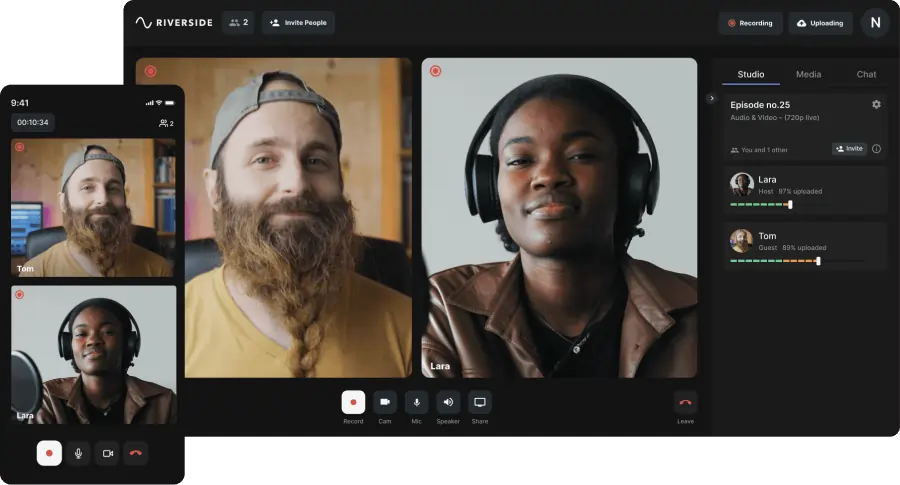
Looking for a way to host a seamless virtual session with your team? Riverside is the answer. The affordable platform is easy to use and accessible from a range of devices. Once you have signed up, you can launch a virtual studio and invite your team to join you online.
Share your screen instantly with your team at the click of a button. Whether you’re presenting a slideshow or showing your team how to perform a process, it could not be easier. You can also use the teleprompter feature to write your script ahead of time.
When you are ready to get started, invite multiple guests and download separate audio and video tracks for each. The software offers local recording, allowing you to capture top-quality interviews in up to 4K video and 48kHz audio resolution. Follow our simple steps below:
Step 1: Before you get started, join Riverside and launch a virtual studio. Sign up to the software and click “+ New Studio” to launch your virtual studio.
Step 2: Set up your studio. Enter the name of the studio in the box provided. Choose “Audio & Video” to host a video meeting. Select your transcription language.
Step 3: Next press the “Continue set up studio” button. Scroll down where you can schedule your studio for a certain time. Click “Schedule” and then select a date, time, and your timezone for the virtual meeting.
Step 4: Add guests by scrolling to “Invite participants” and clicking “Add participant”. Enter the details of your meeting attendees in the box that appears.
Step 5: Next, click “Go to studio”. You will enter the lobby, where you can check your camera and microphone. Use the dropdown menus to make sure that your camera, microphone, and speaker all have the right input or output.
You can also click “I am not using headphones” or “I am using headphones” at this point. When you have done all of the above, click “Join studio”.
Step 6: Click the Record button to start recording. When you have recorded your content, click Stop and wait for all of your recording files to upload. You can then Leave.
Step 7: You will leave the studio and enter the recordings page. Wait for your recording to upload successfully.
Step 8: If you would like a 4K video of your virtual meeting, you can download it now. Riverside will also store your videos in your online account so you can come back to them.
Riverside key features
- Launch your own virtual studio instantly
- Invite up to 9 guests to join you, and up to 1000 audience members
- Effortlessly share your screen in real-time
- Presentation recorder to upload slides, assign controls and capture your effortlessly record your content
- Use Producer Mode to give the controls to someone behind the scenes
- Teleprompter feature allows you to write a script for your meeting
- Download the content in up to 4K video quality and 48kHz audio resolution
- Receive highly accurate AI transcriptions straight after recording
- Live streaming and live call-ins to boost audience engagement
- Text-based Editor that makes trimming your content as easy as deleting text
- Magic Clips selects the best parts of your recordings and turns them into shareable shorts
3 Tips on how to host virtual meetings successfully
By this point, you are well-equipped to host virtual meetings. However, before you invite your attendees and get started, there is some extra advice you need. Here are three tips:
1. Create an agenda first
Before you host a virtual meeting, make sure you have an agenda in place. There is nothing worse than a host who is not clear on the plan. Schedule every element of the session.
2. Test the software
Technological issues will throw a spanner in the works. Before you launch your virtual meeting, take the time to make sure that the software works well for you.
3. Encourage the team to engage
Make your virtual session interesting and collaborative. Rather than merely speaking to your team, take the time to encourage them to engage with you in real-time.
FAQs on Virtual Meetings
Does virtual meeting mean online?
A virtual meeting is a session that you hold over the internet. You can use a range of different platforms to host either video or audio conversations online.
Is Zoom a virtual meeting?
Yes, you can host virtual meetings via Zoom. However, there are other programs that offer more features and capabilities, should you need them.
What is the difference between a virtual meeting and an online meeting?
You can use the terms “virtual meeting” and “online meeting” interchangeably. These two phrases can mean the exact same thing.
What is needed for a virtual meeting?
As we have mentioned, you will need a stable internet connection, appropriate hardware (a smartphone or computer), and software to host a meeting.














.webp)
-(1).webp)
%20(1).webp)


