Table of contents:
Key takeaways:
- CPU Power is Crucial: A multi-core CPU is essential for handling the complex tasks of video editing, such as rendering, encoding, and applying effects, with more cores providing better performance for 4K and higher resolution editing.
- Sufficient RAM for Smooth Workflow: At least 16GB of RAM is necessary for basic video editing, but for 4K and beyond, 32GB or more ensures smoother playback, faster rendering, and the ability to handle multiple layers of video and effects.
- GPU Enhances Visual Processing: A strong GPU is vital for accelerating visual tasks like color correction and rendering high-resolution video, especially when working with 4K footage, where a GPU with at least 6GB of VRAM is recommended.
- Fast and Ample Storage is Key: SSDs are preferred for video editing as they provide faster access to large files and quicker software response. A minimum of 512GB is required, though 1TB or more is better for large projects.
- Display Quality Matters: A high-resolution display with accurate color representation is important for precision in video editing, making it easier to fine-tune details and perform color grading effectively.
Imagine you're deep into editing your latest project, adding that perfect transition or color grade. Then, your computer freezes or crashes out of nowhere, taking your work down with it.
To ensure smooth performance while handling the many complex computing tasks associated with video editing, you must invest in a powerful computer. Not sure where to start when evaluating video editing computers? We’re here to help.
Factors to consider when choosing a video editing computer
Video editing processes are complex. They often involve handling large, high-resolution files, multiple layers of video and audio, special effects, and more.
When choosing a computer for video editing, it's essential to consider key factors that directly impact performance and efficiency. Each component ensures a smooth and productive editing experience, especially when working with large files and complex effects.
Hardware configuration
Your computer's hardware is the foundation of its performance, dictating how smoothly you can work with video files and effects and how long your rendering will take. The right combination of components—CPU, RAM, and GPU—ensures your machine can handle heavy workloads without stuttering or crashing.
CPU
The CPU (Central Processing Unit) is the computer's brain. It processes the complex calculations required for applying effects, transitions, and edits, making a fast and powerful CPU essential for smooth performance and quicker processing times.
Multi-core processors are your best bet here. They are designed to handle complex tasks in parallel, which makes them ideal for working with large files and applying effects. Four cores are adequate for basic video editing. Look for 6-8 cores if editing up to 4K footage and 10+ for 4K and higher.
RAM
The RAM (Random Access Memory) allows your computer to quickly access and manage large video files, multiple clips, and layers in real time without slowing down. It’s where your computer temporarily stores your data.
More RAM ensures smoother playback, faster rendering, and the ability to simultaneously handle complex edits and effects. For video editing, 16GB is the baseline, but for editing 4K video and beyond, we'd recommend 32GB of RAM or more.
GPU
The GPU (Graphics Processing Unit) accelerates video editing tasks by offloading intensive visual computations from the CPU, such as rendering, color correction, and 3D effects. A powerful GPU significantly improves performance when previewing and exporting high-resolution videos, enhancing overall editing speed and efficiency.
Your GPU should have at least 6GB of VRAM (a type of memory that stores and processes visual data) if you want to use it for 4K video editing. 4GB should be enough if you’re editing in 1080p. You should also test or look up how your GPU performs with your preferred video editing software.
Storage
Video files are massive, which is why storage is so important when choosing a computer for video editing.
The two most common storage drives are solid state drives (SSD) and hard disk drives (HDD). SSDs are the clear winner for video editing. They’re faster, so loading big files and running software feels quick and snappy.
Fortunately, most laptops come with SDDs as their primary built-in storage. Some cheaper desktops still have built-in HDDs. Look for a minimum of 512 GB SSD memory, but 1TB or more is best for video editing, especially if you’re working on large projects.
Display
A good display for video editing provides accurate color representation and high resolution, allowing editors to see fine details and make precise adjustments for professional-quality results.
When choosing your screen type or monitors, consider these two factors:
- Resolution: More pixels mean more detail. A higher resolution gives you a clearer view of your footage, making it easier to work with high-definition videos. If you're editing in 4K, a 4K display is best. For cheaper options, 1080p displays should be enough for beginner video editors and basic editing.
- Color accuracy: Color grading and correction are essential parts of video editing and require monitors or screens with excellent color accuracy. Look for displays that support a wide color gamut (100% sRGB or higher). Prioritize accurate color reproduction by looking for displays with Delta < 2.
Compatibility
Your computer setup must be compatible with the editing software you’ll use. Popular programs like Adobe Premiere Pro and Final Cut Pro each have their requirements. For example:
- Adobe Premiere Pro works on Windows and macOS but needs at least 16GB of RAM and an advanced GPU if you're working with 4K footage.
- Final Cut Pro, on the other hand, is exclusive to macOS and shines on Apple’s M1 and M2 chips, offering professional-level tools and excellent stability on newer Mac systems.
If you're opting for an online video recording and editing platform like Riverside (perfect for recording interviews, webinars, or podcasts), you have plenty of options. It’s compatible with Windows, macOS, iOS, and Android and is much lighter on system requirements than dedicated video editing software. With Riverside, you can record high quality video and audio and edit it using Ai-powered tools like Magic Clips and Magic Audio without having too invest in expensive video editing software.
Beyond software compatibility, consider how your video editing PC handles other video editing equipment like headphones, speakers, and audio interfaces. For example, some high-end audio interfaces might need special drivers or Thunderbolt ports, which are more common on Macs.
Portability
Where will you be doing most of your editing? Are you constantly moving, or is your setup more of a home base?
- Laptops offer the perk of portability. But there are some trade-offs: fewer ports, shorter battery life, and often smaller screens. Plus, they can heat up fast during heavy editing, slowing down performance.
- Desktops can’t be easily moved but bring more power, better cooling, and easier upgrades. They’re often the preferred option for pro editors who need maximum performance.
Budget
Your budget will ultimately determine what kind of video editing computer you can build or buy. Spend wisely, focusing on what you need for your editing projects.
If you’re handling high-res videos, prioritize a strong CPU and enough RAM to manage those large file sizes and complex workflows. If your work involves 3D rendering or complex visual effects, you'll need a serious GPU to speed up renders and keep playback smooth.
7 best computers for video editing: Our picks
1. Microsoft Surface Studio 2

The Microsoft Surface Studio 2 features a 28-inch PixelSense display with a crisp 4500x3000 resolution, allowing you to edit 4K video and beyond. It’s powered by an Intel Core i7 processor and NVIDIA GTX 1070 GPU, which can easily handle complex editing tasks. The unique touch screen and Surface Pen compatibility make it especially suited for video editors looking for precise edits.
That said, it’s not the newest tech on the block, and some experts might find the older GPU a bit limiting for heavy-duty projects.
2. Apple Mac Studio
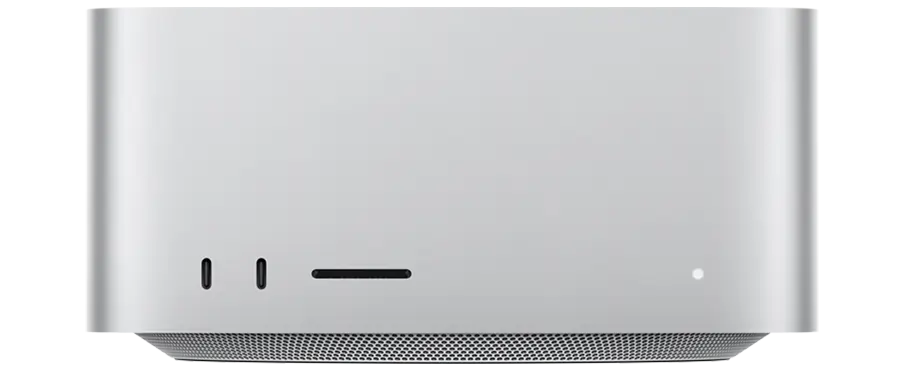
If you're working with 4K or even 8K footage, the Apple Mac Studio is a great option. It’s packed with the M2 Ultra chip and up to 192GB of unified memory, meaning multi-layer editing and rendering are a breeze.
The compact design is another win. You get serious power in a small size. It also boasts a 76-core GPU, which is a perfect for handling complex processes like color correction and advanced visual effects, making it ideal for video production.
3. Apple iMac

The Apple iMac (24-inch, M1 chip) is an all-in-one machine that balances power and design. Its Retina 4.5K display delivers stunning visuals crucial for color grading and fine-tuning video content. The M1 chip allows for seamless 4K editing and quick rendering times, making it a solid choice for mid-level editors who want everything wrapped in one sleek package.
4. Apple MacBook Pro

If flexibility matters, the Apple MacBook Pro makes an excellent option for editing on the go. The Liquid Retina XDR display offers top-notch color accuracy, and the 38-core GPU (paired with up to 96GB of RAM) ensures smooth editing, rendering, and exporting. It has the power to handle even the heaviest projects, all in a portable package.
5. Asus ROG Zephyrus G14

Gaming laptops can be perfect tools for video editing as well, which is proven by the Asus ROG Zephyrus G14. It combines the power of an AMD Ryzen 9 CPU with an NVIDIA RTX 3060 GPU, making it perfect for high-res editing. The 14-inch QHD display offers excellent color accuracy, and its SSD gives you enough storage to handle any type of video project.
If you're a video editor that also enjoys gaming, it's hard to go wrong with this computer.
6. HP Envy 34” All-In-One

If screen real estate is what you need most, check out the HP Envy 34” All-in-One. Its ultra-wide 34-inch display with a 5120x2160 resolution ensures an immersive video editing experience even when editing in 4K. Plus, it has an Intel Core i9 processor and NVIDIA RTX 3080 graphics for handling demanding projects. It even comes with a solid webcam.
7. Razer Book 14

The Razer Book 14 offers a strong balance between portability and power, with an Intel Core i7 processor and Intel Iris Xe graphics. While less powerful than some desktop options, it handles mid-level editing projects well and features a solid 14-inch display with good brightness and color accuracy. It's perfect if you need a sleek, compact laptop but not top-tier GPU power.
Choose the right video editing setup for your needs
The type of video editing computer you need depends most on the kind of work you’re doing. For example, you won't have to spend much on a computer if you’re mainly recording smaller video projects, like podcasts, and editing them using a dedicated podcasting platform like Riverside.
However, you're going to need to spend more if you’re working on complex video editing projects, like movies or 3D animation. And even if none of our recommended video editing computers are suitable for you, at least you know what to look for and can continue researching to find a setup that fits your needs and budget perfectly.
FAQs about computers for video editing
Do I need a powerful graphics card for video editing?
A powerful graphics card (GPU) is crucial, especially for rendering, effects, and working with high-resolution videos like 4K or 8K. A good GPU can significantly speed up these tasks and make playback smoother during editing.
Is a high-resolution display necessary for video editing?
A high-resolution display, such as 4K, is highly recommended for video editing. It allows you to see finer details in your footage and ensures better color correction and grading accuracy.
Should I prioritize CPU or GPU for video editing?
Both matter, but focus on a good CPU first. The CPU handles most editing and exporting tasks, while the GPU is useful for graphics-heavy work like effects and high-res playback.
Do I need special peripherals for video editing?
Yes, peripherals like a color-accurate monitor, external SSDs for storage, and good-quality audio equipment can improve your workflow and video quality.
Is a Mac or Windows better for video editing?
Both Mac and Windows are great for video editing. Macs are known for smooth performance with software like Final Cut Pro, while Windows PCs offer more customization options and support for a broader range of software. It really comes down to your preference and budget.
Which processor is good for video editing?
For video editing, an Intel i7 or AMD Ryzen 7 is recommended because they offer multi-core solid performance, speeding up tasks like rendering and encoding. If you're working with 4K or higher resolution, an Intel i9 or Ryzen 9 is better. These processors have more cores and higher clock speeds, which means faster rendering times and smoother performance when handling large video files. The more cores, the better your computer can manage demanding editing tasks.
How future-proof should my video editing PC or Mac be?
Your setup should be future-proofed to handle software updates and larger files. Choose a machine with upgradable RAM, storage, and a GPU that’s powerful enough to avoid having to replace them too soon.
















