Table of contents:
Video testimonials are an invaluable marketing asset. Instead of having to endorse your product or services yourself, you can capitalize on the genuine voice of a real customer. This makes for compelling promotional material.
The logistical practicalities of actually recording testimonials can create challenges. But this is where remote recording comes in. Platforms like Riverside make it easy to record a professional and high-quality video testimonial remotely. This means you don’t have to think about hiring a studio space, getting everyone in the same room, or investing in a full suite of equipment.
This article dives into 6 ways to record a remote video testimonial professionally and why you should try it.
TL;DR
- A video testimonial features a real-life customer or client talking about their positive experience using a business’ product or services.
- Remote recording is a great way to avoid high costs and logistical impracticalities.
- Choosing the right tool and method to remote record your video testimonial is key to achieving high-quality results
- Riverside offers an intuitive workflow for both host and guest that guarantees high-quality results no matter how strong your wifi.
What is a video testimonial?
A video testimonial is a recording of a client, customer, or user talking positively about their experience with your product or service. They’ll usually touch on their own specific needs and circumstances and how you helped them to solve or accommodate them.
Video testimonials are an invaluable marketing asset. Since they major on third-party and independent endorsement, they’re a powerful way to promote your business.
Can you record video testimonials remotely?
Absolutely. Though you may be more familiar with an in-person recording setup, remote video testimonials are often far easier in terms of logistics, time, and money.
Using a platform like Riverside, you can record high-quality and seamless video testimonials easily.
Pros and Cons of Remote Video Testimonials
All kinds of recording setups come with their own advantages and disadvantages. Let’s delve into the specifics of recording a video testimonial remotely:
Pros
Easy - Remote recording is simple. Tools like Riverside offer an intuitive workflow, so you don’t have to think about the technicalities of recording. You only need a desktop (or mobile), mic, headphones, and camera. Then, you’re ready to record.
Fewer logistics to consider - You don’t need to rent a studio space, consider transportation costs, or align everyone’s calendars. Simply set a date and time and log on to your virtual recording studio.
Recording quality - If you choose the right tool, you can achieve studio-quality results from your browser.
Budget-friendly - Since there’s no studio rental or transportation costs to factor in, remote recording usually works out a whole lot cheaper.
Include international voices - With no physical constraints, you gain the freedom to include international customers and clients who would typically be out of the question.
Cons
Recording quality - If you choose the wrong tools, you could face low-quality recordings impacted by weak internet connection.
6 Methods to Record Video Testimonials Remotely
There are a few different ways that you can record a video testimonial remotely:
Asking your client to record themselves
Possibly the most low-maintenance and investment model would be to ask your client to record a testimonial themselves.
Though this is certainly an easy option with a low-time commitment, this relies on your client feeling comfortable in front of the camera. You’ll also have little control over the quality of the video and its contents. To mitigate against low-quality recording at least, you may want to consider sending your customer some video recording equipment and some tips on how to record themselves professionally.
Video conferencing platforms
You can use a video conferencing platform like Zoom or Google Meets to record your remote video testimonial.
An advantage of this method is that these platforms are familiar, well-known, and budget-friendly. Chances are, you already regularly use one of these platforms in your day-to-day workflows.
On the flip side, however, video conferencing platforms aren’t usually specifically set up for high-quality remote recording. And since low-quality videos can tarnish your brand identity, this definitely isn’t ideal.
Local and multi-track recording is key to high-quality remote video testimonials - but these aren’t typical features of these kinds of platforms.
Local recording is where each participant is recorded on their own device rather than over the internet. Without local recording, bad internet connection can negatively impact the overall quality of your video.
Multi-track recording means that each participant’s audio and video are on a separate track. This is essential for being able to edit freely: you can edit one person’s audio or video without worrying about affecting everyone else’s recording.
Screen recording software
If your video conferencing software doesn’t have the native ability to record calls, you could use a third-party screen recording tool to capture your video testimonial. Some popular screen recorders include CamStudio, OBS Studio and QuickTime.
Though this means you don’t have to abandon a platform that you’re familiar with, this method usually results in low-quality recording and gives you less freedom during post-production to edit independent clips of the speaker.
Double-ender recording (i.e Sending equipment)
Using a familiar platform like Zoom is tempting but can be let down by recording quality. To get around this issue, you could manually set up a double-ender recording by sending them the equipment necessary to record themselves.
This means putting together an equipment kit consisting of at least a mic and camera, and sending it to their address. This does, of course, require some forward-planning. And if you haven’t already, you’ll need to invest in the equipment.
Hiring a Remote Video Production Team
If you’d prefer to leave the production of your remote video testimonial to professionals, then hiring a remote video production team is definitely a good option. You can look at services like Levitate, 42 South or Thoughtcast Media.
Going with a remote video production team guarantees top-notch recording quality. But this definitely isn’t a budget-friendly way to record your video testimonials.
Dedicated Remote Recording Software
If you want to record your video testimonials yourself, using a dedicated remote recording video testimonial software is the easiest way to achieve high-quality results seamlessly and easily. Platforms like Riverside simplify the entire remote recording process with a whole suite of features geared towards enhancing both the host and remote guest workflows.
Recording Remote Video Testimonials in Top-Quality With Riverside
Riverside is a dedicated remote recording software specializing in making the production of high-quality remote video and audio as easy as possible. Let’s take a look at its key features:
Local recording
Riverside automatically records each participant locally. This means you don’t have to worry about the strength of you or your guest’s internet connection.
High-quality recording
Record in up to 4K video and 48kHZ audio for studio-quality results that meet professional standards.
Lossless & uncompressed file format
Lossless and uncompressed file formats like WAV preserve the quality of your initial recording rather than shaving some off in favor of a smaller file size. Riverside automatically exports to WAV and CFR MP4.
Multitrack recording
Riverside records each call participant to their own audio and video track. Separate track recording gives you the ability to edit each person’s video independently. So, for example, if you want to focus on your guests’ video and discard the host’s, you can.
Browser-Based & Mobile App
No need to download any software to your computer to get started. Riverside is completely browser-based which means you can sign in from anyone’s desktop if needs be. Riverside also has a mobile app for recording on the go.
Easy Guest Flow
When it comes to recording a remote testimonial video, you want your customer or client to have a smooth and stress-free experience. After all, they’re donating their time to help you market your business. Riverside ensures that your guest has a seamless user workflow from start to finish. All they need to do is click on the invite link and they’ll be redirected directly to your online recording studio - no need to sign up or download anything.
AI Clips
If you’re ready to start capitalizing on your remote video testimonial across your socials, you can use Magic Clips to quickly generate these assets. This AI-powered tool automatically identifies key moments from your full-length recording and transforms them into short-form clips that are ready to publish. Alternatively, you can tweak them to your preference before posting them.
Automated Transcription
Riverside’s AI-powered transcription generator automatically converts your audio into text format. This is ideal for adding captions to your remote video testimonials and repurposing the content into blog posts and other written marketing materials.
Captions
Riverside lets you automatically add captions or subtitles to your video. You also get full customizability so you can change the size, placement, font and color of your captions to match the tone of your video.
Intuitive Text-based Editor
Riverside users also get access to an AI video editor that helps you convert your raw footage into a publication-ready video in no time. You can edit your remote video testimonials using your transcript — all you need to do is make changes to the text and Riverside will automatically reflect those changes in your video. The video editor is designed to be intuitive, color coded to make it easier to differentiate between speakers.
Customizability
Using Riverside, it’s also easy to customize the look and feel of your videos: add in your logo, change the background and the formatting
Audio Enhancement Tools
You can optimize and improve your audio recording quality using Riverside’s audio enhancement tools: remove background noise and normalize audio levels to make sure your testimonial videos sound as good as they should.
Async Recording
If you can’t get your schedules aligned, you can opt for asynchronous recording. This means your guests can join the browser-based recording studio at a time that’s convenient to them.
You can leave them “on-screen instructions” to help them set up their shot and even pre-prepare a script or prompts for them using Riverside’s integrated teleprompter. Once your guest is happy, they submit their recording for your review and editing.
Tutorial: How to Record A Remote Testimonial with Riverside
Here’s a quick guide to recording your remote testimonial video with Riverside:
Step 1: If you’re not already a member, create your Riverside account. Once you’ve done that, log in.
Step 2: On the left of your dashboard, you’ll find all your previously created studios. If you’ve got a pre-existing one that you want to use, simply scroll down to it and click the camera icon to enter it.
If you want to create a new one, hit the “+” button at the top. You’ll see a pop-up where you can name your Studio, add your transcription language, and if you want to, schedule the recording date.
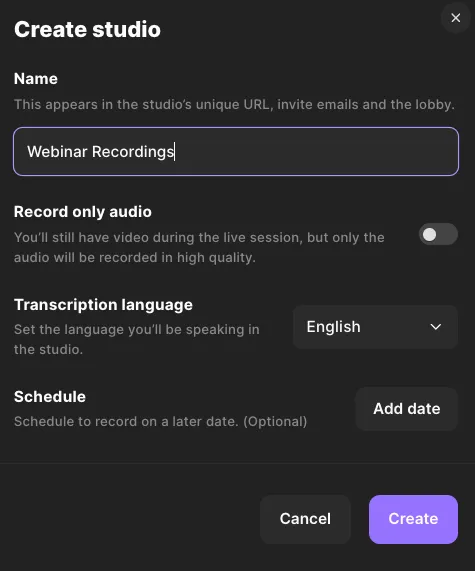
Step 3: To invite your guest with the studio link, click the three dots over the studio and click “invite to record”. You can then copy the link and send it to them, or input their email to send them the link directly from the Riverside platform.
Step 4: Once you’ve clicked “Enter studio”, you’ll land in the lobby where you can check all your equipment is correctly connected. You should also tell Riverside if you are or aren’t using headphones.
Click “Join studio” when you’re set.
.webp)
Step 5: Once you’re in the studio, wait for your remote guests to join you. You can run a test-recording before diving into the real thing.
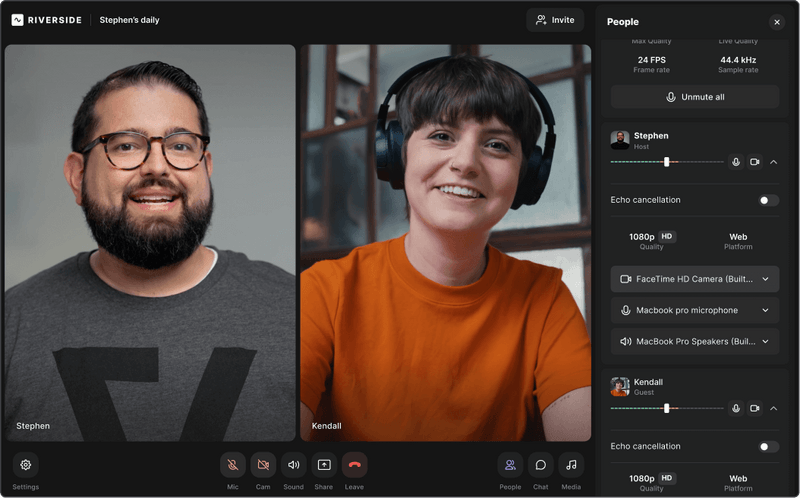
Step 6: Once you’re finished with your recording, click the red hang-up button and “end session for all”.
Riverside will automatically redirect you to your recordings page.
Step 7: From your recordings page, click on the relevant video and then ‘Create new edit’ in the top right corner. From the same page, you can also ask Riverside to generate AI show notes for your recording.
Step 8: In the editor, you can:
- Trim your recording using our color coded timeline or text-based editor
- Customize your video with a logo or background
- Add text to your video testimonial
- Style and add video captions
And a whole lot more!
If you’d like to use async recording, this is only available on some of our business plans.
You can learn more on how this works in our async guide, but in short:
When inviting guests, you’ll have the option to Invite to record async. Follow these prompts and you’ll have space to leave a script and instructions.
FAQs on Remote Video Testimonials
What do you say in a video testimonial?
You can get creative with the kinds of questions you ask your customer or client. Typically, the customer will speak about who they are, what their business does, and why they chose to work with you or use your product or service.
You want your video testimonial to portray your business in a positive light. So you should definitely ask your guest to speak about how your product or service has benefited their business.
How do you prepare for remote video testimonials?
You should first research the client you’re interviewing and prepare specific questions that will accurately reflect their experience with your business.
Depending on the recording method you choose, there might also be some preparation that needs to be done. For instance, if you choose to send your guest recording equipment, you’ll need to ship your package out in time for your recording session.
How do you shoot a remote video testimonial?
Platforms like Riverside exist to make recording a remote video testimonial easy and straightforward:
- Decide if you’re doing an async or synced remote recording session
- Set a date and time, then create your studio and send out invites
- Send your quests any equipment they need along with instructions and a script
- On the day, get everyone set up and then hit record. If your guests are using async recording they can join and record at their own leisure.
- Edit your recordings using our AI editor. You can add captions, create short testimonial clips and more.



















