Table of contents:
Have you ever started a meeting or video only to forget what you wanted to say? A teleprompter can offer the perfect solution, allowing you to keep a script close when needed.
Using a teleprompter app, you can plan your content ahead of time and provide yourself with a clear outline that ensures you cover all important details in a meeting or recording. This can relieve the stress of creating content and help you enhance your professionalism!
If you’re looking for a list of great Mac-compatible teleprompter apps, you’ve come to the right place. Here are our top 10 recommendations and what makes them so great.
Why should you use a teleprompter?
A teleprompter lets you look at a prewritten script while maintaining good eye contact with your audience. Instead of regularly flipping through notes and risking losing your audience’s interest, you can read information directly from your screen. This can help you approach recordings more confidently. You can focus on the quality of your content and how you engage with your audience, which can help you improve your speaking skills. You can pay closer attention to the rhythm and cadence of your voice.
What to consider when choosing a teleprompter for Mac
When choosing a teleprompter app to use with your Mac device, there are a few things to consider. Keeping these factors in mind can help you select the right software solution and achieve the best possible results.
Script length requirements
Some teleprompter apps accommodate long scripts, while others work best for short speeches. Before you choose teleprompter software, decide how long your script will be. This way, you can select an app that fully supports your script and avoid being left without a teleprompter halfway through your recording.
Software compatibility
Next, it’s a good idea to consider software compatibility options. Where will you be recording your speech or presentation? You need to choose a teleprompter app that is not only compatible with your Mac device but one that is also simultaneously compatible with your virtual recording or conferencing software.
Teleprompting controls
Every teleprompter app is unique, offering different controls and functions! Before you make your decision, think about the kinds of controls you’d like to have access to while using a teleprompter. Do you need to adjust timing, font, or other display settings? Choose a program that allows you to achieve everything you need with ease.
Extra features available
Some teleprompters may include or be compatible with extra features, from unique screen displays to in-build recording and editing tools. Decide which extra features are important to you that could be lacking from the other software you use. Then you can select a teleprompter app that meets your requirements.
Budgeting considerations
Finally, it’s important to consider your budget ahead of time. Some Mac teleprompters are available for free, while others incur a cost. Try to strike the right balance and choose a software solution that fits comfortably within your budget without compromising on quality or control.
10 best teleprompters for Mac (free & paid)
Searching for a great teleprompter program you can use with your Mac device? Here are our 10 top recommendations to get you started.
1. Riverside Teleprompter
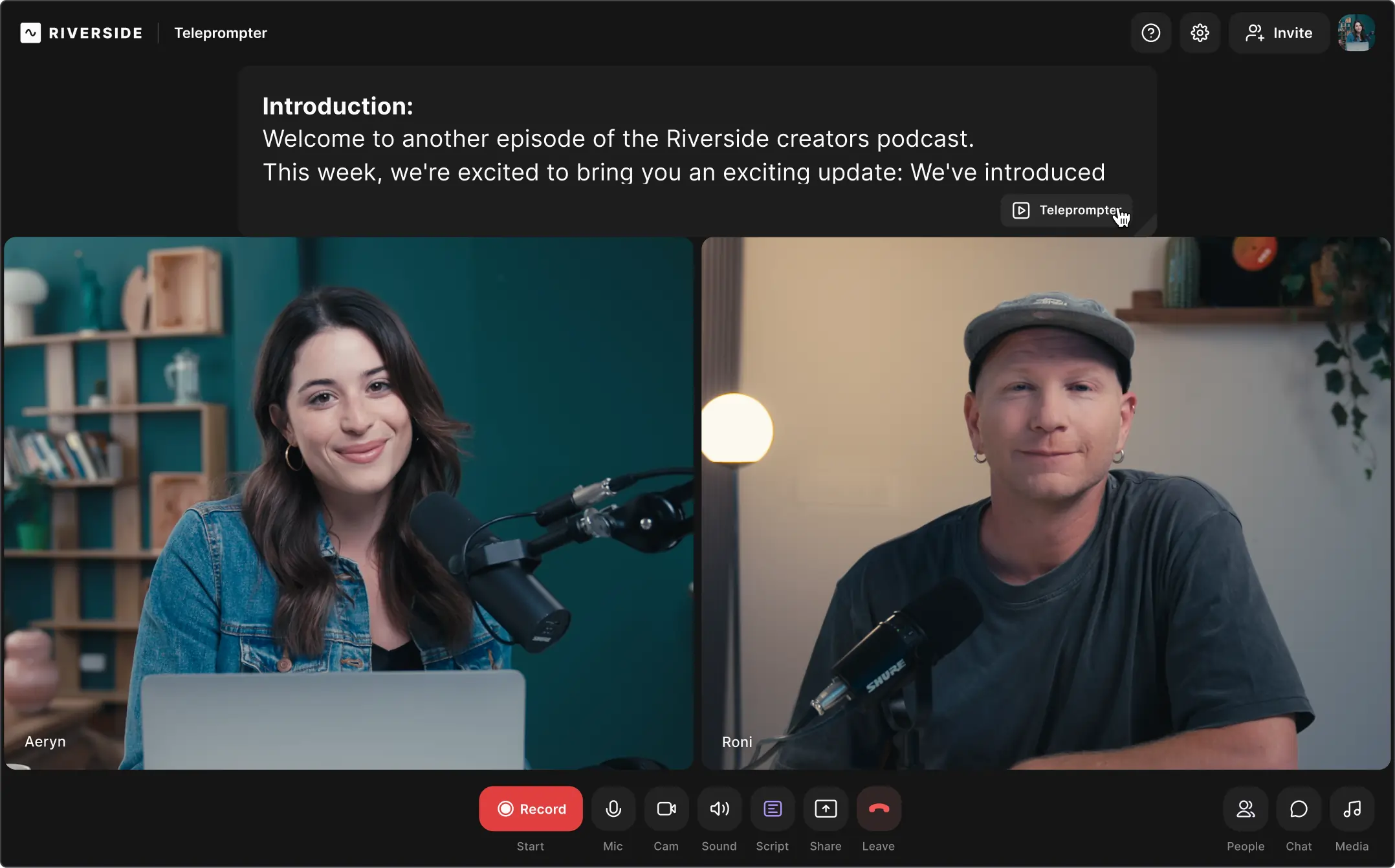
Price: $24 / month
Riverside is a video creation platform for recording and editing studio quality content, but it also is a seamless option for online teleprompter software.
Available alongside Riverside’s high-quality video recording and editing tools, the teleprompter feature allows you to access your script and advanced meeting controls all in one place. The teleprompter is intuitive and streamlined, including fully adjustable script settings. You can choose at what pace your script scrolls and you can adjust the size of your font.
Best for: Users looking for teleprompter features that can be integrated directly with professional-quality recording software.
2. Teleprompter Premium +
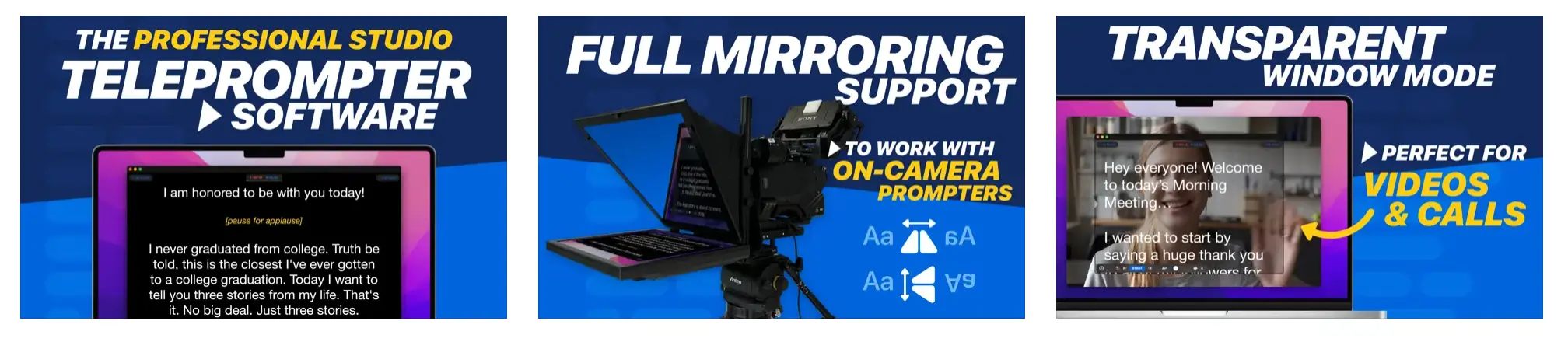
Price: From free to $59.99
Teleprompter Premium + is an app-based system with a great suite of features! The program allows users to import external script files and supports easy control of scrolling and speed. Users can even customize text displays and make the teleprompter background transparent during video recordings and meetings. You can also control the teleprompter from any web browser on the same WiFi network.
Best for: Beginner users who want to get started with an easy-to-use yet comprehensive app-based teleprompter system.
3. Virtual Teleprompter
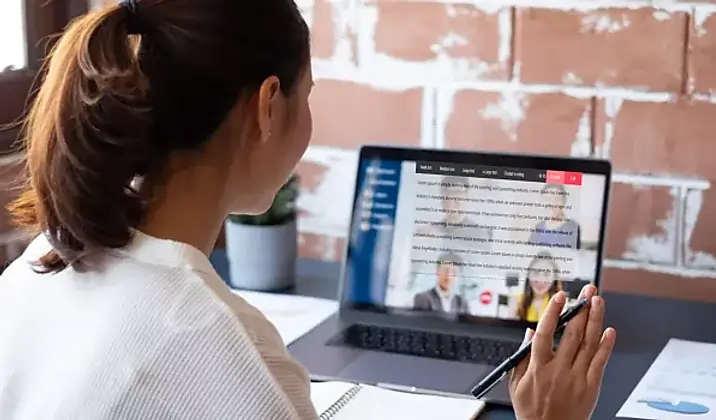
Price: From free to $3.99
The Virtual Teleprompter app has all the basics, with a transparent screen display and both auto and manual scrolling features. Users can adjust text font size and color, all while accessing beginner-friendly timers and settings to edit script materials and control teleprompting functionality while an externally hosted call, meeting, or recording is in progress.
Best for: Total beginners who only need the basics and want a low-cost entry point while they learn their way around teleprompting.
4. Power Prompter
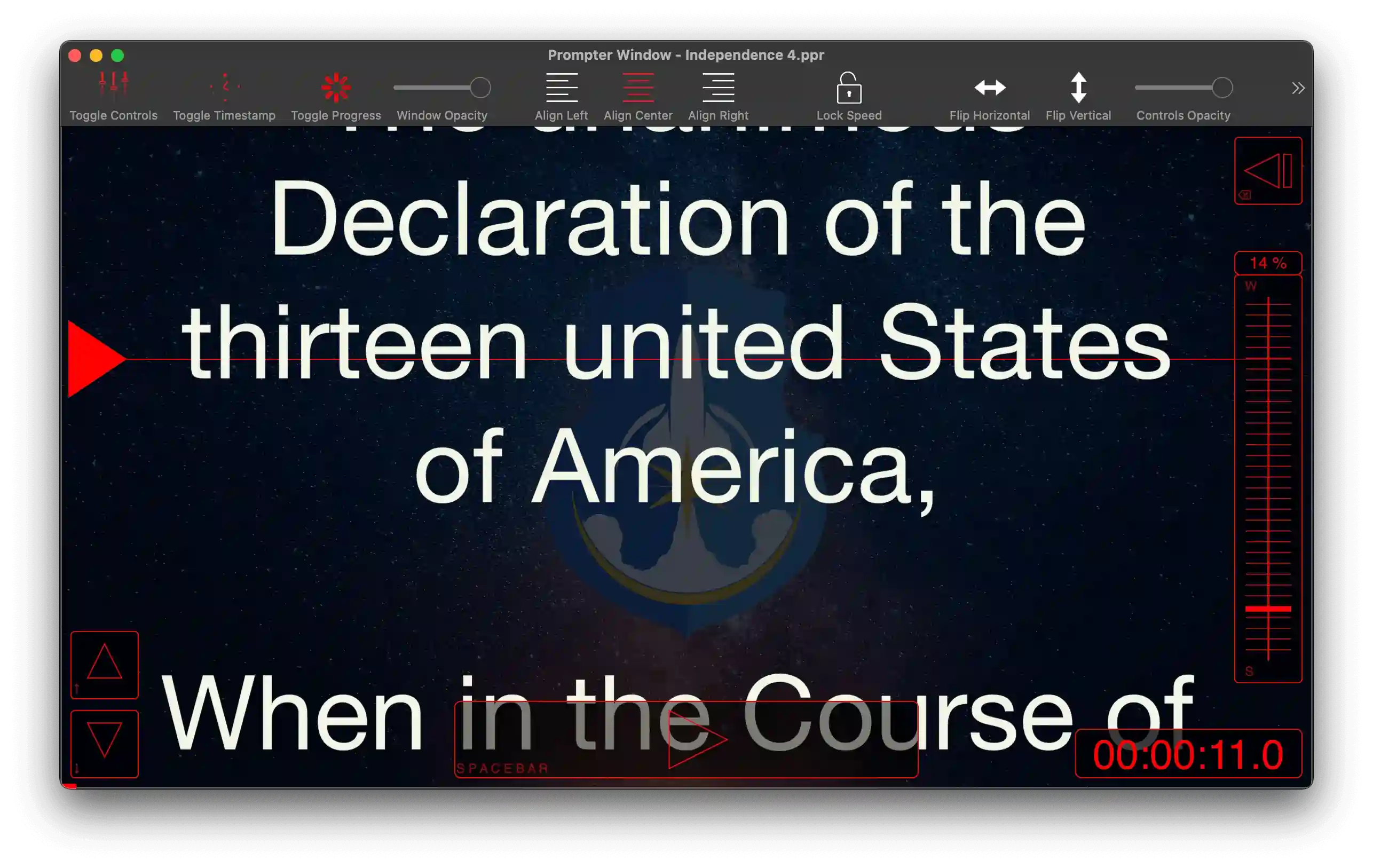
Price: From free to $49.99
Power Prompter is a comprehensive teleprompter program! The system can be complex, offering a wide range of tools and features. Users can easily launch and switch between multiple windows to access several scripts simultaneously. With a paid plan, the software also includes some basic recording options.
Best for: More experienced users who are confident navigating new technologies and want access to diverse features and functionalities.
5. PromptSmart Pro
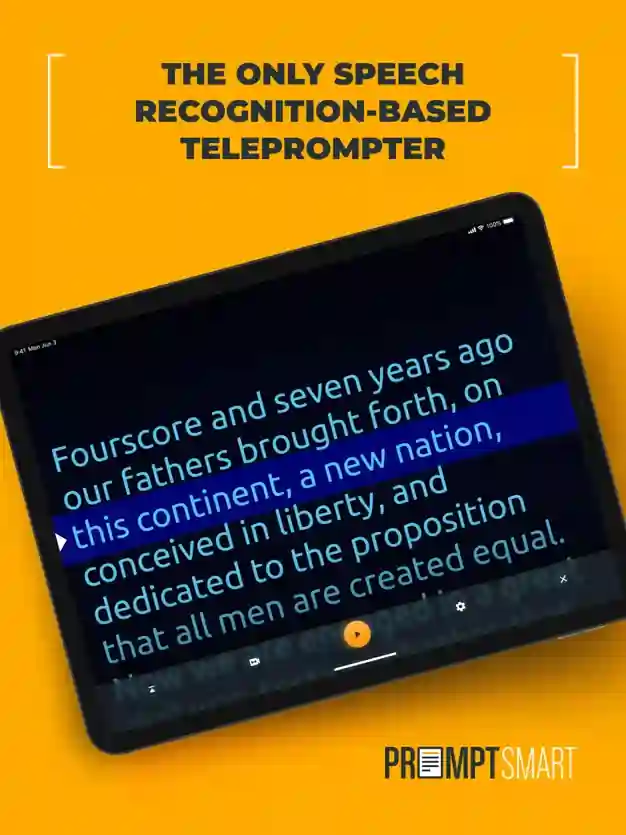
Price: From $29.99 to $34.99
The PromptSmart Pro app is incredibly intuitive. This teleprompter includes patented VoiceTrack™ speech recognition technology to control scrolling based on audio input. This is especially useful for speakers who often improvise. The program also offers a range of text display options, in-app camera controls, and file imports and exports as needed.
Best for: Users who sometimes go off script and need an easy way to get back on track without having to manually scroll back through text.
6. Teleprompter Software
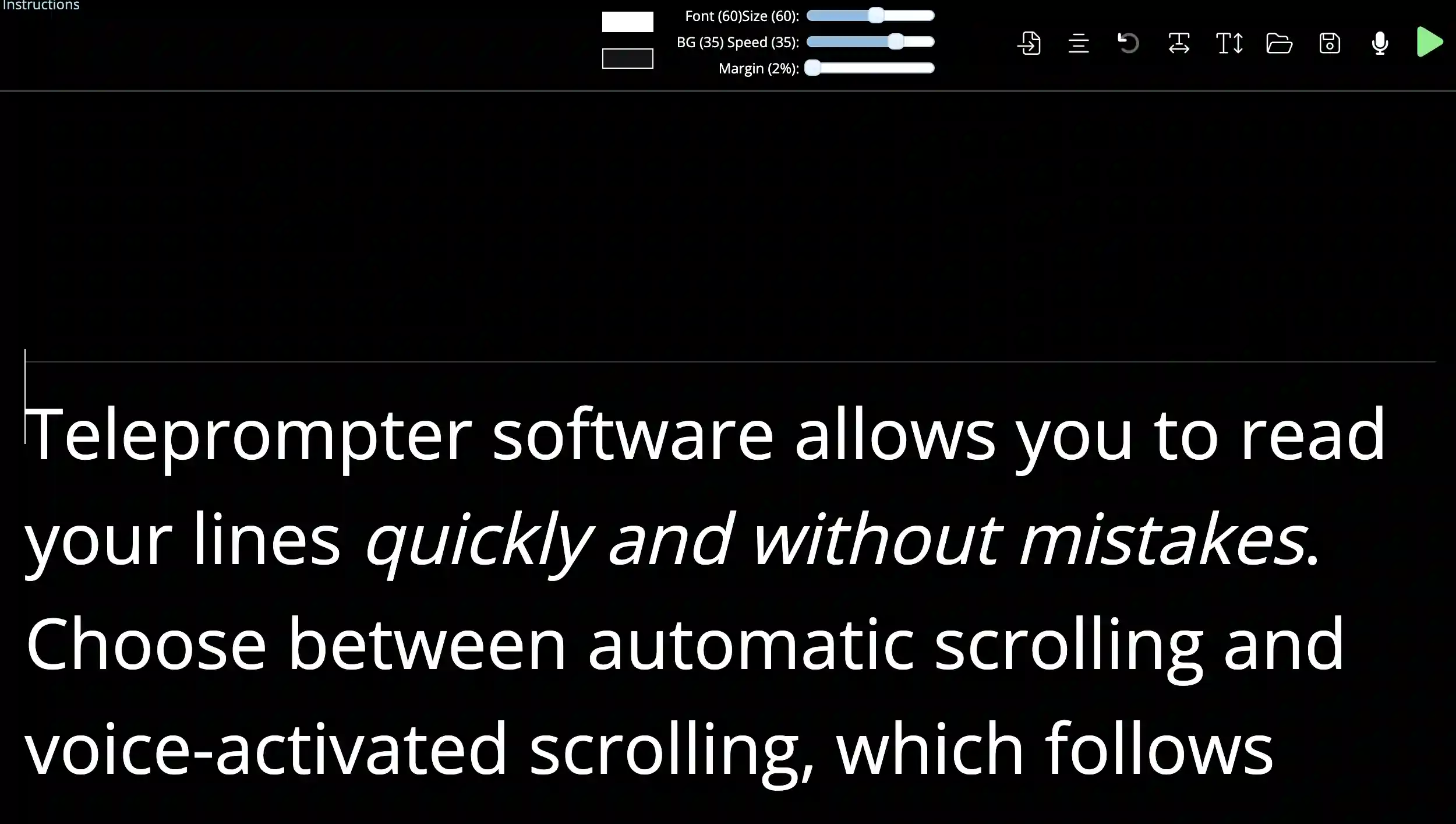
Price: Free
Available for free as a web-based tool, Teleprompter Software is a great starting point for total beginners. The software offers basic teleprompting features, allowing users to upload or type a script directly. The program also includes controls for text font, margin size, and scrolling speed to help with eye tracking while keeping scripts easy to follow.
Best for: Novice users searching for a free teleprompter tool with basic functionality and no download required.
7. Teleprompter for Video
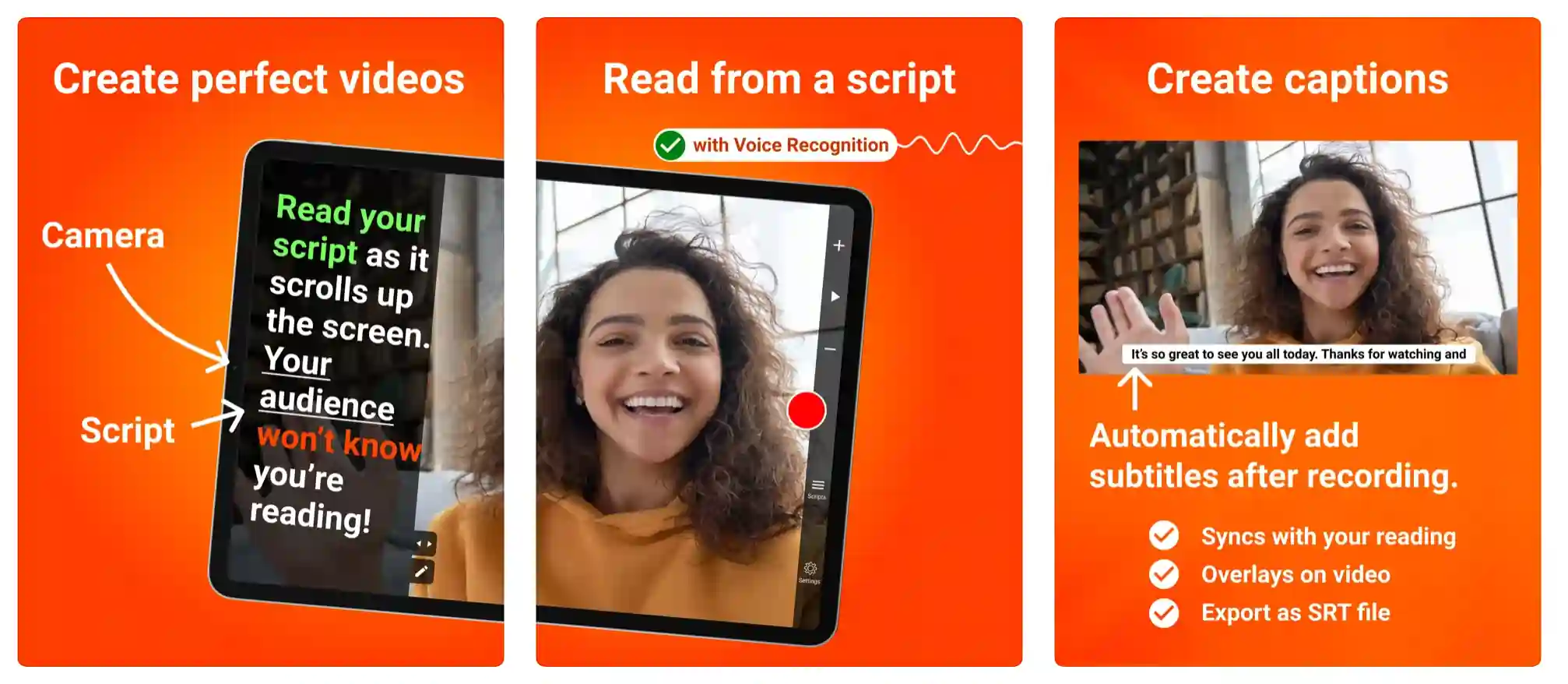
Price: From free to $19.99 / year
Teleprompter for Video is designed for vloggers! Suitable for iPhone or iPad display, the app supports simultaneous filming with a script display beside the camera lens. Users can also use the app to edit video elements, including adding text, adding a logo, replacing the background, or resizing for social media distribution. Teleprompter for Video even allows for automatic captioning!
Best for: Apple users who need to record content and use a teleprompter all in one place.
8. EasyPrompter
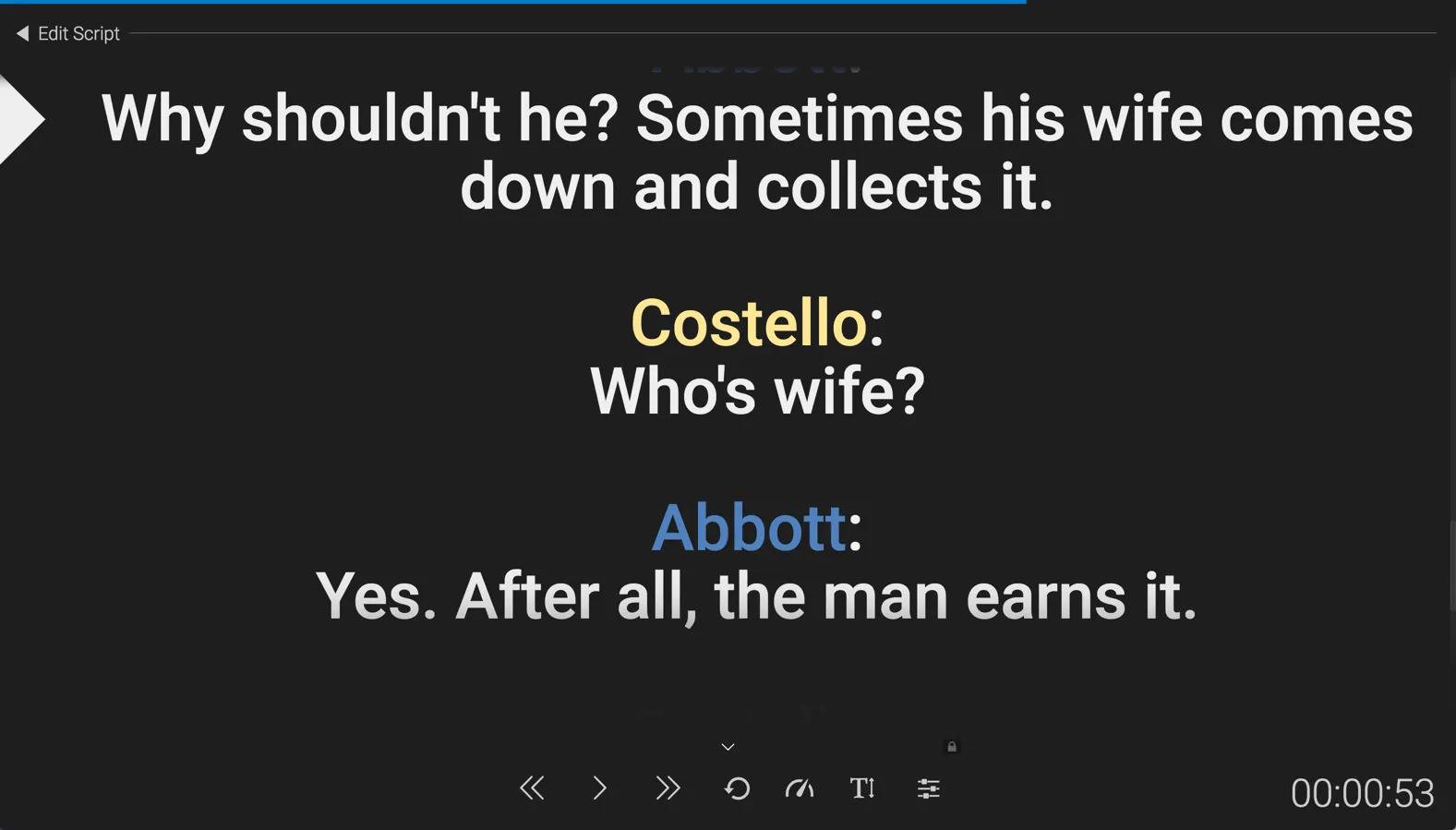
Price: From free to $7.92 / year
EasyPrompter is a browser-based system compatible with Apple devices. The platform includes a split-screen display that makes it easy to see and even mirror teleprompter scripts. It also offers automatic sentence breaks and native text editing controls, including script search functionality. EasyPrompter’s teleprompting controls are available both online and offline for paid subscribers.
Best for: Users who want a no-download teleprompter tool that allows for great text controls and extra text settings.
9. PromptDog
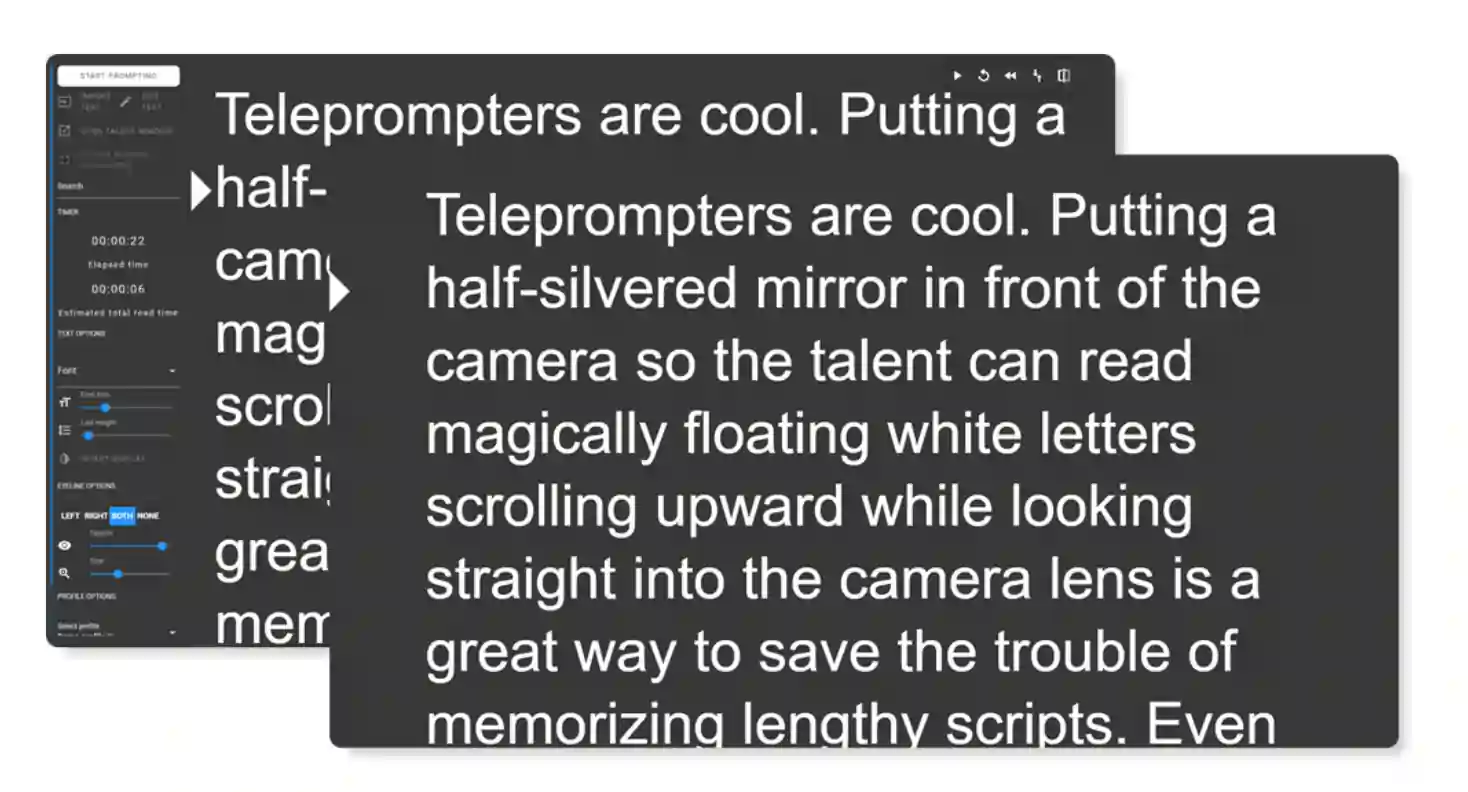
Price: From free to $69
The PromptDog system is intuitive and easy to use. The simply designed platform includes flexible controls and shortcuts that make it easy to take charge of scripts. Users can adopt the system for virtual calls and video recordings or integrate it with professional teleprompting equipment, with mirroring functionality available as needed.
Best for: Users who want complete control and flexibility, including the option to use the same teleprompter for a general device vs studio teleprompting alike if required.
10. Speakflow
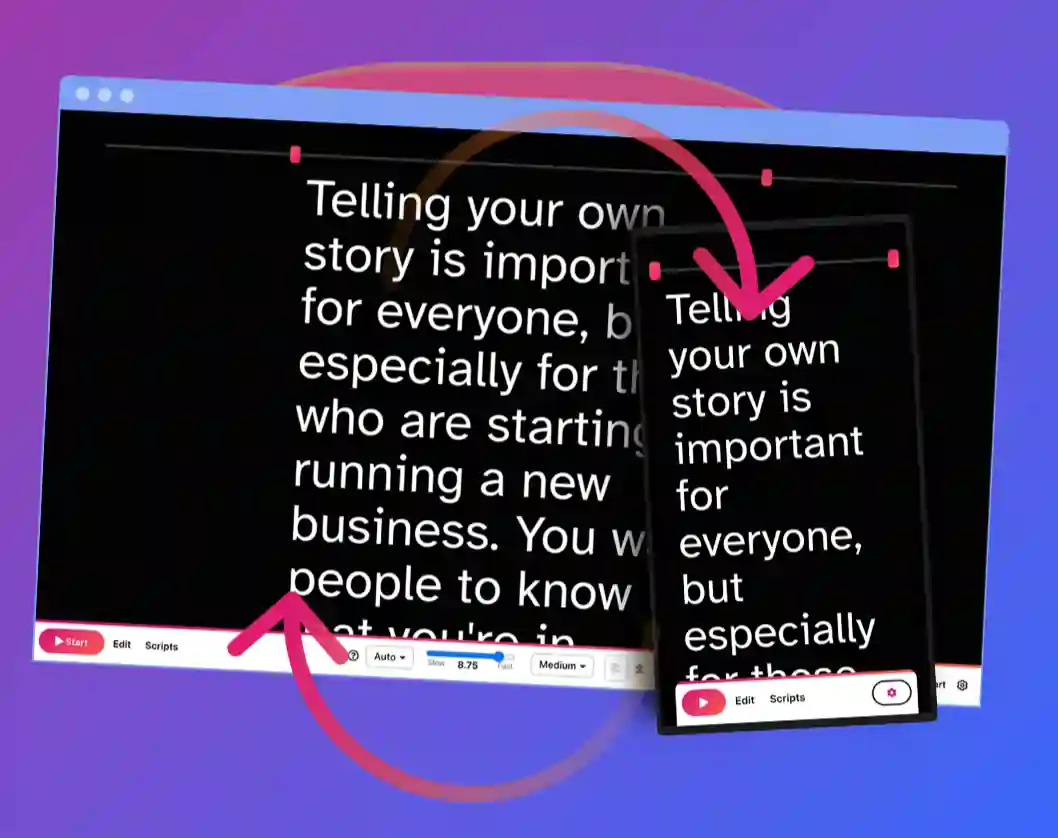
Price: From free to $129 / month
Speakflow is a popular teleprompting tool with excellent controls. This platform allows for basic webcam recording within the app. It also includes voice tracking software that helps keep track of dialogue and supports intuitive, automatic script scrolling. The app is easy to use and suitable for even total beginners.
Best for: Beginner users looking for an easy-to-navigate teleprompter app that supports automatic scroll features.
How to turn your Mac into a teleprompter with Riverside
Thanks to Riverside’s new scripting technology, you can quickly and easy turn your Mac device into a fantastic teleprompter! All you need to do is set up a Riverside account and access the teleprompter control suite before starting a new recording.
Step 1: On a computer, log into your Riverside account.
Step 2: Under ‘Studios’, select the relevant Studio. Then press ‘Go to Studio’ on the right side of your screen.
Step 3: In the lobby page, enter your details and progress to ‘Join Studio’.
Step 4: At the bottom of the screen, select ‘Script’. Here, type or paste your text into the script box.
Step 5: At the bottom of the script box, select ‘Teleprompter’. This will overlay the teleprompter text above participant video streams.
Step 6: Press ‘Start’ to begin auto-scrolling the text. Use Scroll Speed to drag the slider and adjust scrolling pace.
Step 7: If required, select ‘Restart’ to return to the top of the script, or press Pop out to move the teleprompter to a new window.
Tips for using a teleprompter effectively on Mac
Want to get the most out of your Mac-based teleprompter? Keep these tips in mind!
Tip 1: Always check your script ahead of time
The best way to ensure a good recording experience is to plan ahead! Before you begin a new call or recording, check that your script is in working order. This means revising and correcting any errors that might confuse you as you read. It’s also a chance to ensure that your teleprompting technology works as it should.
Tip 2: Plan to keep your eye on the camera
Looking at your camera while you speak can help you maintain eye contact with your audience, which is an important part of improving engagement. Before you begin recording, set up your teleprompter tool so that you can easily see it while continuing to look at your screen or camera. This way, no one will know that you’re reading a script!
Tip 3: Pay attention to how you speak
As you begin your call or recording, it’s a good idea to be mindful of how you speak. Even when you’re reading from a script, it’s important to keep your voice lively and interesting. This can help you avoid sounding too monotone or forced. It can also help you more easily maintain your audience’s interest.
Tip 4: Be prepared for things to change
Sometimes, things go wrong! When using a teleprompter for a meeting or recording, you need to be prepared for anything. Suppose something changes in your speech or your teleprompter glitches while you’re reading. You’ll need to have the skills and expertise to keep going and minimize disruption that could damage the quality of your presentation.
FAQs on Mac teleprompters
Still unsure about how Mac teleprompters work and which option is right for you? Here are our answers to a few frequently asked questions.
Can I use my Mac as a teleprompter?
Yes, you can use your Mac as a teleprompter! By choosing a Mac-compatible system or app, you can turn your device into a great user-friendly teleprompter in no time. This makes it easy to plan and record content all in one location!
How do I turn my Mac into a teleprompter?
Most good teleprompter apps will allow you to use your device with ease. Simply follow the instructions to install and set up your chosen software program. Then start scripting your next video!
Does Apple have a teleprompter?
Apple has many compatible teleprompter applications for you to choose from. The 10 options listed in this article are a great place to start your search for an interface that works for you and your unique needs.
Final thoughts
Are you ready to get started with your next presentation or recording? Are you searching for a great teleprompter to help you achieve the best results?
Check out Riverside’s in-built teleprompter today, and combine a well-crafted script with professional-quality recording and editing tools.


.webp)











.webp)
.webp)



