Table of contents:
Viewers usually remember the first few seconds and the last few seconds of a video the most. That’s why spending a little extra time on your YouTube introduction is crucial.
In a 10-second clip, you can either stand out—or pigeonhole your channel as boring and ordinary.
To help you avoid the latter, we’ll explain how to make a YouTube introduction that will blow your audience away. Then, we’ll show you how to find the tools you need to do it. In the meantime, you can check these helpful tips on how to create the perfect podcast introduction from The Podcast Catalyst.
What is a Youtube intro?
A YouTube intro is a short multimedia clip that introduces a YouTube video. It’s like the theme song for your YouTube channel or podcast; it tells viewers whose channel they’re watching.
Most creators use the same custom YouTube intro for all their videos. Some put it first in their videos, while others put a quick “hook” before the intro.
Below, we’ll tell you why your intro is one of your most essential video elements.
Why are YouTube intros important for your content?
Your YouTube intro is important because it brands your channel. It tells your viewers who you are and what your channel is about. That helps them understand what to expect when they watch your videos.
In other words, it’s all about branding. To attract the right audience, you need to produce on-brand content. Using the same introduction at the beginning of all your videos helps you do that.
Including an intro also eases audiences into your videos. You don’t know what someone was doing before watching your video, so it’s important to transition them in gently.
What should you include in your YouTube introduction?
Here are a few popular elements to choose from when you make a YouTube intro:
Videos
The most common elements in a YouTube intro are short video clips. Creators often use clips from past videos or ones from later in the current video. Or they may use a unique clip that transitions viewers into the video.
Choose clips that show what your channel is about.
Photos
You can also include a series of photos in your video intro. If it fits your channel’s vibe, you could take these photos with an old-fashioned film camera; a vintage photo reel at the beginning of videos can catch your audience’s attention.
Include photos on their own, or between video clips.
Music
Music is one of the most important elements in a YouTube intro video. It goes a long way toward setting the tone of your video. It also helps viewers recognize your brand.
Use music that matches the tone of your video and your channel. If you film workout videos, for example, overlay upbeat music onto your intro to get your viewers in the right mood. If you film peaceful nature scenes, choose a calm, instrumental track instead.
Text
First, add your name and your channel’s name, like this creator did:
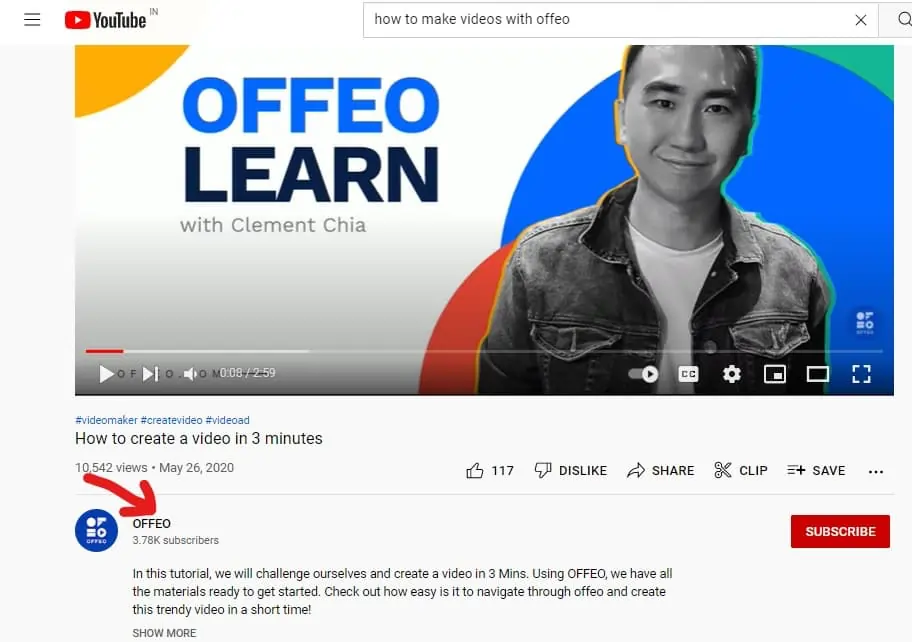
If you name or number your videos, add that to your intro. You can also add your video’s date or location.
Then, you can overlay a sentence or short paragraph onto your intro. You might do that to tie up loose ends from your last video or give background for your current video.
In sum, text gives viewers context for what they’re about to watch.
Graphics
Graphics add the finishing touches to your video’s intro. First, add your channel’s logo, if you have one. Then add any other graphics that add to the overall effect of your intro.
For a more engaging intro, use special effects to animate your graphics.
YouTube Requirements
Before you create a YouTube intro, it’s important to understand YouTube’s guidelines:
Copyright Rules
First, don’t use music with copyright protection. If you do, YouTube can mute, take down, or demonetize your video. They can also shut down your entire channel.
Instead, either record your own music or subscribe to an online music library. A subscription gives you access to music that would otherwise be off-limits.
The same rule applies to videos with copyright protection. If it isn’t your original content, don’t use it without permission.
Format Rules
YouTube only accepts videos in specific formats, and it won’t re-format videos for you.
To follow YouTube’s format rule, film your video intro with an aspect ratio of 16:9. That means filming in landscape orientation, not portrait. Cameras do this automatically, but if you’re filming with your phone, you must turn it sideways before recording.
Next, record your video in a MOV or MP4 format.
Last, although YouTube accepts videos in up to 8K, we recommend sticking to 4K resolution, since most viewers don’t have an 8K screen.
For more on YouTube’s regulations, check out our article on how to make a YouTube video the right way.
How to Make a Watch-Worthy YouTube Intro: 5 Steps
In this section, we’ll walk you through the process of recording and editing a YouTube introduction.
Step 1: Research
First, watch some of your competitors’ videos.
No, really! This is important because it gives you a sense of what’s out there. That gives you a place to start when planning your own intro—and helps you understand how to stand out.
If you don’t know who your competitors are, start by thinking about the type of content you plan to produce. Do a YouTube search for those key terms, then watch the videos that look professional.
Step 2: Collect Photos and Videos
Next, make a folder on your computer and add some of your own photos and videos to it. Choose those that are most engaging and best represent your brand. For example, if you have a travel channel, choose videos you shot and photos you took while traveling. If you film makeup tutorials, use videos of yourself applying makeup.
Ensure videos are as short as possible—ideally, just two or three seconds long.
Gather more videos and photos than you think you’ll need. That will give you plenty of material to choose from when you compile your final intro.
Step 3: Find Music
It may take longer than you expect, but taking your time with this step is important. Music evokes powerful emotions; you don’t want your audience to feel the wrong ones!
You’ll eventually want to overlay music onto part or all of your intro video. To prepare, choose music that matches both your channel’s vibe and the feel of the video. Many online music libraries let you filter by different criteria to find the right soundtrack.
Step 4: Choose Text and Graphics
Choosing text is as simple as typing what you want to say, right?
Not quite! The font you choose is an impactful part of your video. Go with a style and color that matches your aesthetic. Some editing software also lets you hand-write your text and drop it onto your video, like this creator does:

After choosing a font and style, decide whether to animate your text. That could mean having your text slide or pop into your intro or having your text bounce playfully on the screen.
Many editing tools give you a set of graphics to choose from. Think about which graphics you want to use before compiling your intro. If you feel something missing after compiling your video, add more graphics. Remember that you can animate graphics!
Step 5: Put it All Together
In this step, you’ll compile all the elements you’ve chosen. Try to keep the entire intro video to 10–12 seconds at the most.
Start by opening your editing software and dropping your best photos and video clips into your timeline. You don’t need to fade in or out between clips as you do in your main video content.
Next, drop your music track into your timeline. Decide which part of the track you want to use, and synchronize it with your photos and videos.
Then, animate your text and graphics in your video. Experiment with timing and placement. Keep the video engaging and the pace moving.
We’ve mentioned a lot of elements you can add to a YouTube intro—but remember that you don’t have to include everything we’ve listed! Choose what works best for you.
Now that you know how to make a YouTube introduction video, the next step is adding it to your main video content. We’ll explain how to do that using Riverside, a professional video recording and editing tool.
How to add YouTube intros to your Riverside recordings
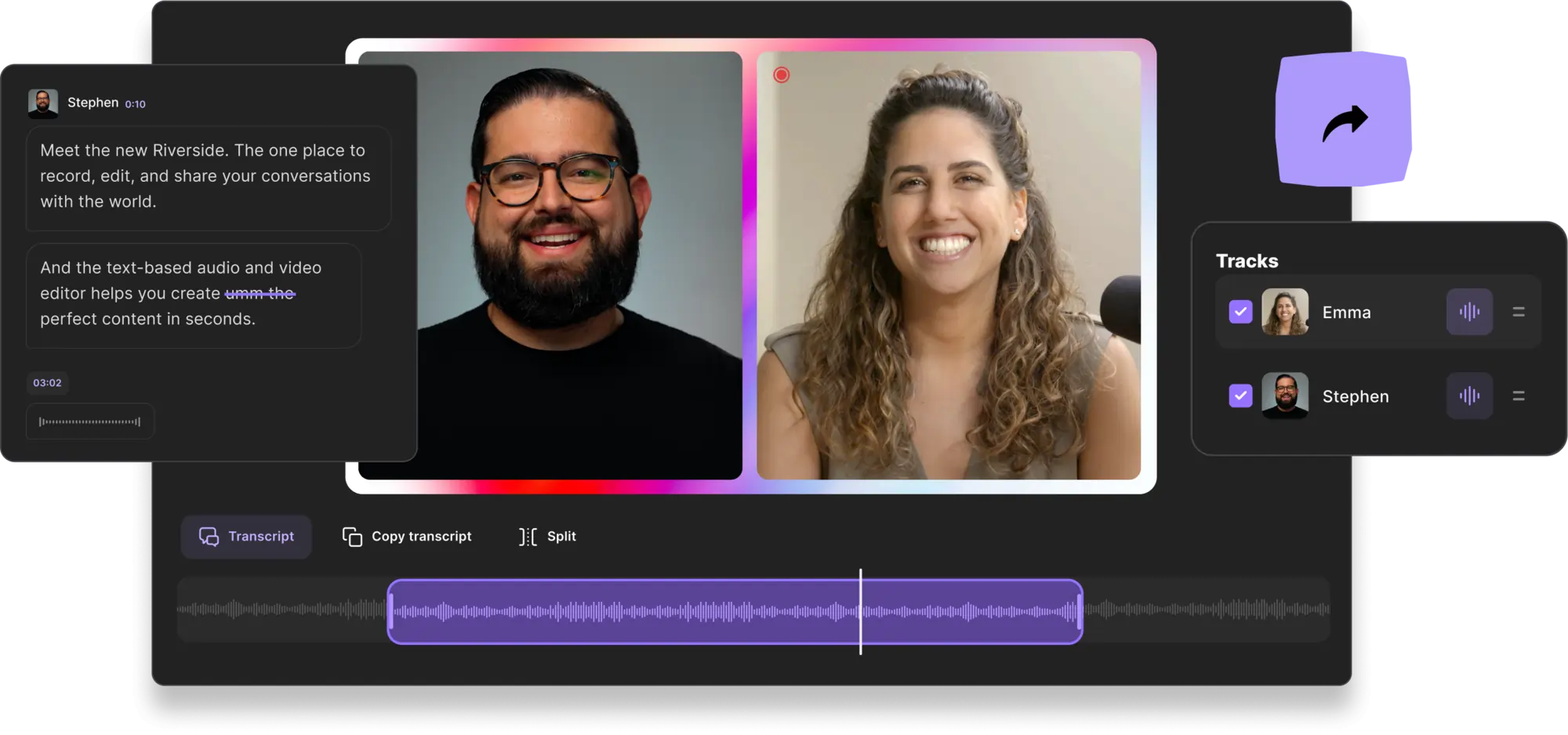
With Riverside, it’s easy to integrate your YouTube intro into the rest of your video.
Our software lets you record high-quality 4K videos with lossless, uncompressed WAV audio.
It also produces better-quality videos than other recording software by recording locally. That means it uses your computer to record instead of the internet, preventing an unstable internet connection from causing lag.
Riverside records separate audio and video tracks for all video participants. That gives you the flexibility to edit your video however you want. And it automatically produces a video transcript you can use to make captions. With our text-based editing, you can even edit your Riverside video by editing the transcript.
Here’s how to add your YouTube intro to a Riverside video using Riverside’s Media Board:
1. Make an account on Riverside.fm and login.
2. Go to an existing recording in one of your studios, or create a new recording to add your intro to. (You can learn how here.)
3. In your existing recording’s window, click on Edit & create clips to enter the editor.
4. Select your content layout, and edit your video if you haven’t already.
5.Click the ‘+’ button at the beginning of your timeline to add your intro. Select your intro file and upload it. (You can also add an outro by clicking the ‘+’ button at the end of the timeline.)

Simple as that, your new video will contain your intro and main video content.
Sign up for Riverside today to start experiencing high-quality recordings and easy text-based editing.
Bonus: Resources for finding YouTube intro templates
We’ve given you a lot of ideas for your YouTube intro video—but you don’t have to figure out how to implement them on your own. Instead, use YouTube intro templates to help you structure your video.
Here are some resources to get you started:
FAQs on How to Make a YouTube Intro
How do you make a YouTube intro video?
To make a YouTube intro video, open your editing software and add photos or short videos that represent your channel. Make sure they’re your own original content. Overlay music, the name of your channel, and your logo. Last, add graphics and special effects.
Aim for a 10–12 second intro video consistent with your brand and your channel’s aesthetic.
How do you make a YouTube intro for beginners?
We recommend starting with YouTube intro templates from Adobe Express or Canva. Then, add photos, videos, music, text, and graphics to create a 10–12 second intro video.
The template you choose will help you structure your video. Just make sure the video is engaging and on-brand.














.webp)









