Table of contents:
We are excited to announce that Riverside now supports iPads! Starting today, you can enjoy the ease of recording from anywhere with studio quality, directly from your iPad.
The iPad release is part of our continued mission to make the workflow of online creators easier. We are excited to expand Riverside’s mobile recording capabilities and offer a new way to record content on the iOS app.
The iPad app offers the same functionalities as the iPhone app, but with a more optimized layout for larger screens. Users can join the app in host, guest, audience or producer modes. Host mode allows you to create studios, invite and accept guests and start and stop recordings so you can record on-the-go.
How to record a video podcast directly on your iPad
Join riverside as a host or guest on iPad
See the step-by-step guide below to learn how to join Riverside as a host or a guest on iPad.
.png)
For hosts on iPad:
Step 1. Ensure your guests downloaded the app from the App Store
Step 2. Once you’ve downloaded & opened the Riverside app on your iPad, login as a host. Then, you can either view previously created studios or create a new studio.
To create a new studio, click ‘Create a studio’:
1. Give your studio a title
2. Decide if the studio will record audio & video or audio-only.
Step 3. Next, you’ll enter the waiting room so you can check your camera view, toggle your camera on/off and choose if you want to use the front or back camera (the back camera is suggested for better quality).
Step 4. Once you’re in your studio, you can invite & remove guests and audience members, accept people from the waiting room, and see how many people are in the studio. When you’re ready, simply click the record button.
Step 5. At the end of the recording, keep the app open until session upload is complete.
And that’s it, you’re done recording! To view and download your recordings after they’re done uploading, head over to the Riverside dashboard on your desktop. You can also create clips and share your highlights on social media to spread the word on your latest recording.
.png)
For guests on iPad:
Step 1. Download the Riverside.fm app from the App Store
Step 2. To enter your session, click on the guest link that you received from the host or paste the link from the invite email in the app.
Step 3. Once you gain access to the studio, you’ll be asked to take a profile picture and fill on your name. Then, you’ll enter the ‘Waiting Room’.
Step 4. In the waiting room, you will see your camera view, decide to toggle your mic and camera on/off, and choose which camera to use - front or back (back camera is recommended for better quality).
Step 5. Depending on the host settings, you may enter the studio or you may have to wait for them to let you in.
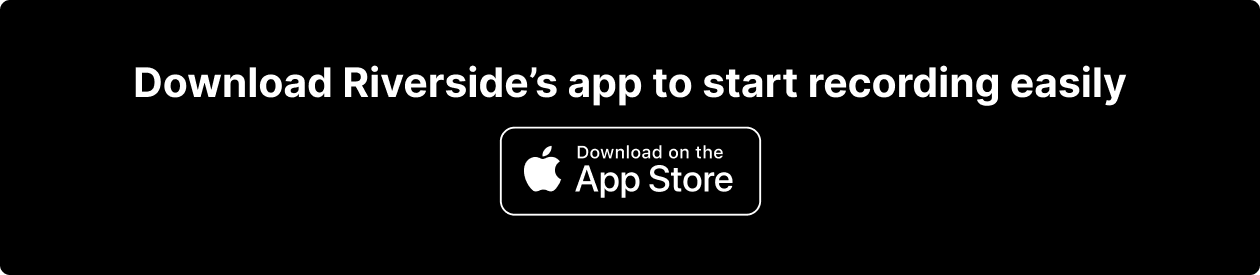
Once you’re in the studio, you’re ready for the show to begin!
Now grab your iPad, download the iOS app and get ready to hit record!


.webp)











.webp)
.webp)





