Table of contents:
What are meeting transcriptions?
Benefits of using meeting transcription software
What to consider when choosing meeting transcription software
8 Best Meeting Transcription Software for easy note-taking
How to transcribe meetings professionally: Step-by-step
Best practices for meeting notes with transcription software
Many meeting transcription tools are flooding the market, each with its own strengths and weaknesses.
Some have excellent accuracy, some are better at generating insights from meetings, and others can integrate with many apps, making it easy to add them to your workflow.
In this article, we’ve compiled a thorough list of the best meeting transcription tools in the market, and we’ll also go into detail on how you can generate meeting transcriptions for your meetings (using Riverside, a particularly easy-to-use software).
Let’s get into it.
What are meeting transcriptions?
Meeting transcriptions are written records of all things discussed in a meeting. These are verbatim (or nearly verbatim) records of what was said, who said it and when, and any decisions made.
Modern meeting transcription software also offers the following features:
- Speaker labeling
- Ability to create clips of meeting highlights
- AI meeting summaries
- AI meeting notes
- Collaborative note-taking
- AI topic extraction
There are two ways you can produce these transcriptions– manually or automatically.
The former involves listening to the meeting (either live or via a recording) and typing what’s said. This method is time-consuming but highly accurate if the transcriber is skilled.
The latter method (the one this article will focus on) uses AI voice recognition. While it's faster than manual transcription, it may not be as accurate, especially when things like accents or background noise come into the picture.
Benefits of using meeting transcription software
No more confusion about meeting details
You hear something during a meeting, nod in agreement, and then walk out the door and forget 80% of it. Thankfully with transcriptions, you can always read what was said later at your convenience.
Helpful for absentees
Meeting absentees can always refer to meeting transcriptions if they’ve missed a meeting.
Everyone gets to be on the same page
Ever witnessed that chaos when one person remembers the discussion one way and another person entirely differently? With transcriptions, there's no 'he said, she said' drama. Transcriptions provide a written record of who said what and when, so no one can pretend things weren’t said, and everyone is held accountable (bosses and employees alike).
Can help with global meetings
Want to hold meetings with teams across the globe, but the timing doesn’t work out for everyone? Transcriptions give you the freedom to host a meeting at a time that’s ideal for most teams, as those who missed the meeting can always refer to the transcription and get up-to-speed.
Helpful for people who don’t speak the language
Have team members who are hard of hearing or for whom English isn’t their first language? Then by using meeting transcription software, you can provide them with a written record of the meeting and ensure they’re just as in the loop as everyone else.
Searchability and reference
Trying to remember that particular topic that Jim talked about in the Q3 report? Transcripts to the rescue – a quick search, and you can find the info you’re looking for.
Getting a transcription of sales and customer service call
By transcribing your sales or customer service calls, you (or your supervisor) can go through the call and find areas for improvement. Marketing or sales teams can also note what customers say about their likes, dislikes, needs, and challenges. You can then pass this info on to the relevant teams in charge of the product. The marketing and sales teams can also improve their pitch and advertising message using this information.
What to consider when choosing meeting transcription software
The quality and type of your audio file:
Is the audio recording quality good? Does the file have a mix of different languages other than English?
If the quality of the file is bad, even the best transcription software cannot work its magic, and you may then need to rely on human-based services.
However, transcription software should do the trick if the quality is high, with clear voices that don’t speak over each other.
Accuracy:
Unfortunately, even the best transcription software can only produce work with around 90% accuracy. This accuracy depends a lot on the machine learning model the software uses. And the factors mentioned in the point above.
To produce 100% accuracy, you’ll need a human to proofread the transcription draft and iron out the remaining inaccuracies.
Integration with other software:
Check whether the software can integrate with tools you regularly use, such as video conferencing platforms (like Zoom and Microsoft Teams) or project management software.
Speaker identification:
Can the app distinguish between one speaker and another? The software should be able to distinguish different voices and accurately attribute the transcription to each participant.
Language support:
Many transcription apps aren’t multilingual, so if you need transcription software to handle languages other than English, you’ll need to get software that supports them.
Pricing:
Lastly, consider the cost. Many services offer different pricing tiers depending on the features they provide. So make sure to choose one that fits within your budget and provides all the necessary features you need.
Built-in transcription:
Tools like Google Meet, Zoom, and Microsoft Teams already have an internal transcription tool.
But here’s what they don’t have: AI meeting summaries, note-taking, agenda setting, AI insights, meeting clip sharing, and other capabilities.
So if you want these features – which are far above the pay grade of standard video meeting software – read on.
8 Best Meeting Transcription Software for easy note-taking
Airgram (Best for scheduling meetings)

Price: Free plan, Pro plan at $8.99/month, Team plan at $17.99/month
Compatibility: Chrome extension
Airgram is for meeting transcriptions from top to bottom. You can use it with apps like Slack, Zoom, Google Meet, and Microsoft Teams.
The Airgram app lets you invite colleagues to your meeting, organize the meetings, set the meeting agenda, and create a to-do list – all from its dashboard. It even has an agenda timer that lets you begin and end your meeting on time.
Not only does Airgram produce transcriptions, but it can also record meeting video and audio. And while the meeting is going on, you can take notes and assign tasks to the participants. After the meeting, you can assign tasks to colleagues and send them meeting notes, transcriptions, or video recordings. Any of your colleagues were missing from the discussion? You can email them a meeting clip of the relevant portion by selecting the corresponding part in the transcript.
Airgram supports 8 languages, including German, French, Spanish, and Chinese.
Pros
- Supports 8 popular languages
- Video recording, in addition to transcripts
- Easily lets you create shareable meeting clips
Cons
- Lacks a mobile version
Riverside (Best for content creators and podcasters)
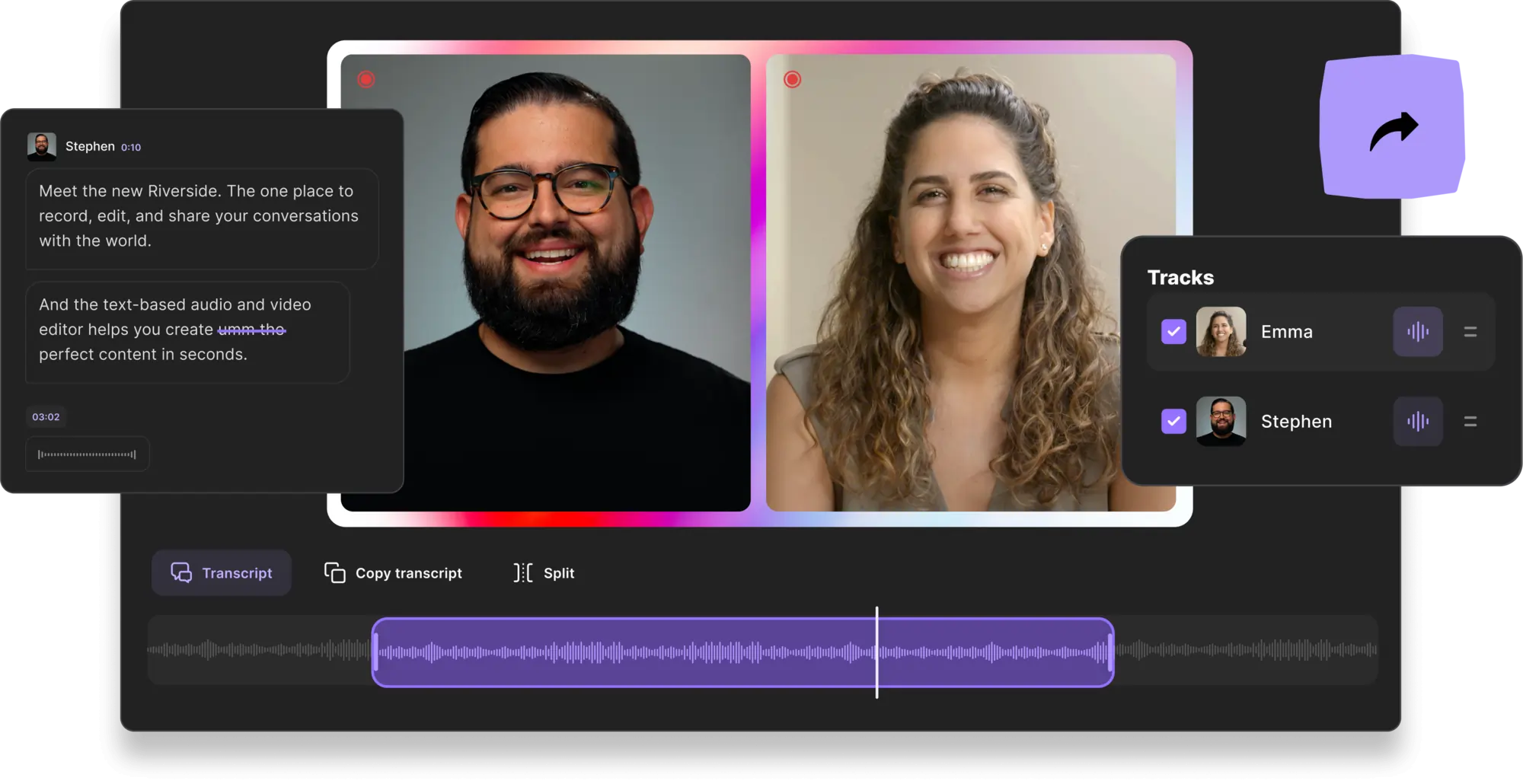
Price: Free transcription tool or built-in transcriptions available in: Pro plan at $24/month, Business plan price on request.
Compatibility: Web browsers, iOS and Android
Riverside is a comprehensive platform where you can record meetings, edit them, and transcribe them all in one place, making it an excellent choice for hosting and transcribing meetings. It’s especially popular among content creators who want to create YouTube videos and podcasts, but big companies like The New York Times, Netflix, and Microsoft also use the platform.
With Riverside, you can transcribe meetings in over 100 languages, which is more than most platforms can do. Riverside’s transcriptions are powered by Open AI’s open-source speech-to-text technology, Whisper. The tech has been trained on 680,000 hours of diverse, online, multi-lingual data, making its accuracy unmatched. But Riverside’s transcriptions are more than just accurate. You can edit your meetings, by actually using your transcript.
Riverside’s text-based editor, makes editing as easy as child play. You can erase a portion of the video just by selecting and deleting the corresponding text segment. Unwanted portions of the video can be easily cut out, and you can even use Riverside’s clips feature to get short-form snippets of the most important sections of a meeting or podcast. Top your video off by burning your transcription into open video captions at the tap of a button.
Transcriptions are available on Riverside’s Pro plan, but you can always test them out for free using our AI transcription tool. Whether you use our built-in transcription or the free tool, you can download SRT files for easy captions, or TXT files for simple content repurposing.
On the recording end, you can record with up to 10 remote participants at a time without worrying about your internet connection. Riverside uses local recording, so everything records directly on your device instead of relying on a faulty internet connection. Each participant’s audio and video records in a separate track for easier editing. And as a bonus to all that, it records 4K video with crystal clarity, making it great for uploading to YouTube.
Pros
- Records in 4K high-quality video
- Support for over 100 languages
- User-friendly interface for new users
- Great for podcast or YouTube video transcription
- Text-based editor with automated tools and customizable backgrounds and layouts
Cons
- Doesn’t offer features like meeting summaries or AI insights
Fireflies.ai (Best for integrations)
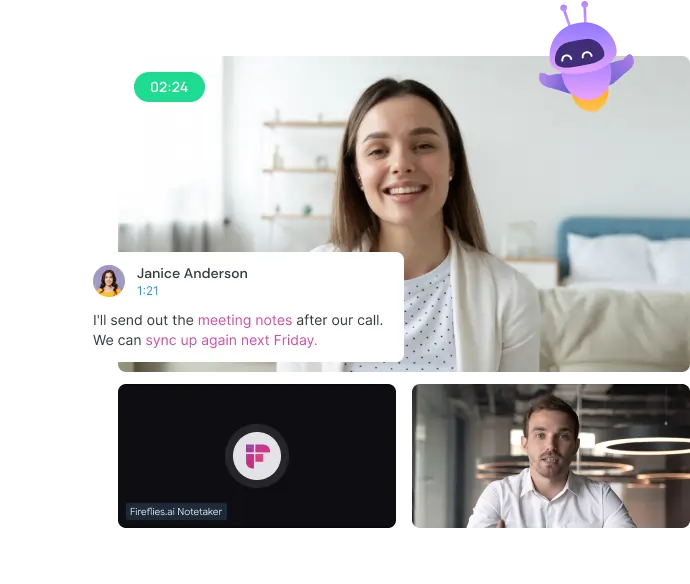
Price: Free plan, Pro plan at $10 per seat/month, Business plan at $19 per seat/month, Enterprise plan at a custom rate
Compatibility: Web browsers
Fireflies integrates with many, many other apps. The long-spanning list includes the usual video conferencing suspects and new ones like Skype, Bluejeans, Webex (and more). It also integrates with CRMs like Zoho and Salesforce and project management tools like Trello and monday.com.
These integrations make Fireflies integrate well into your workflow. For instance, all meeting log calls, notes, and transcripts can be automatically entered into Salesforce, saving you the pain of manually entering these details.
Additionally, Fireflies offers video recordings of meetings, AI search, and collaboration tools (such as adding comments, reactions, and pins to specific conversations). You can also create soundbites and share important moments from meetings with others.
And lastly, it has neat analytics where you can track speaker talk time, sentiment, and other key metrics.
Pros
- Integrates with plenty of apps
- Meeting analytics and conversation intelligence
- Provides meeting summaries, highlights, and action items
Cons
- No mobile app
- It’s not always accurate in transcription
MeetGeek (Best for meeting insights)
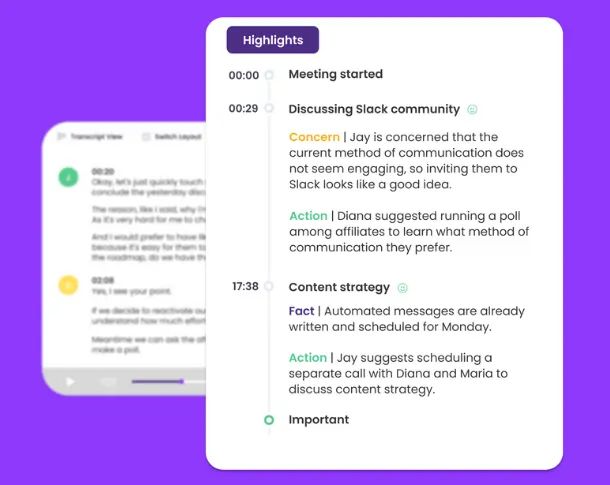
Price: Free plan, Pro plan at $15/user/month, Business plan at $29/user/month, Enterprise plan at customer price
Compatibility: Web browsers
Fireflies is decent at giving meeting insights. But MeetGeek is the meeting software if you value data from your meetings. Again, it has standard meeting transcription features like providing an AI summary, creating shareable clips from the call, taking notes, etc. But where it shines is its meeting analysis capabilities. You can determine which colleague talks the most during the meeting or the one who joins it late. In fact, it can track 40+ KPIs overall.
MeetGeek also has another useful feature that can label different portions of the conversation according to an action or sentiment. Was a concern shared at minute 4:38? It will be tagged under ‘Concern.’ Any action items discussed? That will be tagged too. The more you use MeetGeek, the better it gives insights in the long run.
It integrates with 20 apps, including project management tools (like Asana), video conferencing tools (like Microsoft Teams), and CRMs (like Salesforce).
Pros
- Great at generating meeting insights
- Integrates with most popular apps
- Good at meeting summarization
Cons
- Can have difficulty providing accurate transcriptions for those with non-American English accents.
Rev (Best if you want human transcriptionists)
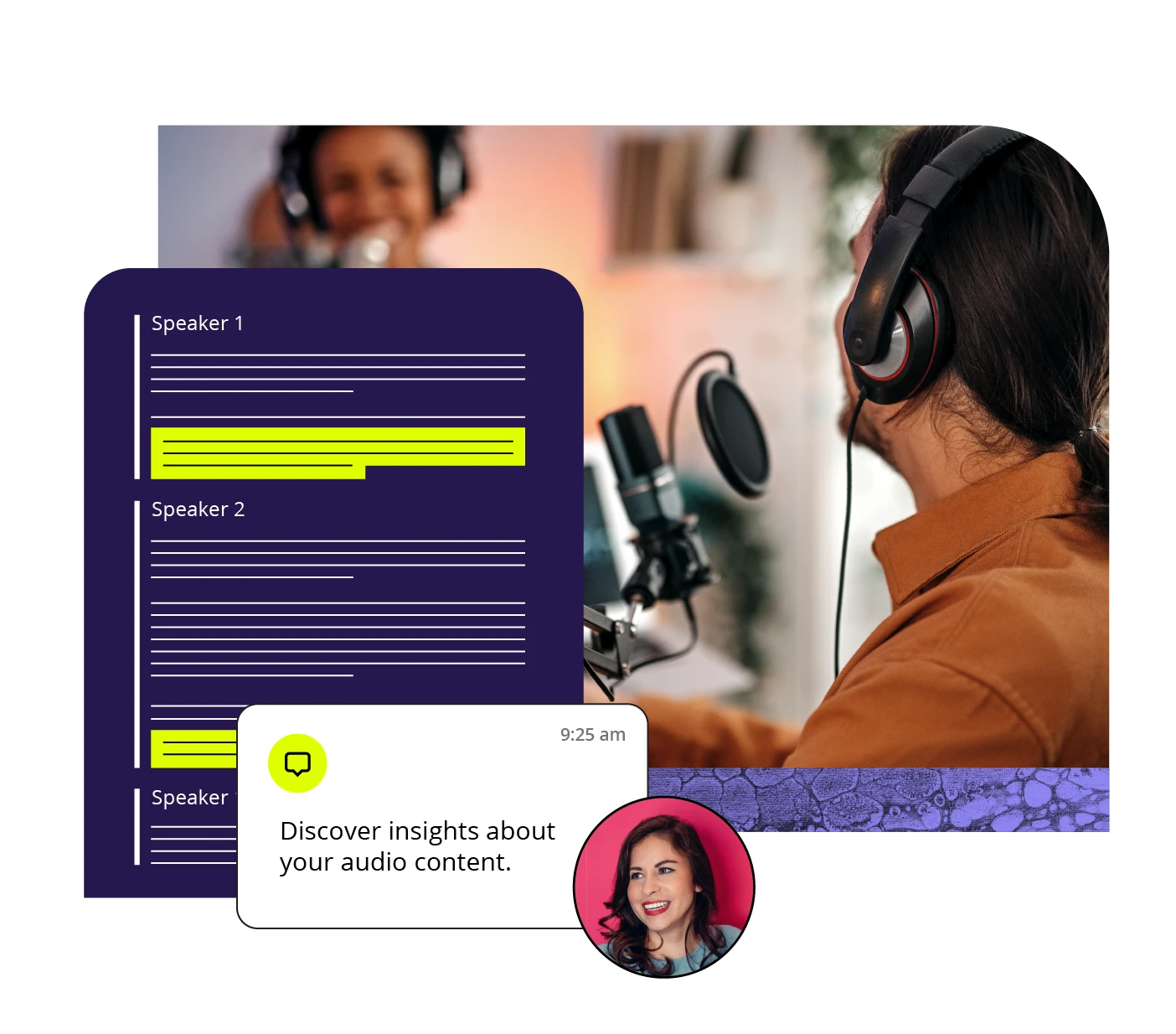
Price: Free (for 45 minutes), $0.25/minute for automated transcription, $1.50/minute for human transcription. Also has a subscription model where you pay $29.99/month for 20 hours of automatic transcription.
Compatibility: Web browser, Android, iOS
Accuracy can be a gamble when it comes to transcription software that uses AI. This is especially true when the software deals with accents that differ from the norm. But if you prefer near-perfect transcriptions, you’ll need to use a service that employs human transcriptionists. And Rev is great at this role.
Rev has both AI and human transcription service options. The latter option has a turnaround time of 12-24 hours for a 30-minute or less recording. You can also expect 99% accuracy. Unfortunately, employing human transcriptionists doesn’t come cheap and is best left for transcribing very important meetings. But fortunately, you can still use Rev’s automated transcription, which is more accurate than most transcription software.
Pros
- Extensive file support
- Highly accurate transcriptions (especially if you get the human transcription option)
- Fast turnaround times
Cons
- Expensive
Gong
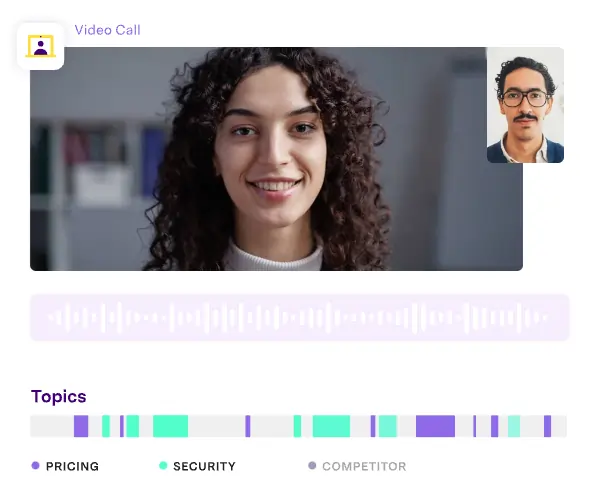
Price: $5000 base price +
- $1600/user/year minimum for 3-49 users
- $1520/user/year for 50-99 users
- $1440/user/year for 100-249 users
- $1360/user/year for 250+ users
Compatibility: Web browser, Android, Gong.io
If you’re looking for a more sales-oriented transcription tool that gives you insights to improve your sales calls, check out Gong.
Gong doesn’t just work with video calls. It can even scan your SMS, email, and phone calls to understand what’s going on with your customer interactions. And given this vast scope, it’s no surprise that it integrates with over 100 platforms.
Here are some of the things Gong can do:
- It scans for phrases most successful at generating sales.
- Tells you topics that closed sales in the past.
- Check for sales performance weekly.
- Identifies customer pain points, objections, and buying signals.
- Gives insights into how to improve your future sales performance.
- And more.
In addition to its other useful features, Gong can capture action items and generate meeting summaries, which are then automatically added to your CRM.
Pros
- Provides detailed sales insights
- Highly rated
- Over 100 platforms are supported
Cons
- Has a bit of a learning curve
- Might struggle with English that’s heavily accented
Sonix (Best for automatic transcription accuracy)

Price: Pay-as-you-go plan at $10/hour, Premium plan at $5/hour + $22 /user/month. Enterprise plan at a custom rate
Compatibility: Web browsers
Sonix is a great option if you’re looking for transcription software with excellent AI accuracy. The website features a clean and simple UI that’s easy to navigate. Just upload the file (you can link it directly to Google Drive or Dropbox for easier uploads) and wait a bit for the transcription. You don’t have to wait long – a 10-minute transcription should be ready in 2 minutes.
Some other noteworthy features include:
- An in-browser transcript editor
- Word-by-word timestamps
- Speaker labeling
- Notes and commenting
- Multitrack uploads
Unfortunately, Sonix only works with Zoom and not apps like Google Meet or Microsoft Teams. However, you can still download the recordings from the latter two and upload them to Sonix.
Pros
- Fast and accurate transcription
- Supports 38+ languages
- Supports many audio file formats
Cons
- Expensive
Otter.ai (Best budget software)
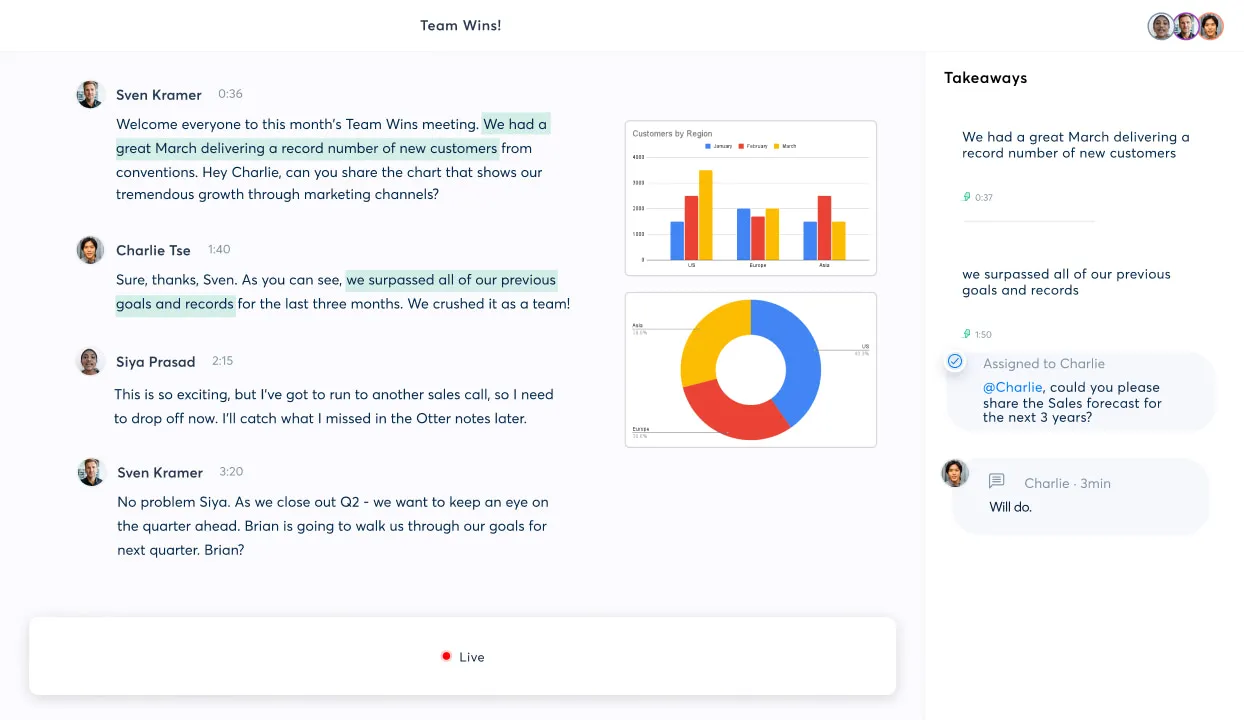
Price: Free plan, Pro plan at $8.33/month, Business plan at $20/user/month
Compatibility: Chrome extension, iOS, Android
Otter checks a lot of meeting transcription software boxes. It can:
- Create a transcript
- Add comments and notes to the transcript
- Create an automatic summary and email it to members
- Highlight key points
- Assign action items,
- And more.
The app does many great things, but it has a few issues. For one, its customer review score is poor, with many complaining about lackluster customer service. The transcriptions also aren’t accurate. And the whole identifying and creating action items bit doesn't work as it should.
But overall, it lets you focus on the meeting and takes care of the transcription without worrying too much.
Some of the apps Otter can integrate with include Zoom, Microsoft Teams, Dropbox, and Google Drive.
Pros:
- Real-time transcription
- Free plans available
- Integrates with apps like Zoom, Microsoft Teams, Dropbox, and Google Drive.
Cons
- Not the most accurate tool
- Only supports English
How to transcribe meetings professionally: Step-by-step
Each meeting transcription platform has its own way of transcribing meetings, so the steps for each will vary.
Here we’ll list down how to transcribe meetings professionally using Riverside.
Step 1: Log in to your Riverside account
Step 2: Go to a pre-created studio or select Create New to create a new one for video and audio recording.
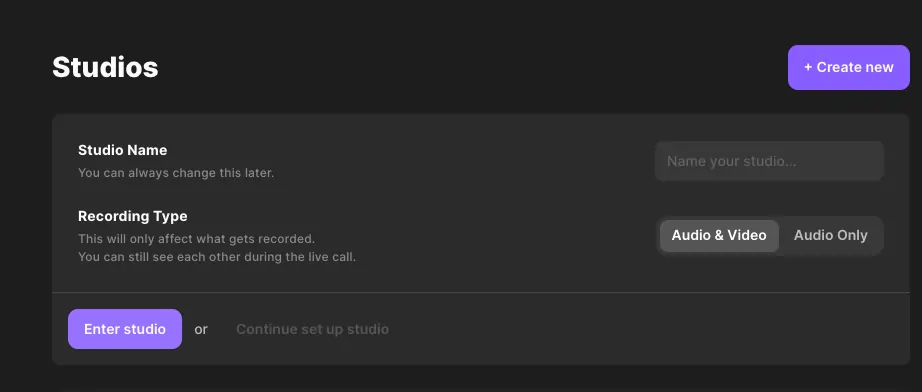
Step 3: Enter the studio name and then click on Continue set up studio.
Step 4: On the next screen, choose the transcription language you want your video in. Then schedule the meeting and add those participants who are part of the Finally, click Create Show.
Step 5: On the next screen, in the top right-hand corner, click on Go to studio
Step 6: Add your name to the Host field, choose the equipment you’re recording with, and click Join Studio
.webp)
Step 7: You’ll now come to the meeting screen. Hit Record when you’re ready to start the meeting.
.webp)
Step 8: Once the meeting is done, stop recording. Then click View Recordings on the right-hand side of the screen.
Step 9: The transcription takes a few minutes to generate. When they're ready scroll to 'Recording File' and click 'Download', next to transcripts.
Step 10: Choose between a timestamped SRT file for captions or a TXT transcript for easy meeting notes and content repurposing.
Transcribing with Riverside’s free Ai tool
As we mentioned Riverside’s built-in transcriptions are only available on a paid plan and they also are only for Riverside recordings.
You can use Riverside's AI transcription tool if you’ve already recorded using another platform or just want free transcriptions. We use the latest in AI technology, so the transcriptions come out highly accurate.
The software supports MP3, WAV, MP4, and MOV. It even gives you transcription in over 100 languages. And to top it off, it’s free, so don’t hesitate to try it!
Best practices for meeting notes with transcription software
1. Choose a good transcription software with at least some of the following capabilities:
- High accuracy rate
- Transcript editing
- Speaker identification
- Meeting clips creator
- Meeting summary generator
- Note-taking
2. If you want an accurate transcription, make sure the recording is of good quality. Some ways to ensure this are to minimize background noise as much as possible, use a good microphone, and encourage meeting participants to speak clearly and not talk over each other.
3. Before recording a meeting, get consent from all participants.
4. Ensure the app you’re using integrates with the other apps you use.
5. Review the transcript and note any action items or important points discussed (many of the apps we discussed above can do this for you).
6. Send email meeting summaries, action items, or meeting notes to your teams. Or you can upload and organize these on Dropbox for your colleagues to see.
FAQs for Meeting Transcriptions
What is the best way to transcribe a meeting?
The best way to transcribe a meeting is to use apps that can take accurate transcriptions, summarize the discussion, take down action items, and create shareable meeting clips.
These are apps like Riverside, Fireflies, MeetGeek, or Airgram.
What is the difference between meeting minutes and transcription?
Meeting minutes focus on the important things said during a meeting, like decisions made, actions agreed upon, and key items discussed. They mainly focus on the key points of a meeting.
On the other hand, transcription is a word-for-word written record of everything spoken during a meeting. Unlike meeting minutes, they don’t summarize what’s being said but capture all that’s discussed in its entirety.
How do I transcribe a meeting to text for free?
Most meeting apps like Zoom, Google Meet, and Microsoft Teams can already transcribe a meeting to text for free. You can also use Riverside to do the same.














-(1).webp)
---Riverside.webp)
.webp)


