Table of contents:
Automated transcription software can turn your audio files into text in minutes.
As a valuable, time-saving tool, automated transcription benefits all kinds of people. Whether you’re a student, businessperson, or podcast host, automated transcription services can open up new doorways for you. They can take the hassle out of writing minutes for meetings, automate making lecture notes, and give you all the text you need to create video captions.
The trick is to choose the right software. While some are on the basic end, many platforms are seriously impressive regarding user experience and accuracy. Whatever your needs, there’s a service out there for you.
To make things simpler, we’ve compiled a list of the best automated transcription software available today.
What are automated transcriptions?
Transcriptions refer to audio that you convert into text. The phrase ‘automated transcriptions’ refers to a process of converting audio to text that is done for you by software.
Automated transcriptions differ from manual transcriptions which involve a person typing out text by hand. Instead of needing an actual person, automated transcriptions rely on AI. As a result, they are quicker and easier to produce, saving you valuable time.
Are automated transcriptions accurate?
Accuracy is an essential factor when it comes to transcription software. Nobody wants to find that their transcribed audio is full of mistakes which must be manually fixed.
Due to the range of automated transcription software, making a blanket statement about their accuracy is impossible. However, the best transcription software available uses cutting-edge, frequently updated technology. This makes their accuracy levels high and likely to increase in coming years.
Some of the best automated transcription software offers near-perfect accuracy. But a human-based transcript service is best if you’re looking for the most accurate transcription possible. Manual transcribers are capable of achieving up to 100% accuracy. The human ability to understand language, slang, mistakes, and tangents makes this possible.
Why should you use automated transcriptions?
There are plenty of great benefits that come with using automatic transcriptions. Using software to transcribe audio to text can save you time and effort. It also provides these advantages:
- Transcribe in the easiest way possible: Whether you’re transcribing a meeting, interview, or lecture, you only need to record and upload your audio to have it automatically transcribed.
- Save hours of time: Automated transcriptions are much faster than manual transcription services. You can usually receive transcriptions within minutes, whereas if you’re relying on a service, it can up to a day or longer.
- Save money and resources: Automated transcription services are much cheaper than using expensive manual transcribers. You may even find a free transcriber online.
If you’re wondering why content creators generally rely on transcripts, they can have amazing knock-on effects. Transcripts can enhance your videos in several ways, including:
- Boosting your videos' searchability by helping search engines index them with transcripts.
- Making your content more accessible. Those hard of hearing or non-native speakers can benefit from reading a video transcription.
How do automated transcription services work
Automated transcription services interpret your audio to produce a text version of it. This software works by using speech-recognition technology.
The specifics of the technology vary depending on which software you use. Most automated transcription services use AI to convert your audio. This process is quick, and you can download a file containing your transcription within minutes.
7 Best Automated Transcription Software and Services
So, you want to find a great automated transcription service to use. But which one is the best? Everyone has individual needs and preferences, so there is no one-size-fits-all regarding the right transcription software.
To help you choose, we’ve compiled a list of the best automated transcription software around. Each one has its benefits, so we recommend reading through the options before deciding.
1. Otter.ai
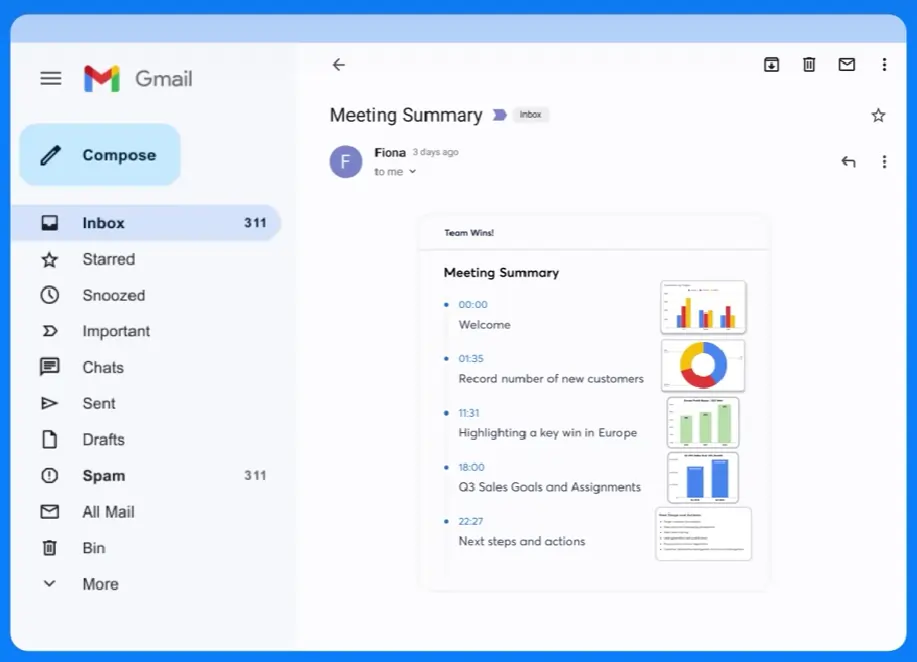
Price: Free; paid plans from $8.33/mo
Otter is available on iOS, Android, and the web for your transcription needs. It’s an efficient service that connects to your Google or Microsoft calendar. This way when you join meetings, Otter is ready to transcribe them for you. Ideal for students to transcribe lectures, Otter is a time-saver with handy features for easing your workload.
Pros
- Can learn custom vocabulary
- Identifies speaker names
- Otter Assistant for Zoom and Microsoft Teams
- Export audio, text, and captions
- Connect Otter to calendars
Cons
- Cannot import audio or video files with the free version
- Only supports English (US and UK)
Best for: Transcribing lectures and meetings
2. Sonix
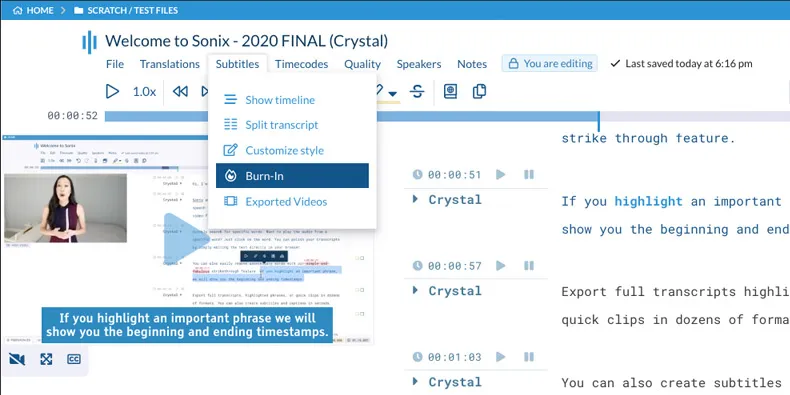
Price: $10/hr pay-as-you-go; $22/mo Premium subscription
While a little pricier than other automated video transcription software, Sonix is a robust option. Sonix offers many useful features for your money, such as links to your transcript and impressive translation capabilities. You can easily embed your Sonix automated transcript on your website to improve SEO.
Pros
- Generate transcriptions in 38+ languages
- Translate transcripts into 39+ languages
- Automated subtitles feature
- Access for collaborators to edit/upload files
- Transcript embedding options to improve SEO
Cons
- More expensive than other services
- Billing can be confusing with a membership plus hourly fee
Best for: Video transcriptions
3. Riverside

Price: Free transcription tool with built in transcriptions available on paid plans from $24/mo
While Riverside is a recording platform, it offers reliable built-in transcriptions which are easy to use and highly effective. With Riverside, you can record a video or podcast and have it transcribed in just a few clicks. No complicated downloads are necessary; you can record and transcribe straight on your browser.
You can access transcriptions in your recording dashboard straight after you record. Here, you'll see a preview and you can choose what format to download your transcript in. You can also use these transcriptions for editing with our text-based video and audio editor.
If you didn't record on Riverside, you can try our transcript generator that also uses AI transcription in over 100 languages.
Pros
- AI Transcriptions in over 100 different languages
- Receive accurate transcriptions straight after recording without uploading anything extra.
- Easy to use no matter your skill level
- Edit your recordings by editing your transcript with text-based video editing
- Speaker detection to easily see who's talking when
- SRT files with automatic timestamps ideal for quick captions and subtitles
- TXT files for easily turning your transcripts into written materials
- Captioning tool to turn your transcripts into video captions
- Create transcripts straight from your browser
- Boost the accuracy of your transcripts by recording clear audio with Riverside’s 48kHz WAV audio capabilities and background noise removal tool.
Cons
- No translation services are available
Best for: Video and Podcast transcriptions
4. Rev

Price: $29.99/mo
Rev is a powerful and highly accurate automated transcription tool. Capable of rapidly converting even large audio files into text, it’s guaranteed to save you time. Rev is available both in-browser and as a mobile app for ease of use. Rev’s sharing tools simplify sending transcripts via email, Dropbox, and Evernote.
Pros
- 5-minute turnaround time
- High transcription accuracy
- Zoom integration
- Custom glossary feature to input specific names/terms
- Interactive editor tool
Cons
- Only 20 hours of automated transcription per month with Rev Max
- Users have complained about Rev’s slow customer service
Best for: Accuracy
5. Scribie
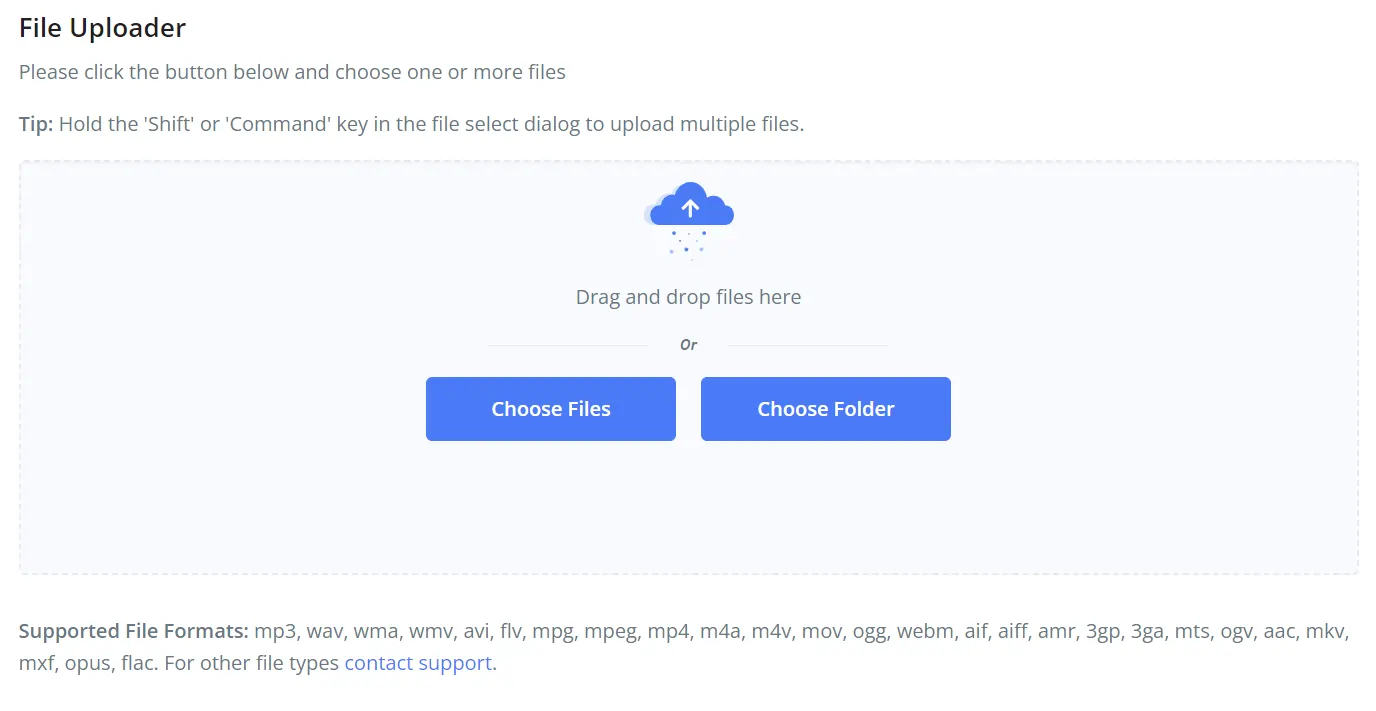
Price: $0.10/minute of audio
Scribie is a popular automated transcription service used by the likes of Netflix and Airbnb. This platform offers both automated and manual transcriptions so you can take your pick. The process for automated transcriptions has only three simple steps: upload your audio file, pay the fee, and download the transcript.
Pros
- You can request an NDA for privacy
- Very simple and easy to use
- Pick up tips and info with the Scribie blog
- High accuracy
Cons
- The costs easily add up when transcribing large audio files
- No mobile app
Best for: User confidentiality
6. Fathom
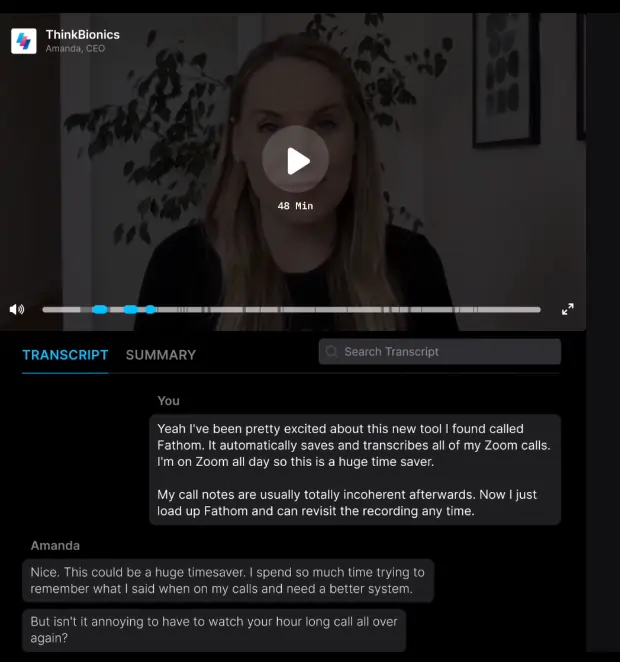
Price: Free
Fathom is a free helpful note-taking app that automatically transcribes your Zoom calls. You can stay immersed in the conversation without worrying about taking meeting minutes. Fathom includes helpful features like syncing your call notes to your Salesforce & Hubspot CRM.
Pros
- Free to use
- Highlights key moments of your Zoom call
- Can turn highlights into shareable video clips
- Fast transcriptions
- Frequently updated
Cons
- Only compatible for Zoom calls
- Some bugs still need to be fixed
Best for: Transcribing Zoom calls
7. Trint
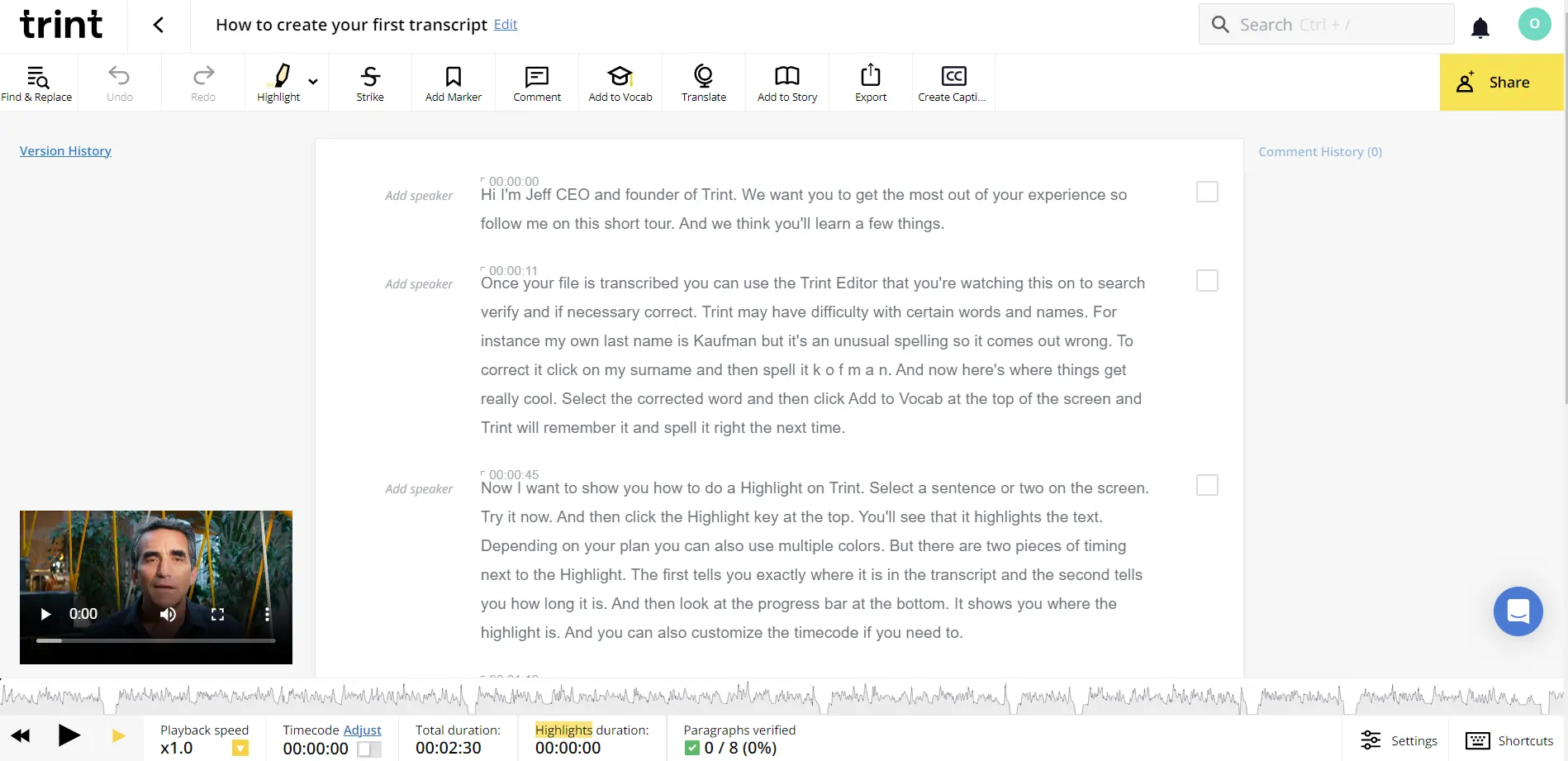
Price: Starter Plan $60/mo
Trint is up there with the more expensive transcription services available but has a lot to offer. Trint is ideal for transcribing audio in different languages. It supports teamwork with highlight and comment features. Transcribing with Trint is pretty simple, with a drag-and-drop function to add your audio files. Trint also offers editing tools to modify your transcript.
Pros
- 7 day free trial
- Supports 31 languages
- Accepts many audio file formats including MP3, MP4, AVI and WAV.
- Speaker identification
- Mobile app
Cons
- Expensive (minimum $48/mo for the annual Starter Plan)
- Starter Plan users are limited to transcribing 7 files per month
Best for: Multi-language transcription
Automated Transcriptions with Riverside
Riverside’s user-friendly software can to make your life easier. Our audio transcriber combines accuracy and speed for a seamless experience.
It’s a great choice for anyone from YouTube creators to journalists and podcasters. You don’t need any apps or downloads to generate transcriptions. You can record and edit videos, as well as download transcripts, all from your virtual Riverside studio.
Generating automatic transcriptions takes just a few steps, making it a hassle-free process. Our audio transcriber even differentiates between speakers, creating a clear, readable script.
Riverside gives you the option of downloading either TXT or SRT files. TXT files are editable, making them a great choice for text you want to feature on your website. SRT files are ideal for subtitling or creating captions on YouTube. You can even see timestamps on your transcript to easily navigate through your content.
How to create automated transcripts on Riverside
Making automated transcripts on Riverside is quick and simple. All you need to do is follow these steps:
Step 1: Log in to your Riverside account
Step 2: Find the studio from which you’d like to make transcriptions. Select the View all recordings button.
(If you haven’t already recorded something, you can learn how here.)
Step 3: Choose the recording or session you want to transcribe.
Step 4: Here you should see a preview of your transcript. Click Download Transcript in the upper right-hand corner.

Step 5: Download either Subtitles (SRT), text Transcription (TXT), or both.
Step 6: If you’ve downloaded an SRT file, you could go on to import your file to Adobe Premiere, Final Cut, or upload it to YouTube for live captions.
FAQs on Automated Transcriptions
How do I get automatic transcription?
You can create automatic transcriptions of podcasts, lectures, videos and more using transcription services or software. Plenty of automated transcription platforms exist to turn your audio into text. We’ve listed some great options for software in this article.
All you need to do is upload your audio file to the platform of your choice. It takes a short while to generate the transcriptions. Once the process is complete, you can download the text file.
Is there an automatic transcription software?
Yes, automatic transcription software absolutely exists. This type of software uses advanced audio recognition technology to generate text automatically. With Riverside, you can create transcripts of your videos and podcasts in just a few clicks.
What are the 3 types of transcription?
The three types of transcription are: verbatim, edited and intelligent transcription.
What do these mean? Well, verbatim transcription refers to text files where every part of the audio has been transcribed, including background noise.
Edited transcription means a script that has had some alterations done to it. The text has been made clearer by tidying up audio like incomplete sentences or mutterings.
Intelligent transcriptions stay true to the original audio while removing repetitions, pauses and ramblings.
How long does automatic transcription take?
Automated transcriptions are much faster than manual transcriptions. But just how long will you have to wait to generate a transcription? It depends on the size of your audio file and the software you use. Some software can transcribe 30 minutes of audio in less than 5 minutes, making it super quick.


_002.webp)











.webp)
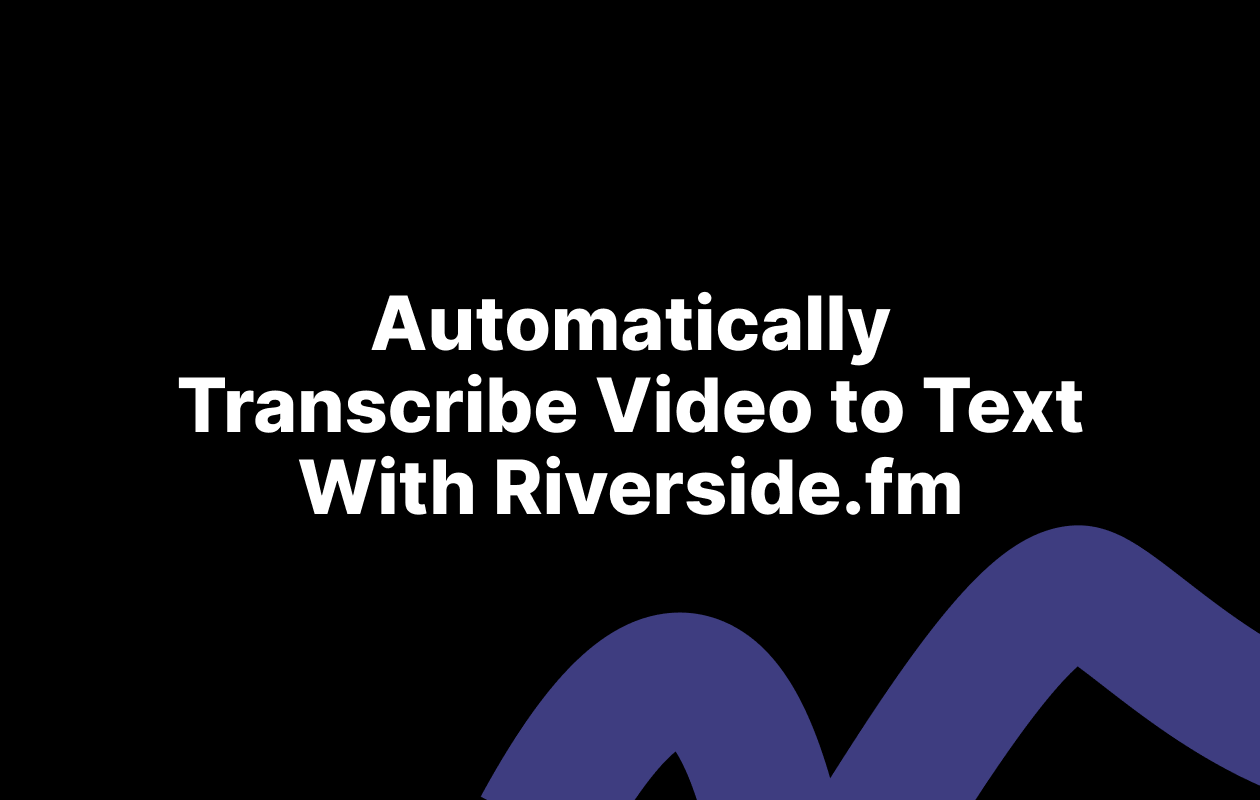
.webp)


