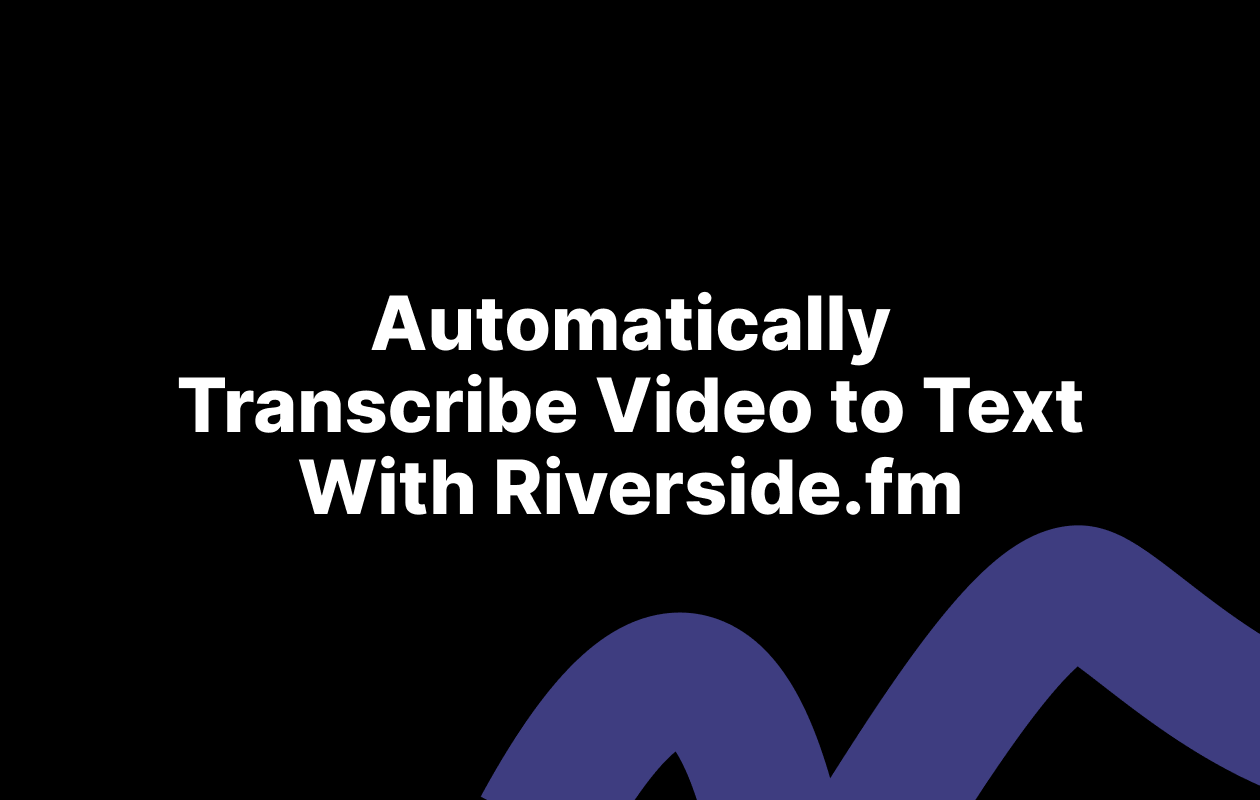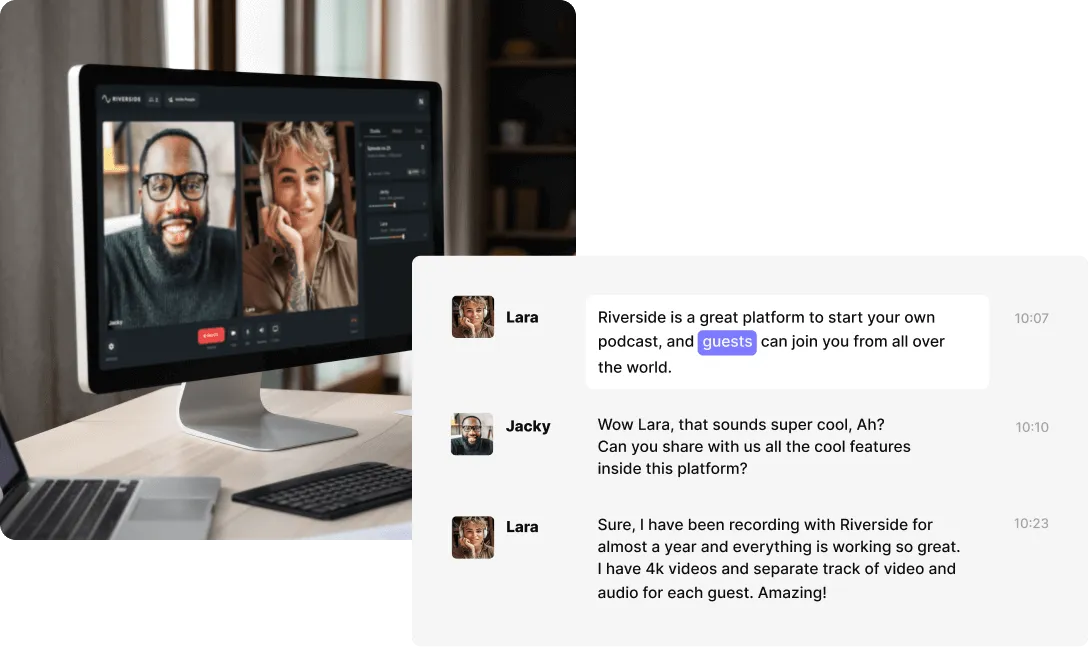Table of contents:
Wondering how to transcribe audio to text as quickly, easily, and affordably as possible?
Audio content is clearly on the rise, and this means transcription is important in repurposing materials and helping you grow your audience. With the right automated transcription tools, you can convert any audio to text in minutes.
In this blog, we’ll cover different transcription methods and help you decide which is best for you. We’ll also walk you through a step-by-step on how to transcribe audio to text easily with Riverside.
What is audio transcribing?
Transcribing an audio file involves converting the file’s audio or sound output into text content. Often, this is done by a skilled transcriber, but it can also be completed by some computer systems and transcription software applications.
Audio transcriptions are usually displayed in text documents. When audio files are transcribed manually, a transcriber listens to the audio and writes or types out the audio they hear, converting it to text. On the other hand, when using computer software, you upload the audio file for the software to go through and automatically convert to text using speech recognition technology.
The idea is that this text can be read without access to the original audio or video file.
What are the main ways to convert audio to text?
There are several ways to convert audio to text. If you need to create an audio transcript, it’s important to consider your specific needs, including the purpose of your files, the audience you're trying to reach, and any time or budget constraints.
Manually transcribing your audio files
One option is to manually transcribe your audio file. Manual transcription means that you are responsible for transcribing your own audio to a text transcript. You'll need to listen closely to your audio files and be careful to follow standard transcription conventions that make your text readable and easy to comprehend.
Manually transcribing can be a good choice if you have only a small amount of relatively simple audio content. When working on longer, more complex projects, manual transcription can be challenging and time-consuming.
Automatic transcription software
Automatic transcription software is another one of your transcription options. These software applications are designed to use advanced voice recognition technology to automatically generate text transcripts of videos or audio files. This method is especially common for dictation purposes.
While automatic transcription is often easy and affordable, it can be prone to inaccuracies, especially if your audio content is complex or includes heavy accents. If you choose to automatically transcribe your content, it's a good idea to revisit your final transcript file and check for any errors.
Human transcription services
Finally, human transcription services are a great choice for producing clear, accurate audio-to-text transcript files. Completed by a professional transcriber using transcription software, this method is suitable for a wide range of audio files.
For the most accurate results when using human transcription services, it’s best to provide your transcriber with as much relevant information as possible. You can provide correct spellings of names or terms that may appear in your audio recording.
How to transcribe audio to text: Step by Step
Still not sure how to transcribe audio to text? Depending on the method you choose, the process will differ, but here are the basic steps you can take to convert an audio recording to a text transcript.
How to automatically transcribe audio online with Riverside
Riverside makes it easy to create audio transcriptions. Here’s how you can transcribe your audio recordings using our AI transcript generator (click or tap on the interactive demo to view).
Step 1: Record high-quality audio to transcribe
If you haven’t already, then record your audio on Riverside. Create a new studio or choose an existing one, then invite guests, adjust your settings then start recording. You can learn more about how this works here.
Once you’re done recording, end the session and Riverside will direct you to all your recording files. If you recorded beforehand, just access your files from the studio dashboard and if you recorded on another platform you can use our transcription tool. Our transcription tool is free to use, but we recommend using Riverside’s built-in transcription and recording software for the best results.
Step 2: Transcribe your audio-to-text with a quick click
Select the audio recording you’d like to transcribe. It may take a few minutes, but you'll see a preview of your transcript. Go to Recording Files and click on the Download button for transcriptions.
Step 3: Download your audio-to-text transcripts
Download your audio-to-text transcripts in SRT or TXT formats. SRT files are ideal for captions or subtitles because they include timestamps. These files also differentiate between speakers so you can easily see who’s saying what in the transcripts.TXT files are better for content repurposing, such as turning your audio recordings into blog posts or social media content.
Simple as that, you can transcribe audio to text in mere minutes!
Sign up on Riverside for easy, automatic transcriptions.
How to transcribe audio faster using self transcription
This is pretty self-explanatory. If you’re transcribing yourself, you’ll simply write out everything. But here is a step-by-step on how to make the process a little smoother.
Step 1: Try to record or choose a file with clear sound input.
As much as possible, you’ll want to avoid poor, crackling audio quality and excessive noise or crosstalk, as these things could make your file more difficult to transcribe accurately. We recommend you record your audio in high resolution, which you can easily do with Riverside’s high-definition audio recording software.
Step 2: Search for a good transcribing tool
Self-transcription software can allow you to upload audio files and automatically pause, playback, and repeat content as needed. If you don't have access to this, use Google docs or a Word document. Create a fresh file for each new transcript, and pay close attention to details like spelling, accuracy, and speaker identification.
Step 3: Start writing out your audio into text
Producing high-quality text transcripts takes time, so don't rush the process. Listen slowly and carefully to your content to avoid making mistakes.
Step 4: Proofread and edit your transcriptions
Once you’ve written everything out, go back and ensure everything is correct. If you’ve used shorthand, you may want to write your text out in full. It’s also a good idea to include timestamps and differentiate between speakers.
Step 5: Save your file in the correct format
Your last step is to format your file and save it in the correct transcription format. This could be an SRT. file format, TXT, CSV, or whatever bets works with what you need your transcriptions for.
How to transcribe audio to text for free
Wondering how to transcribe audio to text for free?
The obvious answer here is to transcribe audio yourself. Although, many transcription software services offer a free plan or tool that you can try. For example, you can check out Riverside’s free transcription tool. All you have to do is the following:
Step 1: Upload an audio file to transcribe to text
Step 2: Sit back and relax as we automatically transcribe your audio to text
Step 3: Download your audio transcripts.
Easy as that you can transcribe your audio. Note, though, that this transcription tool is not as effective as our built-in transcription, and it doesn’t differentiate between speakers.
Benefits of transcribing audio
There are many benefits of audio transcription, with transcribed materials offering new options for reach, accessibility, and more. Transcribing audio files is specifically good for:
Repurposing your content
Turning your audio content into text allows audiences to read information that was previously only accessible through audio. Transcribing audio into text files makes it easier to repurpose audio content into blogs, social media posts, articles, and other forms of written media, making your content accessible in various formats. This will help you create content for a larger audience and expand reach opportunities through more distribution channels.
Subtitles for better discoverability
Besides reaching more people through repurposed content, audio transcriptions with subtitles can also increase your reach. It’s always good to add subtitles or captions to YouTube videos or other audio content, as this is a great way to make your content more searchable online.
Types of audio transcription files
Most transcript files are quite similar, converting speech to written content and using tags for non-voice content.
Even when a transcript is originally produced using a software application, your final transcription should be available to download as a Word document, TXT file, or Google doc. Other available common formats include PDF documents and HTML formatting.
Transcriptions can also be contained in SRT files. These files are ideal to use with videos, as they are time-stamped, making it easy to convert text to captions or subtitles.
How long does it take to transcribe audio into a text file?
The average time transcribing takes is likely to vary depending on the audio quality and complexity of your files, as well as your transcription method.
Automatic transcription software can usually work quickly. You may have a complete transcript in just a few minutes! If you decide to use a human transcription service, the process is likely to take longer. According to some transcription providers, one hour of audio content can take between two and ten hours to transcribe. Self-transcription in particular can be time-consuming, as you'll need to work slowly to maintain accuracy throughout your transcript.
How do you edit audio transcriptions?
Once you’ve transcribed audio to text, you’ll need to edit your transcript to fix any errors or inaccuracies.
Step 1: For editing purposes, it's a good idea to download your transcript and use Google docs, a Word document, or another easy-to-navigate file format.
Step 2: As you begin the editing process, have your original video or audio file on hand, and be ready to refer back to it.
Step 3: Listen closely to your audio content, using pause and playback features to slow down and double-check words, phrases, or sounds you're unsure of.
Step 4: While listening to your audio file, make changes as needed to improve the accuracy of your transcript.
Step 5: Remember to save your work often to avoid losing any changes.
Audio transcription best practices
One of the most important things to keep in mind when converting an audio file to a text transcript is that transcribed material should be as accurate as possible.
Best practices to keep in mind when transcribing include:
- Work slowly and carefully
- Prioritize clarity
- Maintain accuracy and make sure to proofread your transcripts
- Record in high-quality so your transcripts will come out more accurately
- Be aware of the purpose of your transcript
- Try to make sure that final documents are easy to read and understand.
Audio transcription FAQs
To help you achieve high-quality transcripts, here are the answers to a few frequently asked questions.
How do I transcribe audio recording to text?
There are several ways to transcribe an audio recording to a text document. You might decide to pursue self-transcription, rely on an automatic transcription service, or work with a professional human transcriber. Consider which method is the right choice for you. Once you’re sure you’ve made the right choice, upload your file and set to work!
Is there an app that can transcribe audio to text?
There are many apps and software applications that can help transcribe audio. For example, you can use Riverside for audio and video transcribing straight after recording. You can also try Google’s voice typing feature or choose another online or app-based system with a high accuracy rating.
Is there an easy way to transcribe audio?
Transcribing audio can be challenging if you don’t have the right tools or experience. The easiest way to transcribe audio is by using an automatic transcription service or by employing a skilled human transcriber.
What makes automatic speech-to-text transcription possible?
Automatic speech-to-text transcription is possible thanks to advanced voice recognition software. This software analyzes sound and finds the most likely word to match for a transcription. Although automatic speech-to-text transcription is not 100% accurate, you can combine it with a human transcription service to produce highly accurate transcripts, captions, and subtitles.
How do you convert audio file into text?
Transcription, whether automatic or manual, is the only way to convert an audio file to text. You can do this by selecting a transcription method, uploading your audio recording, and following the steps required to produce a transcript file.
How do you transcribe voice memos?
Voice memos and phone calls can be transcribed just like any other audio file. Upload your file to a transcription tool, application, or system. You can rely on automatic transcription, self-transcription, or a professional transcription service.
How do you make a transcript of a recording?
You can use a range of services to turn a recording into a transcript. Upload your recording file to your computer, and begin to transcribe your content yourself, or send your recording to a skilled human transcriber who can help you. If you’d like to use an automatic transcription tool, you can use Riverside’s AI transcription software, which transcribes audio straight after recording.
How do I manually transcribe audio to text in Word?
Word has a built-in transcription feature that you can use with the following steps:
Step 1: Open up a word document and select ‘Dictate’ and then from the drop-down menu select ‘Transcribe’.
Step 2: Choose whether you want to ‘upload audio’ of an existing recording, or if you want to ‘Start Recording’ something new.
Step 3: Talk and go through whatever audio you’d like to record. If you’re recording a remote interview you can always adjust your input to make sure Word picks up all your computer's audio.
Step 4: Press ‘Save and transcribe’ to generate your transcriptions
Step 5: Review and edit your audio as you see fit. You can use the play button to rehear audio.
Step 6: You can then choose to ‘add all to document’ to include the whole transcription in your word file. Alternatively, you can select the + button to add only a certain section.
How do you transcribe audio with Google’s free transcription tool?
Google offers a free transcription service of its own, helping you transcribe speech and other audio content. This isn't made with transcription in mind though, this is originally more of a dictation tool so it may be more difficult to navigate.
Follow these steps to access free Google transcription services.
Step 1: Open Google docs and select ‘tools,’ then ‘voice typing.’
Step 2: Select your language, then click the microphone icon.
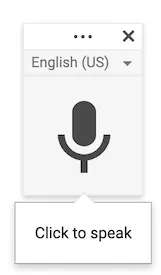
Step 3: Play the audio you want to transcribe and Google should automatically start transcribing.
Alternatively, if you want to transcribe live audio, you can use the Google Live Transcribe feature to turn audio to text in real-time.


.webp)