Table of contents:
Key takeaways:
- You can add music to TikTok videos before and after recording.
- It’s possible to add music on the app and desktop site. But, on the site you can’t record videos.
- TikTok has a wide range of songs to choose from. And, you can also upload your own tracks.
Take a minute to revisit your favorite TikTok videos. The best of them have one thing in common: good music.
A good soundtrack can transform your TikTok content from meh to mesmerizing, regardless of the type of content you create.
If you’re wondering how to add music to TikTok videos, we’ll share step-by-step workflows for posting videos with sound.
Table of contents:
How to add music to TikTok videos using the app
Let’s first learn how to add music to TikTok videos by editing them directly within TikTok.
Note that the steps are the same when using the mobile and desktop apps. However, you can’t record a new video when using the desktop version of TikTok.
Step 1: Log into your TikTok account
First, launch the TikTok app on your mobile. Then, log into your account.
Step 2: Tap the + icon to record or upload a video
Find the “+” button toward the bottom of your screen. Tap on it to open your camera.
Here, you can choose to upload an existing video or record a new video.
If you want to do the latter, select a video length (like 15 seconds, 60 seconds, etc.) and hit record.
If you want to do the latter, select the timer button on the right toolbar to choose a video length (like 15 seconds, 60 seconds, etc.) Then hit record.
Step 3: Tap the “Add sound” button
Once you’ve created (or uploaded) a video, press “Add sound” on the top of your screen. This will open a list of soundtracks to choose from.
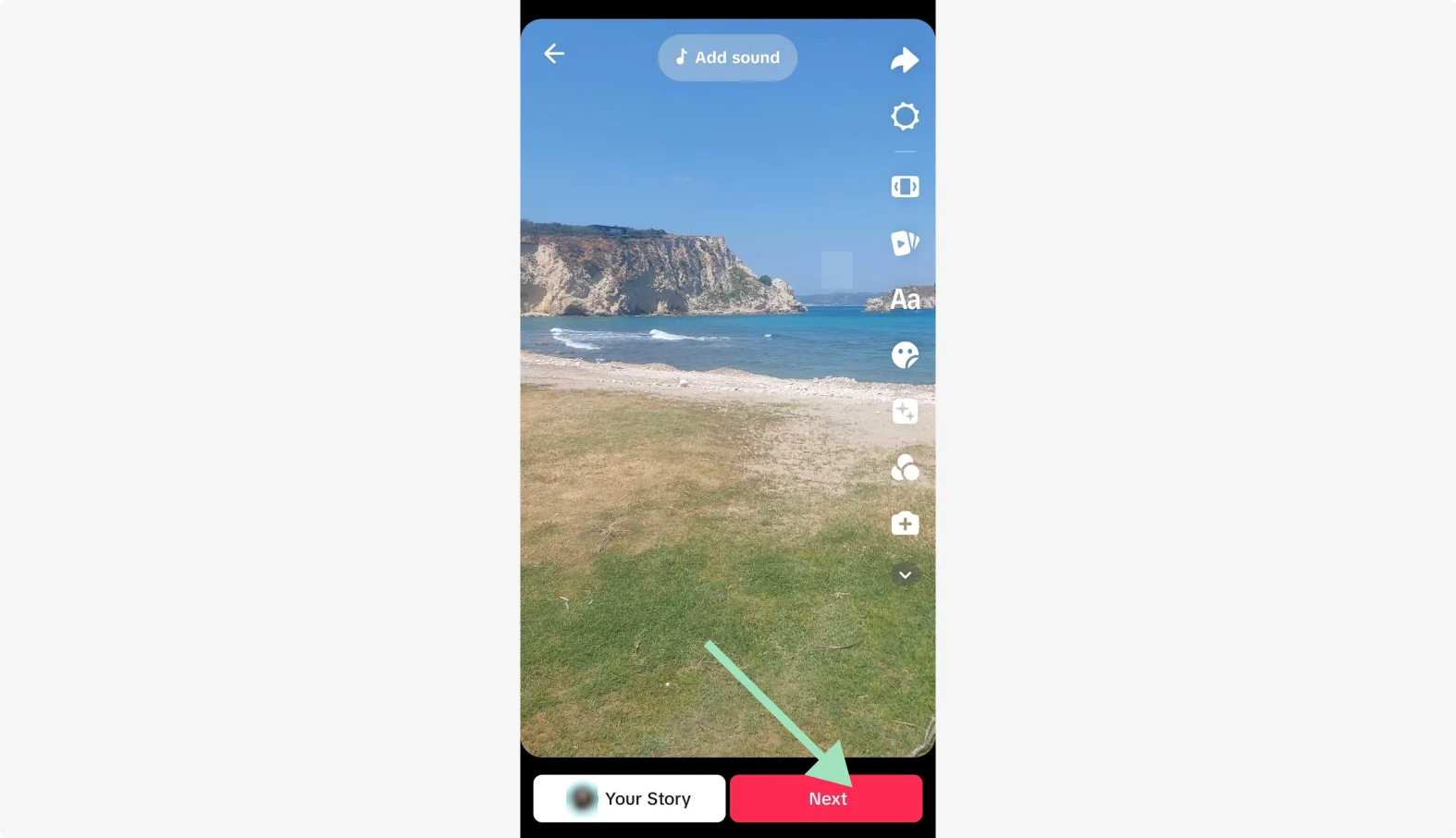
The “Recommended” list features trending audio TikTok suggests you use.
You can click on the search button to find a specific song. Alternatively, click on “Favorites” to pick music from your saved tracks.
Tap on the song’s thumbnail to listen to a preview.
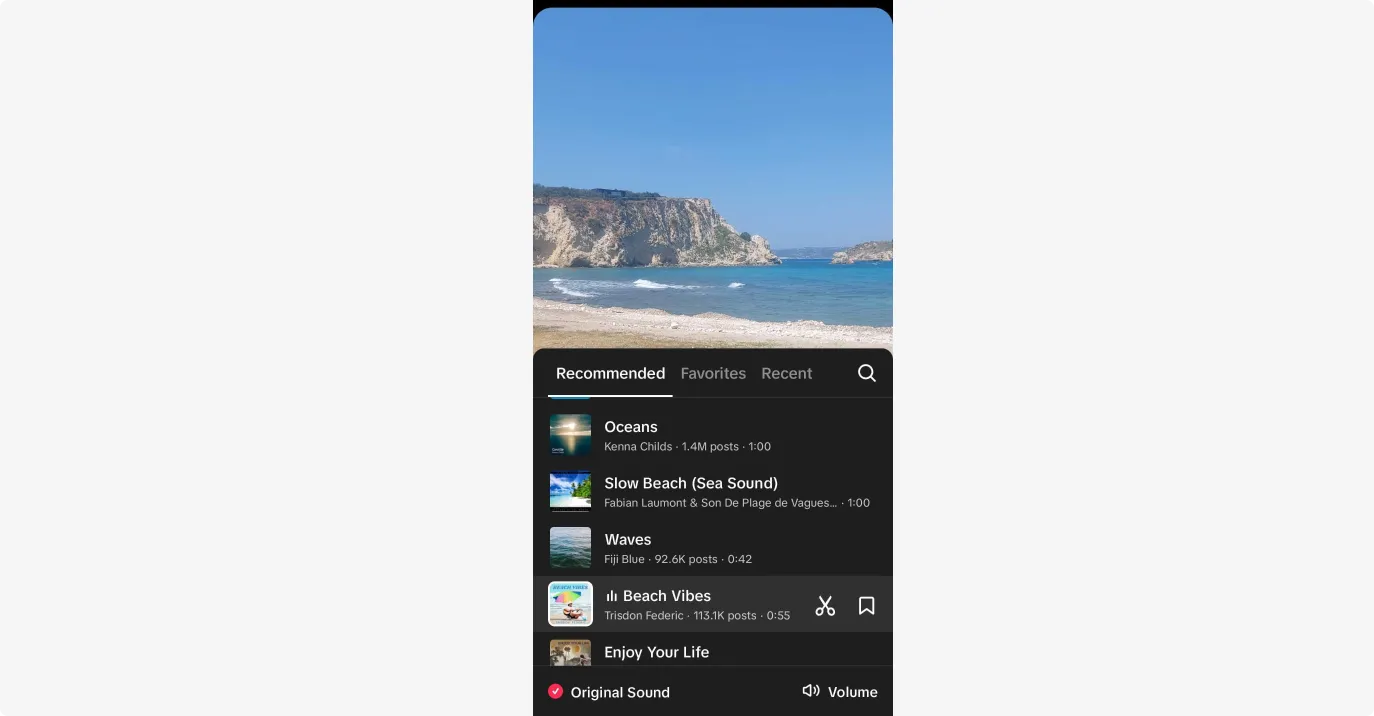
If you click the scissors button you can trim a track. This takes you to a waveform timeline where you just need to click “done” after trimming.
Click on “Volume” on the bottom right to adjust the music’s loudness level versus your video’s original audio track.
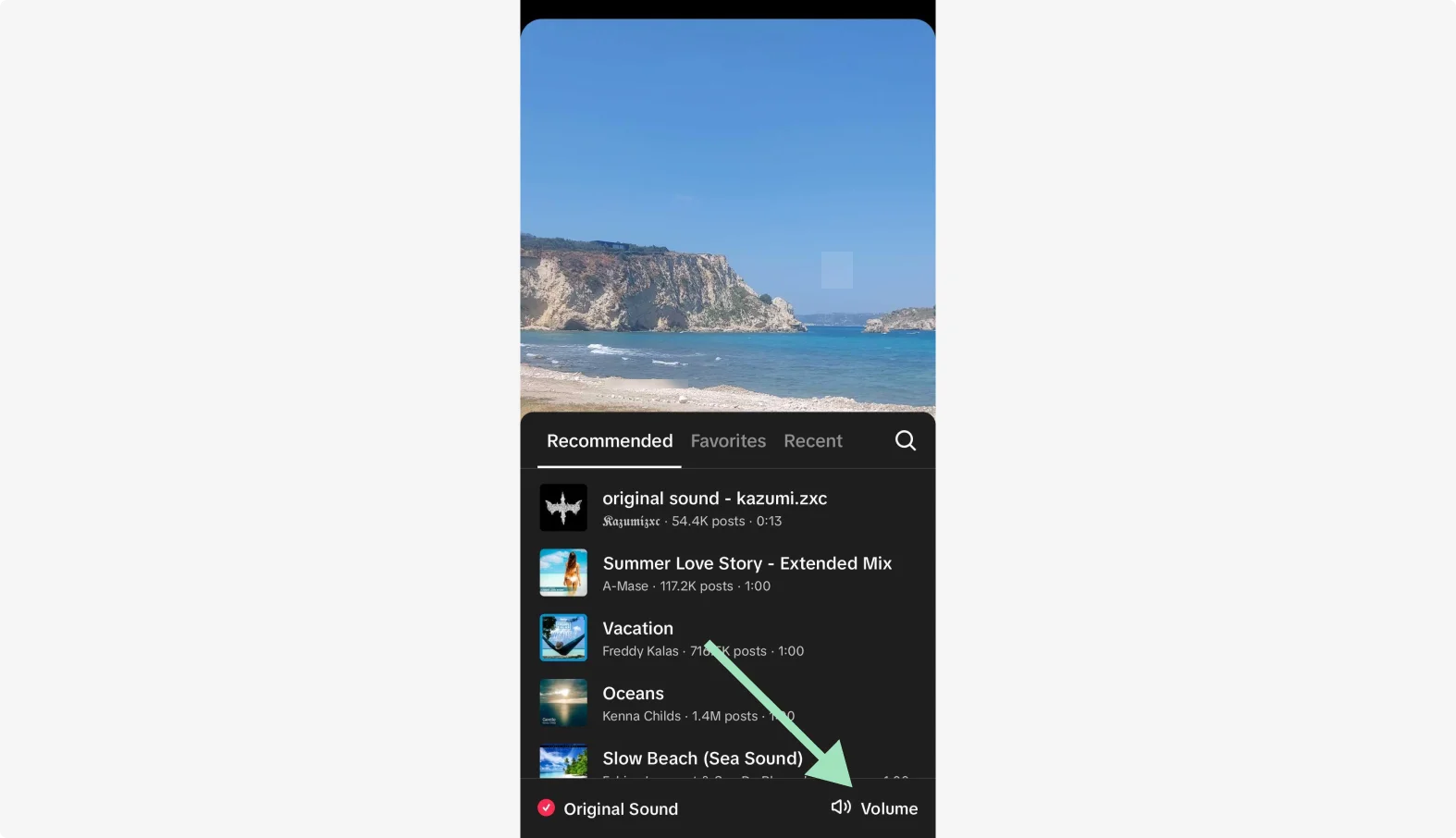
To get rid of your video’s altogether uncheck “Original Sound” on the bottom left.
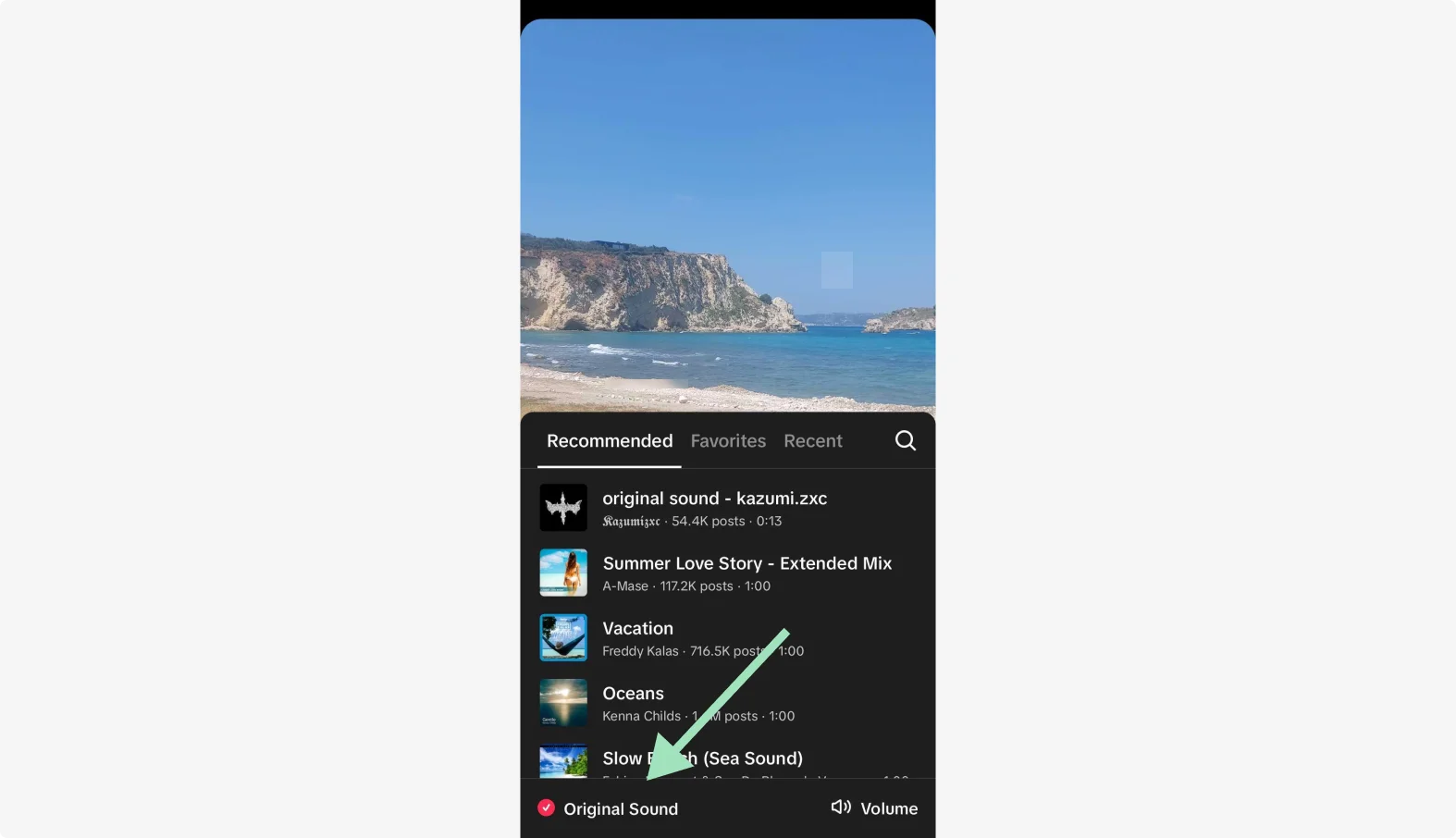
When you click back, TikTok automatically adds the last song you selected to your video.
If you change your mind you can always click on the track at the top of the video and repeat the above process.
Note: Alternatively, you can also press “Add sound” before recording or uploading a video. This will allow you to record your video in tune with your chosen track.
Step 4: Edit your video and publish
Tap the drop-down button on the right panel and find the edit option.
Now, edit your content with a multi-track video editor. Click on the music track and you’ll have the option to:
- Adjust: This lets you trim your track.
- Replace sound: Add a different song instead.
- Volume: Adjust the loudness of the track.
- Delete: Remove the track.
You can cut, trim, or move your audio track while adding more video clips.
You’ll find multiple tools to enhance your video and audio. When you finish editing click “Next” on the top right.
Finalize your video’s details and hit “Post” to publish.
We have a full beginners' guide on how to edit TikTok videos if you’d like to learn more.
Adding music to a TikTok video on desktop
The desktop version follows a similar process, but the buttons may be positioned differently.
Start by finding the “+ Upload” button on the top-right corner of your home screen. Click on it to find the option to upload a video.
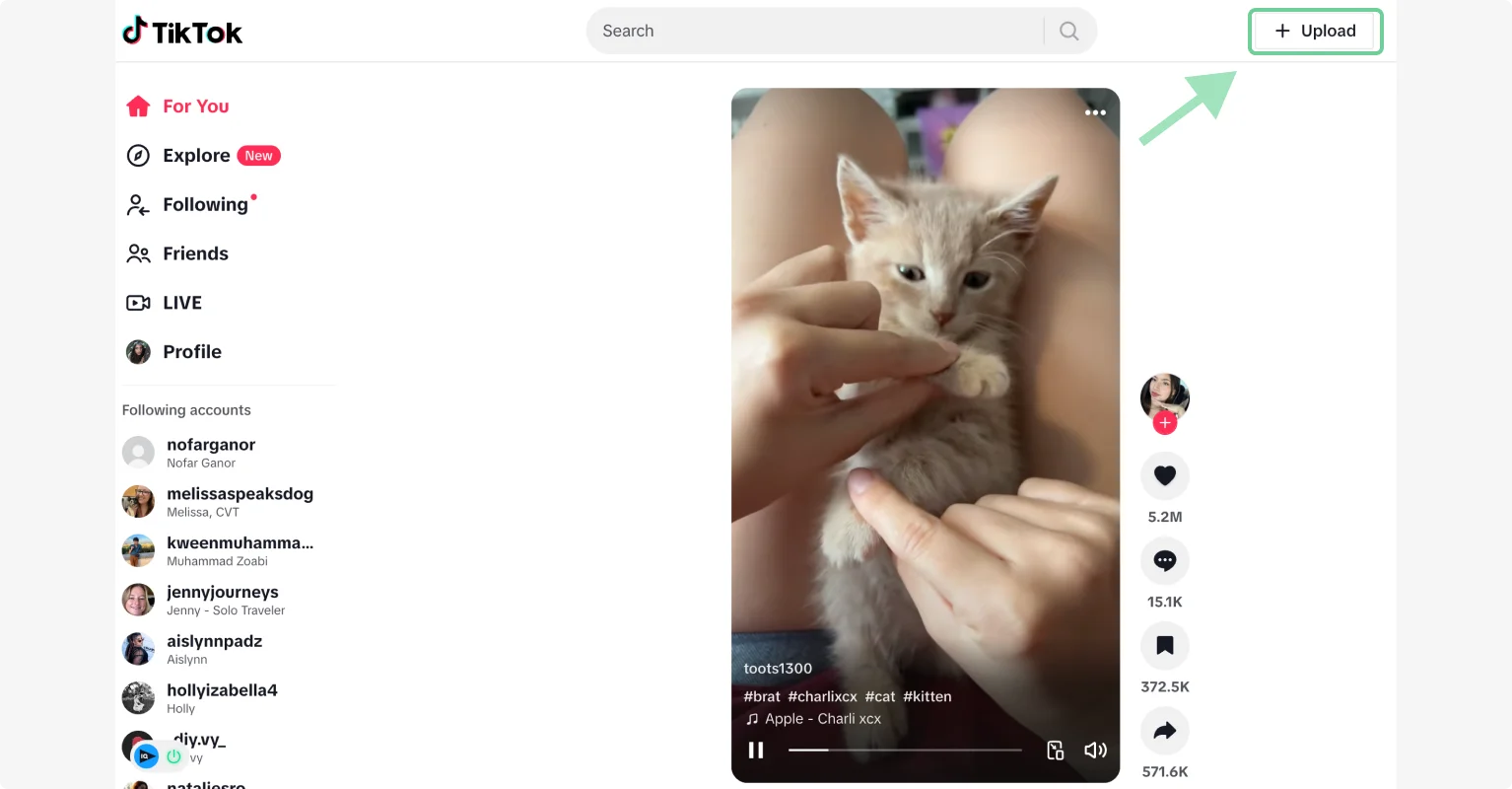
You have to click “Edit video” after uploading your video. This takes you to the desktop editor.
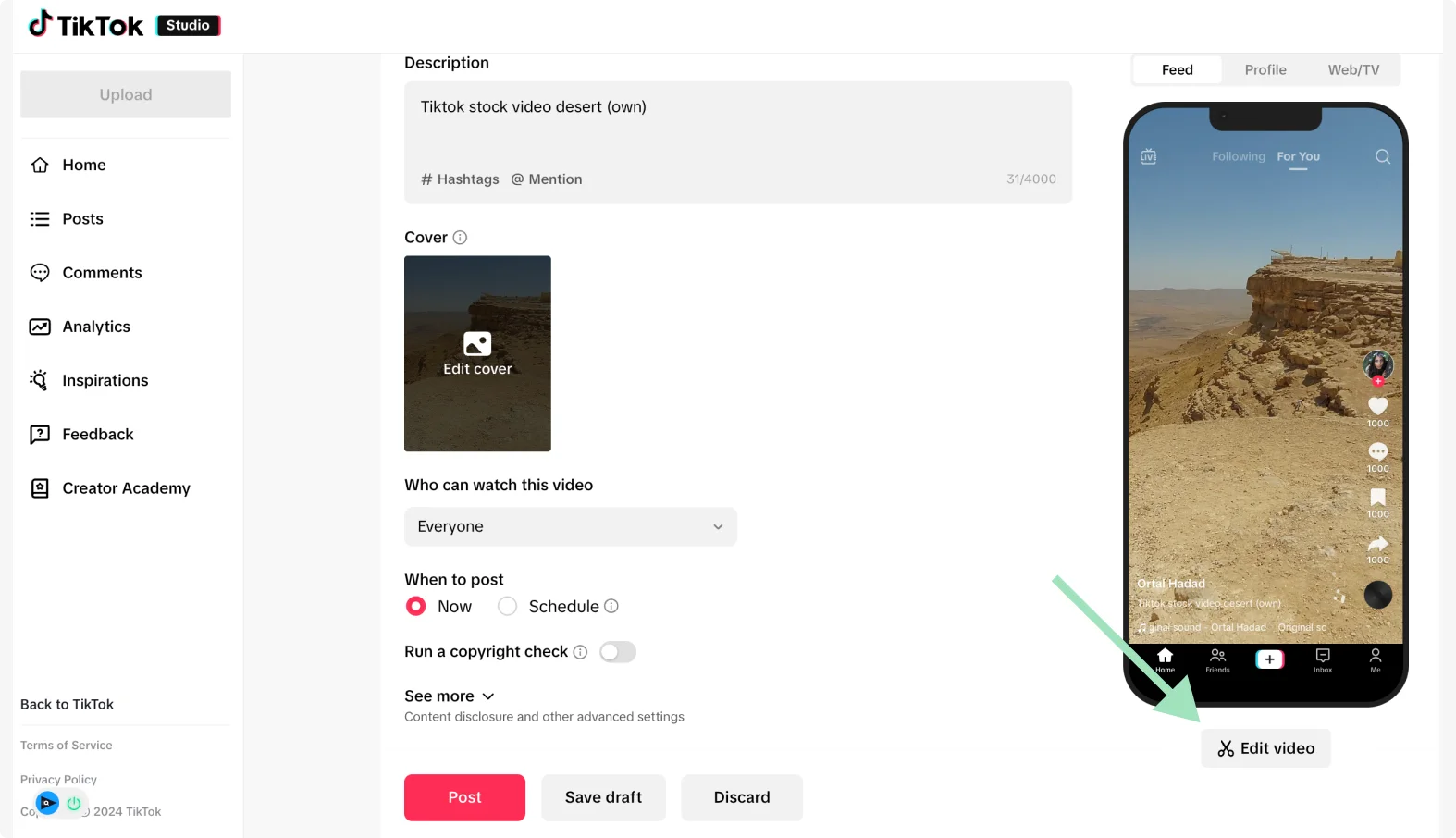
Here, you’ll find all the available songs.
Click on a song to preview it. Then click “Use” to add the song to your TikTok video.
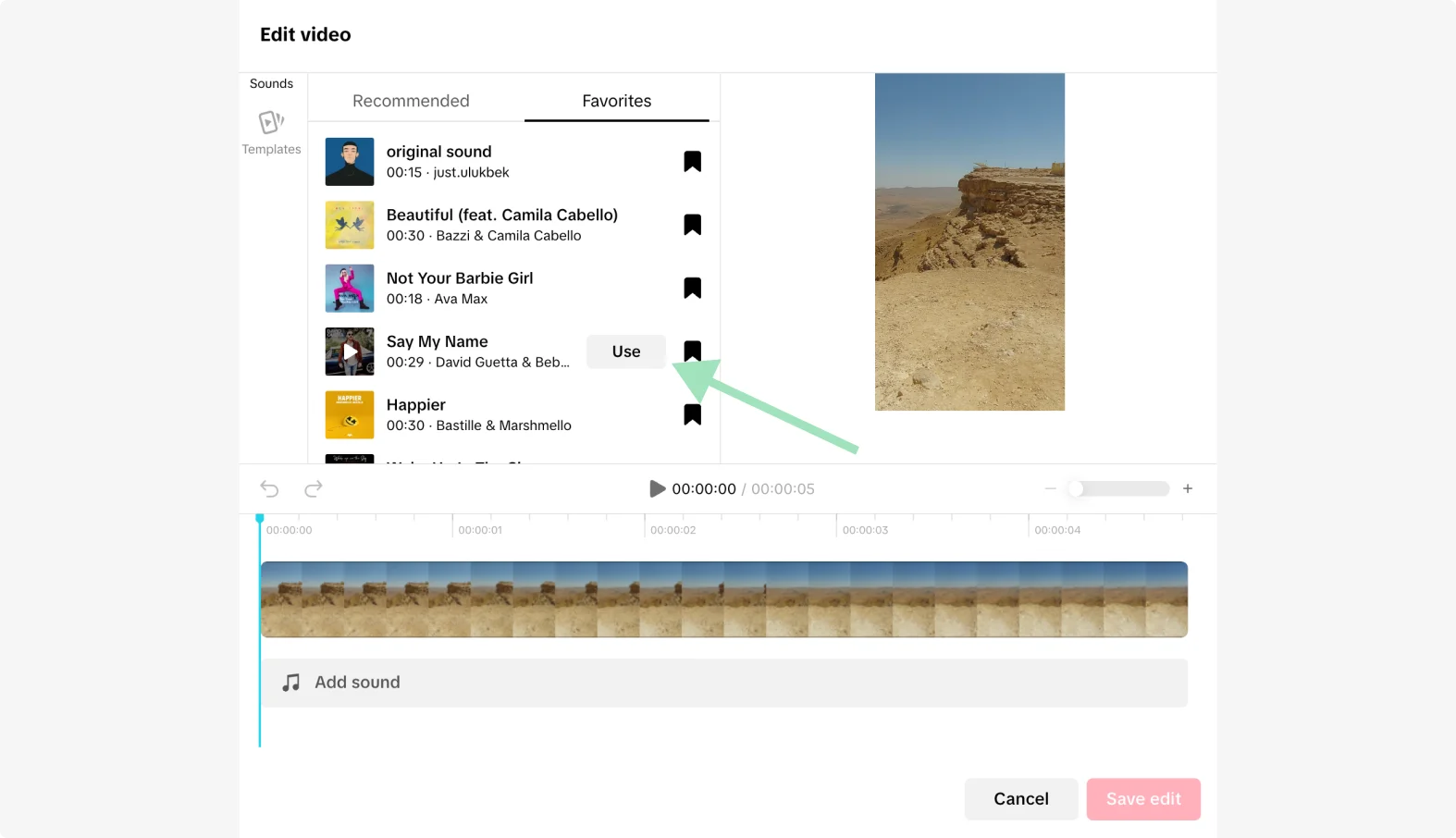
The music should now appear on the editing timeline. You can drag the edges to trim the audio.
To adjust the loudness click on the volume button on the top left of the timeline.
Once you’re happy with the output, click “Save edit”.
Add a caption with hashtags, adjust privacy settings, and hit “Post.”
How to add music to TikTok videos using editing software
TikTok’s built-in editor is good, but it lacks more advanced features to fine-tune the music added to your videos. Plus, adding and editing longer audio can be a hassle within the app.
The alternative? Use video editing software to add music and polish up your TikTok videos before publishing them.
Let’s look at two great ways to add music to TikTok videos using editing tools.
How to add music to a TikTok video on your computer
Wondering how to add music to TikTok videos on PC?
Follow these steps to add music to TikTok videos using Riverside's video editor.
Step 1: Upload your video(s)
Log into your Riverside account (or sign up for a new one).
Click the "+" button to create a new studio. You can also choose an existing one from the left menu.
In your studio's recording dashboard, you can either click "Go to studio" to record a video. (You can learn how to record in our guide.)
Or, you can click "Upload" to add your own video.
Wait for a few seconds for the video to finish processing. The “Edit” button will be activated as soon as the video is uploaded.
Step 2: Click “Music” in the editor
Once the Riverside editor opens, look at the editing tools on the right part of your screen. Scroll down to find the “Music” button.
.webp)
Click on it to find the option to choose a soundtrack or upload your own.
Step 3: Choose a soundtrack or add yours
Riverside gives you access to a large selection of royalty-free music across different categories, such as gaming, educational, business, and more.
You can also upload your own audio track to add to the chosen video.
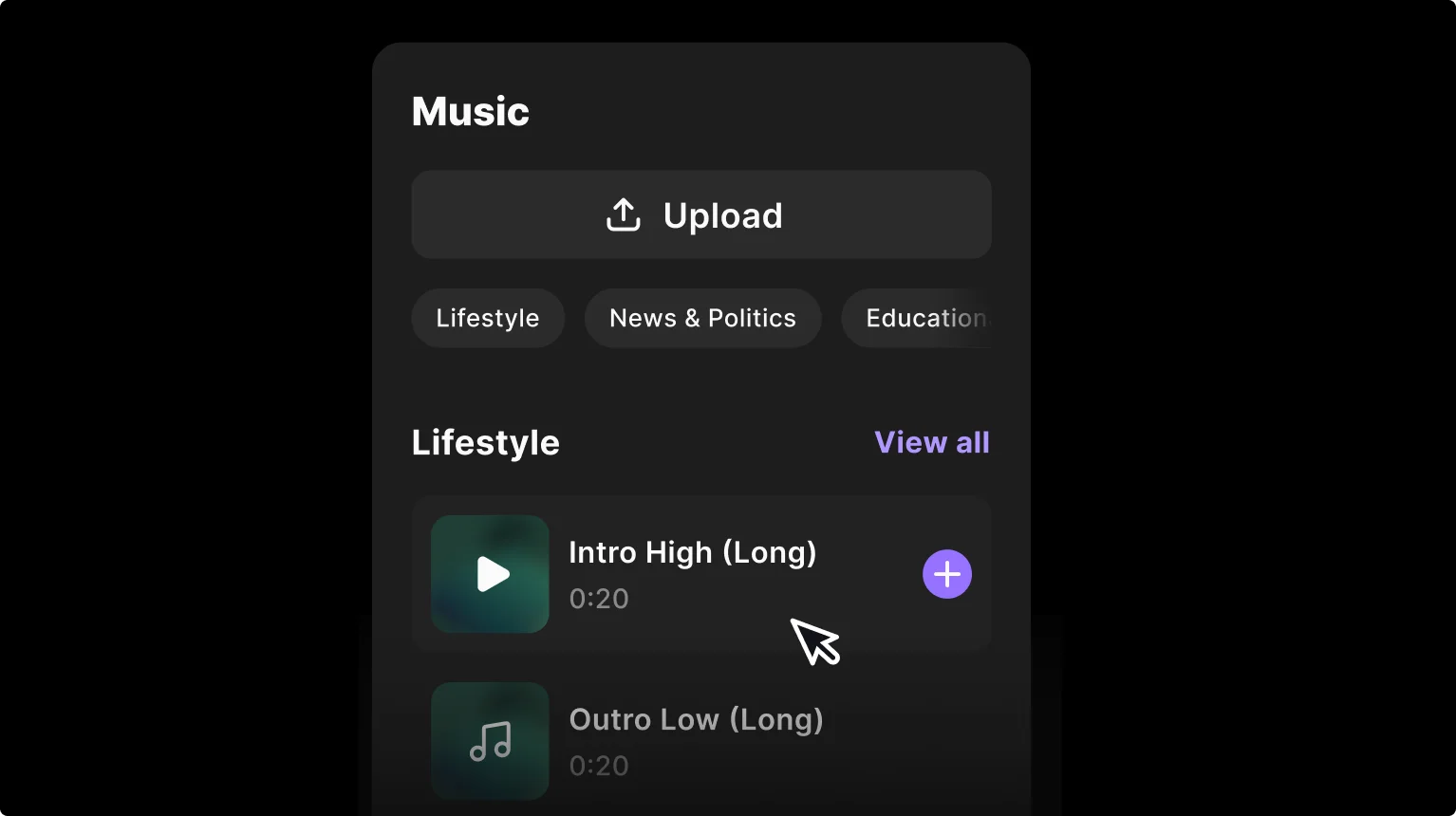
Step 4: Add music to the timeline and modify
Click on the “+” icon next to the soundtrack to add this track to the editing timeline.
Once the audio track is created, you can trim, cut, or move it anywhere in the timeline.
.webp)
You can also click “Upload” to add your own music track.
Step 5: Preview and export your video
Finally, make any other changes to your video, like adding captions, adding text overlays, trimming the length, and more.
Since you're posting on video, make sure to change your layout. Click on "layout" from the right toolbar, or click the layout button on the top bar in the editor. Select the 9:16 ratio to meet TikTok's requirements.
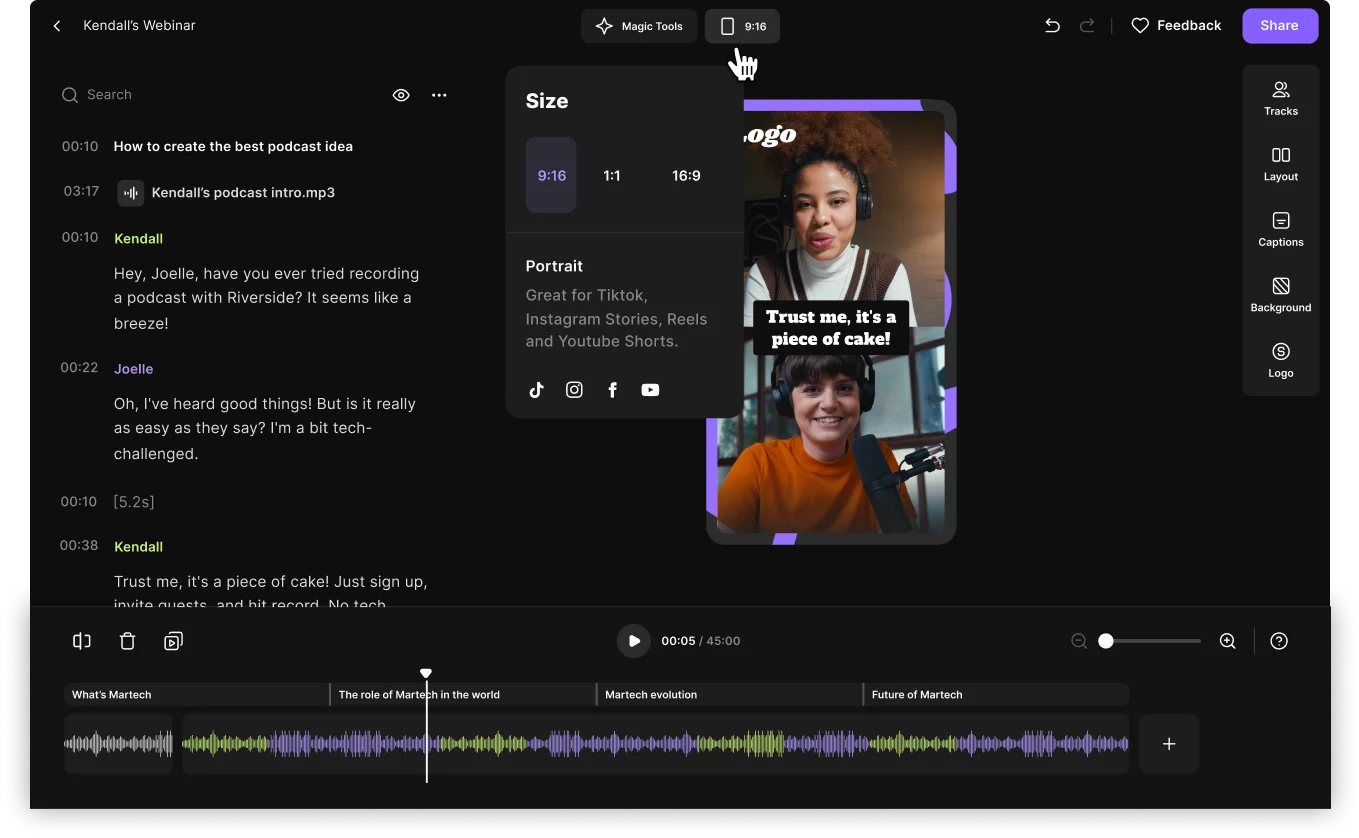
If you’re using your own voiceover, use Riverside’s AI-powered text-based editor to make quick edits. Simply edit the transcript to remove any part of the audio.
Then, preview your final output before exporting it in your preferred format.
Repurpose videos for TikTok with Magic Clips
Want to repurpose a longer video into multiple snippets for TikTok? You can do it with a single tap using Magic Clips.
Record yourself with Riverside or upload an existing video. Then, Riverside’s AI will find the best highlights from your content and create several engaging clips.
Choose and customize any of these snippets before posting them on TikTok.

How to add music to a TikTok video on your phone
Now, let’s look at the steps to add music to TikTok videos on your phone using a video editing tool. We’ll use CapCut to demonstrate this process.
Step 1: Upload your video and open the editor
Open the CapCut app on your phone and log into your account. Then, upload the TikTok video where you want to add music.
Step 2: Click on “Audio” to upload a soundtrack
Once the video is uploaded, the editor will instantly open up. Find the “Audio” button on the bottom editing panel.
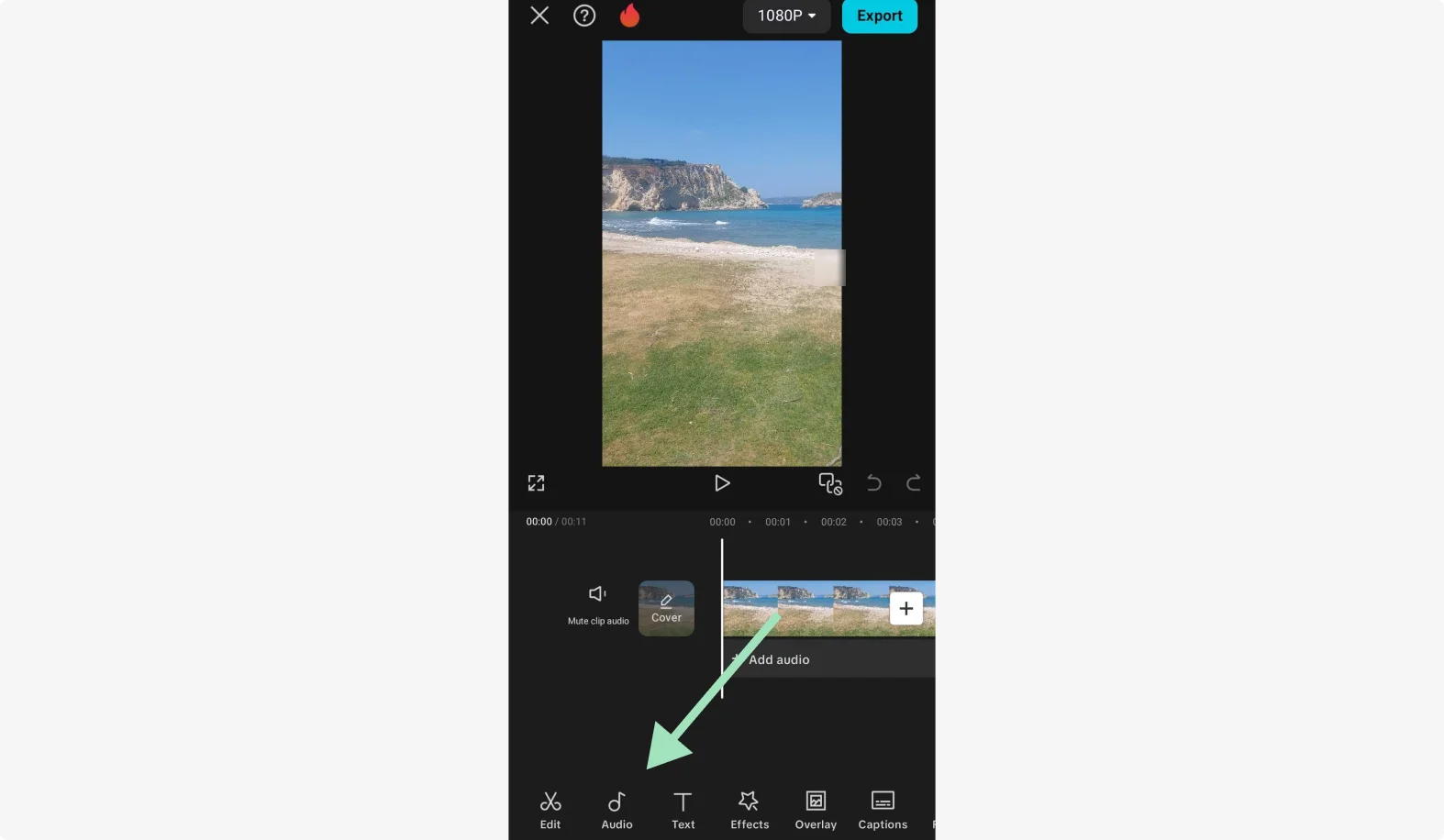
Step 3: Click “Sounds” to access music
Press the “Sounds” button to find the audio tracks available in CapCut for free.
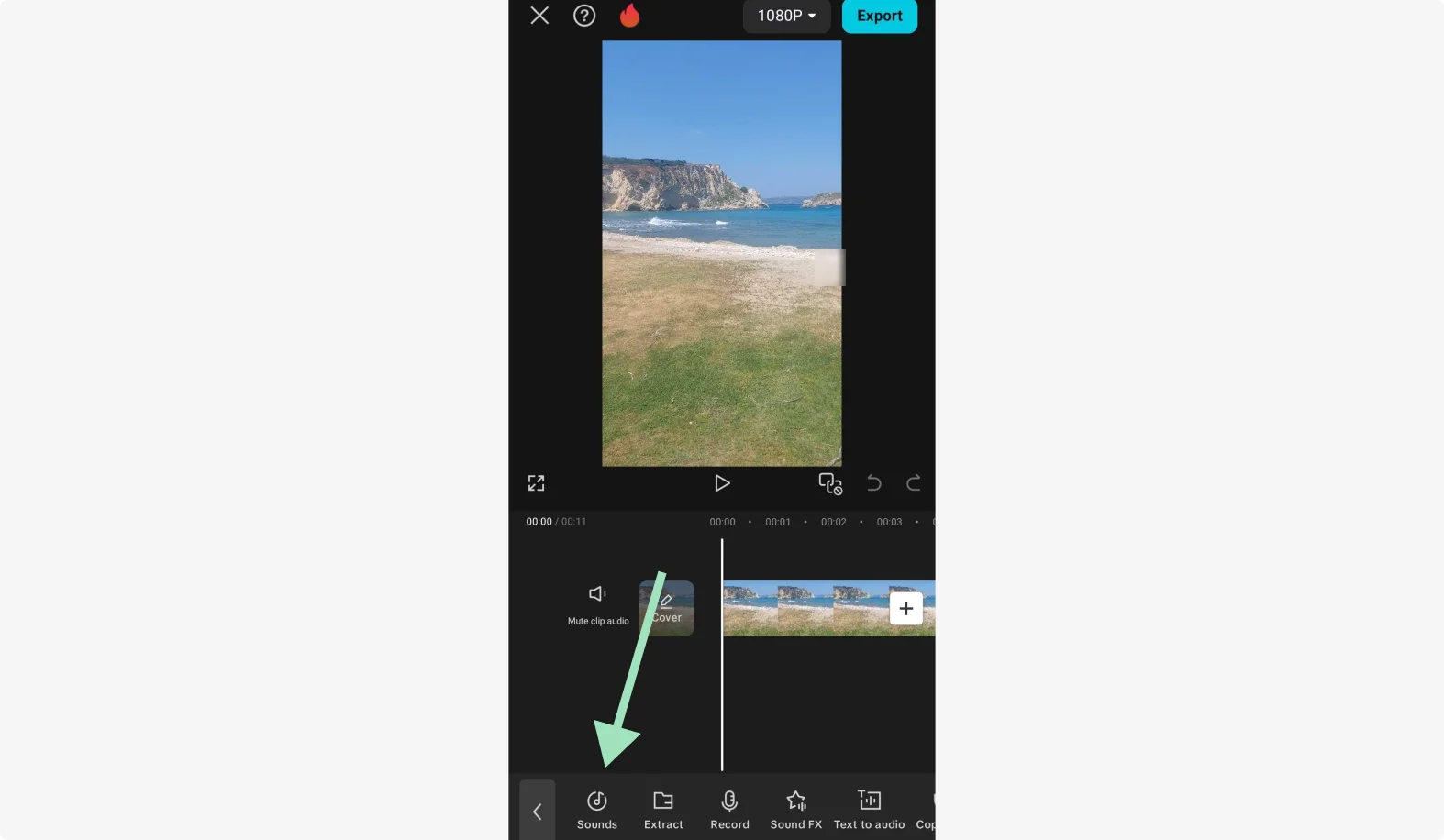
You also have the option to apply audio effects, choose a track from your device, or record a voiceover.
Step 4: Choose your preferred music track
Like Riverside, CapCut gives you access to a large selection of royalty-free music. Discover audio tracks in different categories, like pop, love, R&B, travel, etc.
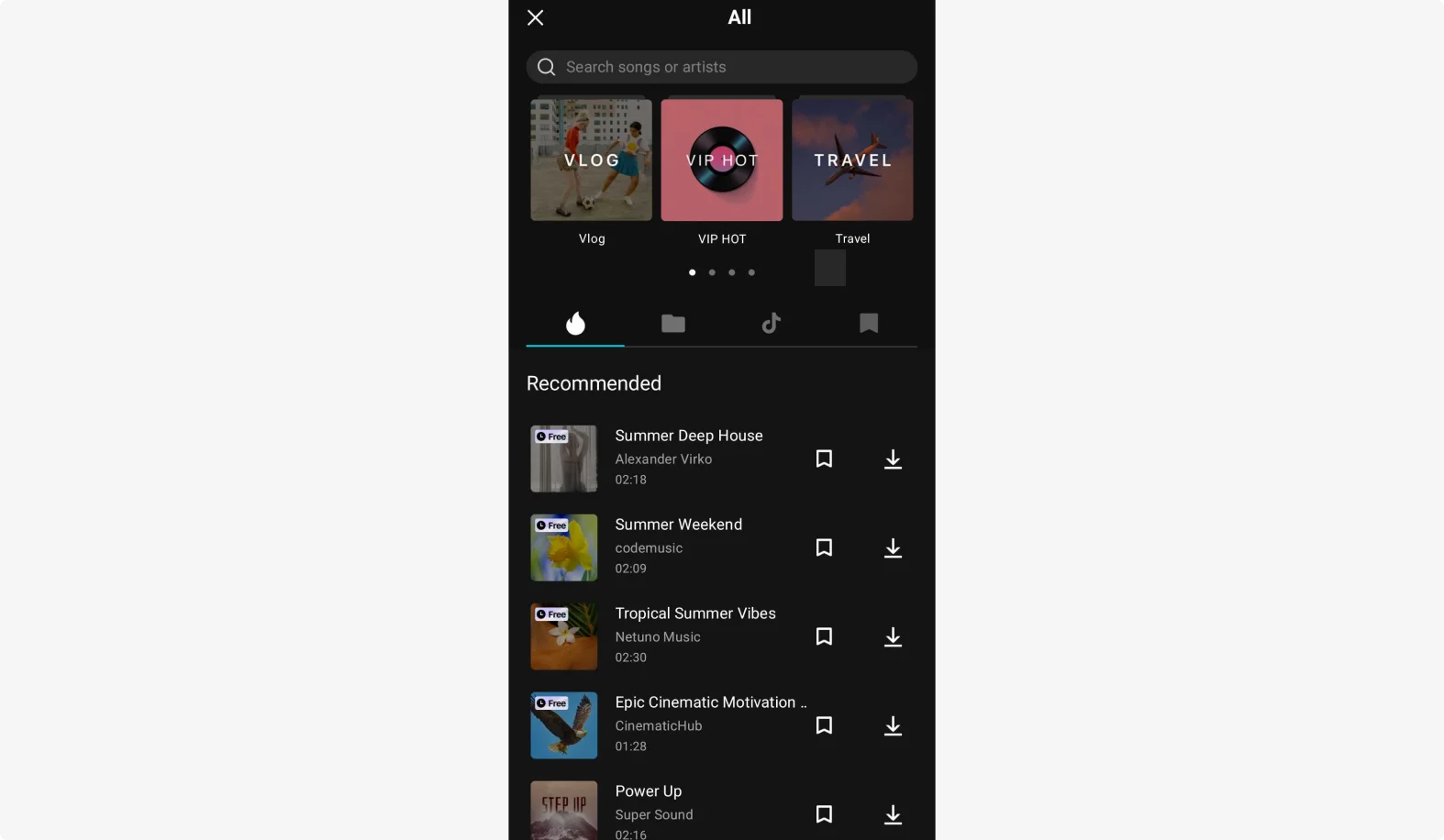
You can also sign into your TikTok account to access soundtracks directly from TikTok. Click on the TikTok logo, then "link to TikTok account". Authorize the app, and you'll see your TikTok music show up.
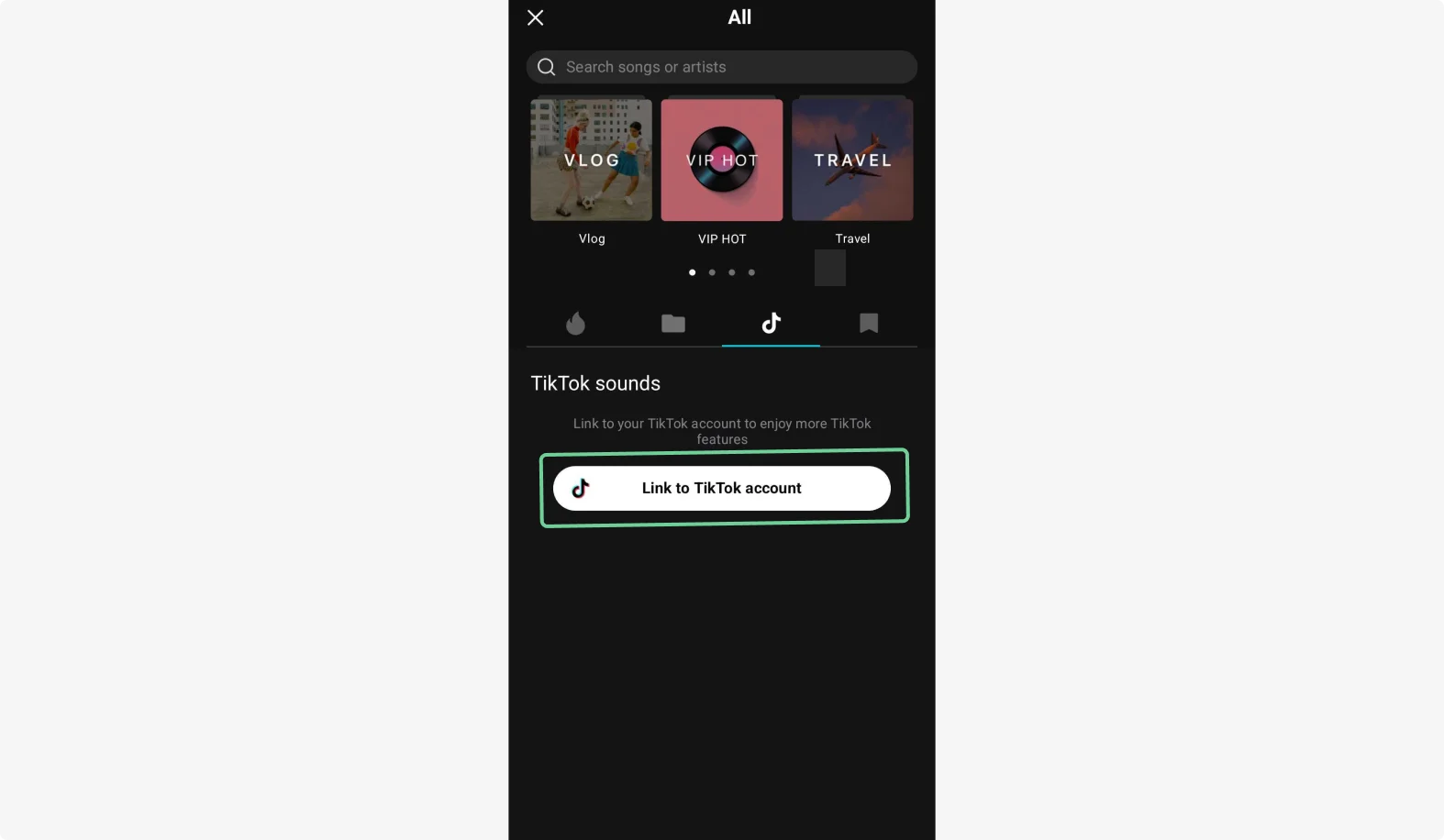
Alternatively, click on the folder icon to extract an audio track from the video or upload music from your device.
Click on a song to preview it. Then click the "+" button it to add it to your timeline.
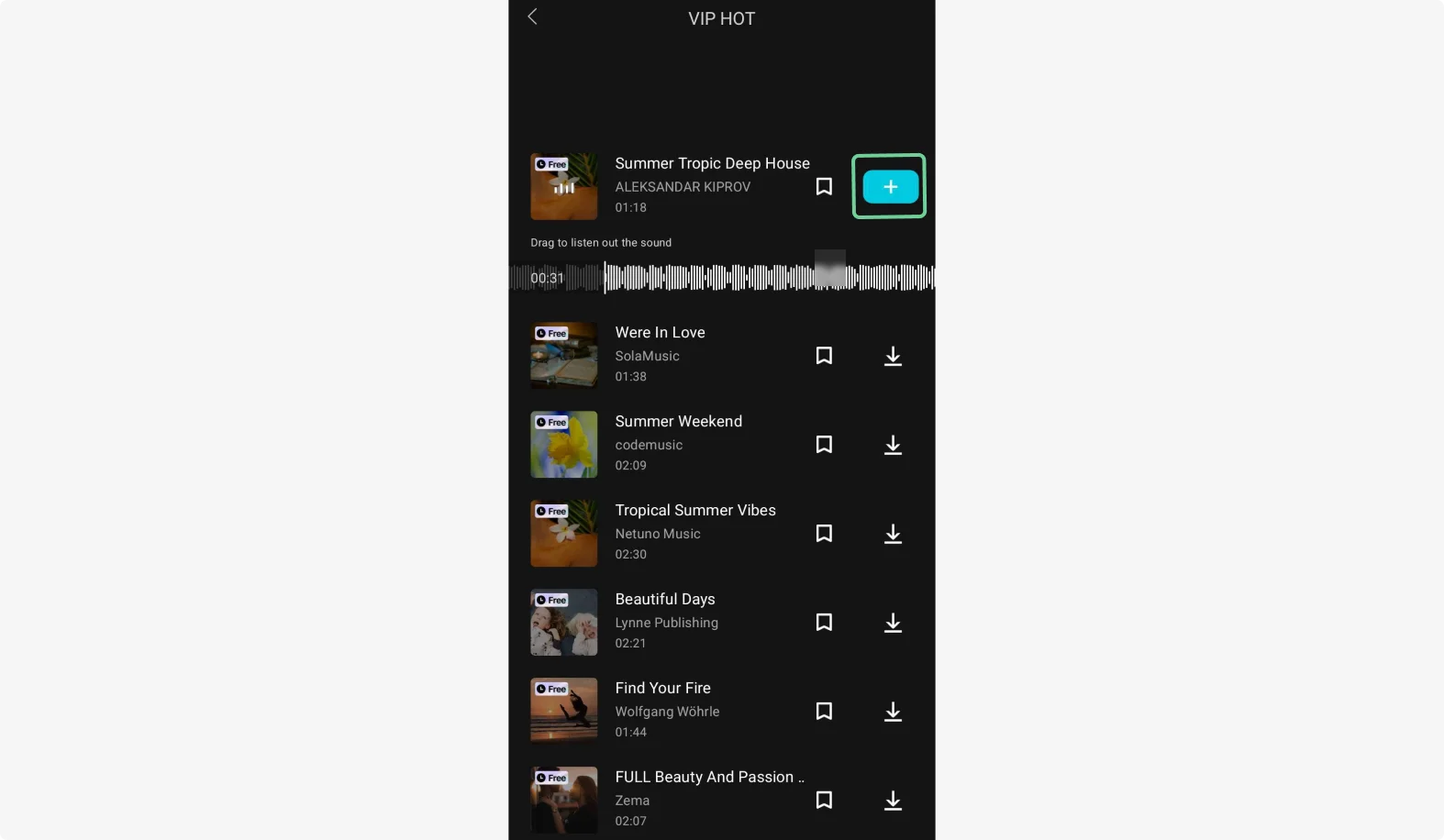
Step 5: Edit your music track
You can click on the audio track in your timeline to edit it. To trim it click at the ends of the track and drag inwards to shorten the track.
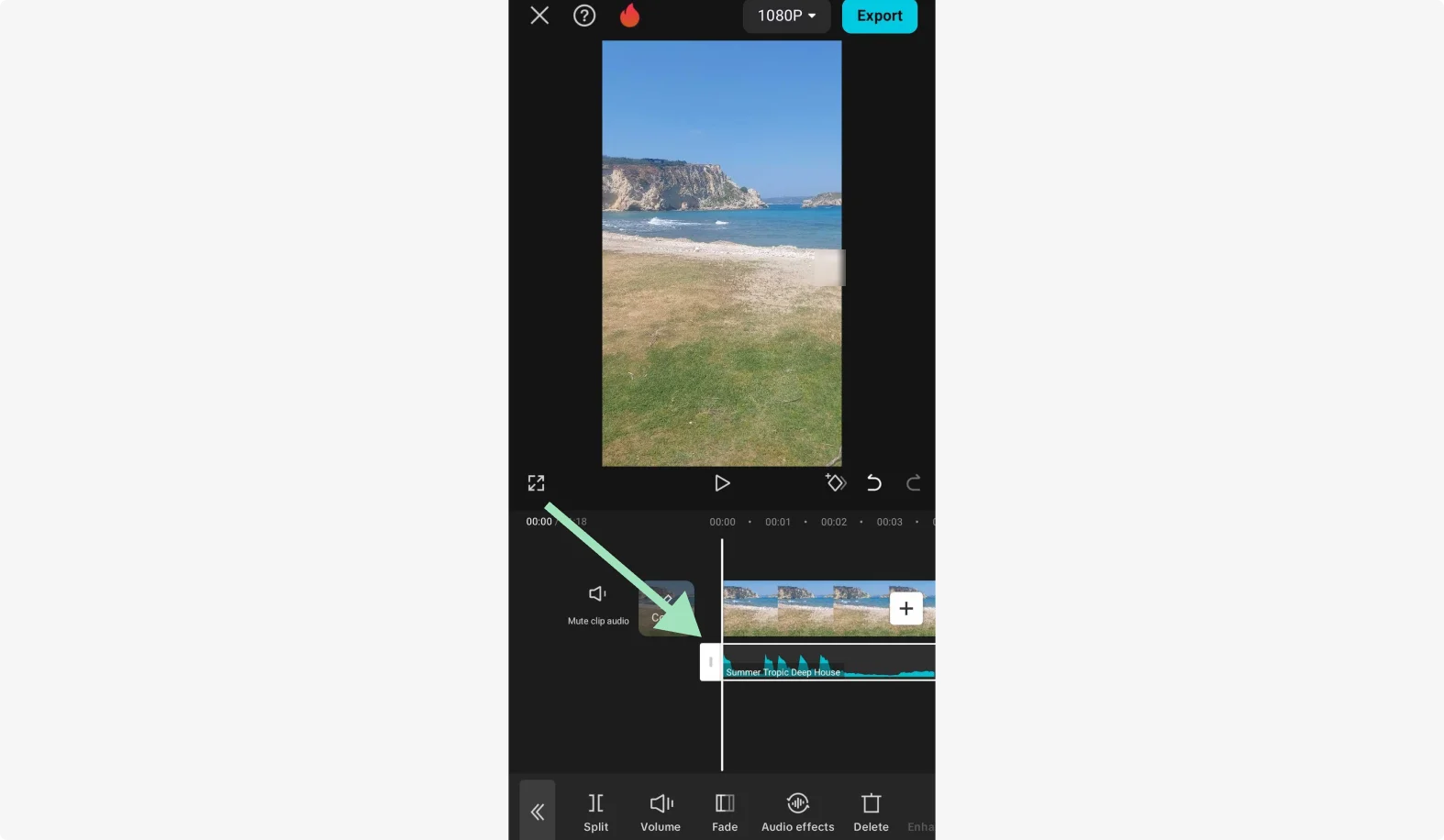
You can also place your cursor in the middle of the track and click "Split" to cut it into two. This way, you can create segments and even remove them by clicking "Delete".
Other tools you'll find include:
- Volume for adjusting loudness.
- Fade for making the music go softer at the beginning or end of a segment.
- Audio effects for adding filters and other modifications.
Once you're done editing your audio, fix up your video
Step 5: Preview and download your video
End off by previewing your video and downloading it once everything looks good.
How to record and add your own music to TikTok videos
You’ve likely seen dozens of GRWM (Get Ready With Me) videos, cooking recipes, and vlogs on TikTok. The appeal of these videos lies in the neatly curated clips and the creator’s own voiceover.
To create similar TikTok videos, record your own voiceover and add it - and your chosen music - to your video following these steps.
Step 1: Upload your video and click “Add sound”
Upload your edited video on TikTok by clicking the “+” icon on your home screen. Then press the “Add sound” button on the top, the same as we highlighted above.
Step 3: Go to search and click “My Sound”
When the music library opens, look for the search icon at the top-right corner. Click on it and then select “Discover more sounds”.
You’ll now see more options for adding music to your videos. Click on the “Your sounds” option on the top right.
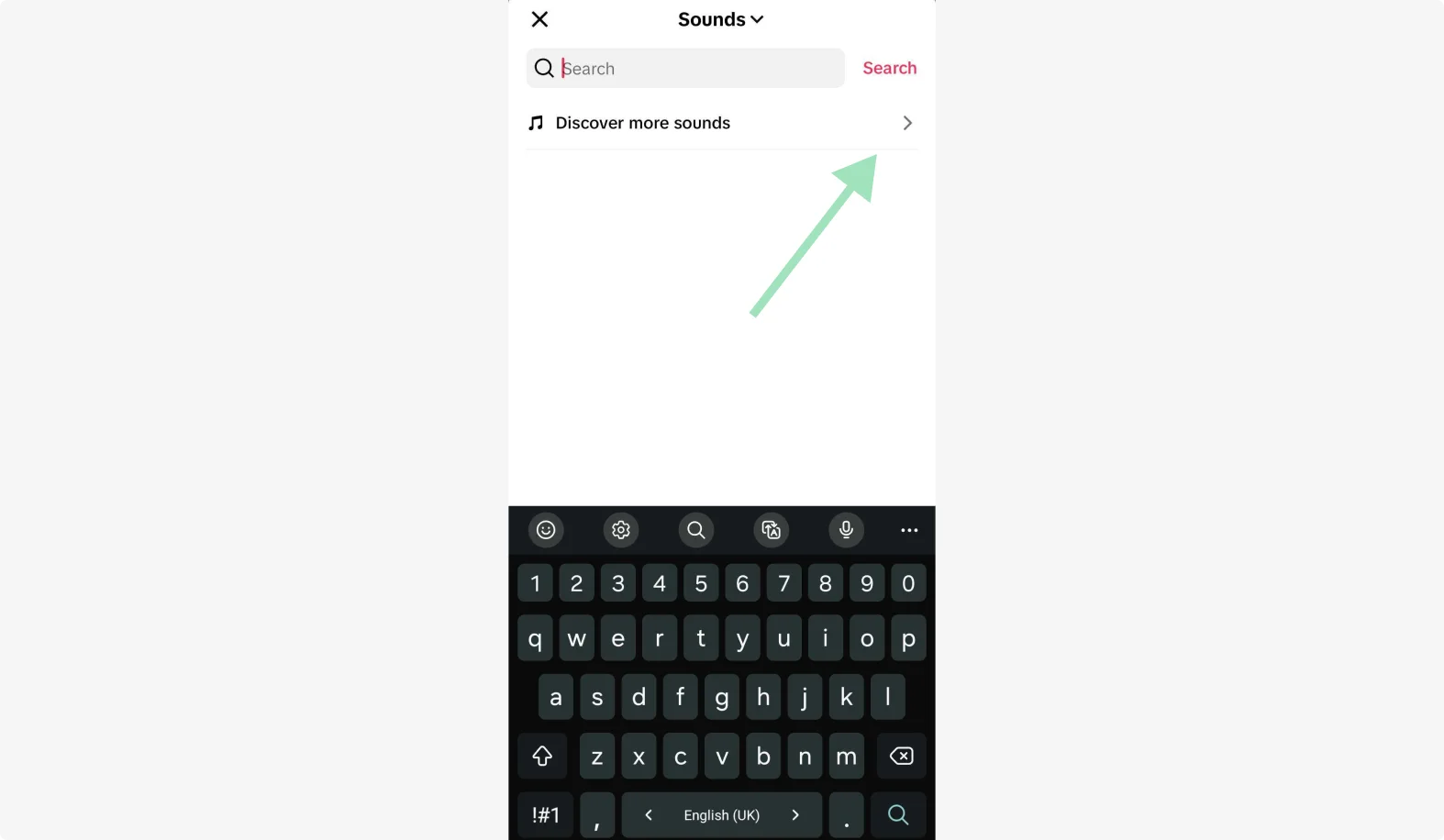
Step 4: Choose audio from your device and post
Here, you can choose any track from your local storage. Make sure that your voiceover is saved on your device so that you can upload it.
Select “Import local sound” to add an audio track.

Uploading your own music to TikTo videos
TikTok will ask to scan your local sounds. Click “Scan now”.
You can now choose an audio track and press “Import sounds to upload”.
Click on your track to preview it and then press the red tick button to add the chosen track to your video.
Now, edit your video any way you want and hit “Next” to publish the post with a caption.
Final thoughts
Adding music to TikTok videos makes them more engaging. You can add music to TikTok videos on the app or on the desktop version. It’s most convenient to do this directly on TikTok. But, if you want more flexibility, then it’s best to use an external TikTok maker like Riverside or CapCut.
FAQs on how to add music to TikTok videos
Can you add any music to TikTok videos?
Yes, you can add any music available in TikTok’s music library. It’s also acceptable to add your original music or voiceover.
However, be mindful of copyright laws when using third-party music. TikTok’s music library includes soundtracks cleared for use on the platform. That means you’re not violating any copyright laws by using these tracks.
However, using any music outside TikTok’s library means your video can be muted or the audio removed due to copyright violations.
Can I add multiple songs to one TikTok video?
TikTok currently doesn’t let you directly add multiple songs to a single video. You can use external video editing software with audio editing capabilities like Riverside to combine multiple songs and add them to your video before uploading it to TikTok.
What formats does TikTok support for video uploads?
TikTok supports various video formats, including MP4, MOV, MPEG, AVI, 3GP, WebM, and HEVC (H. 265). Make sure your video is in one of these formats to avoid upload and quality issues.
With Riverside, you can export videos in different resolutions and MP4 format. Use Magic Clips to auto-generate multiple videos for TikTok and download in your preferred resolution.
How can I ensure my music doesn’t get muted or removed on TikTok?
Using TikTok’s licensed audio tracks is a surefire way to ensure your music isn’t muted or removed. Find these tracks in the TikTok library or use your original audio without referencing any music that can create a copyright violation.
Can I adjust the volume of the music on TikTok?
Yes, TikTok allows you to adjust the music volume in your videos. After adding music, tap on the volume button to adjust the balance between the original audio and the added music. You can also remove the original sound by ticking off this option on the bottom-left corner of your screen.


.webp)












.webp)
.webp)


.webp)


